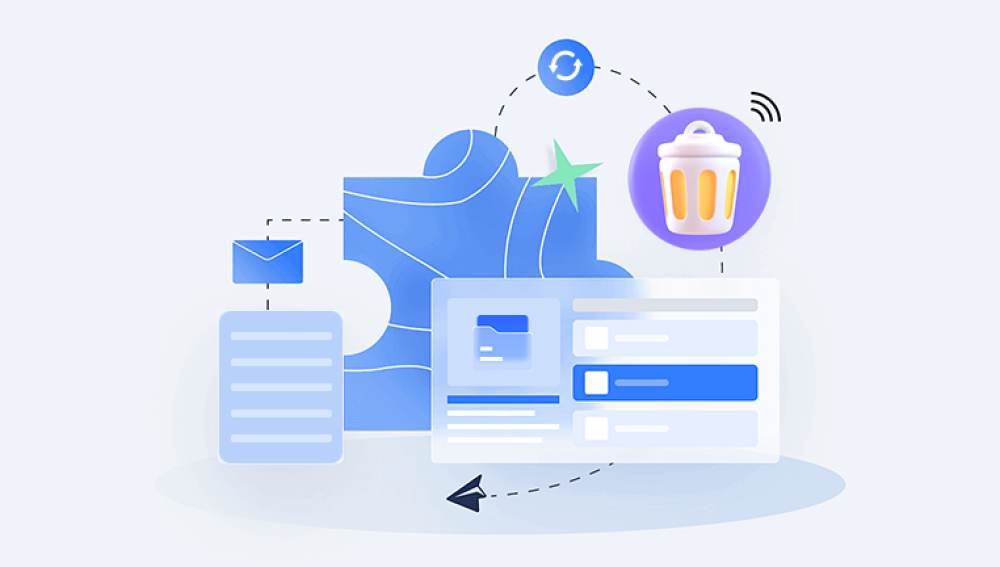Accidentally emptying the Recycle Bin can be a stressful moment, especially if it contains important files you didn't mean to delete permanently. However, all is not lost. There are still ways to retrieve files from an emptied Recycle Bin, albeit with varying degrees of success. Here are some methods you can try:
1. Use System Restore
If System Restore is enabled on your computer, you can try rolling back to a previous restore point before the Recycle Bin was emptied. This can potentially restore the deleted files to their original locations.
- Go to "Control Panel" > "System and Security" > "System" > "System Protection."
- Select the drive where your deleted files were located.
- Click "System Restore" and follow the prompts to choose a restore point before the Recycle Bin was emptied.
Please note that this method might affect other changes made to your system since the chosen restore point.
2. Use Data Recovery Software
Specialized data recovery software can often retrieve files even after they've been deleted from the Recycle Bin. These tools scan your hard drive for traces of deleted files and attempt to recover them. The following takes the operation of Panda data recovery software as an example.
Recycle Bin Data Recovery Steps:
Step 1: Select "Accidentally Empty Recycle Bin Recovery".
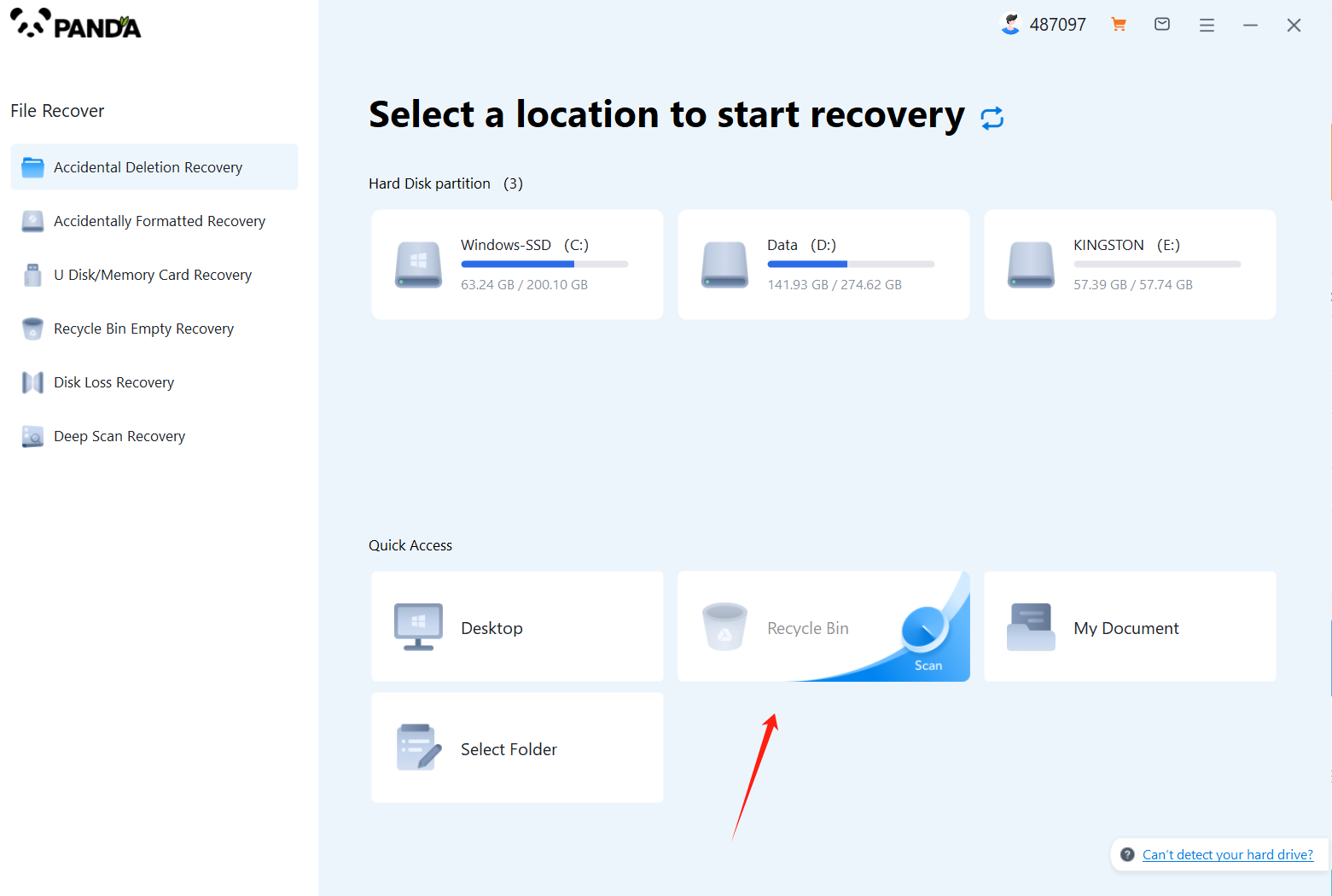
After opening the Panda data recovery, select "Accidentally Emptied Recycle Bin Recovery" and click to enter the next step.
Step 2: Select the disk where the recycle bin is being emptied and click Start Scan.
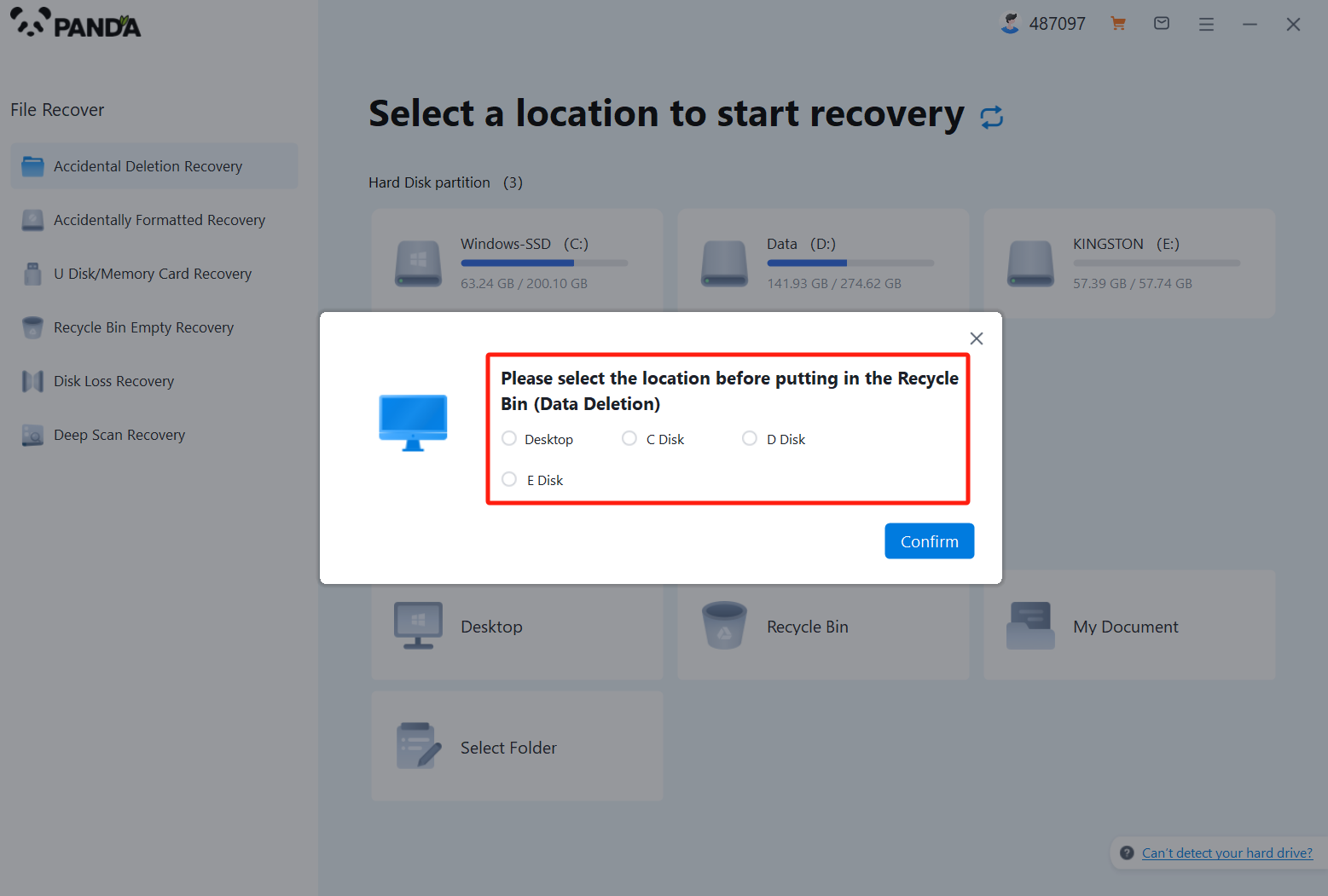
Usually our recycle bin is in the C drive, of course, it does not refer to all, click to start scanning.
Step 3: Find the file
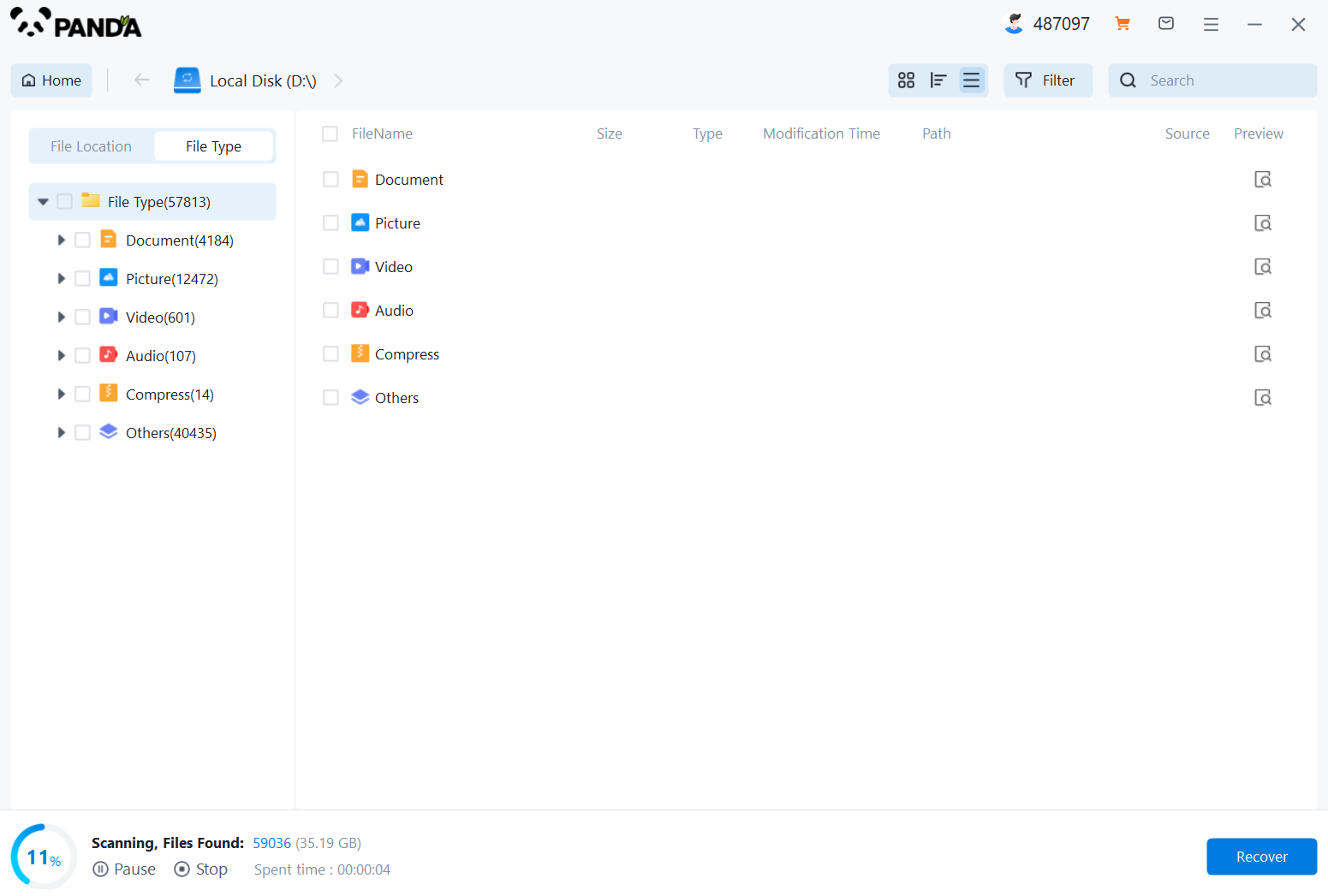
How to find the files you want to recover after the files are scanned, the fastest way is to search for the name directly.
Step 4: Preview and recover
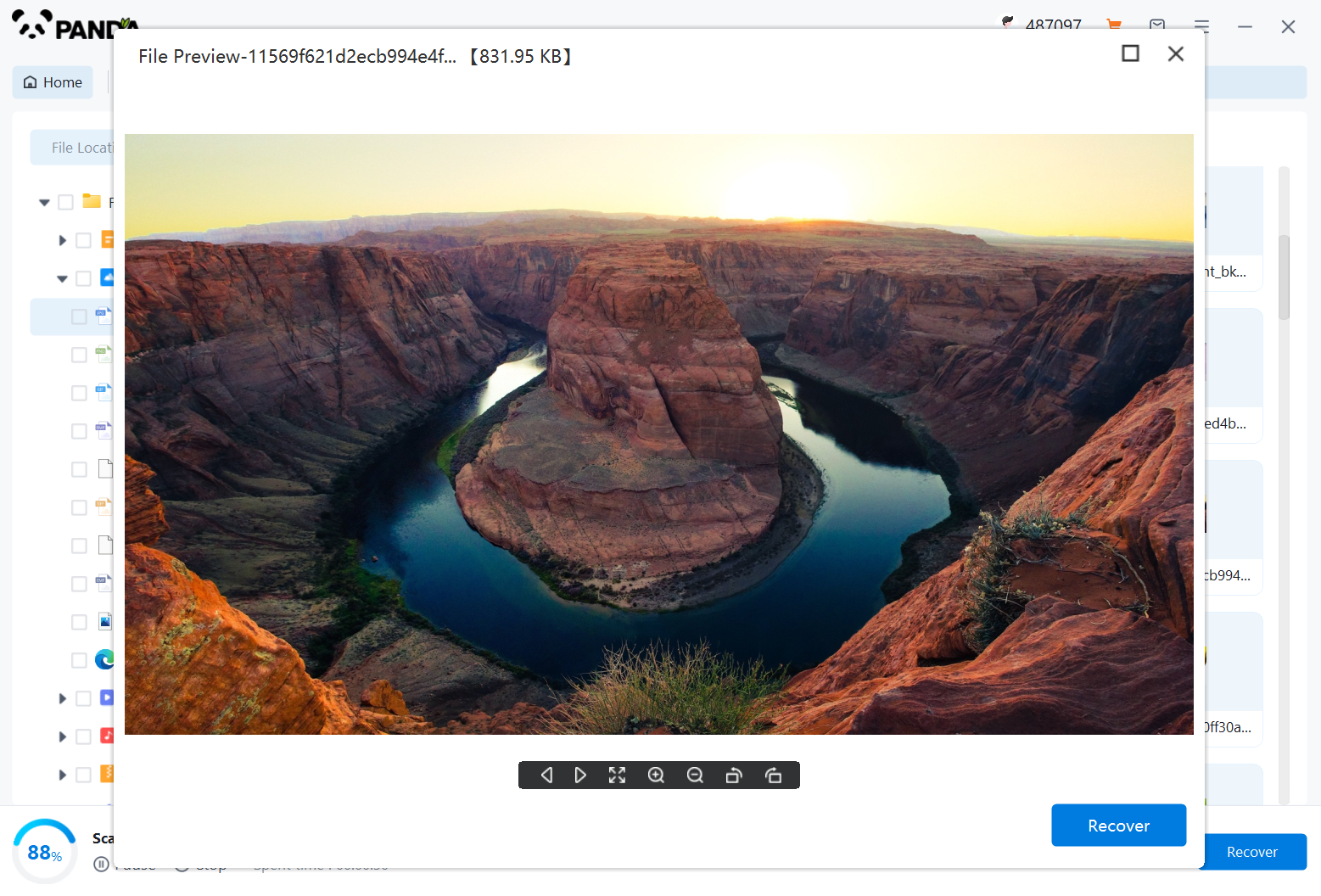
After finding the file, it is best to double-click to preview it, so that you can view the situation of the file, because if the file is damaged, it cannot be previewed, so that we can know in advance whether the file can be recovered normally, click Restore Now to recover.
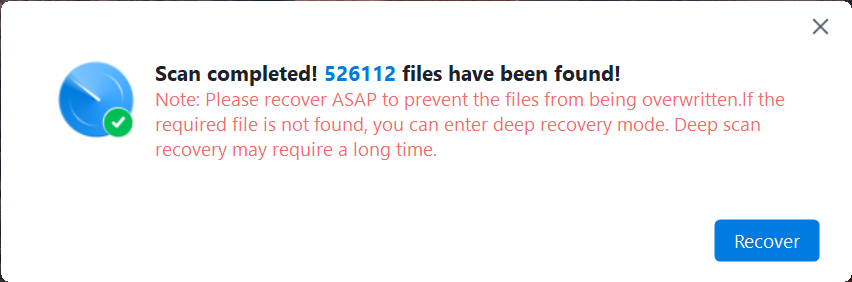
3. Check for Backups
If you have a backup system in place, such as Windows Backup or a third-party backup solution, check to see if there are any backups available from before the files were deleted. You may be able to restore the deleted files from these backups.
4. Contact a Data Recovery Specialist
If none of the above methods work, you may need to consult a data recovery specialist. These professionals have advanced tools and techniques to recover lost data, even from physically damaged drives. However, this option can be expensive and is not always successful.
Prevention Tips
To prevent future data loss, consider the following tips:
- Regularly back up your important files to an external hard drive, cloud storage, or another reliable backup solution.
- Double-check before emptying the Recycle Bin or performing any mass deletion.
- Consider using a file recovery tool or creating a system restore point before making significant changes to your system.
In conclusion, while emptying the Recycle Bin can seem like a permanent loss, there are still ways to retrieve deleted files. However, prevention is always better than cure, so make sure to backup your data regularly and be cautious when deleting files.