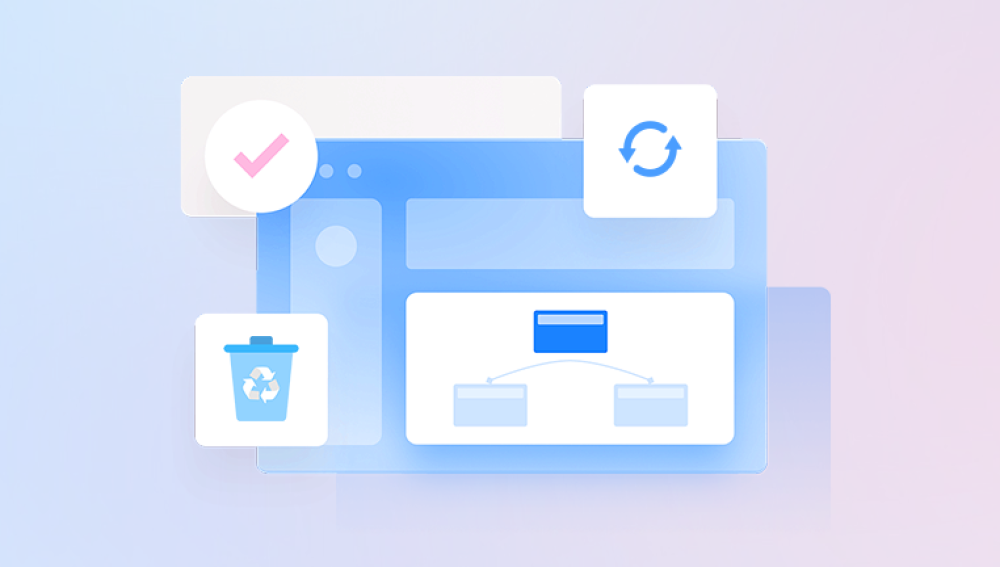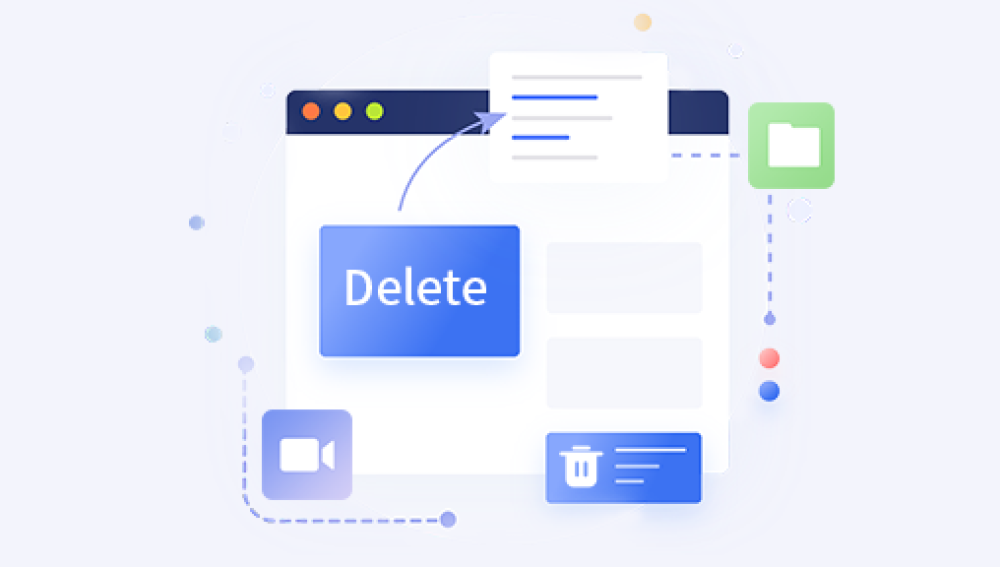It's a common scenario: you've accidentally deleted a video from your computer, and even worse, you've emptied the Recycle Bin, thinking it was no longer needed. Suddenly, you realize that the video was crucial, and now you're wondering if there's any way to retrieve it. The answer is yes, there are several methods you can try to recover accidentally deleted videos from the Recycle Bin. Here's how:
1. Stop Using the Drive Immediately
The first and most important step is to stop using the drive or partition where the video was stored. Continuing to use the drive may overwrite the deleted video's data, making it impossible to recover. So, if you've deleted a video from your C: drive, avoid using your computer until you've attempted recovery.
2. Use Data Recovery Software
Data recovery software is a powerful tool that can scan your hard drive and find deleted files, including videos. The following takes Panda data recovery operation as an example.
Accidental deletion recovery steps:
First step, select the required recovery mode
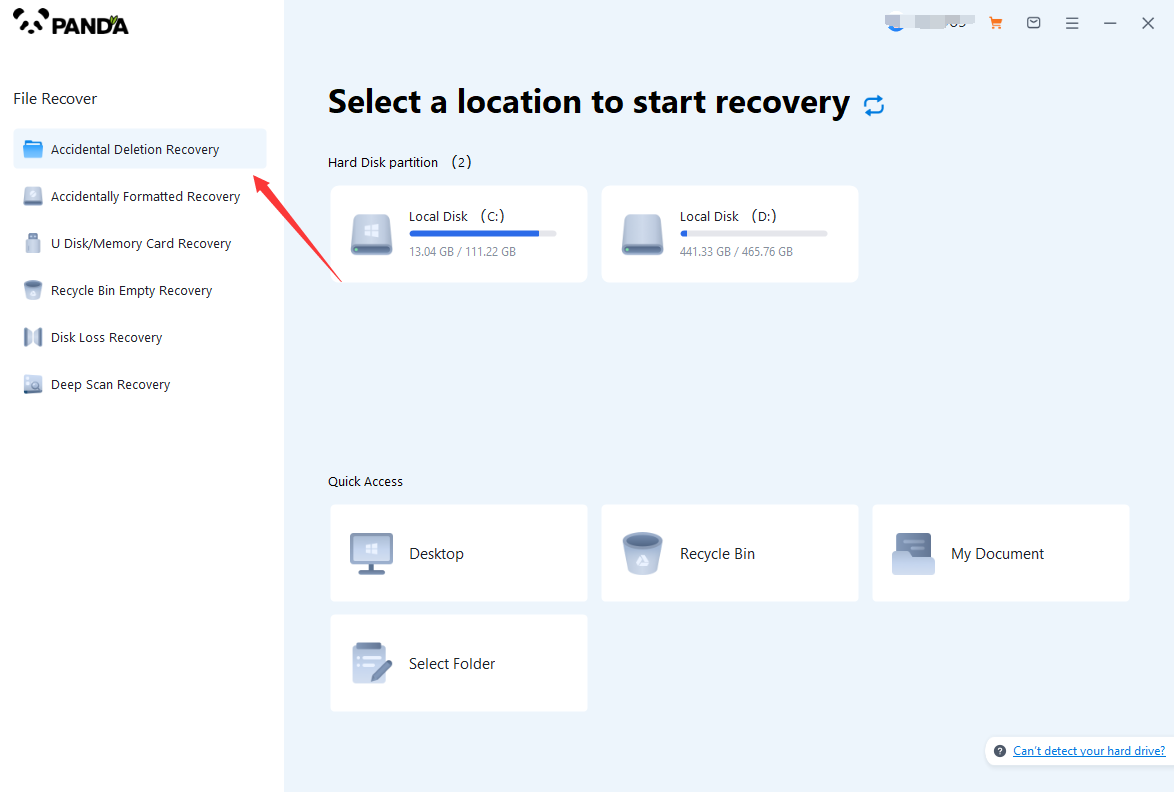 According to our data loss situation, choose "Accidental Deletion Recovery".
According to our data loss situation, choose "Accidental Deletion Recovery".
Step 2: Select the original data storage location
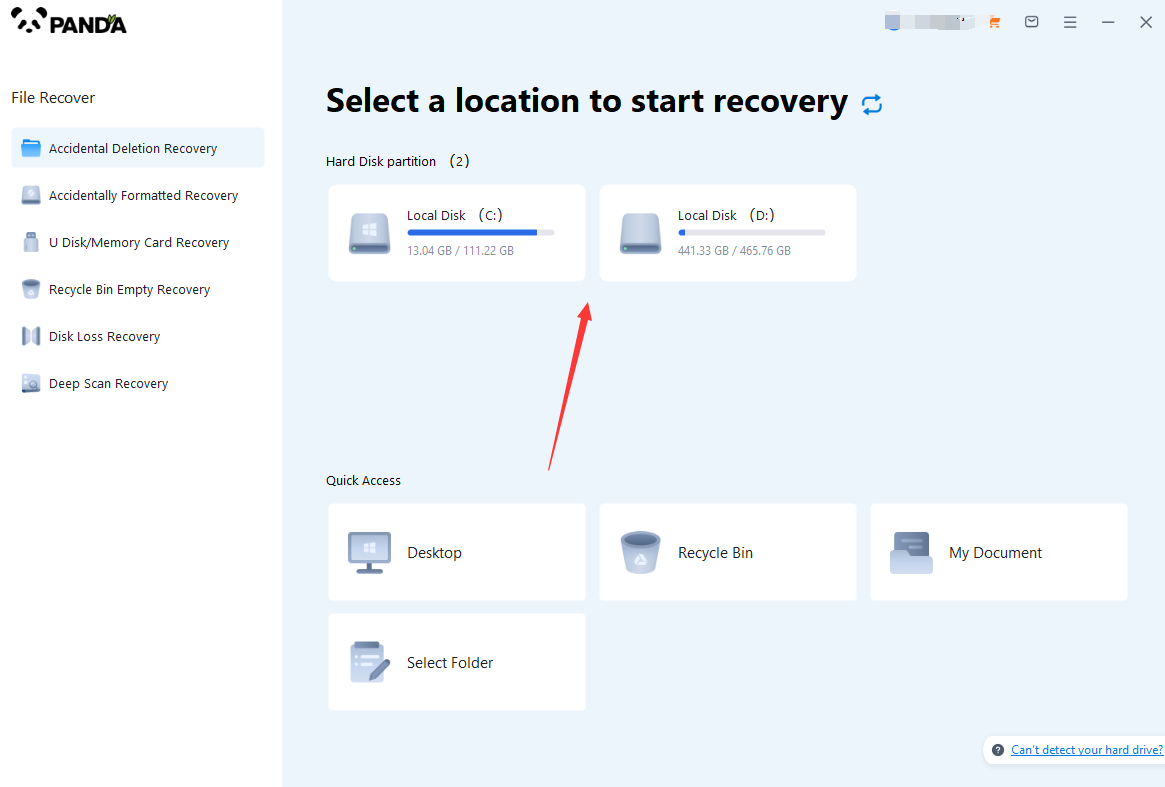 You need to select the disk where the accidentally deleted data is stored so that the software can scan the disk and recover files.
You need to select the disk where the accidentally deleted data is stored so that the software can scan the disk and recover files.
Step 3: Accidentally delete scan
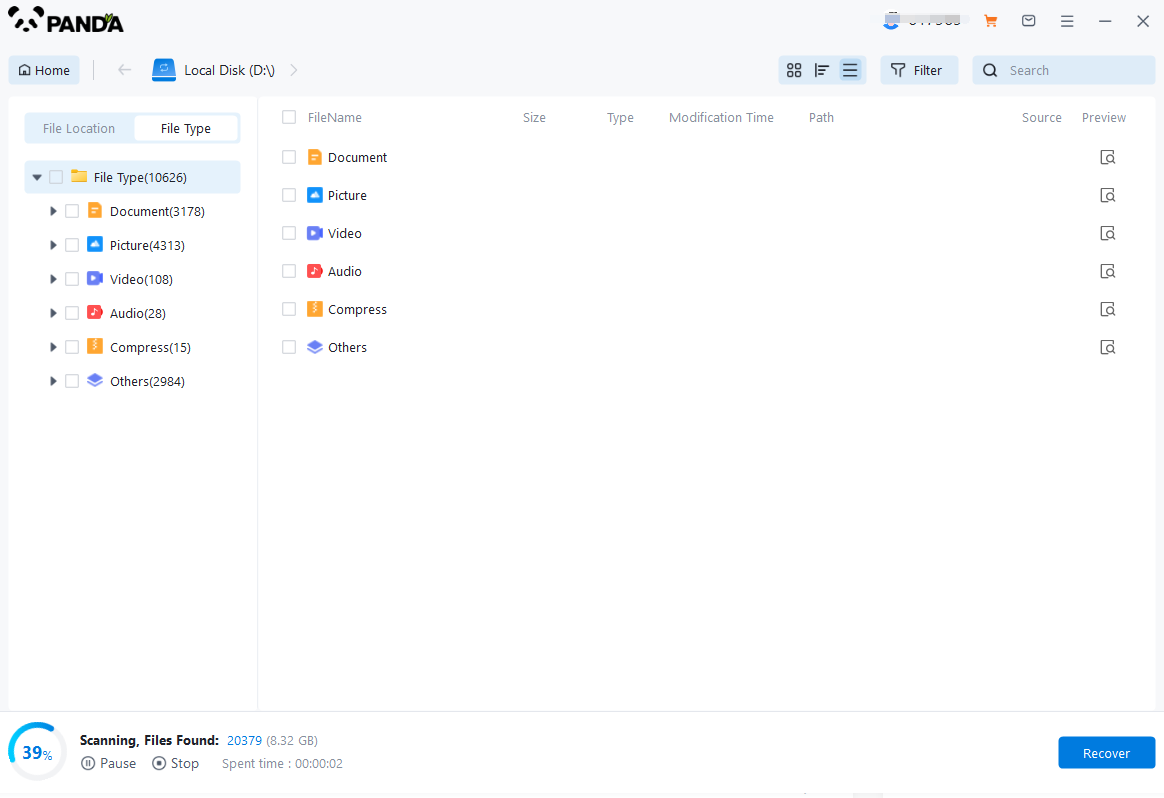 Entering the scanning stage, please wait patiently for a while until the scanning is completed and you can proceed to the next step.
Entering the scanning stage, please wait patiently for a while until the scanning is completed and you can proceed to the next step.
Step 4: Find the lost files
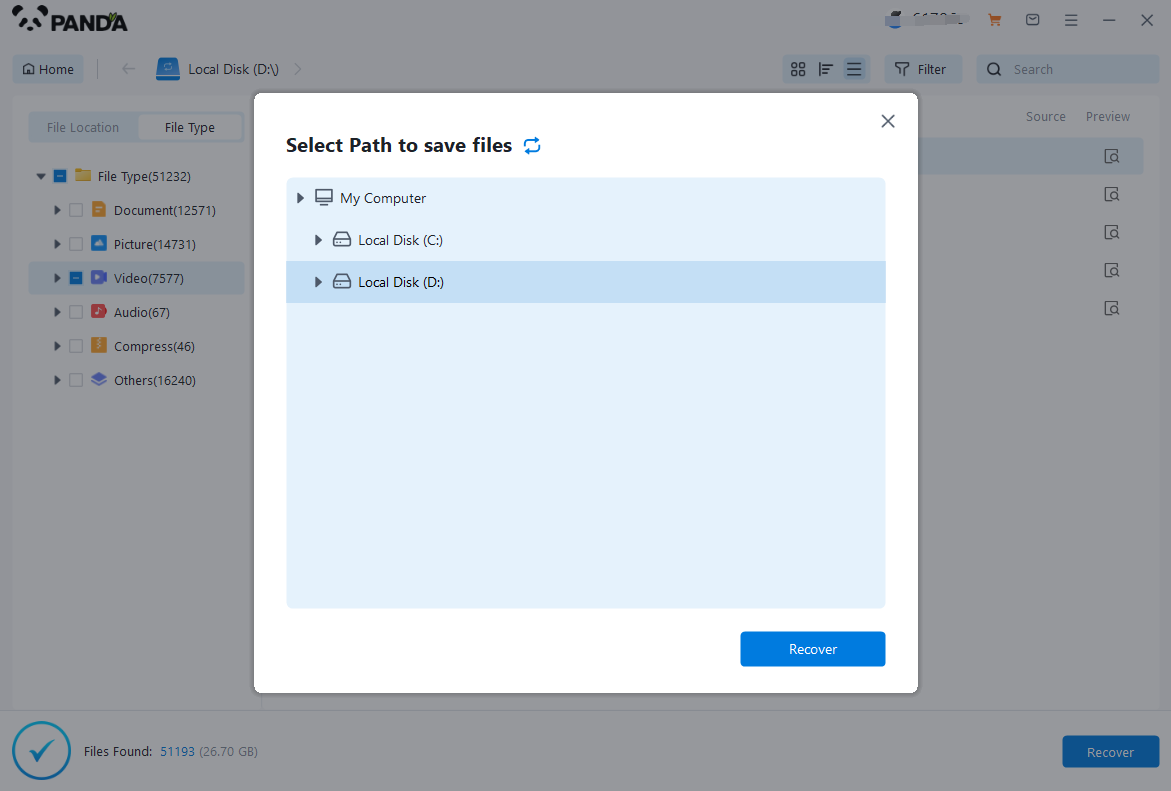 After the scan is completed, the files on the disk will be displayed here. We can find the files to be recovered by file type. If there is a lot of data, it is recommended to search for files or folders, which is faster and more convenient.
After the scan is completed, the files on the disk will be displayed here. We can find the files to be recovered by file type. If there is a lot of data, it is recommended to search for files or folders, which is faster and more convenient.
Step 5. Preview the file
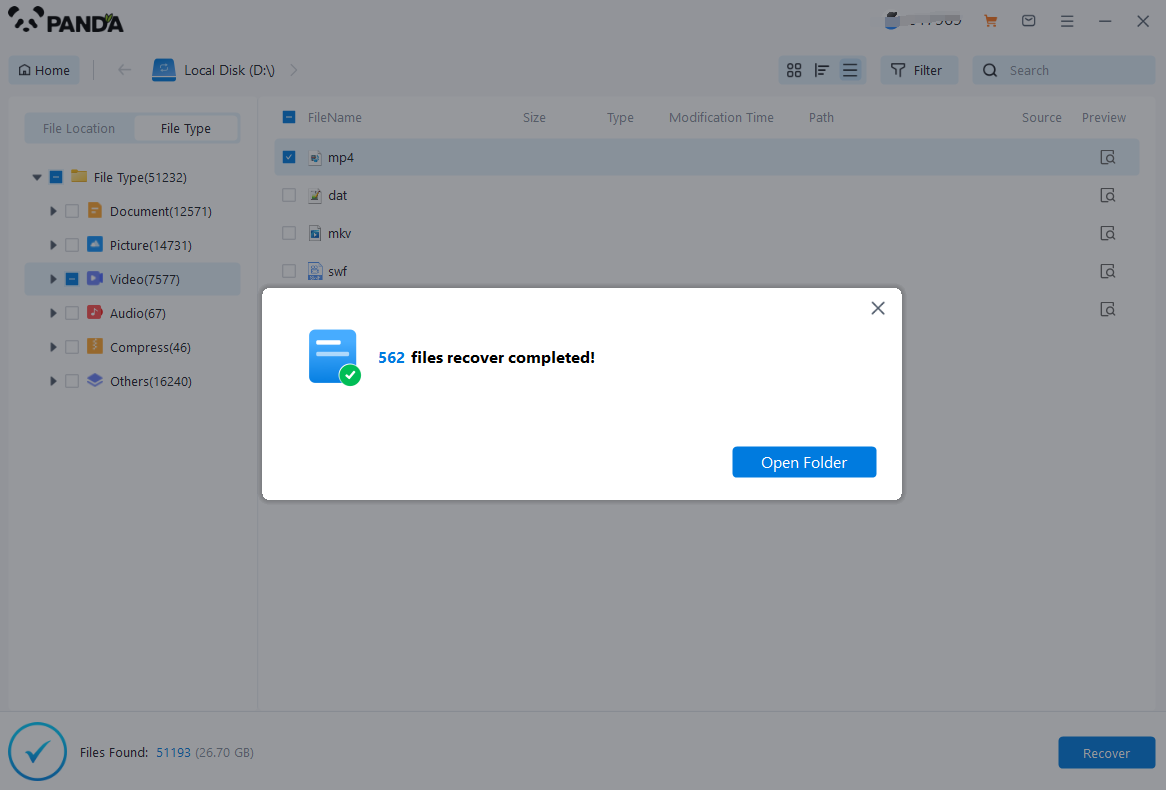 Do you want to restore the file immediately after finding it? It is best to preview it first. There is no guarantee of 100% recovery of the file. If the file is lost for too long and new information is entered on the disk, once the old data is overwritten by the new data, it cannot be recovered, so in Before restoring, preview the situation first. If it can be opened normally, it can be restored normally.
Do you want to restore the file immediately after finding it? It is best to preview it first. There is no guarantee of 100% recovery of the file. If the file is lost for too long and new information is entered on the disk, once the old data is overwritten by the new data, it cannot be recovered, so in Before restoring, preview the situation first. If it can be opened normally, it can be restored normally.
Step 6: Restore immediately
Check the files you want to restore, click Restore, set the export directory, and export.
3. Check for Previous Versions (If Available)
If you're using Windows, you might be able to restore previous versions of files, including videos. Here's how:
- Navigate to the folder where the video was originally stored.
- Right-click on an empty space and select "Properties."
- Go to the "Previous Versions" tab (if available).
- Look for a version of the folder that contains your deleted video.
- Select the version and click "Restore" to restore the folder and its contents to that point in time.
4. Contact a Professional Data Recovery Service
If you're unable to recover the video using the above methods, you may need to consider a professional data recovery service. These services have specialized tools and expertise to handle complex data recovery cases. However, they can be expensive, so consider this option only if the video is extremely important.
5. Prevent Future Data Loss
To avoid accidentally deleting important videos in the future, here are some tips:
- Regularly back up your data to an external hard drive, cloud storage, or another reliable backup solution.
- Before deleting any files, double-check to ensure they're no longer needed.
- Consider using a "Recycle Bin" extension or similar tool that allows you to recover deleted files without emptying the Recycle Bin.
In conclusion, even if you've accidentally deleted a video from the Recycle Bin, there's still hope for recovery. By acting quickly and using the right tools and methods, you can potentially retrieve your lost videos and avoid permanent data loss.