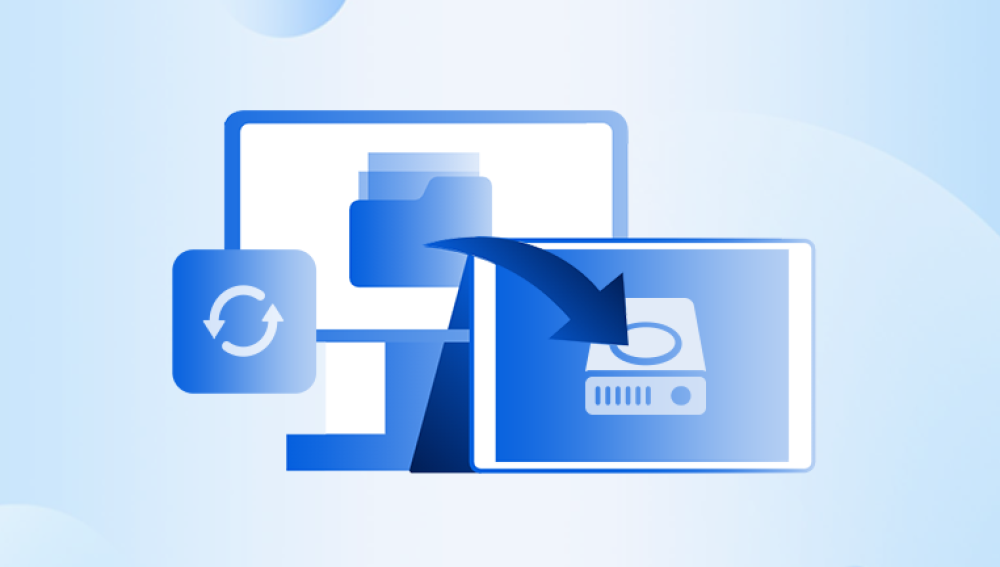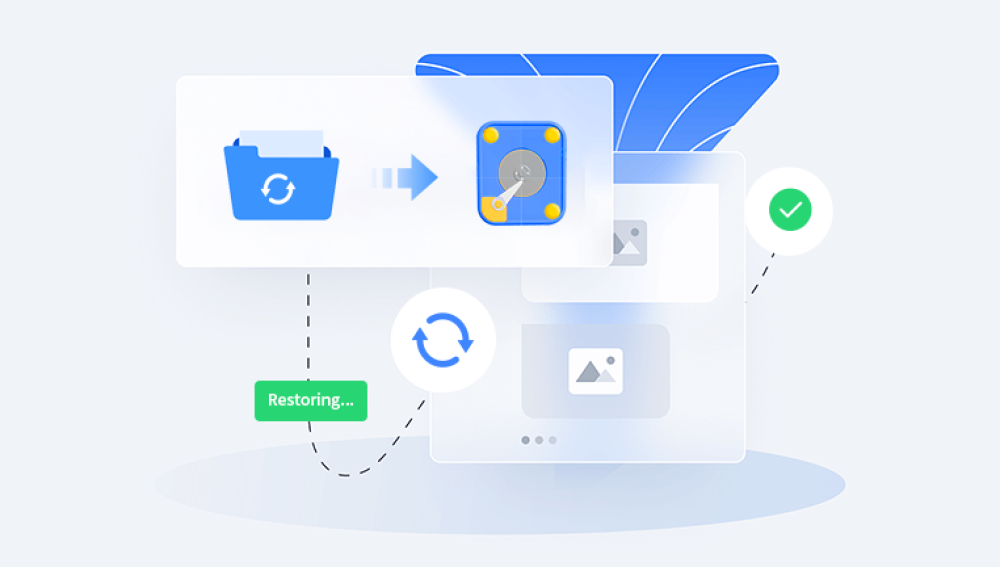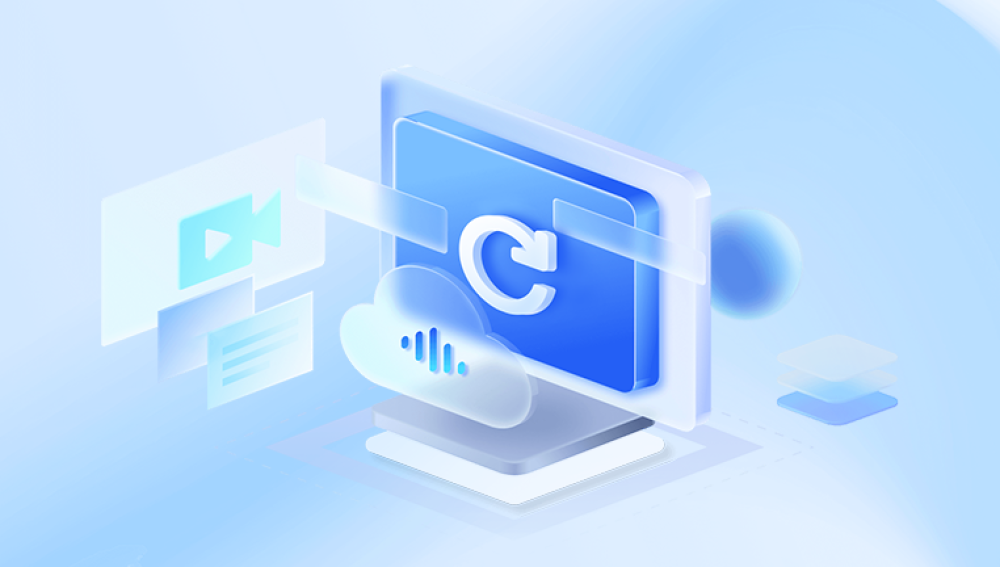In today's digital age, data loss from a laptop hard drive can be a nightmarish experience. Whether it's due to a system crash, accidental deletion, or a malfunctioning hard drive, the thought of losing important files, photos, or documents can be daunting. But rest assured, there are several methods you can employ to recover lost data from your laptop's hard drive.
Understanding the Causes of Data Loss
Before embarking on the recovery process, it's essential to understand the possible causes of data loss. Common reasons include physical damage to the hard drive, logical errors within the file system, accidental deletion, and malicious software attacks. Knowing the cause can help you determine the most effective recovery strategy.
Backup: Your First Line of Defense
Always remember, the best way to avoid data loss is to have a regular backup routine. A backup can be a lifesaver in case of any unexpected data loss. If you have a recent backup, restoring data from it will be much faster and easier than using data recovery tools.
Using Data Recovery Software
If you don't have a backup or if the backup is outdated, you can turn to data recovery software. These tools can scan your hard drive for deleted or corrupted files and attempt to restore them.The following is an example of Panda data recovery operation.
Steps to recover data from Panda data recovery:
Step 1: Select Hard Drive Damage Recovery
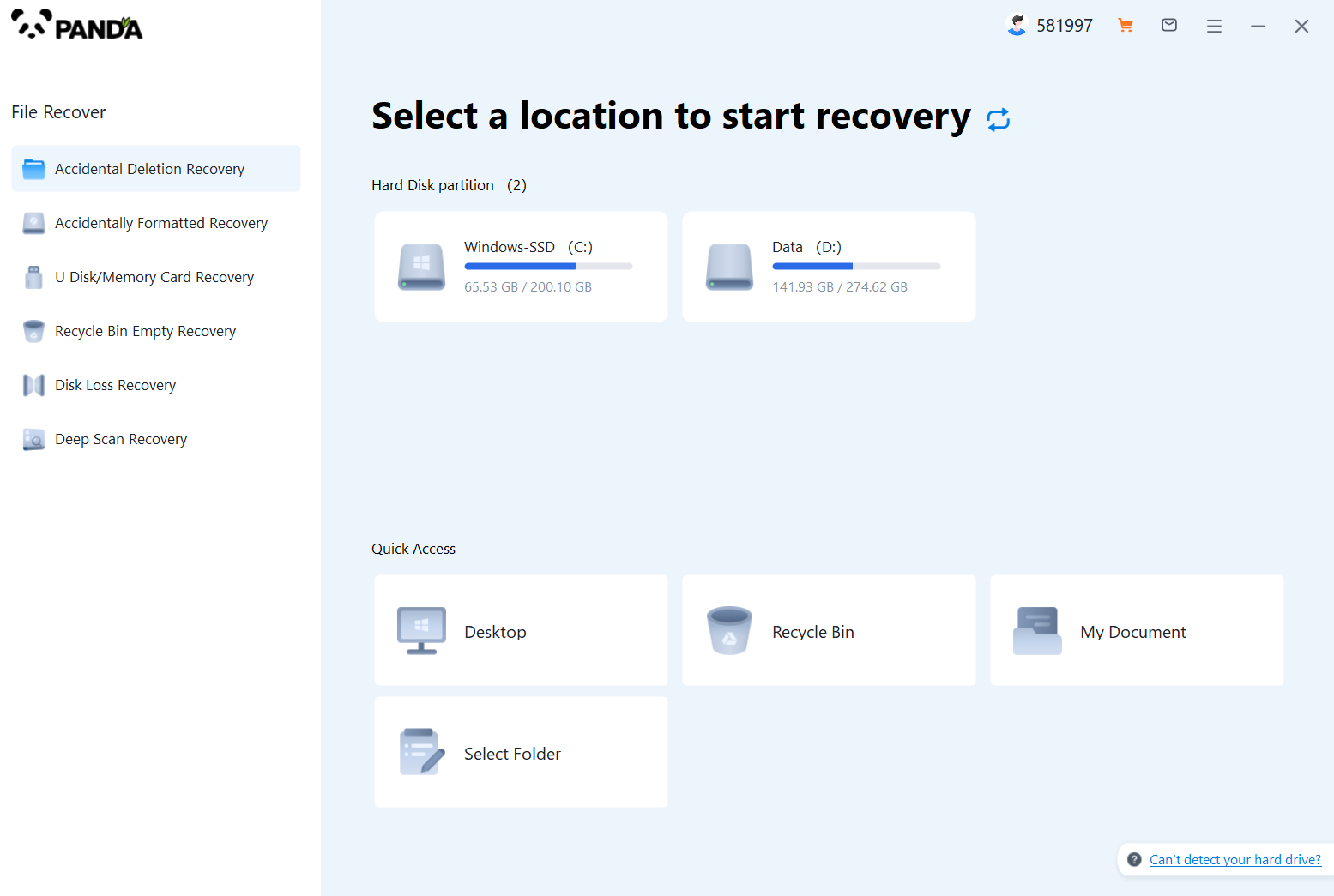
Select the "Hard Drive Corruption Recovery" mode and click on it to proceed to the next step.
Step 2: Select the original data storage location
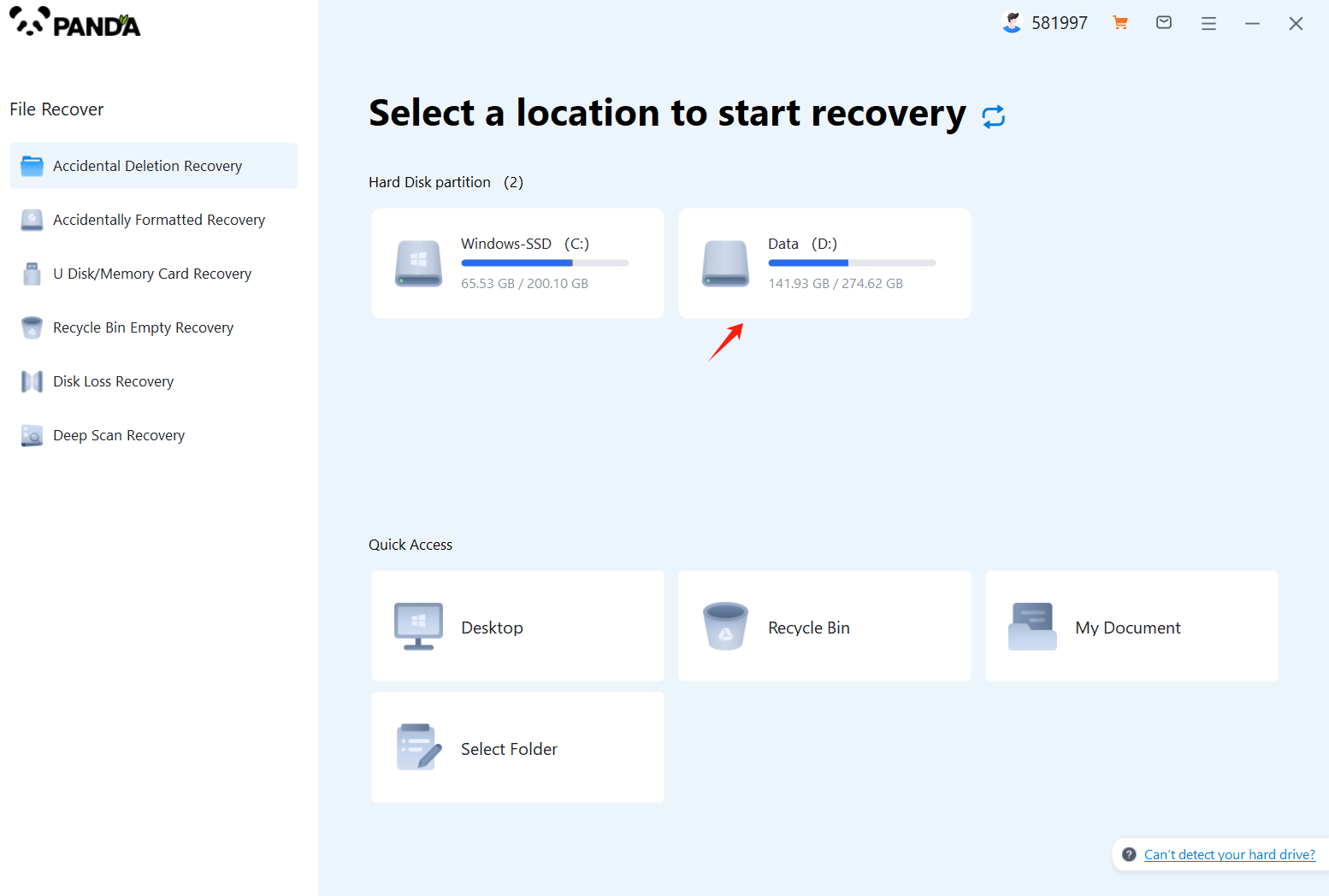
Select the storage location where the data is stored, and then click Start Scan.
Step 3: Scan the file
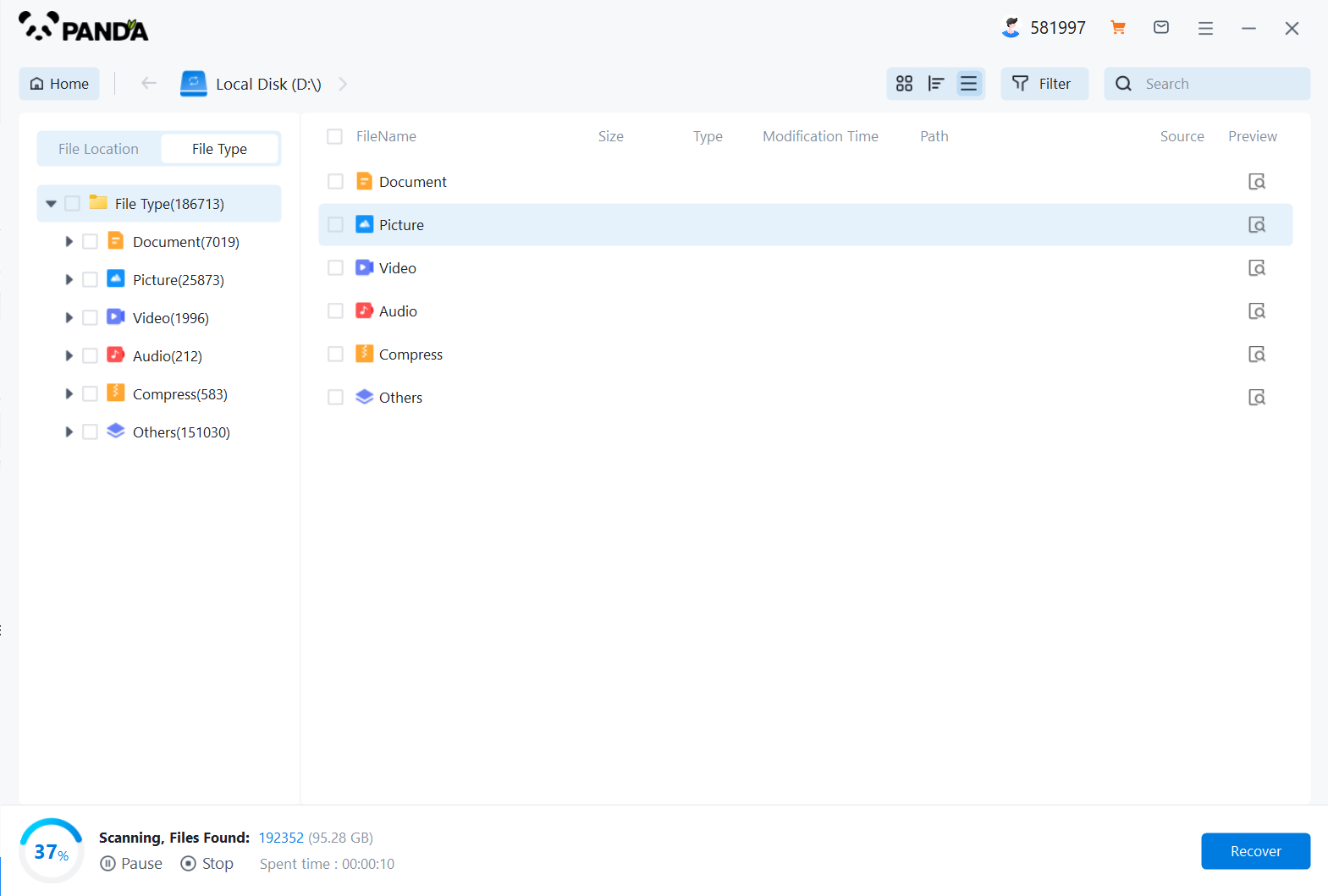
Wait patiently for the file to be scanned, we can also search while scanning, and if we find it in advance, we can also recover it first.
Step 4: Find the file
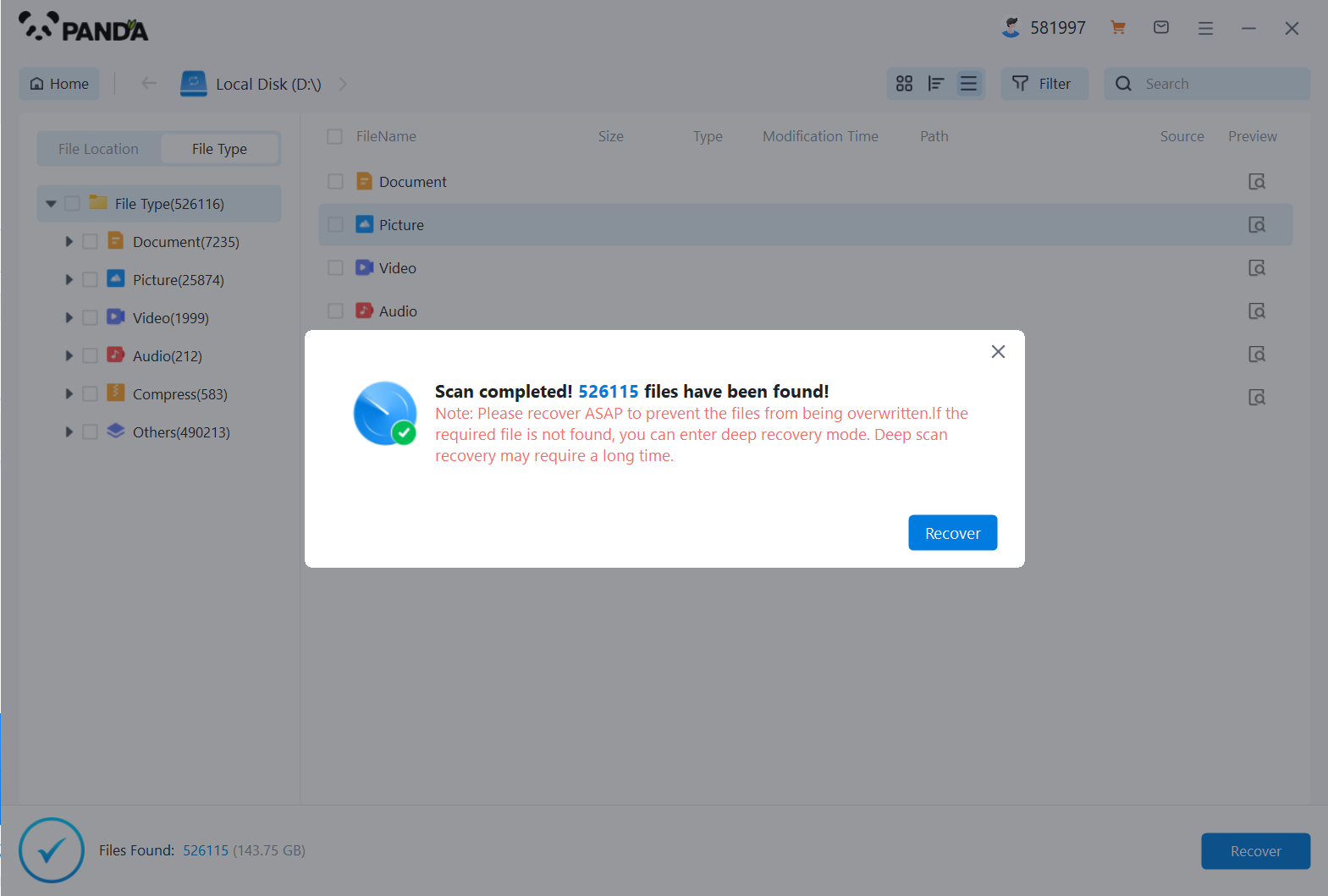
You can search to find the file.
Step 5: Preview the file
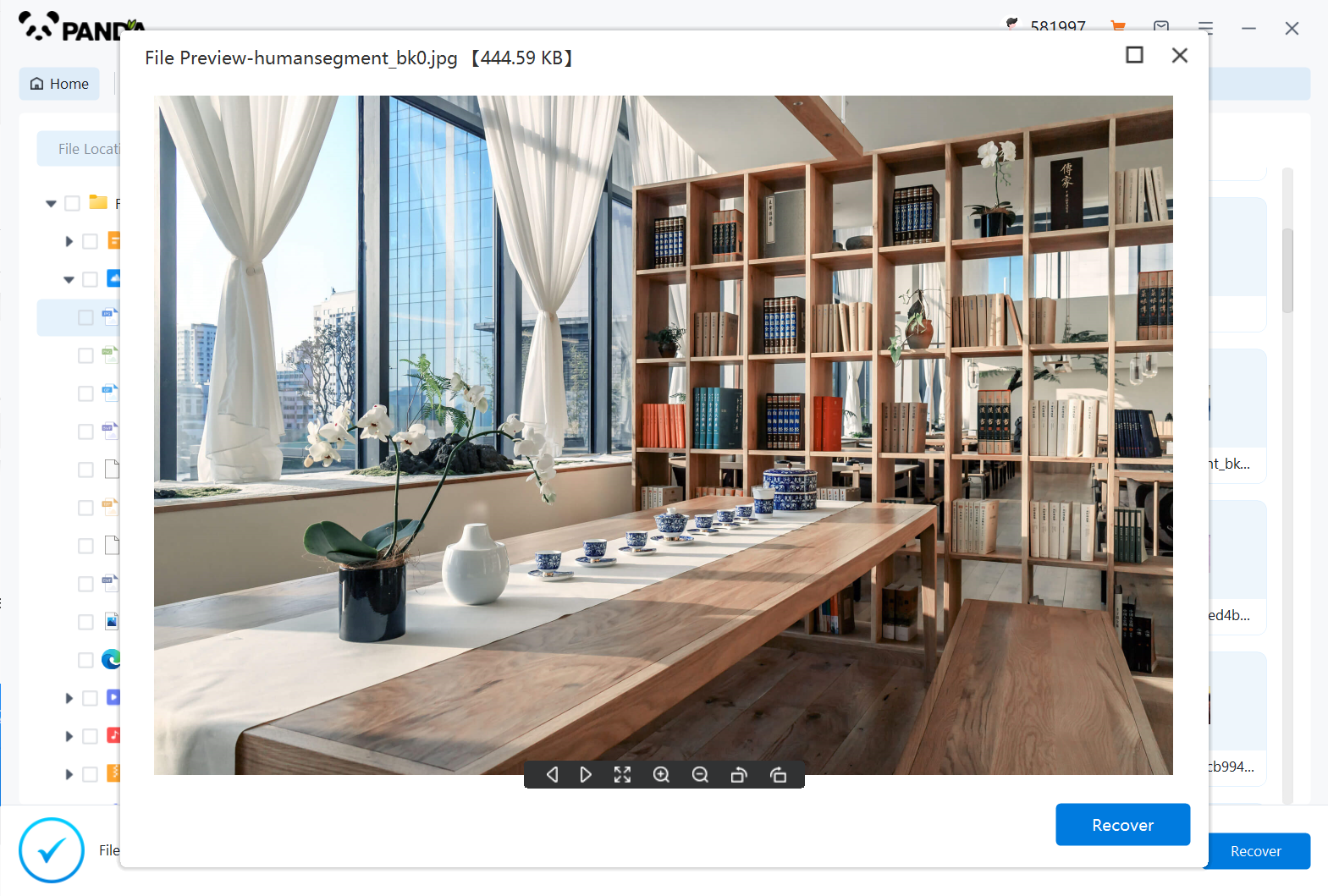
Double-click to preview the file.
Step 6: Recover files
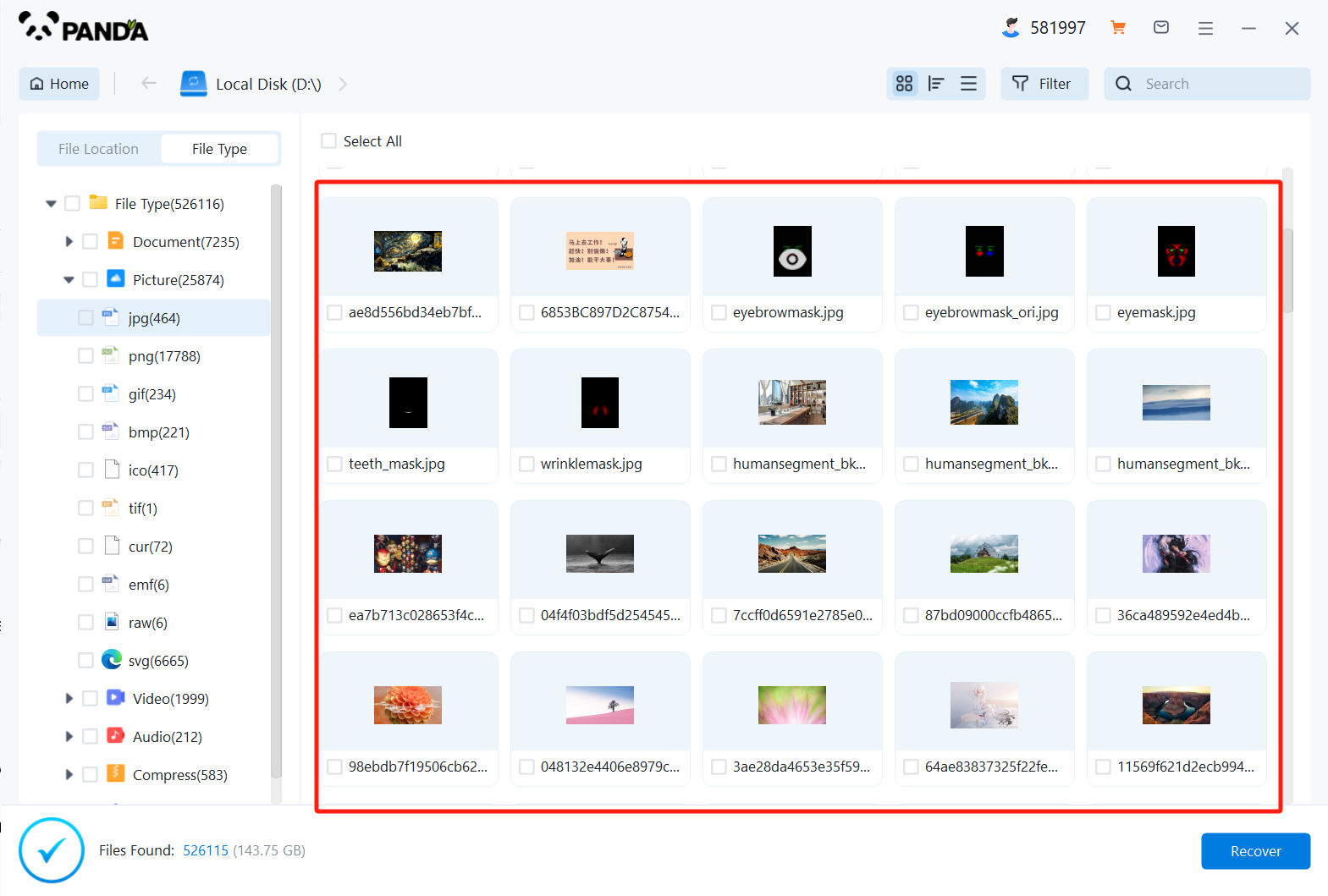
Tick the files you want to recover and click Recover.
Recovering Data from a Dead Laptop
If your laptop is no longer bootable or the hard drive is physically damaged, recovering data can be more challenging. In such cases, you may need to remove the hard drive from the laptop and connect it to another computer as an external drive. This can be done by using a hard drive enclosure or a SATA-to-USB adapter.
Once you've connected the hard drive to another computer, you can use data recovery software to scan and recover the lost files. However, if the hard drive is severely damaged, you may need to seek professional data recovery services.
Conclusion
Losing data from a laptop hard drive can be stressful, but it's not the end of the world. With the right tools and techniques, you can recover most of your lost files. Remember to have a regular backup routine to avoid data loss in the future. If you're ever in a situation where you need to recover data, don't hesitate to try the methods outlined in this article.