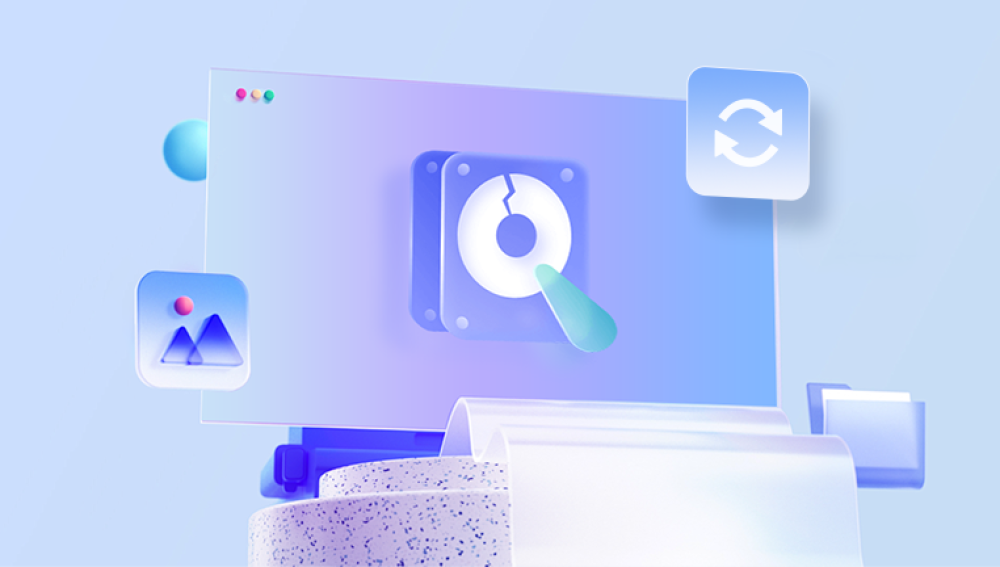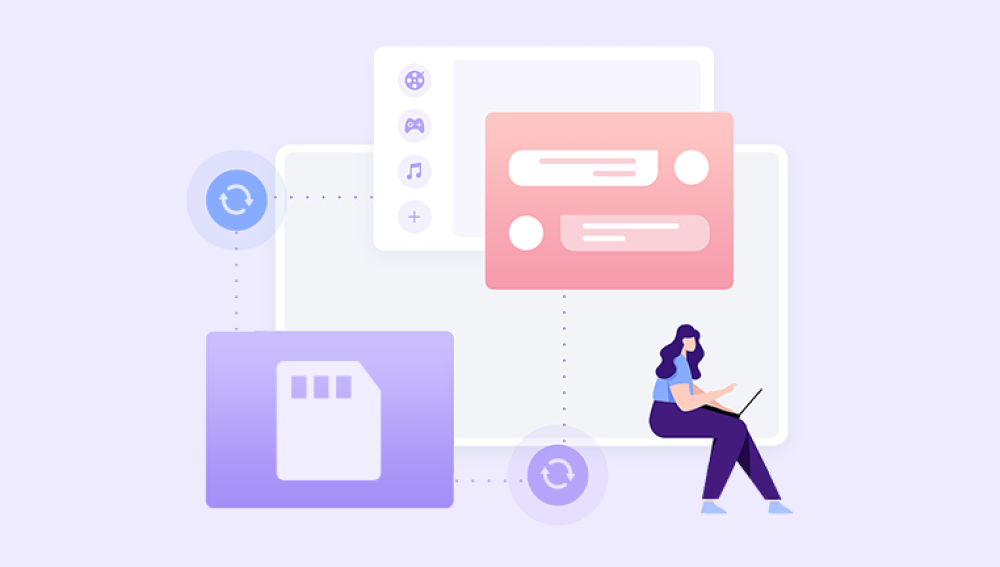SD card is a data storage device that we usually use frequently, for example, cameras, dash cams, drones, mobile phones, Raspberry Pi and other devices often use SD card as a data storage medium. However, the storage space of SD cards is relatively limited, and users often clean up their data to get storage space. When cleaning data, files such as photos that are not backed up may be deleted as well. So, how to quickly recover photos from SD card? Don't be too nervous when you find out that important photos have been deleted by mistake because in many cases, the photos will not be erased from the SD card immediately. Before the photos are overwritten, with the help of some data recovery tools, you can get the lost photos back. In this article, we will introduce some of the reasons that may cause your photos to disappear and provide corresponding workarounds to help you recover your lost photos.
Situation 1: Viral infection
When the SD card is infected by viruses, there may be malicious hiding situations resulting in photo loss.
Recovery Method: Show Hidden Photos
In order to solve the situation that the photos cannot be displayed due to SD card virus infection, you can check the [Hidden Items] option to view the hidden photos.
After connecting the SD card to the computer through the card reader, open the computer, find the SD card that has been connected to the computer in advance under Devices and Drives, and right-click to select Open.
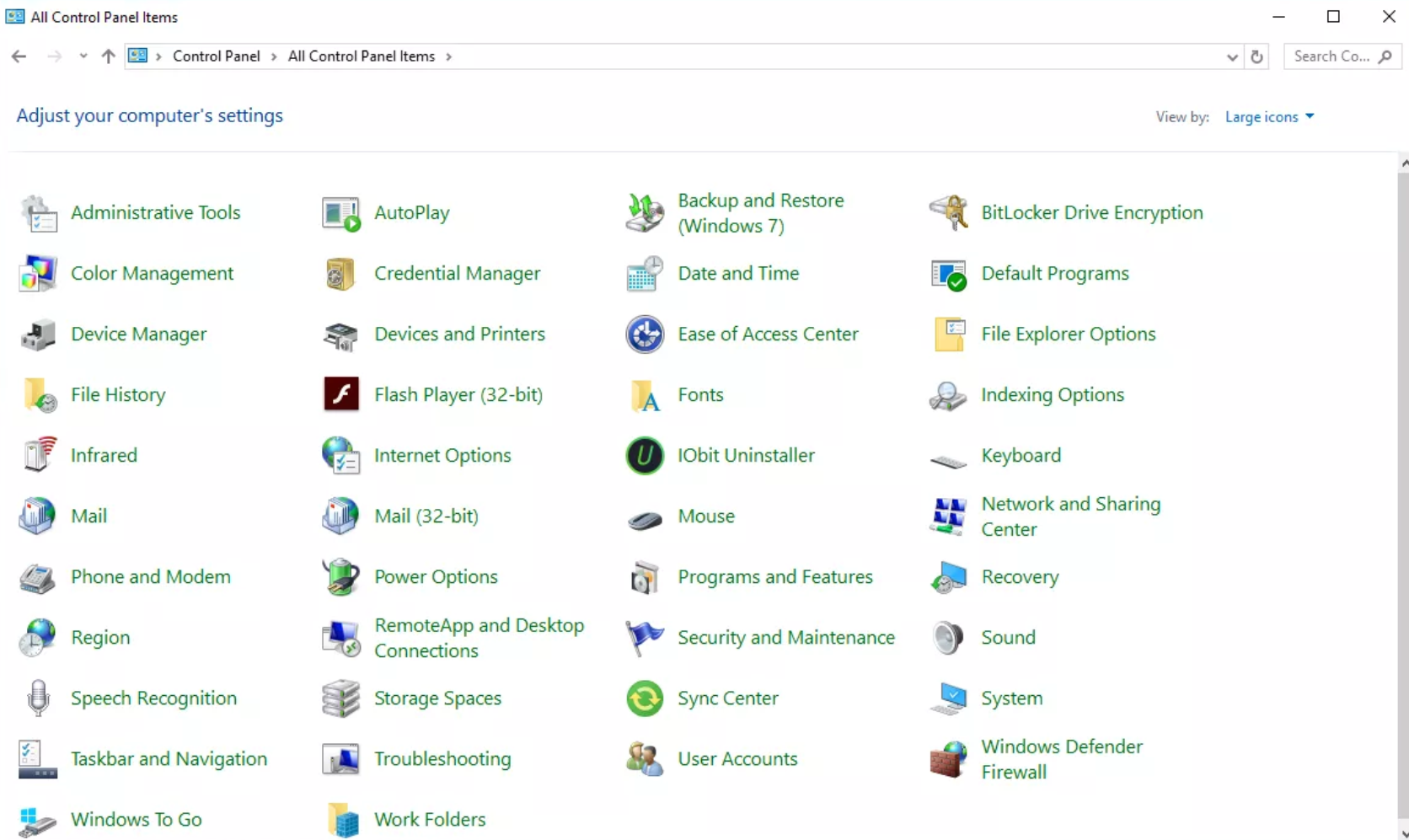
In the open file explorer, click the [View] option in the menu bar, check the [Hidden Items], and then you can view the hidden photos in the SD card.
After doing the above, if the photos on the SD card can be found, then you can back up the photos before you do anything else.
Situation 2: Human misoperation
Sometimes, when sorting out SD card data, you accidentally delete important SD card photos by mistake, or you accidentally do this operation after the SD card prompts formatting, resulting in photo loss.
Recovery method: Recovery with the help of software
Panda Data Recovery is an all-round solution to data loss, when you accidentally delete important files, format disk/storage, or hide or lose photos due to virus infection, you can get them back with the help of this tool.
Let's show you how to get back lost photos from SD card by Panda Data Recovery software:
SD card data operation steps:
Step 1: Select USB flash drive/memory card recovery
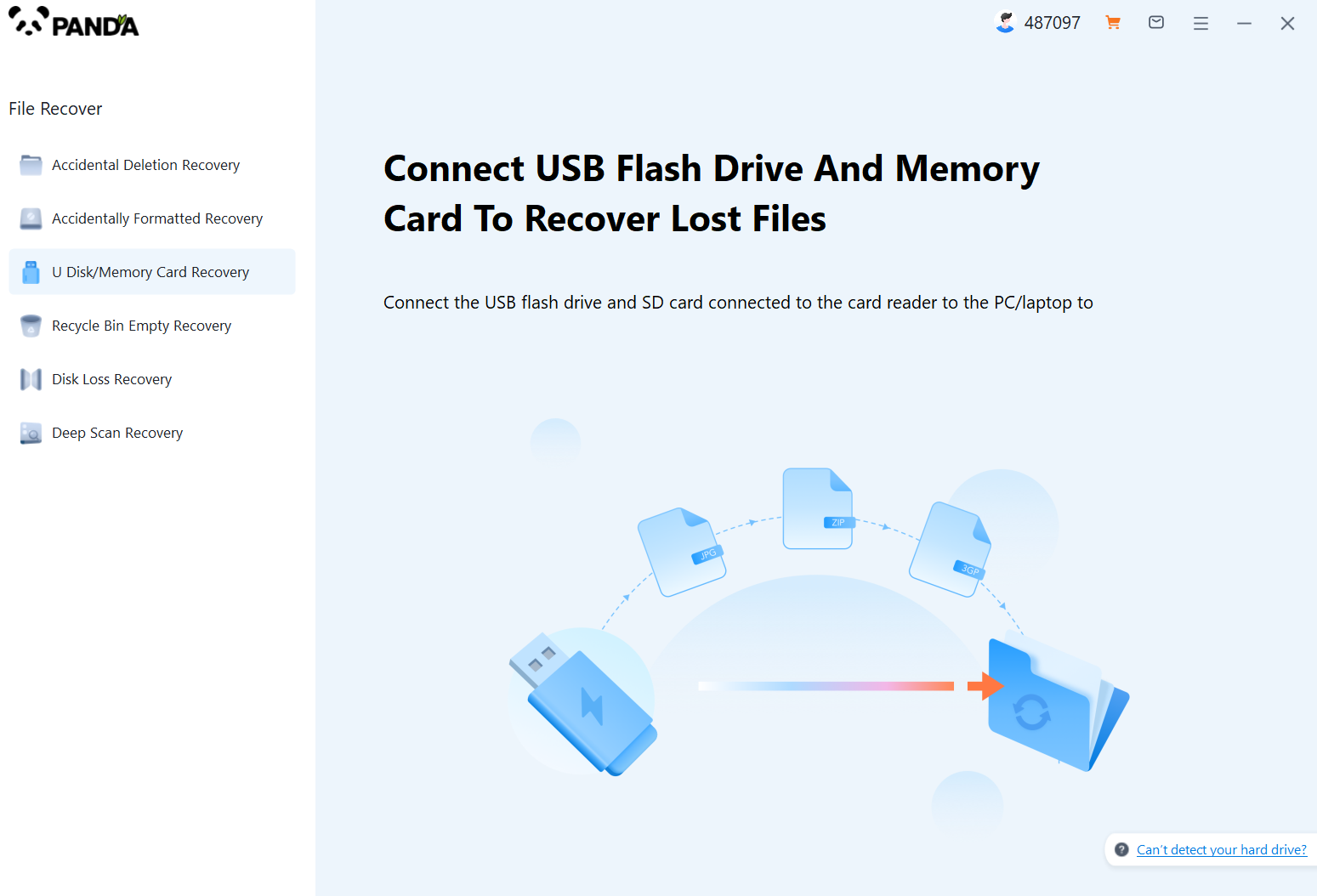
Download and install the TurnMaster data recovery software, open it, connect the SD card to the computer using a card reader in advance, and select "USB flash drive/memory card recovery".
Step 2: Select the SD card
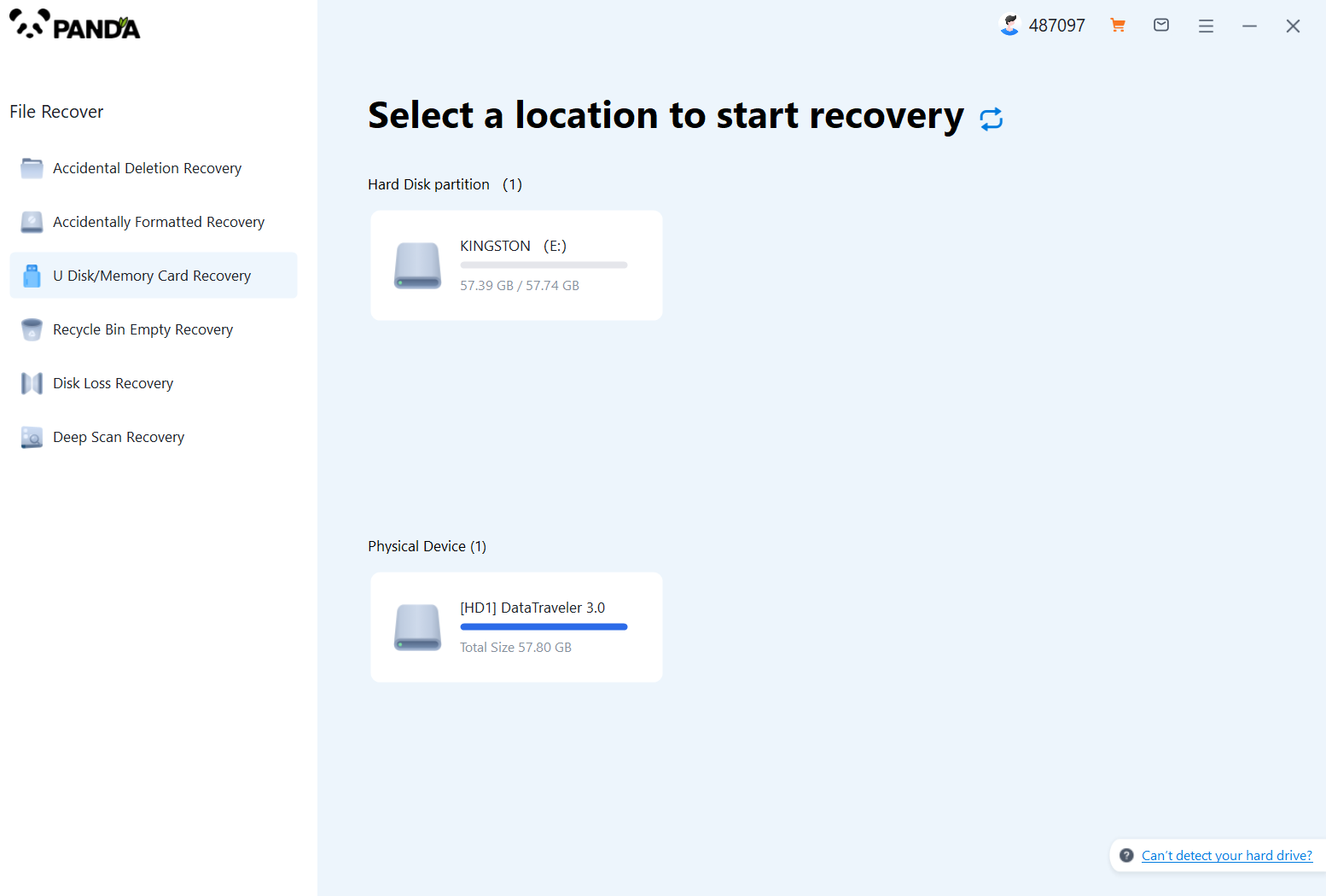
Once the SD card is properly connected, it will be displayed on the interface, select your SD card and scan it.
Step 3: Scan the file
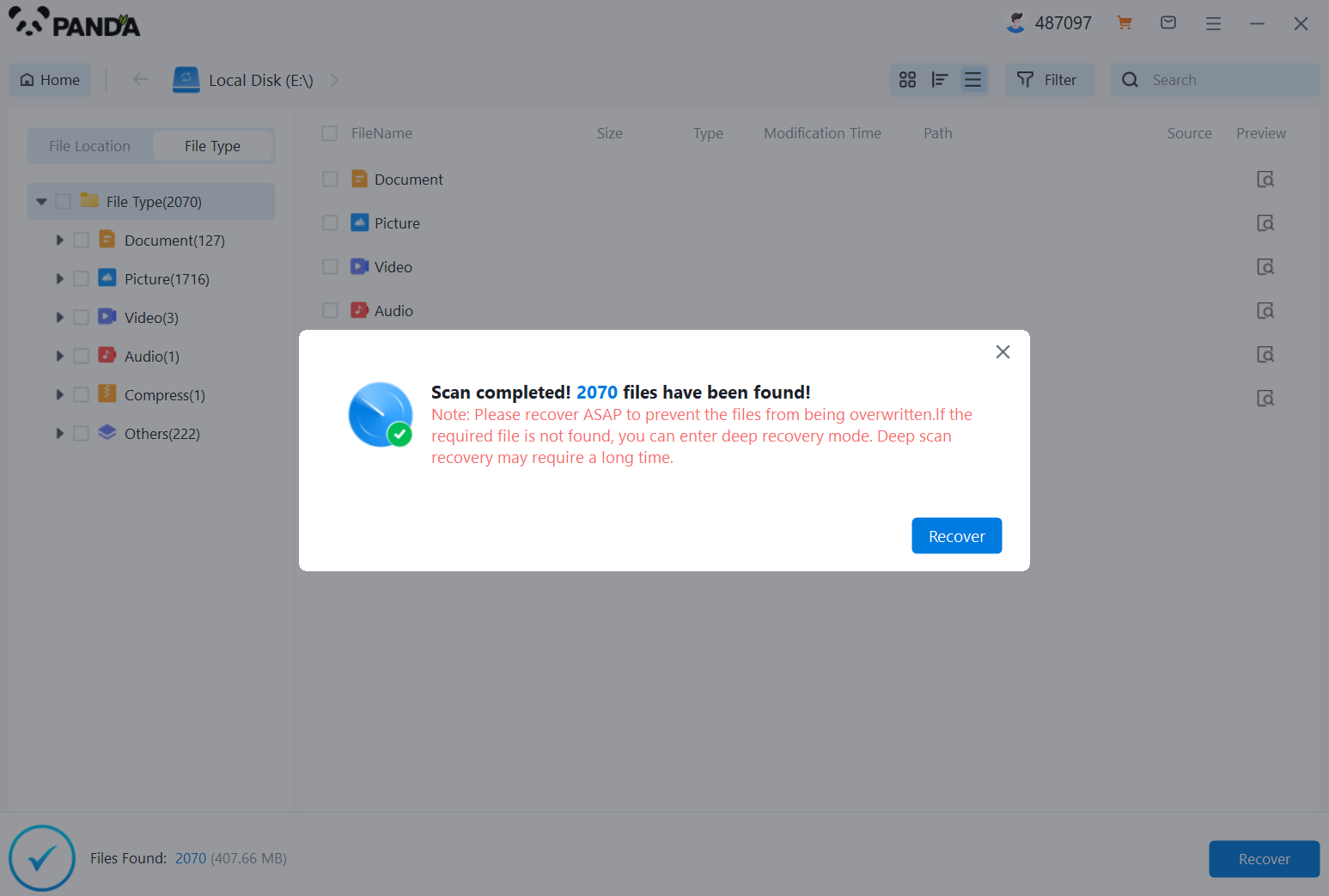
Please be patient while the data is being scanned.
Step 4: Find the file
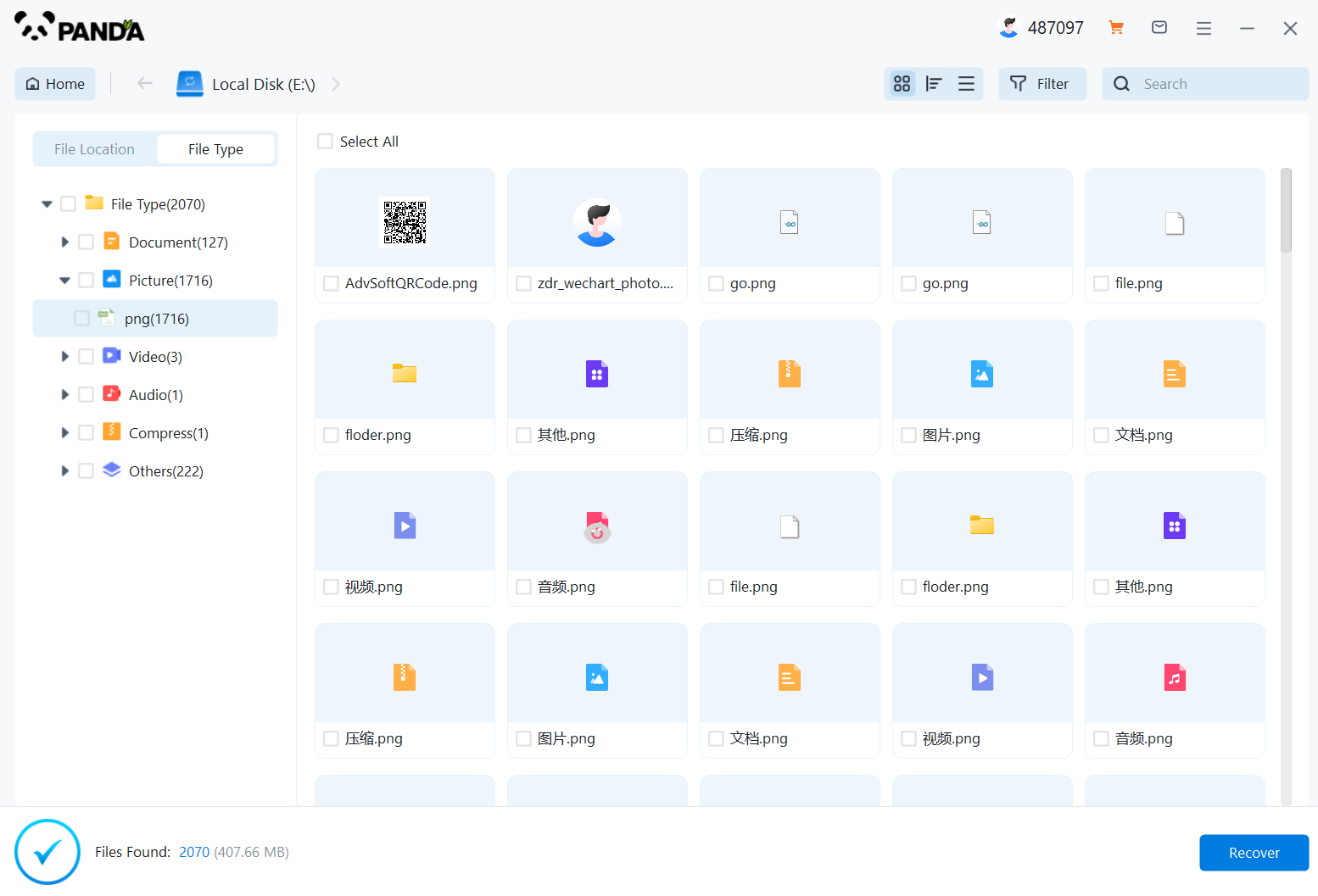
Just search for the name and you'll find the files you want to recover.
Step 5: Preview the file

The preview is to know in advance whether the file can be recovered normally, so it is recommended that you double-click the preview before restoring.
Step 6: Recover files
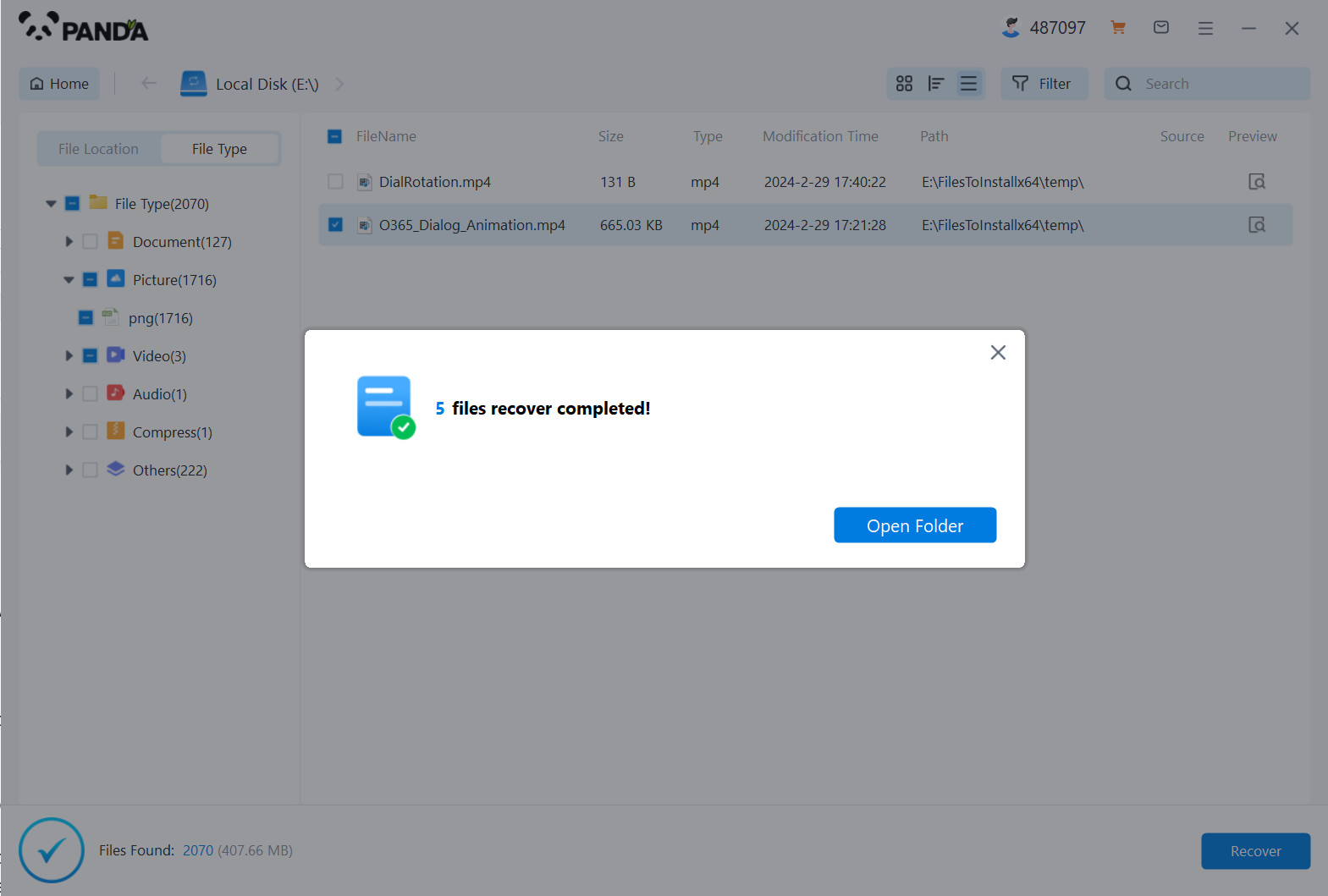
Find the files you want to recover, select them, click the recover button at the bottom right, and restore them.
Situation 3: The SD card is faulty
When we are using the SD card, if it is often operated incorrectly, it is prone to physical failures such as chip damage resulting in data loss.
Recovery method: Offline manual recovery
What should I do if the SD card is severely physically damaged and the software does not recognize it properly? In this case, we can find offline manual data recovery, but this method of data recovery, the requirements for technical personnel are more stringent, if it is a recovery company contacted online, it may also involve the mailing time of the storage device, users can combine the importance of their own data, free to decide whether to use this method for photo recovery.
The above is how to quickly recover photos from SD card. In fact, many SD card data loss problems can be avoided, such as choosing an SD card with good quality; Have good habits when using the SD card, before the SD card is unplugged from the computer, click the next safe delete hardware icon; Back up and use antivirus software regularly. After reading this article, I believe you know how to recover SD card!