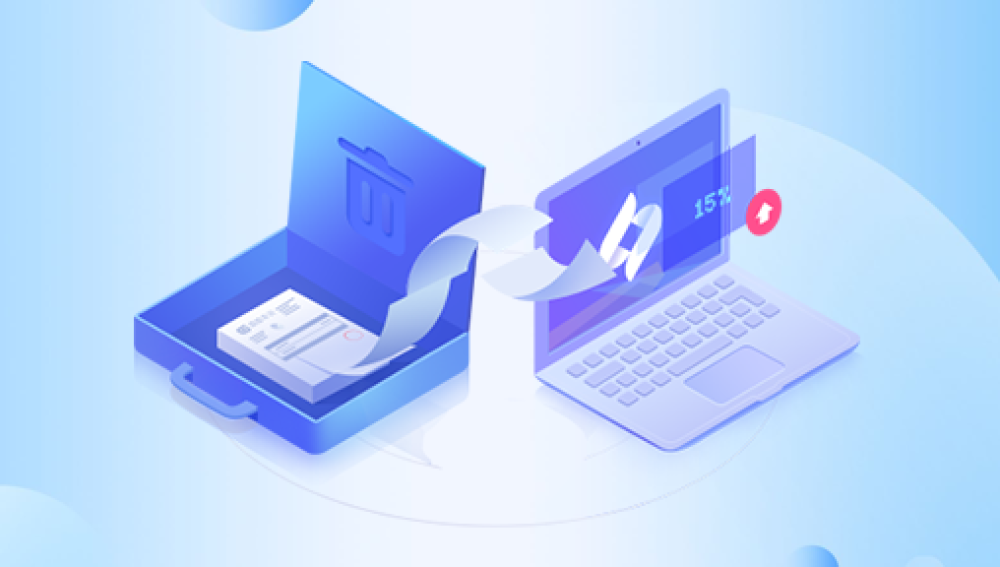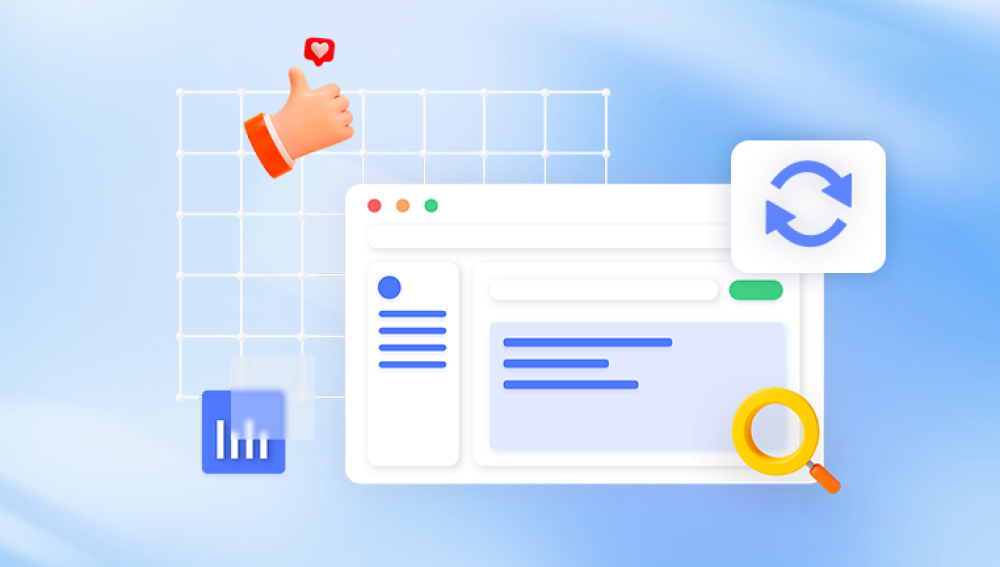Losing important photos from your computer can be a distressing experience. Whether they are personal memories, work-related images, or any other type of photo, their loss can have significant implications. Fortunately, there are several methods you can try to recover deleted computer photos. In this article, we will explore these methods and provide you with a step-by-step guide to help you restore your lost photos.
Method 1: Check the Recycle Bin
The first place to look for deleted photos is the Recycle Bin. When you delete a file or folder on a Windows-based computer, it is typically moved to the Recycle Bin instead of being permanently erased. Here's how to restore photos from the Recycle Bin:
-
Locate the Recycle Bin: Look for the Recycle Bin icon on your desktop. If it's not there, you can search for "Recycle Bin" in the Start menu.
-
Open the Recycle Bin: Double-click on the Recycle Bin icon to open it.
-
Search for the Deleted Photos: Scroll through the items in the Recycle Bin to find the photos you want to restore. You can also use the search feature to quickly locate specific files.
-
Restore the Photos: Select the photos you want to restore and right-click on them. From the context menu, choose the "Restore" option to move them back to their original location.
Method 2: Using Data Recovery Software
If the photos are not in the Recycle Bin or if the Recycle Bin has been emptied, you may need to resort to data recovery software. These tools scan your computer's hard drive for traces of deleted files and attempt to restore them. The following is an example of Panda data recovery.
Here's how it works:
1. Download and install the Panda data recovery software
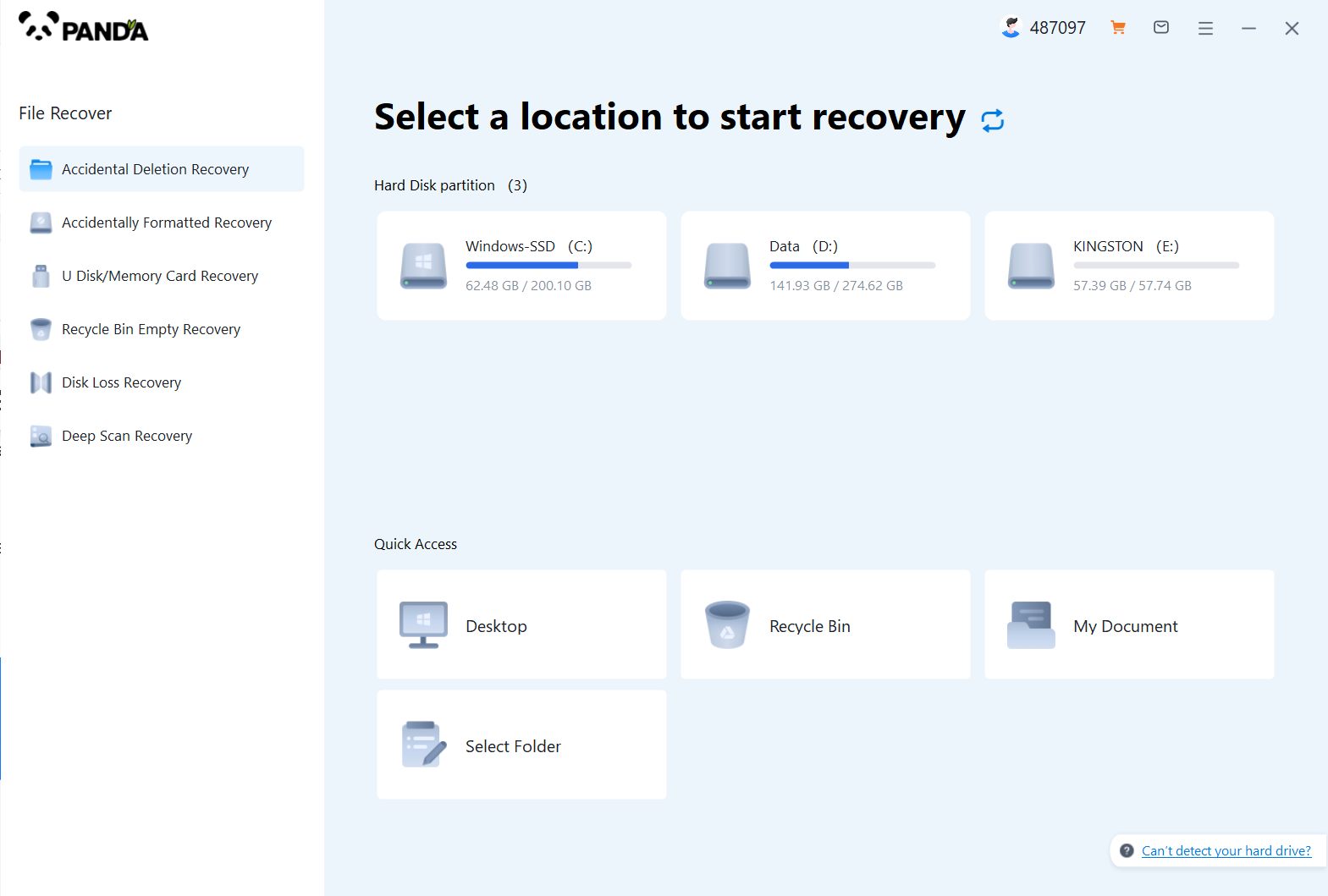
Download and install the Panda data recovery software, and open it, you can operate it without logging in, but if you are sure to recover, you still have to log in and open a member.
2. Select the recovery mode
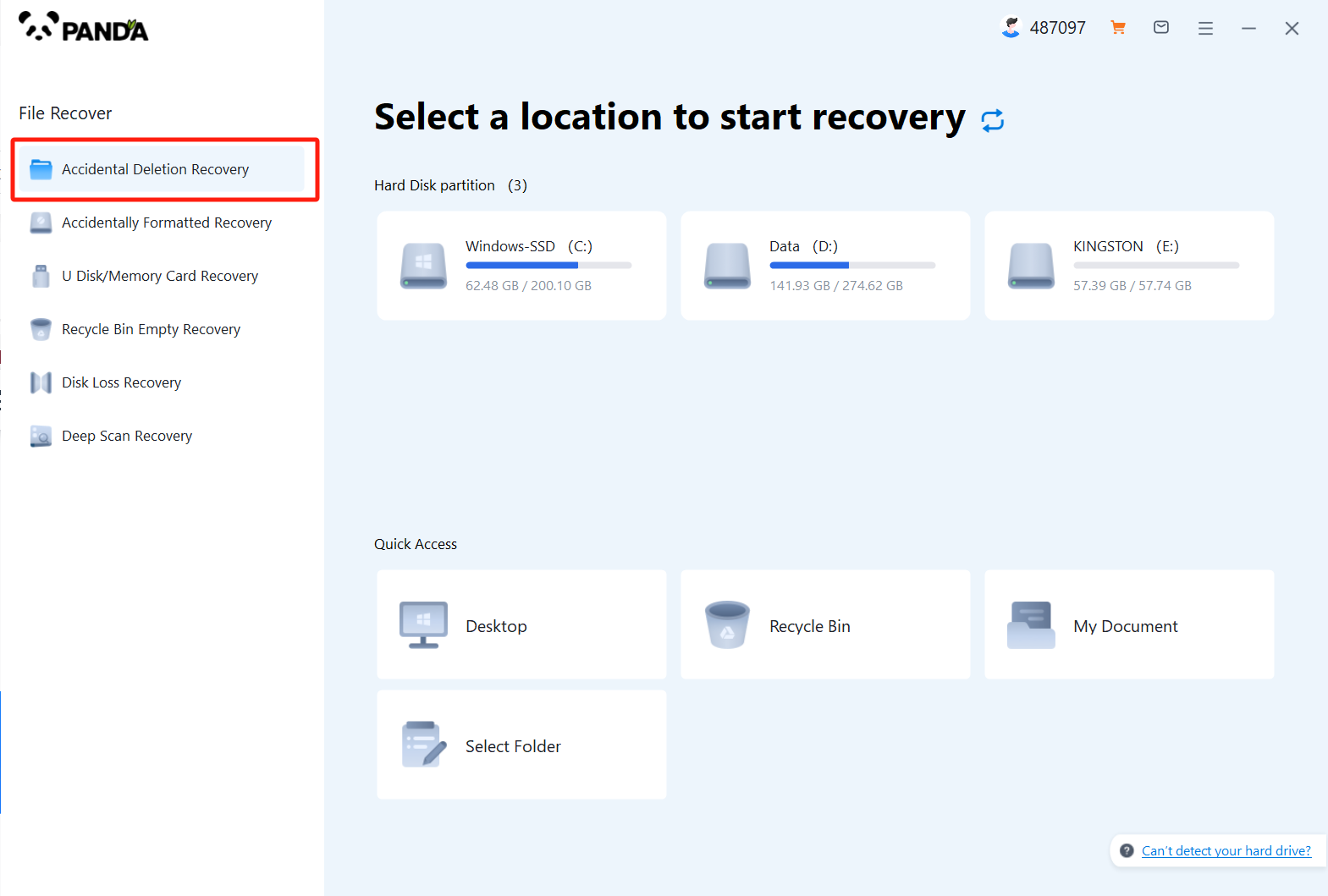
According to our loss situation to choose the recovery mode, the computer accidentally deleted pictures are deleted by mistake to recover, click on it.
3. Select the original data storage location
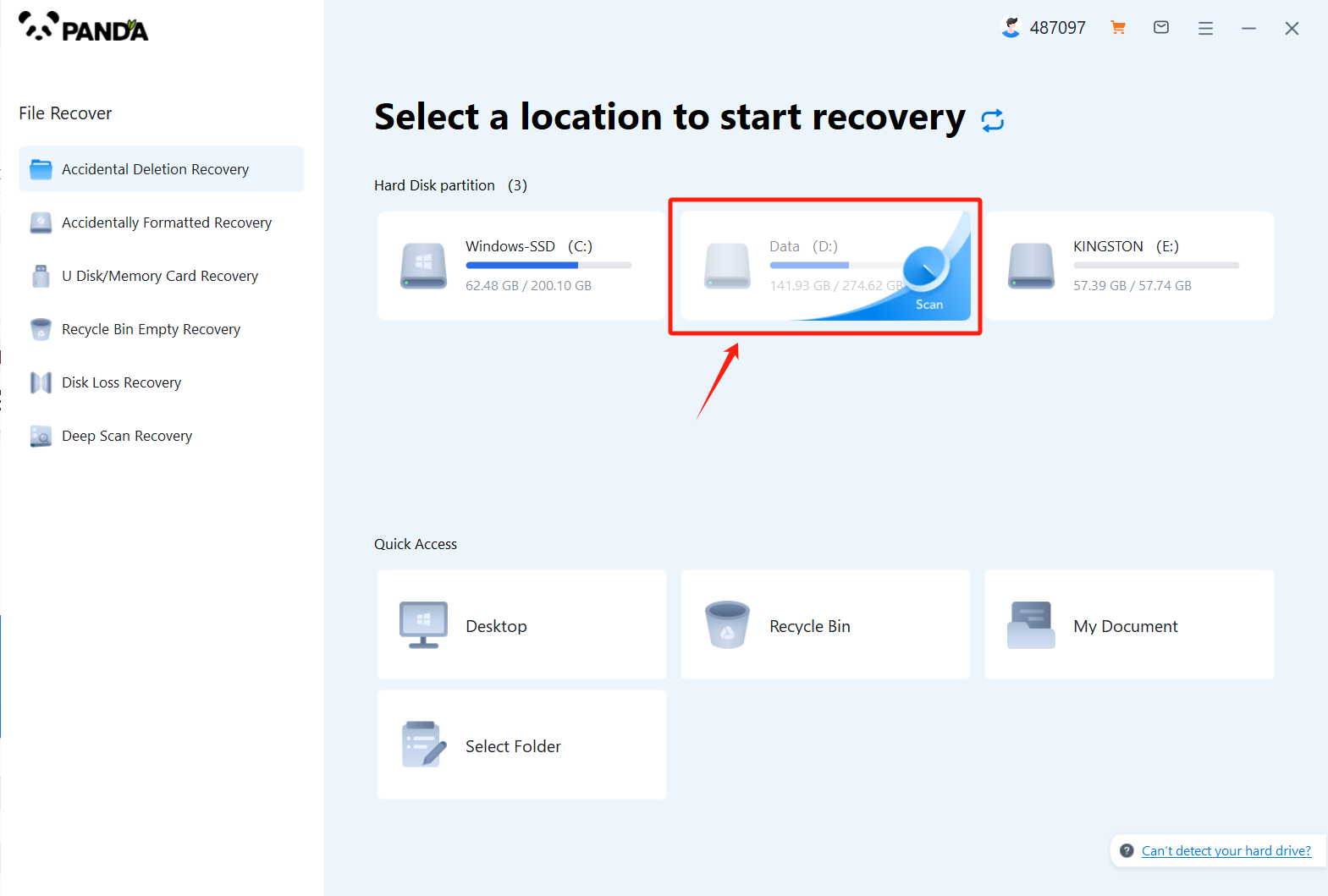
Select the location where the file was located before it was accidentally deleted, click Start Scan, if you are not sure which disk it is placed on, you can repeat the scan.
4. View the scanned files
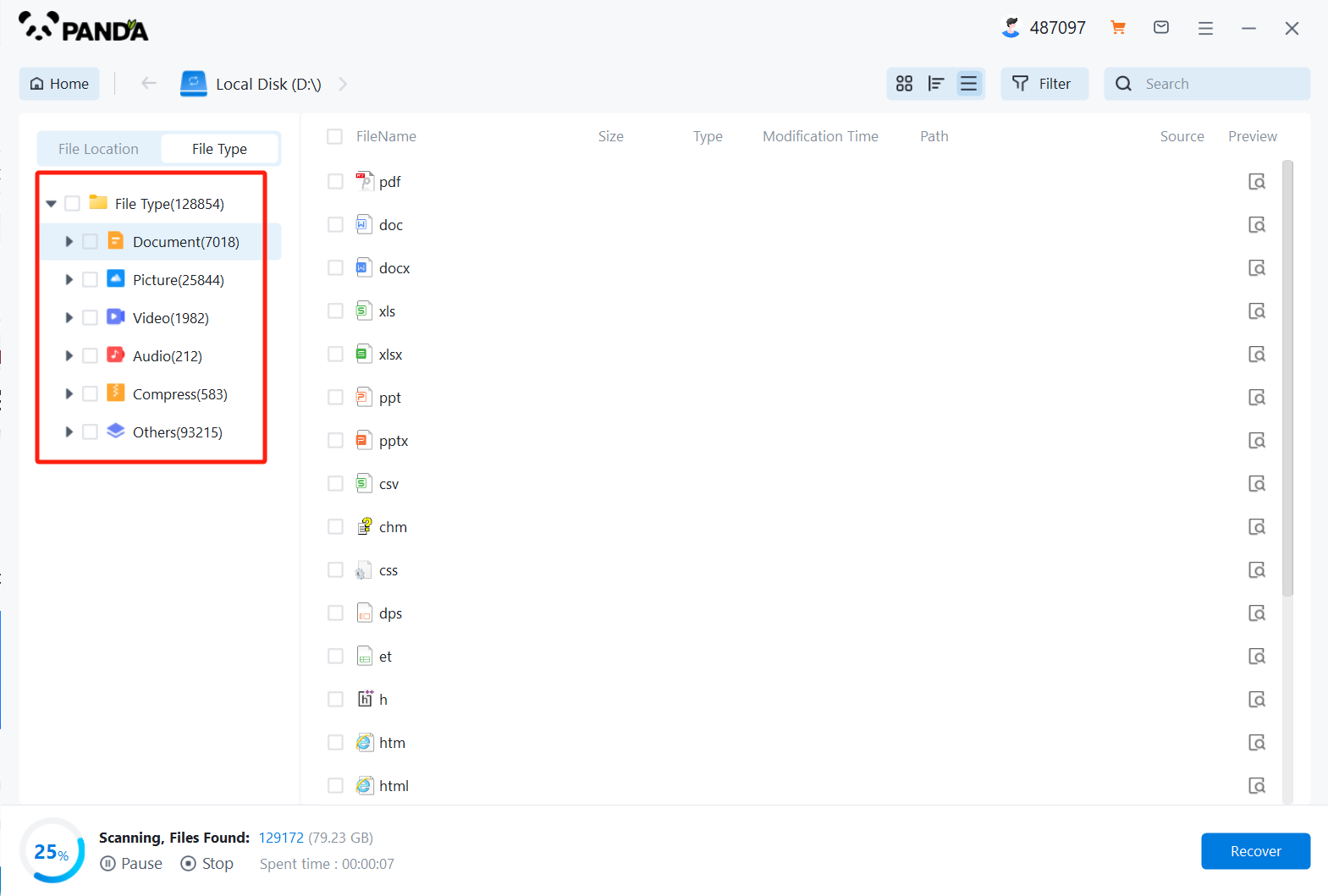
In the scanned files, find the file type Images, and then look for any of the images you lost.
5. Enter the file name to find the file and click on the computer to delete the picture by mistake
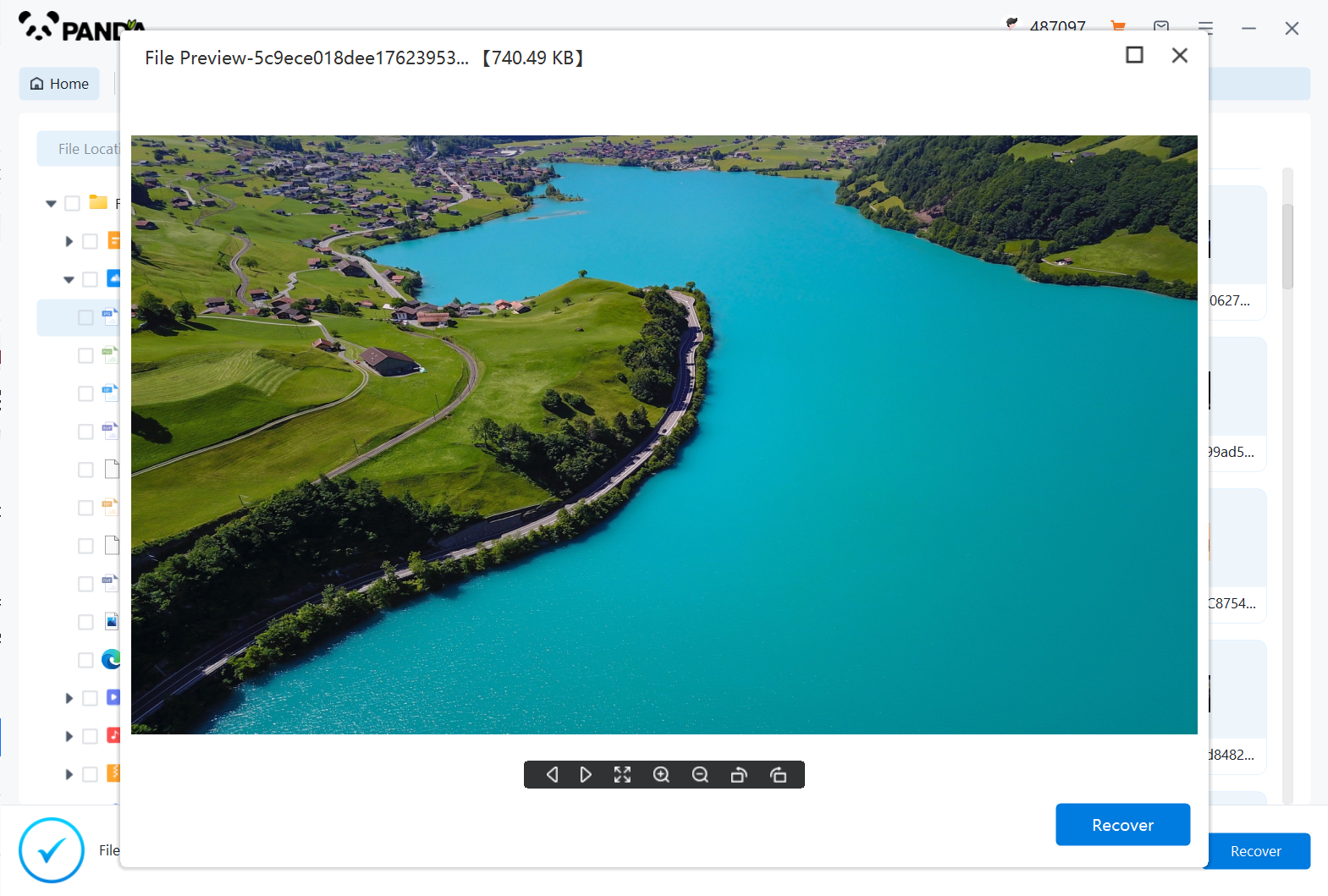
Enter the file name to find the file, or modify the time filter to find the file, double click to preview it, if you can successfully find the picture file, and the preview is successful, then it means that the picture can be recovered, then we click to restore it immediately.
Method 3: Checking Cloud Backups
If you have enabled cloud backup services like Google Photos, OneDrive, iCloud, or any other similar service, your deleted photos may still be available in the cloud. Here's how to check and restore photos from cloud backups:
-
Log in to Your Cloud Service: Open the website or application of the cloud service you use and log in with your account credentials.
-
Navigate to the Photos Section: Locate the section or folder where your photos are stored. This could be labeled as "Photos," "Library," or something similar, depending on the cloud service you're using.
-
Search for the Deleted Photos: Browse through your photos to find the ones you deleted. You can use the search feature or filter options provided by the cloud service to narrow down your search.
-
Restore the Photos: Once you've found the deleted photos, follow the instructions provided by the cloud service to restore them to your computer or download them to a safe location.
Additional Tips and Considerations
- Act Quickly: The sooner you start the recovery process, the better. Deleted files can be overwritten by new data, reducing the chances of successful recovery.
- Avoid Using the Computer Excessively: While attempting to recover deleted photos, refrain from using the computer or the specific drive excessively. This will minimize the risk of overwriting the deleted photos.
- Regularly Backup Your Photos: Prevent future data loss by regularly backing up your photos to external hard drives, cloud storage services, or other reliable backup solutions.
Remember, the success of photo recovery depends on various factors, including the type of storage device, the time since deletion, and the amount of data written to the drive after deletion. While these methods may help you recover deleted photos, they are not guaranteed to work in all cases. Therefore, it's always best to have regular backups of your important files to avoid such situations