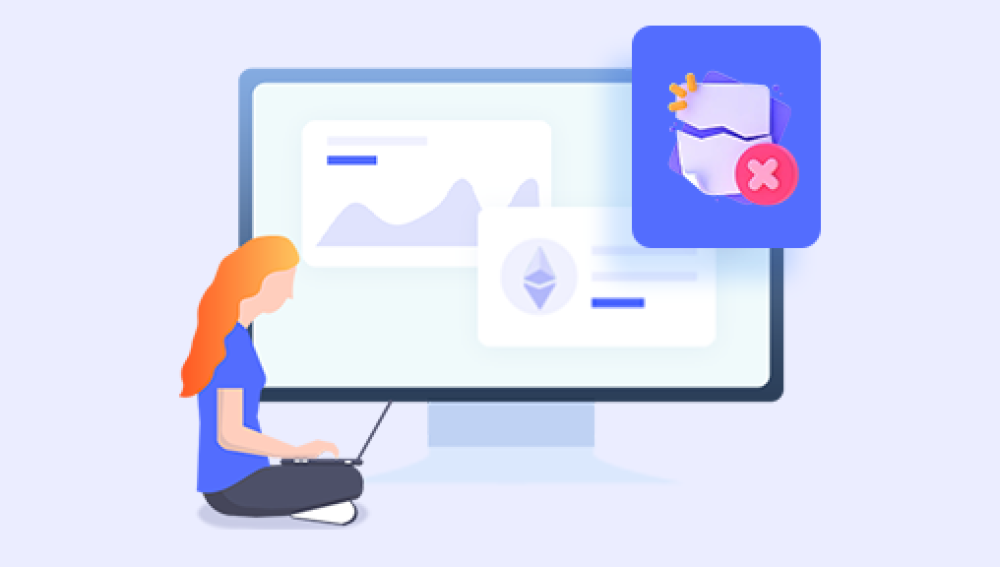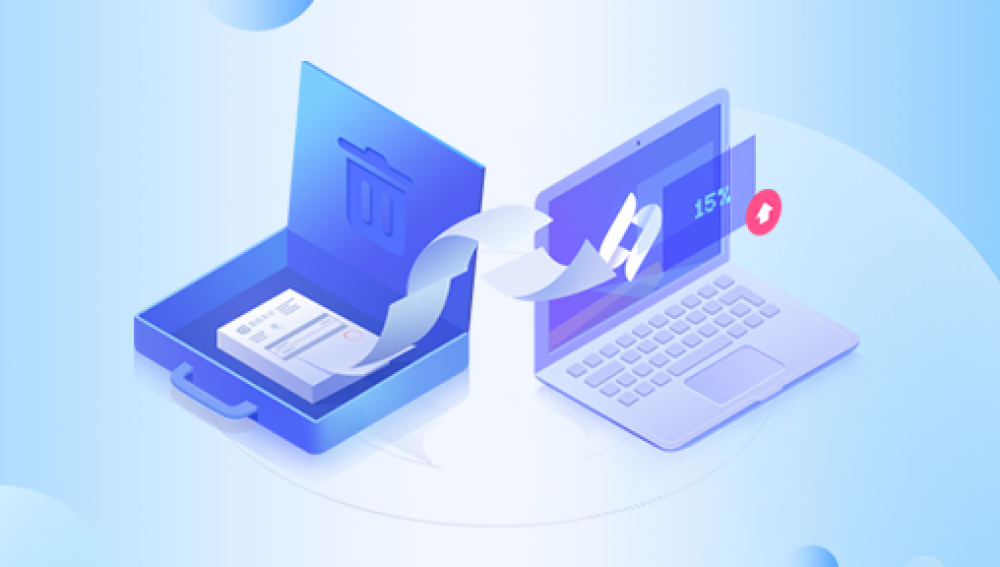Accidentally deleting files or data can be a devastating experience, especially when it involves important information or precious memories. Fortunately, there are several recovery methods you can try to get back something you thought was lost forever. In this article, we will delve into various recovery methods and provide you with a detailed guide on how to get back something you accidentally deleted.
1. Recycle bin or trash folder
The first and easiest step is to check the Recycle Bin (Windows) or Trash folder (Mac). When you delete a file or folder from your computer, it is not deleted from the system immediately; instead, it is moved to the Recycle Bin or Trash folder. You can simply navigate to these locations, find the deleted items, and restore them to their original locations.
2. Data recovery software
If the item is not in the Recycle Bin or Trash folder, your next option is to use data recovery software. These tools are designed to scan your hard drive or other storage devices and find deleted files based on file signatures or residual data. The following takes the panda data recovery operation as an example.
How to use data recovery software is as follows:
1、The first step is to select the recovery mode you want
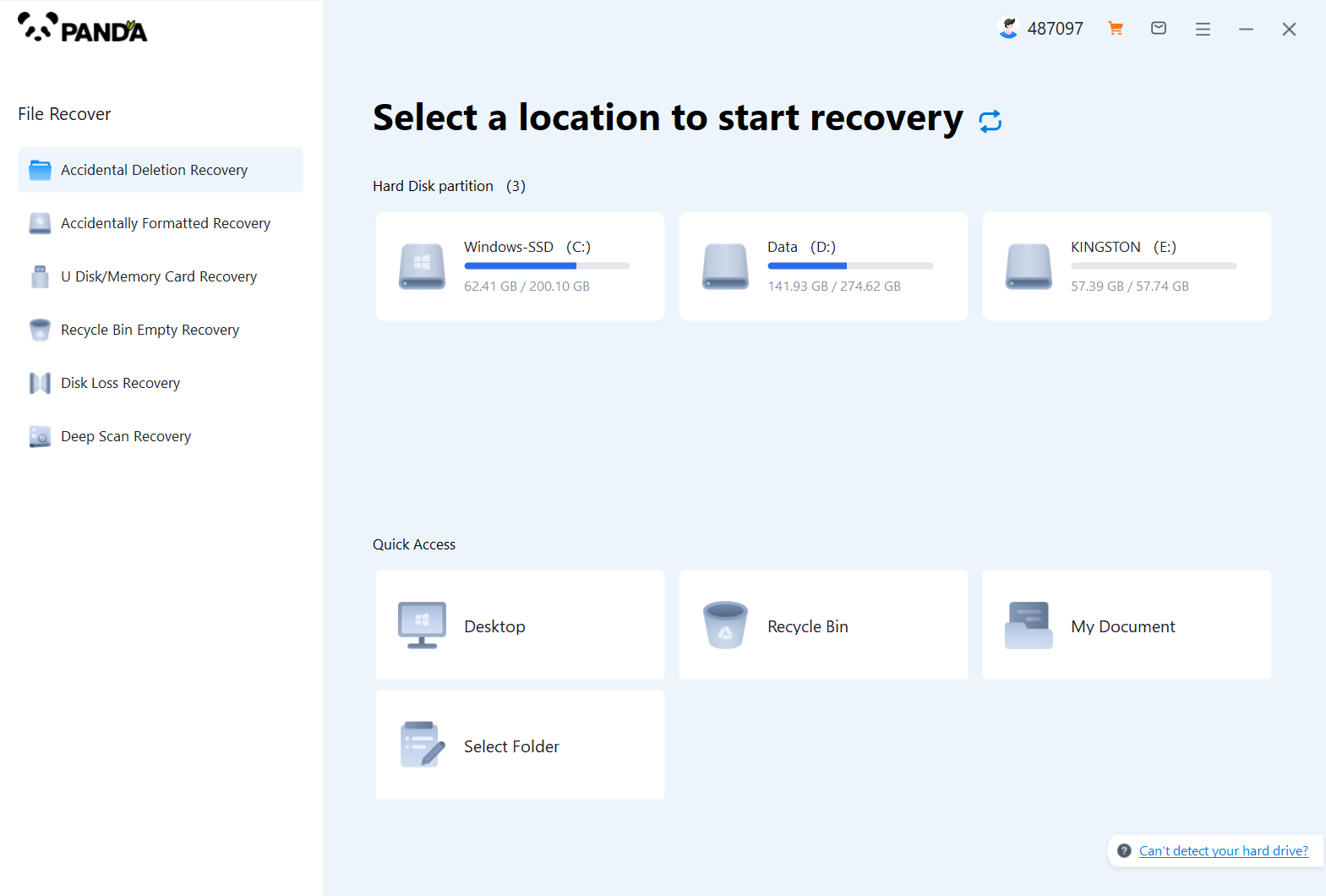
From the interface, we know that there are six recovery modes for Panda data recovery, if your files are lost because of accidental deletion, then select "Accidental Deletion Recovery", if it is because of the loss of USB flash drive formatting, then select "Accidental Format Recovery", the same is true for others, the following takes "Accidental Deletion Recovery" as an example.
2、Select the original data storage location
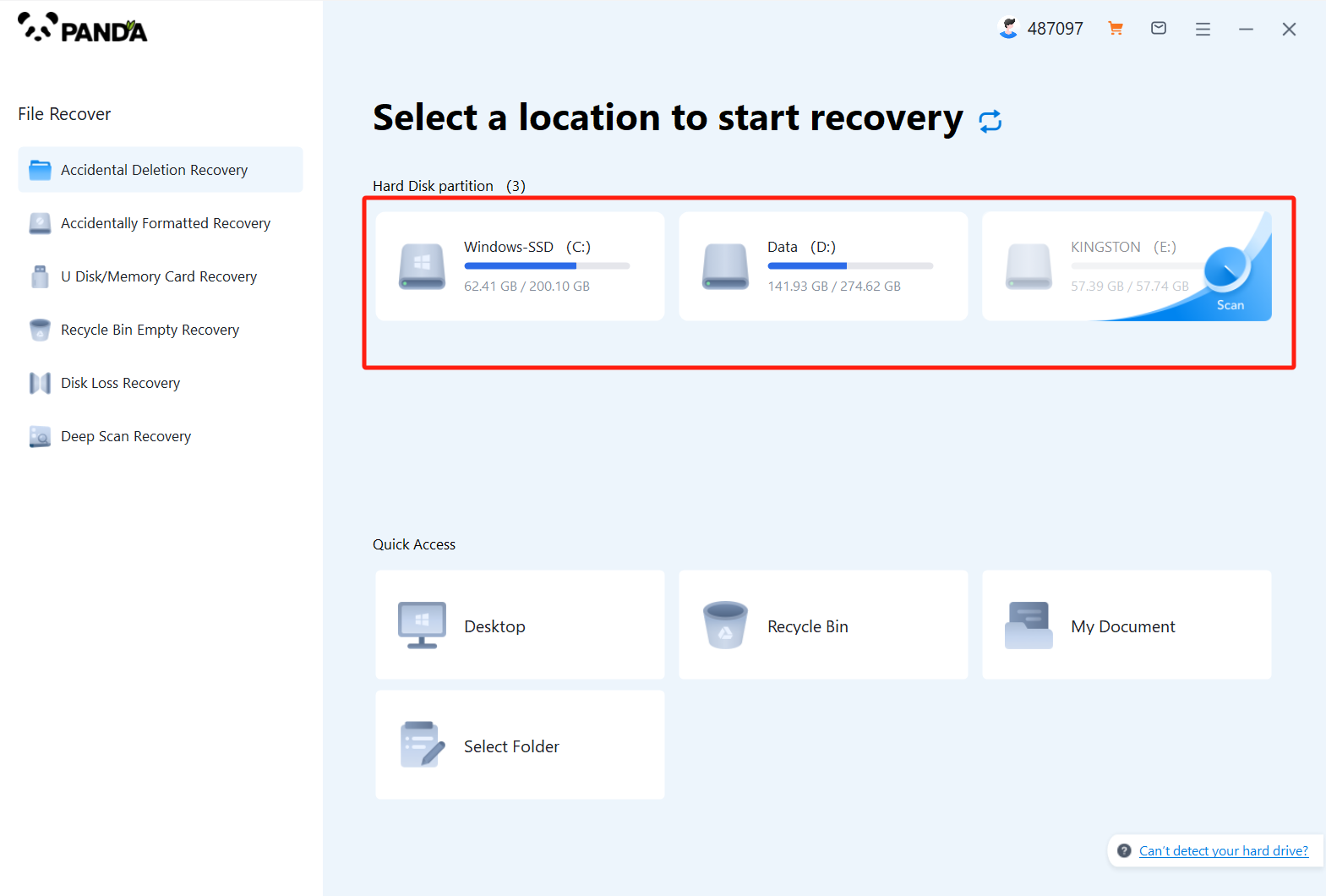
Please make sure that the disk where the lost files are stored, because the choice here will affect the subsequent file scanning, if your files are in the C drive before deletion, but you choose the wrong disk, it will not be scanned, so be sure to choose the right one, of course, in the case of uncertainty, you can test more.
3、The third step is to delete the scan by mistake
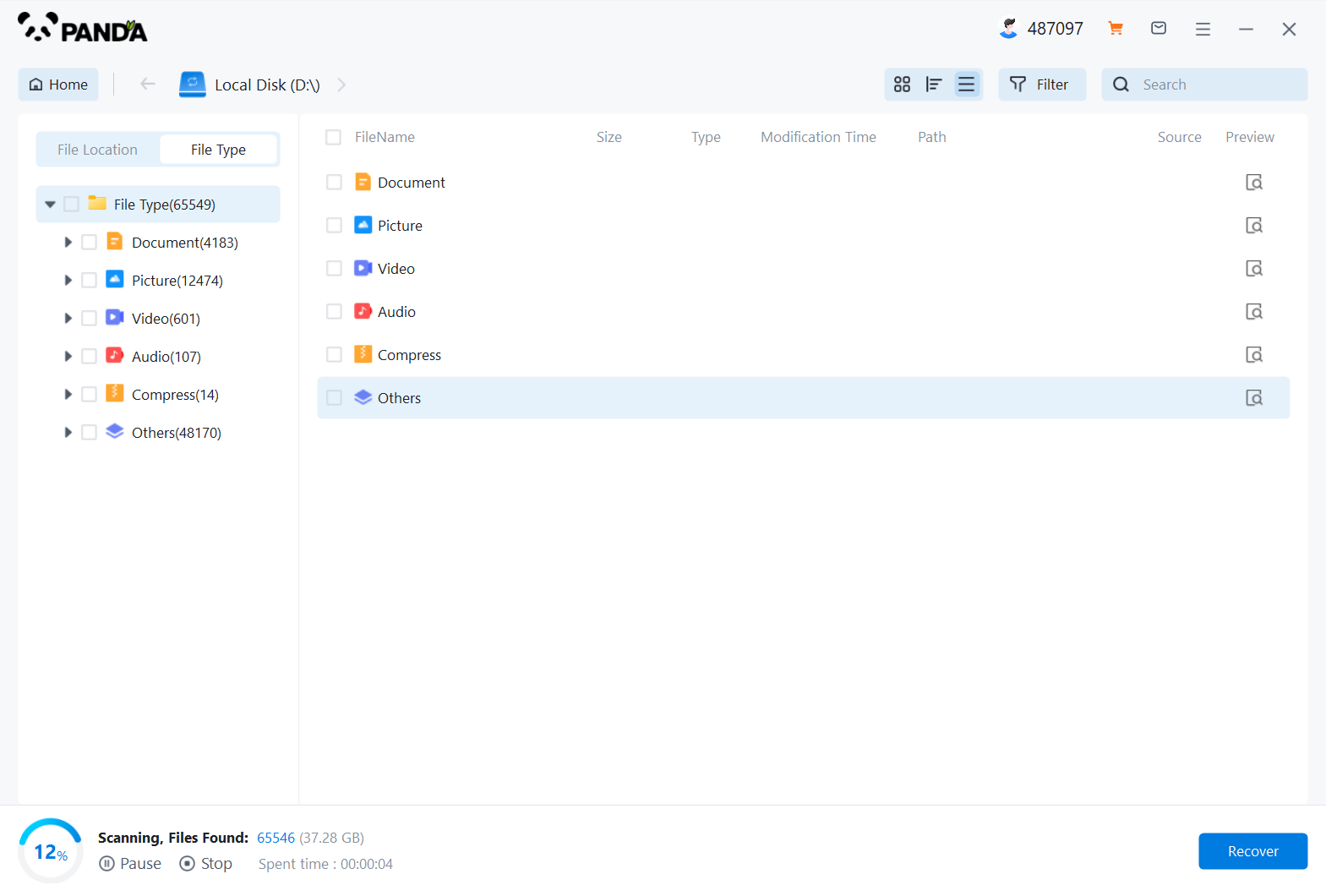
File scanning takes a certain amount of time, the fewer the files, the shorter the time of scanning, and vice versa.
4、Find the lost files
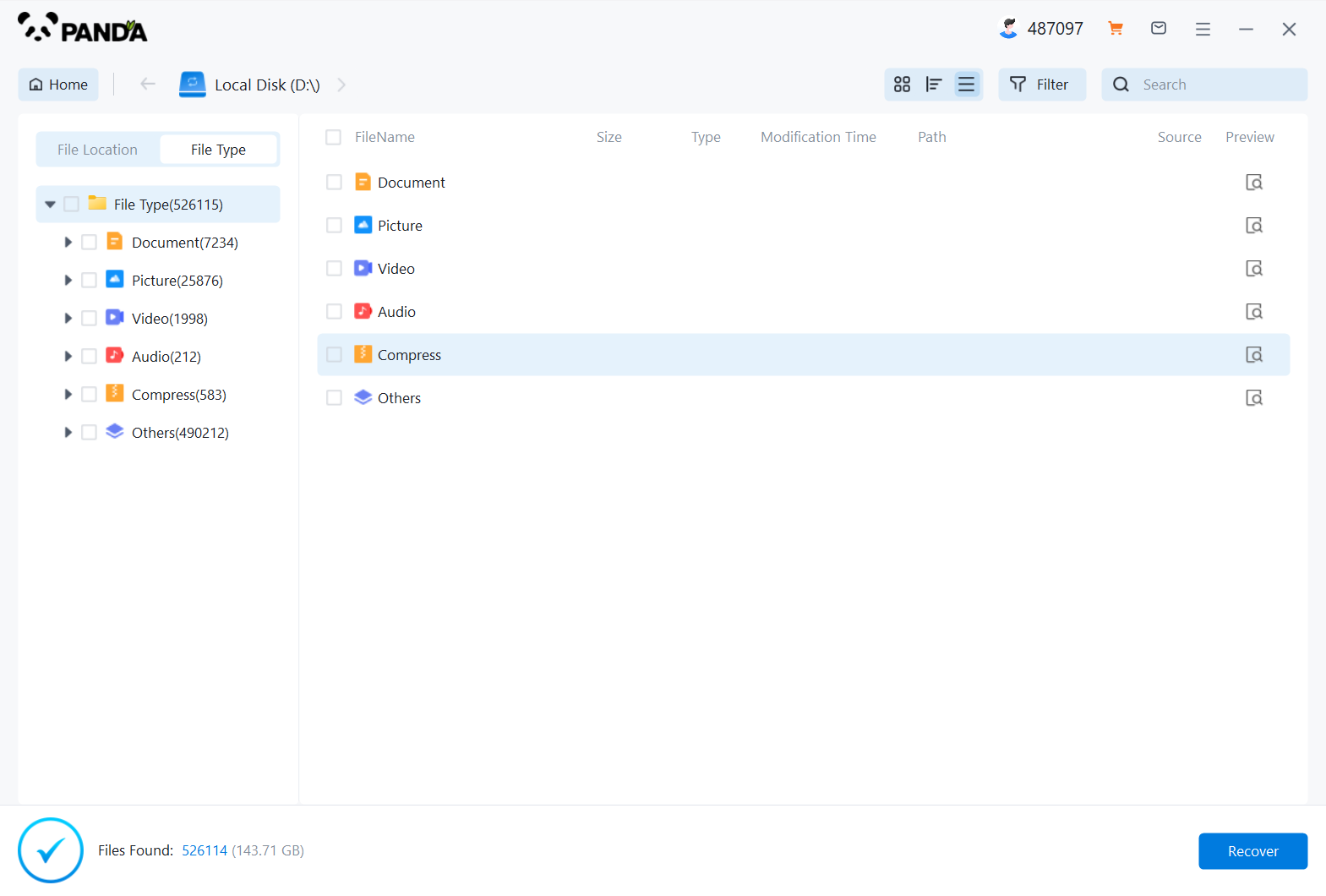
If there are not many lost files, you can find them by searching, if there are more lost files, and they are of the same type, then you can filter by the file type on the left, or you can choose by file size and modification time, how convenient and how to come.
5、Preview the file
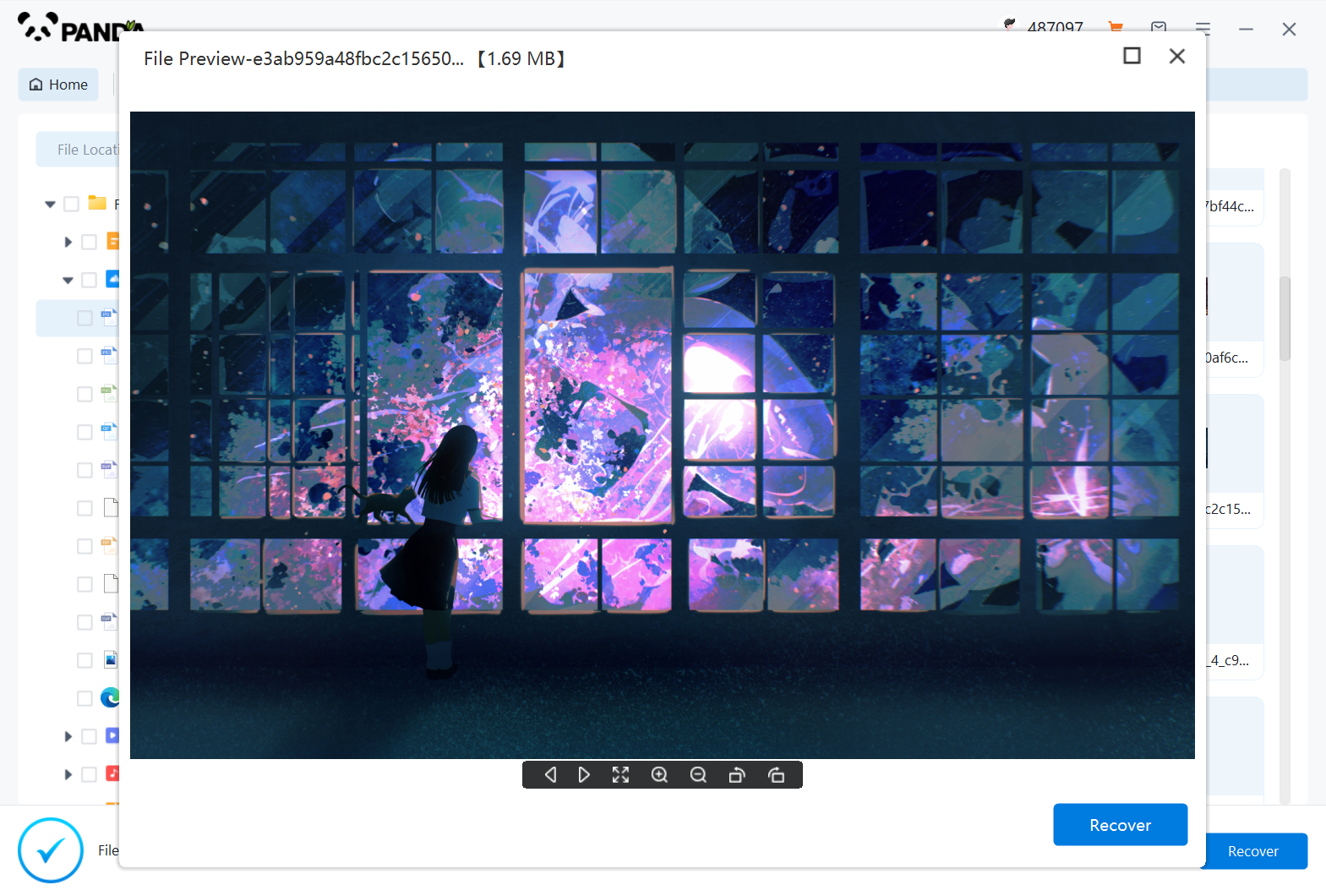
If you're not sure if the files can be recovered properly, the best way is to preview them, how do you preview them? Double-click the file on it, the file can be previewed normally, it means that it can be restored normally, if the preview fails, then it may be that the file is damaged and cannot be recovered.
6、Immediate recovery
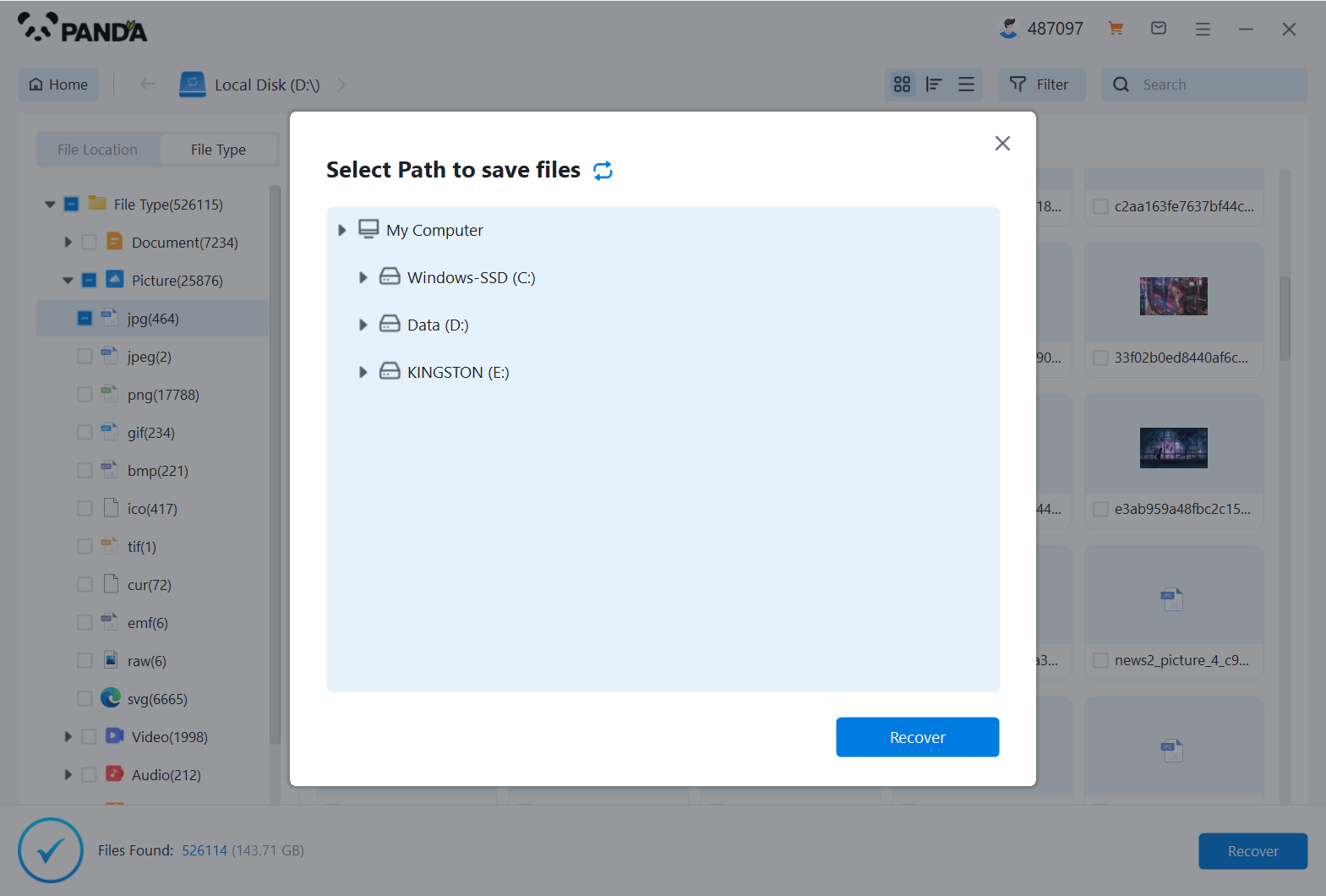
Check the found files and click Recover, set the export directory, or check the original directory of the recovered file, and you can view the file situation after exporting, so that the file will be restored successfully.
It's worth noting that while data recovery software can be effective, there are some limitations. The success rate depends on a variety of factors, including the type of storage device, the time since deletion, and the amount of data overwritten after the deletion occurred.
3. Cloud backup
If you regularly back up your files to a cloud storage service like Google Drive, OneDrive, or Dropbox, then there's a good chance you can recover deleted files from there. Log in to your cloud storage account and navigate to the relevant folder. Find deleted files and, if found, download them to your local device.
4. Previous version or system restore
If you are using a Windows operating system, you can try to restore an earlier version of the file. Right-click the file or folder in Windows Explorer and select Properties. Navigate to the "Previous Versions" tab (if available) and see if there are any old version files that can be recovered.
Additionally, you may consider using System Restore to restore your computer to a previous state. This feature creates system snapshots at different points in time, allowing you to roll back changes made to your computer, including deleted files. However, be careful when using System Restore as it may affect other programs and settings on your computer.
5. Contact a professional data recovery service
If none of the above methods work, you may want to consider seeking professional help from a data recovery service. These services employ specialized tools and techniques to retrieve deleted files from damaged or inaccessible storage media. However, please note that this can be a costly and time-consuming process, and success is not always guaranteed.
Precaution
To avoid accidental deletions in the future, it's crucial to take some precautions. Here are some tips:
- Regularly back up important files to an external hard drive, a cloud storage service, or use automatic backup software.
- Enable features like "Confirm Delete" or "Undo Delete" in your operating system or File Explorer. These features require you to confirm the deletion of a file or allow you to undo the deletion within a specific time frame.
- Be careful when using the "Shift + Delete" keyboard combination as it permanently deletes files without moving them to the Recycle Bin or Trash folder.
- Use reliable antivirus software and keep your operating system and applications updated to minimize the risk of data corruption or loss due to malware or software bugs.
That’s it for you on how to get back something you accidentally deleted. Accidentally deleting files can be stressful, but with the right recovery methods and precautions, you can minimize the risk of permanent data loss and get it back. Content you thought was gone forever. Remember to back up your data regularly, be careful when deleting files, and consider seeking professional help if necessary.