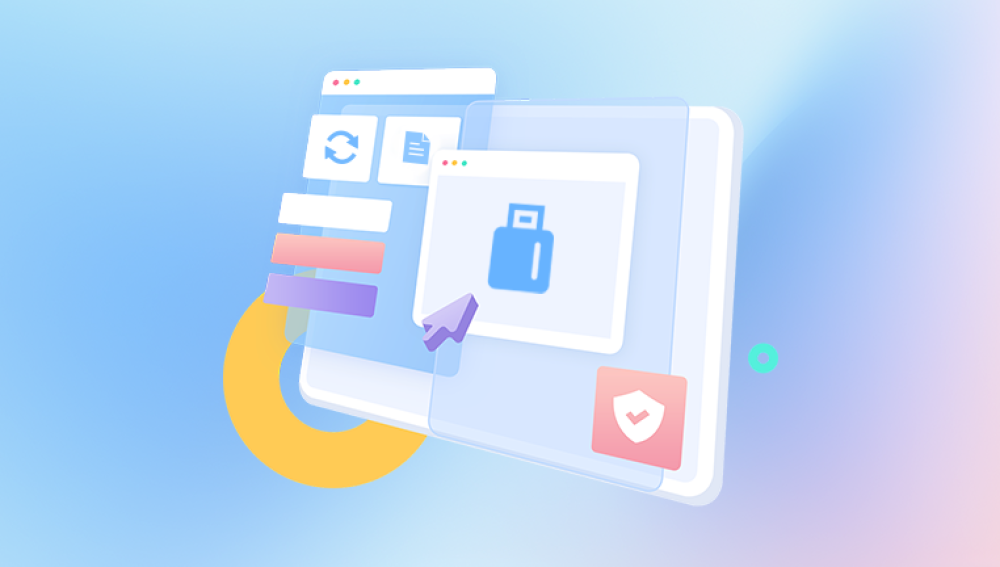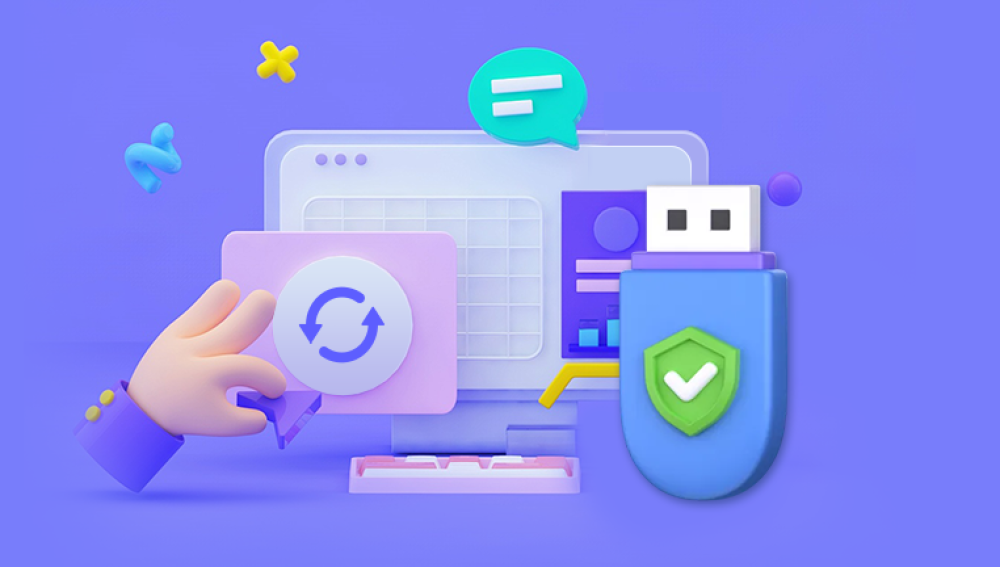When files are deleted from a USB drive, they are not immediately removed from the physical memory; rather, they are marked as deleted and hidden, awaiting potential overwrite by new data. This presents an opportunity for recovery if the deleted files are still intact. Here are several methods to help you recover deleted files from a USB drive.
Method 1: Restore from Previous Versions (Windows Only)
If you're using a Windows system, you can leverage the "Previous Versions" feature to restore deleted files. However, please note that this method's effectiveness depends on whether System Restore is enabled and whether previous versions of the files exist.
- Connect the USB drive to your computer and right-click on it in File Explorer.
- Select "Properties" and navigate to the "Previous Versions" tab.
- If available, select the most recent version and click "Restore."
Method 2: Use the Recycle Bin (If Applicable)
In some cases, if the USB drive is formatted to function similarly to an internal hard drive, deleted files may appear in the Recycle Bin.
- Connect the USB drive and open the Recycle Bin.
- Look for the deleted files and select them.
- Right-click on the selected files and choose "Restore."
Method 3: Utilize Data Recovery Software
If the above methods are unsuccessful, you can turn to specialized data recovery software. These tools can scan the USB drive for deleted but still recoverable files.The following is an example of Panda data recovery operation.
USB flash drive recovery steps:
Step 1: Select USB flash drive/memory card recovery
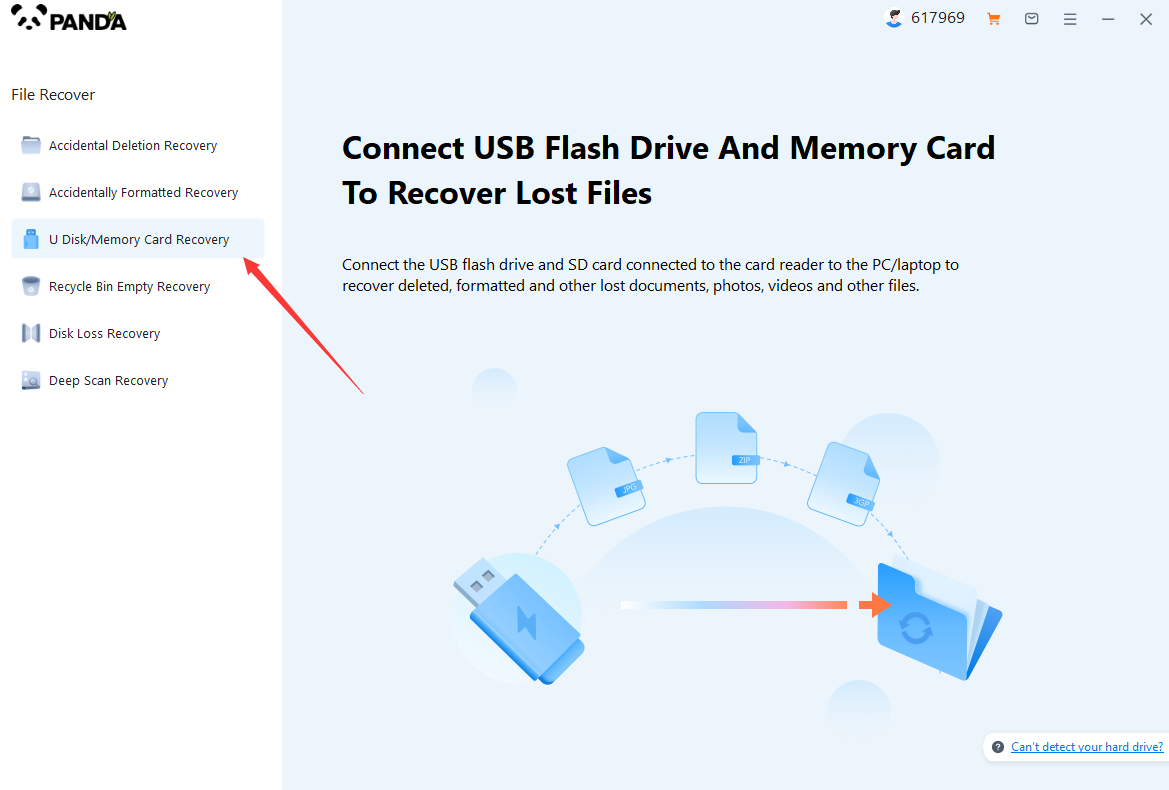
Choose the option that suits us more "USB flash drive/memory card recovery".
Step 2: Select USB flash drive
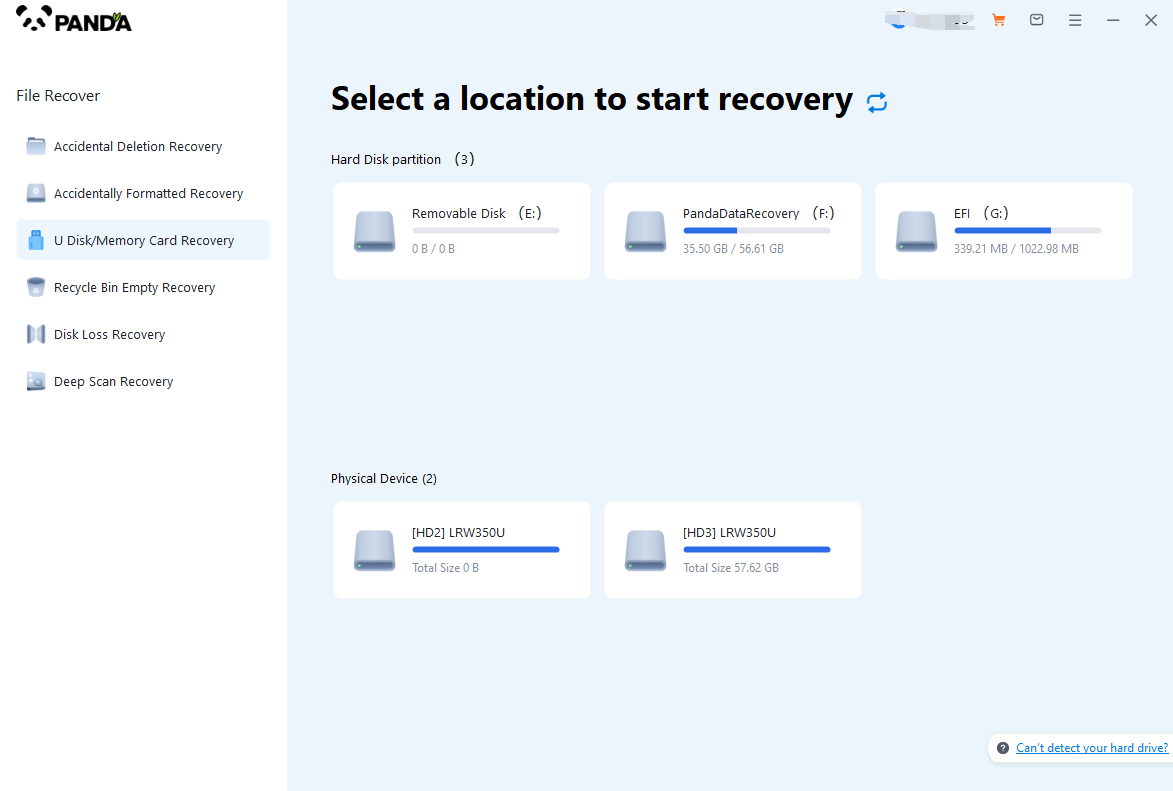
Insert the USB flash drive into the computer in advance, then select the USB flash drive and click Start Scanning.
The third step is to scan the USB flash drive
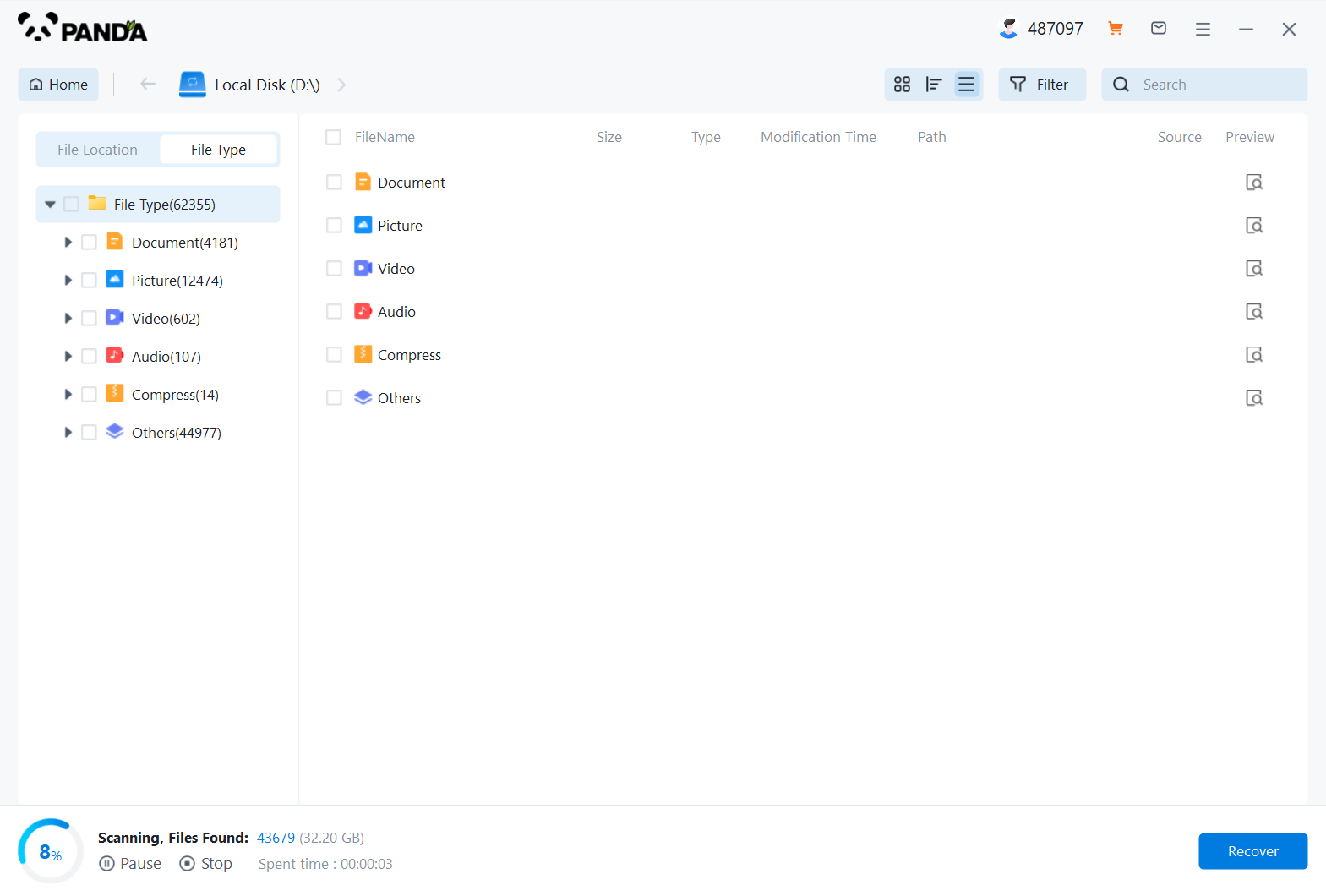
You need to be patient during the USB flash drive scanning process.
Step 4: Find the file
The files you want to recover can be found after the scan is completed, and you can find them by the file type, search name, etc.
Step 5: Preview
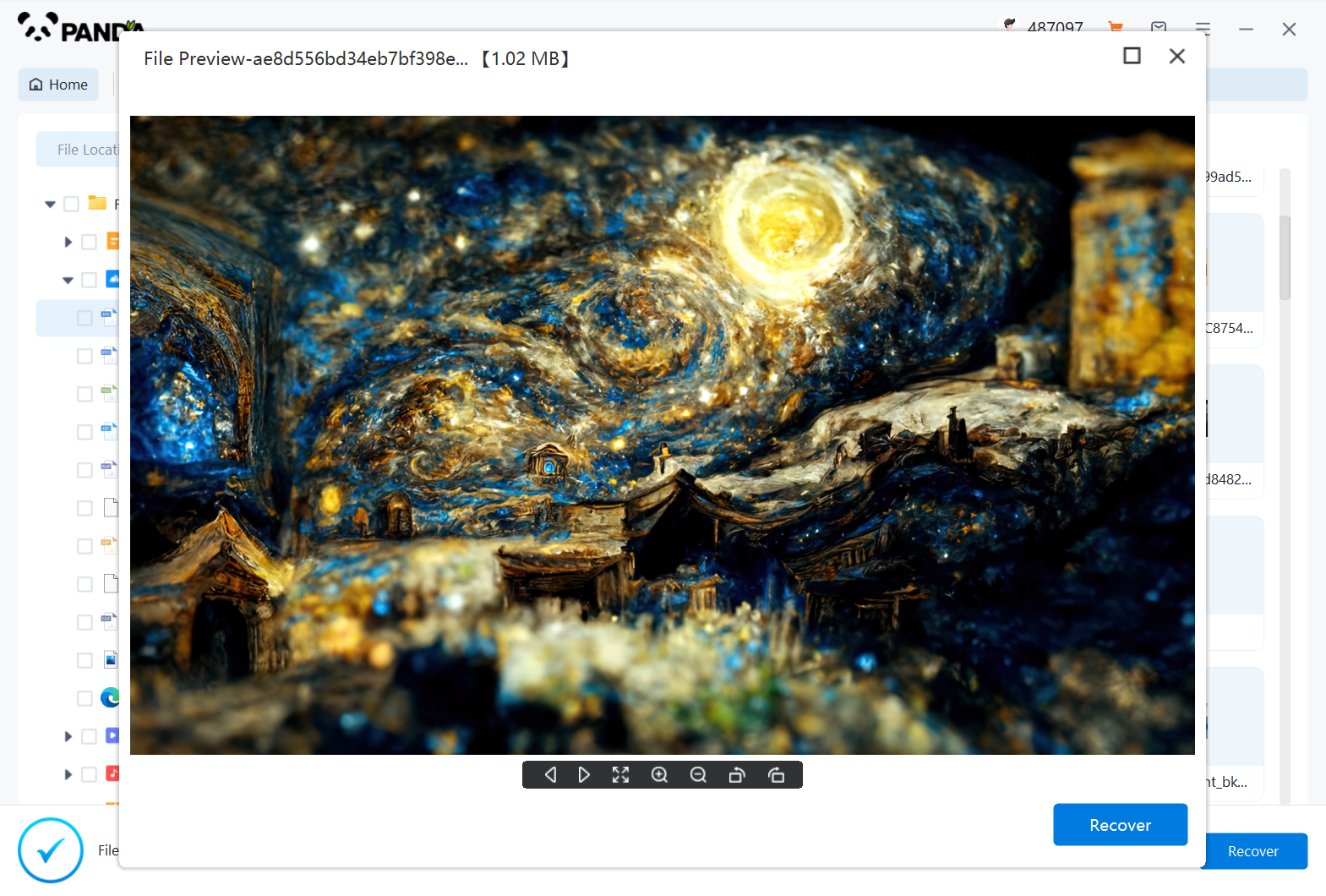
Double-click to preview the file to make sure the file is correct and it can be recovered, if the file preview fails, it may be that the file is damaged.
Step 6: Recover the files
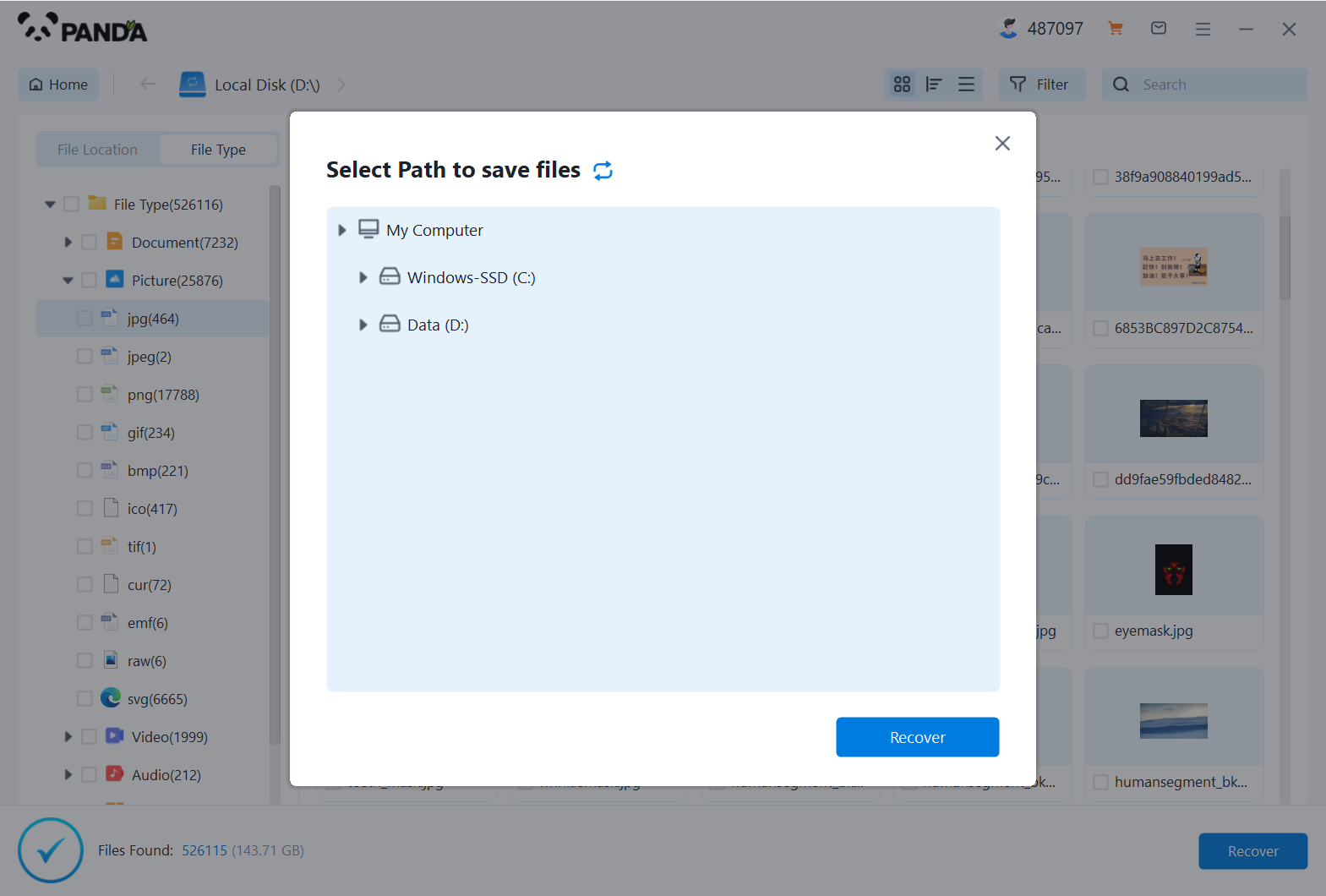
Tick the files you want to recover and click Recover to do it.
Please note that do not save the recovered files to the USB flash drive itself during the recovery process, so as not to overwrite the original data.
Prevention Measures:
To avoid data loss in the future, consider the following prevention measures:
- Regularly back up important files to a separate storage device or cloud storage.
- Use safe removal methods when disconnecting USB drives from your computer.
- Avoid using the USB drive when it's showing signs of damage or malfunction.
Remember, data recovery is not always a guaranteed process, and the chances of successful recovery decrease over time as new data overwrites the deleted files. Therefore, it's crucial to act quickly when files are accidentally deleted from a USB drive.