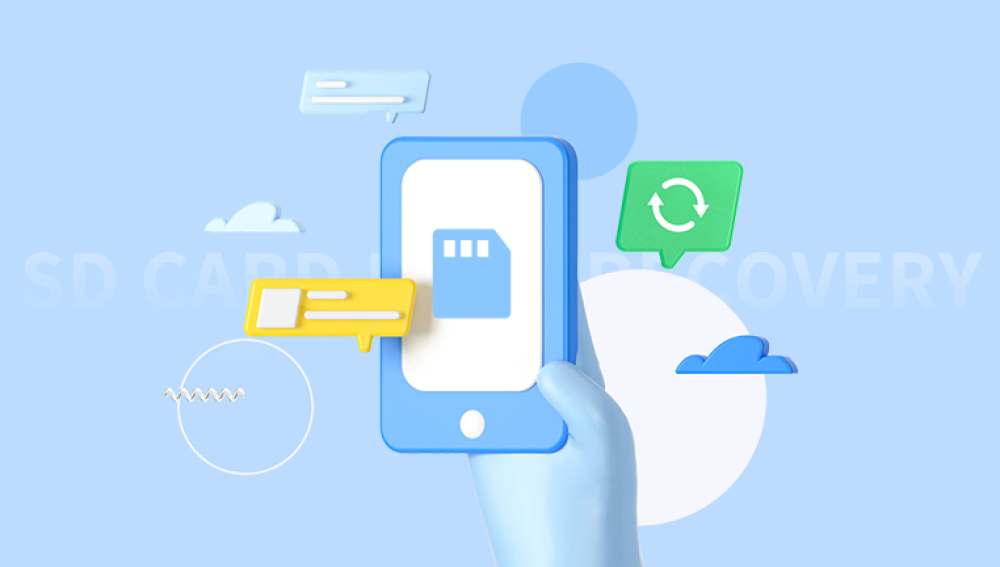Losing important photos can be a distressing experience, especially if they were accidentally deleted. Fortunately, there are several methods you can try to recover recently deleted photos, depending on where they were stored and the device you used. Here's a guide on how to recover recently deleted photos.
1: Check Your Device's Recently Deleted Folder
Many devices, including smartphones and tablets, have a "Recently Deleted" or similar folder where photos and videos are temporarily stored after being deleted. This allows users to restore them if needed.
- For iOS Devices (iPhone, iPad): Open the Photos app, go to the "Albums" tab, and scroll down to the "Recently Deleted" album. Here, you'll find the photos and videos you've deleted within the last 30 days. Select the ones you want to recover and choose "Recover" or tap on "Recover All" if you want to restore them all.
- For Android Devices: The location of the Recently Deleted folder varies depending on the device and the photo app you're using. Commonly, you can find it in the Gallery or Photos app under a "Trash" or "Recycle Bin" section. Select the photos you want to restore and tap on the "Restore" or "Recover" option.
2: Use Cloud Storage Services
If you've enabled automatic syncing with a cloud storage service like Google Photos, iCloud Photos, or OneDrive, you might be able to find the deleted photos there.
- For Google Photos: Open the Google Photos app or visit the website. In the search bar, type "trash" or "recently deleted." This will take you to a folder where you can find the deleted photos. Select the ones you want to recover and click on the "Restore" button.
- For iCloud Photos: On your iOS device, go to Settings > [Your Name] > iCloud > Photos. Turn on the option to Download and Keep Originals if it's not already on. Then, open the Photos app and check the Recently Deleted album as mentioned in Step 1. For macOS, open the Photos app and select the Recently Deleted album from the sidebar.
- For OneDrive: Open the OneDrive app or visit the website. Go to the Recycle Bin folder, where you'll find the deleted files. Right-click on the photos you want to restore and select "Restore."
3: Use Data Recovery Software
If the photos are not available in your device's Recently Deleted folder or in any cloud storage, you can try using data recovery software. These tools can scan your device's storage and attempt to recover deleted files.The following takes the panda data recovery operation as an example.
Panda data recovery Steps:
Step 1: Select the scenario mode
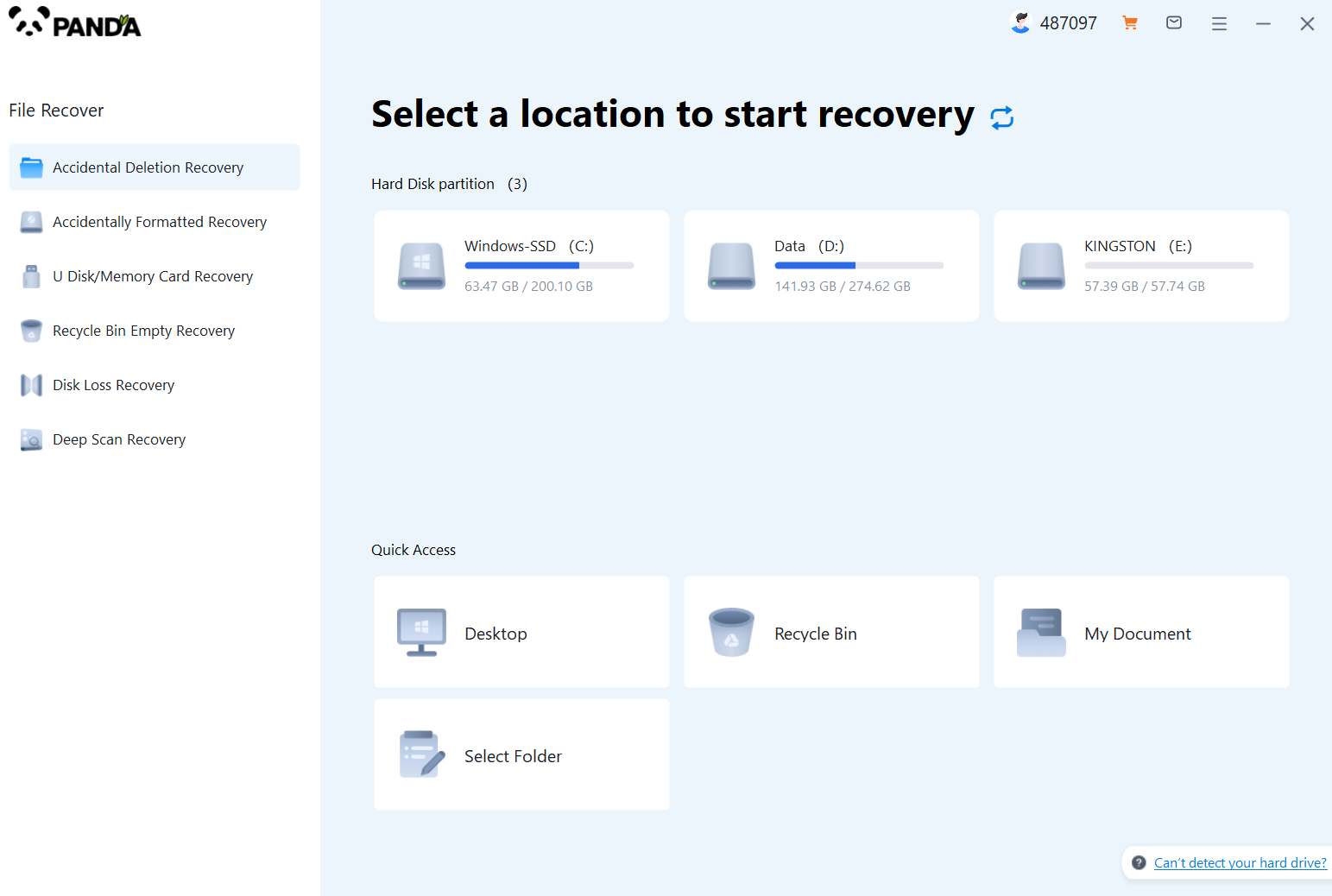
Choose the appropriate recovery mode according to the actual situation, if the document has been deleted for a long time, you can try "Deep Recovery".
Step 2: Select a location to store your documents
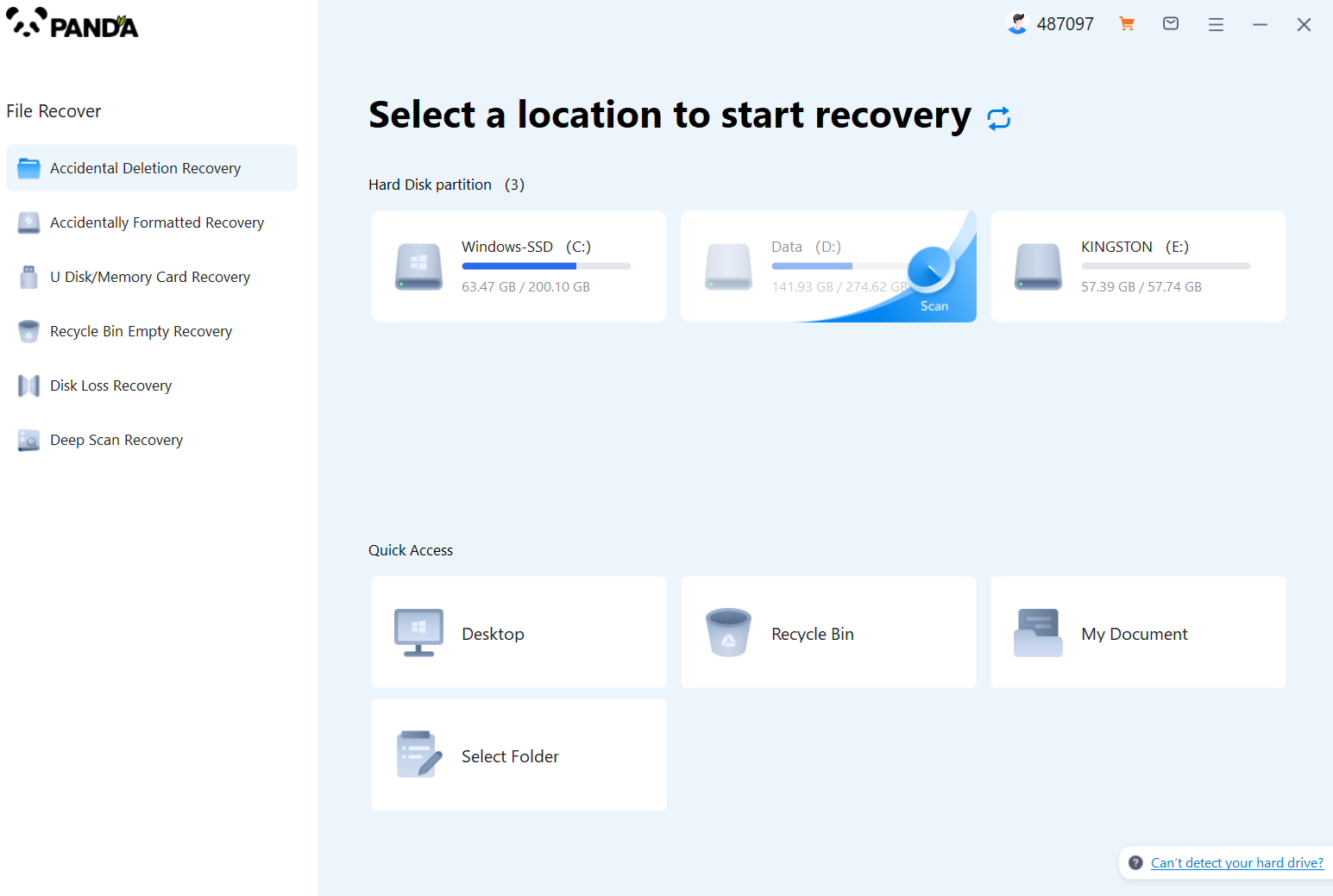
Scan the disk where the document is stored, and try it a few more times if you make the wrong choice or don't remember.
Step 3: Find the documentation
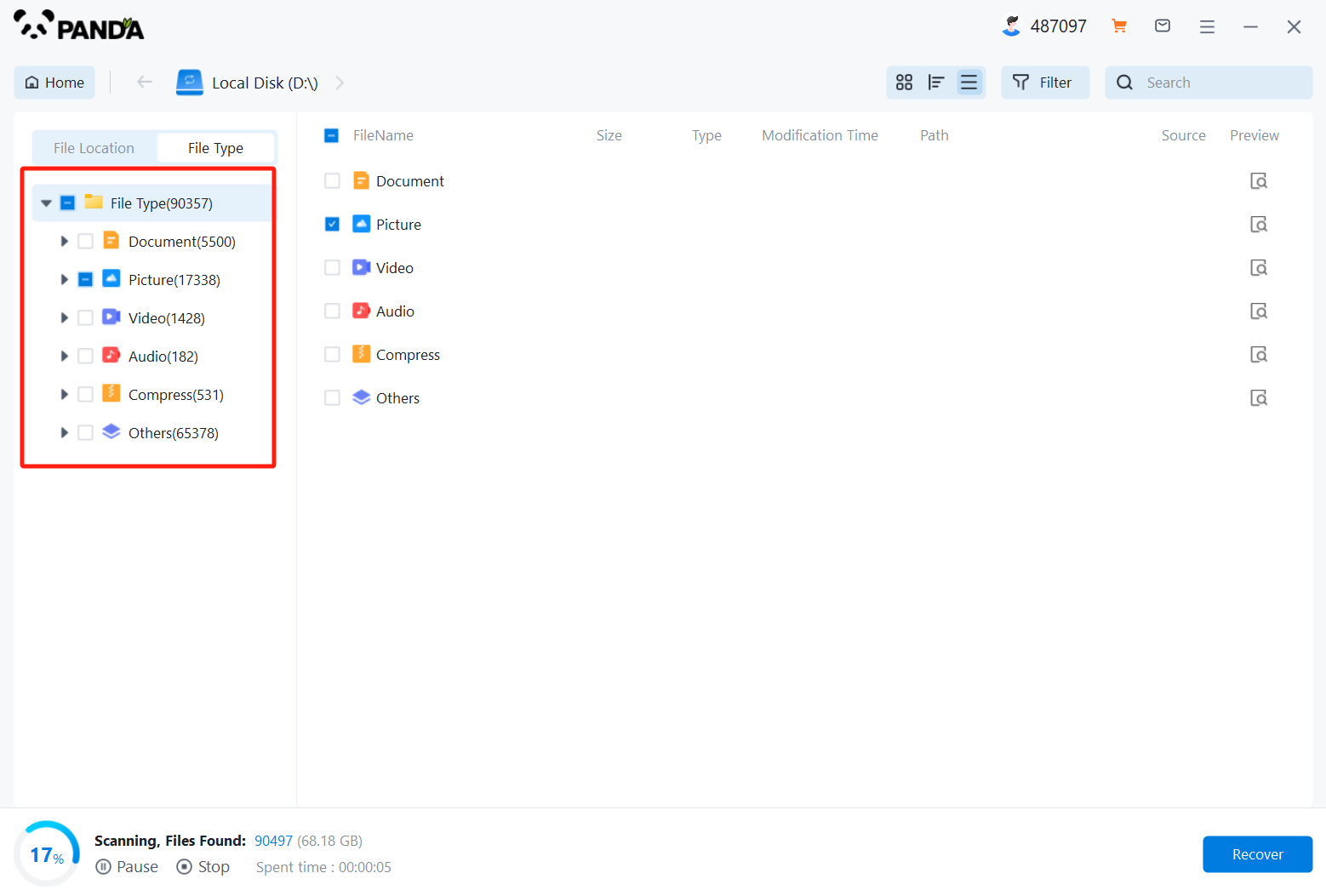
You can search for documents based on their type, or search for them if you remember them.
Step 4: Preview and recover documents
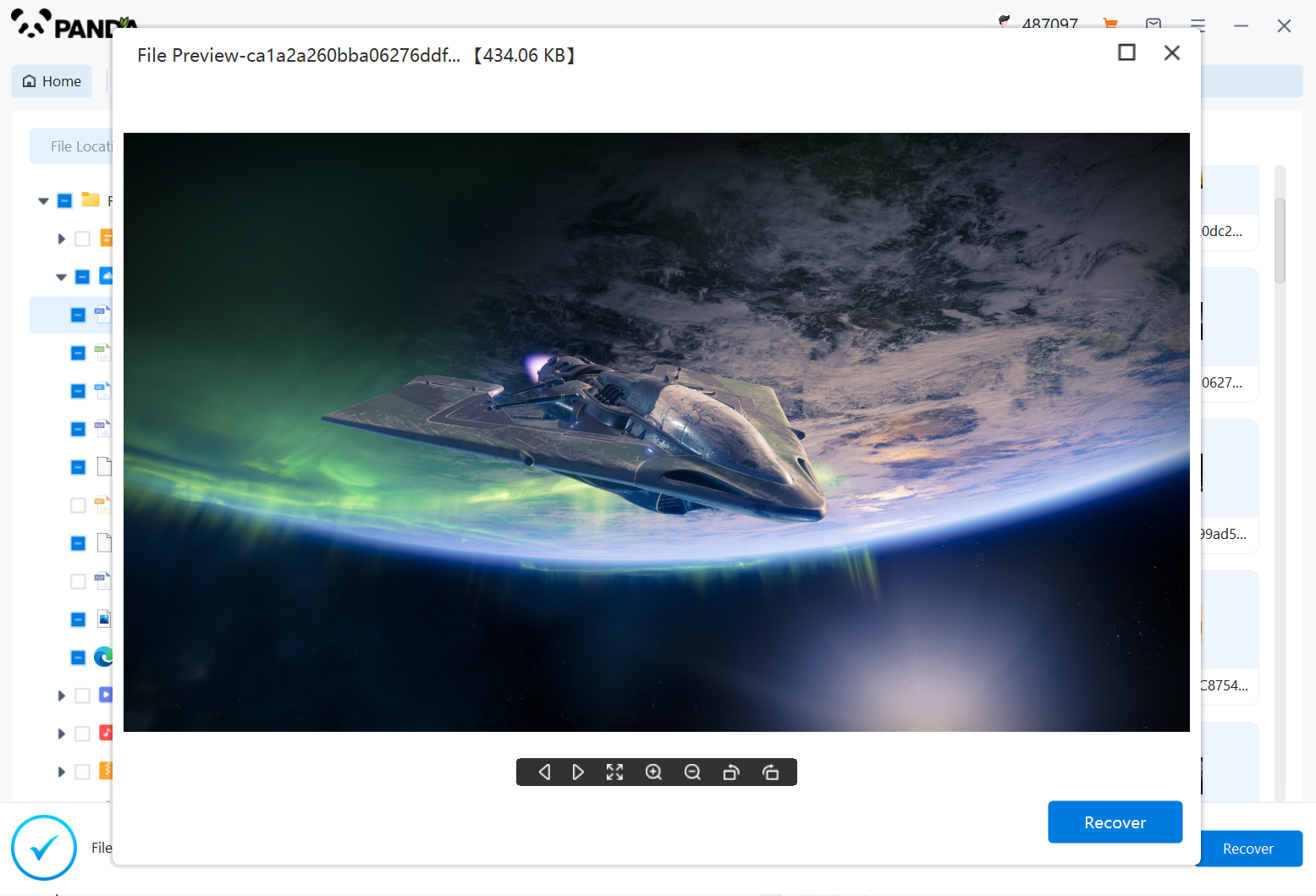
After finding the document, double-click to preview it to make sure it opens normally, and then click to restore.
4: Contact a Professional
If you're unable to recover the deleted photos using the above methods, you may want to consider hiring a professional data recovery service. These services have specialized tools and expertise to handle complex data recovery cases.
5: Prevent Future Loss
To avoid accidentally deleting photos in the future, take the following preventative measures:
- Regularly Back Up Your Photos: Set up automatic backups to ensure that your photos are always protected. Back up your photos to an external hard drive, cloud storage, or another reliable location.
- Use a Secure Deletion Method: If you need to delete photos, use a secure deletion method that overwrites the deleted files. This will prevent them from being recoverable using data recovery software.
- Check Before Deleting: Always double-check the photos you're deleting to ensure that you're not accidentally deleting any important ones.
Remember, recovering deleted photos is not always guaranteed, so it's crucial to take preventative measures to protect your data. With these steps, you'll have a better chance of recovering recently deleted photos and keeping your precious memories safe.