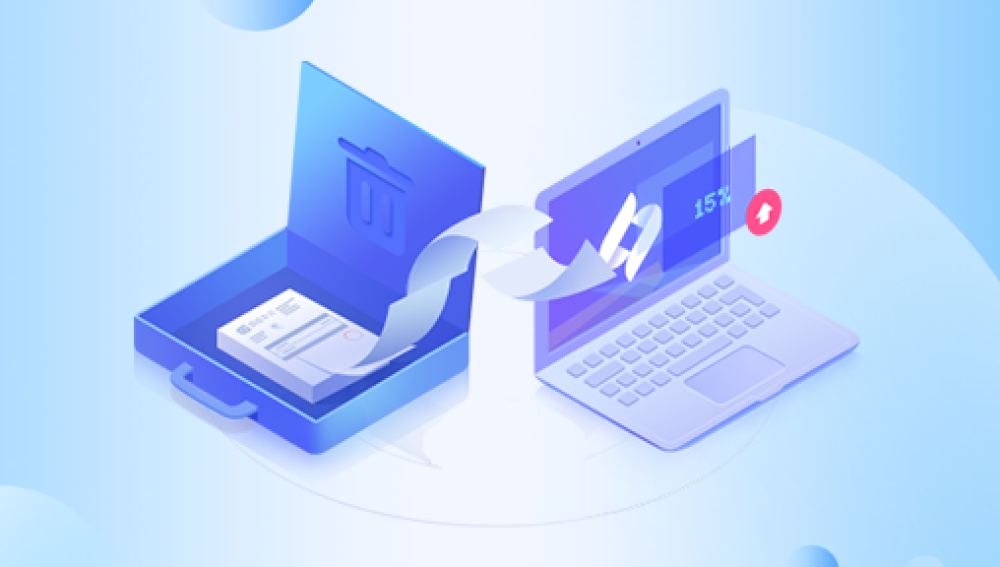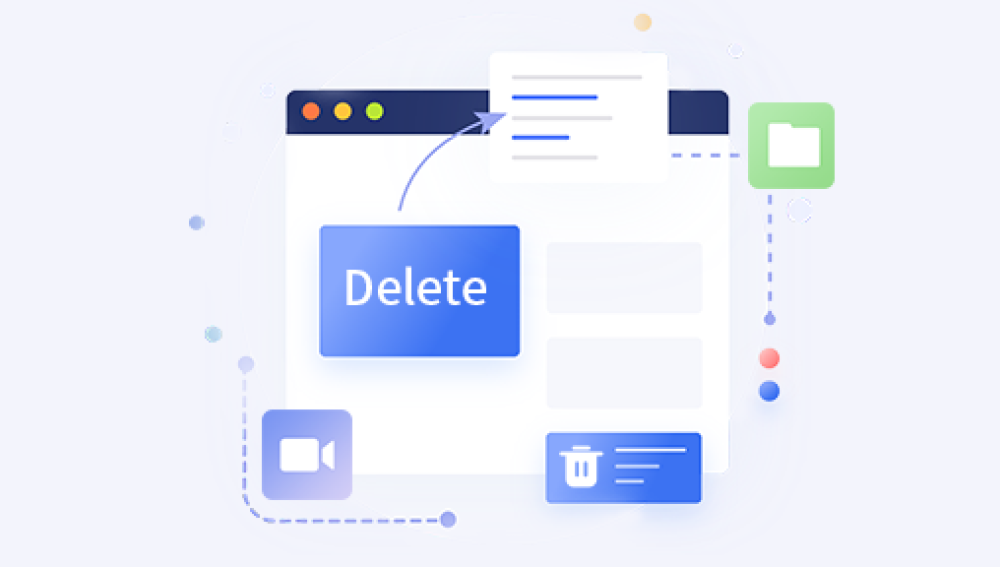In the process of using the computer, we may encounter some tricky problems, such as the file is overwritten by the same name, resulting in the loss of the original file, and it is very troublesome to retrieve it. If you also encounter this situation, don't panic, this article will introduce in detail how to get back files overwritten by the same name, to help you get back files easily.
If your file is overwritten with the same name, don't worry. Although you can't get back the original file that has been overwritten, there are still ways to get back some or all of the original file.
(1) Use the recycle bin
to check the recycle bin first when retrieving files overwritten by the same name. In Windows, files are deleted by default and go to the recycle bin instead of being deleted. If you do not clean up the Recycle Bin of Windows when you operate a file with the same name, you can also check whether there is a file with the same name in the Recycle Bin. If there is a file with the same name, you can restore the file from the Recycle Bin.
(2) Use System RestoreIf
you are using Windows system, you can use System Restore to retrieve files overwritten by the same name. System Restore restores your system to a point in time in the past, and if you backed up your files before that point in time, you can restore the backup files again.
(3) Use data recovery software
Steps to recover data from :Panda data recovery
Step 1: Download and open the Panda data recovery software
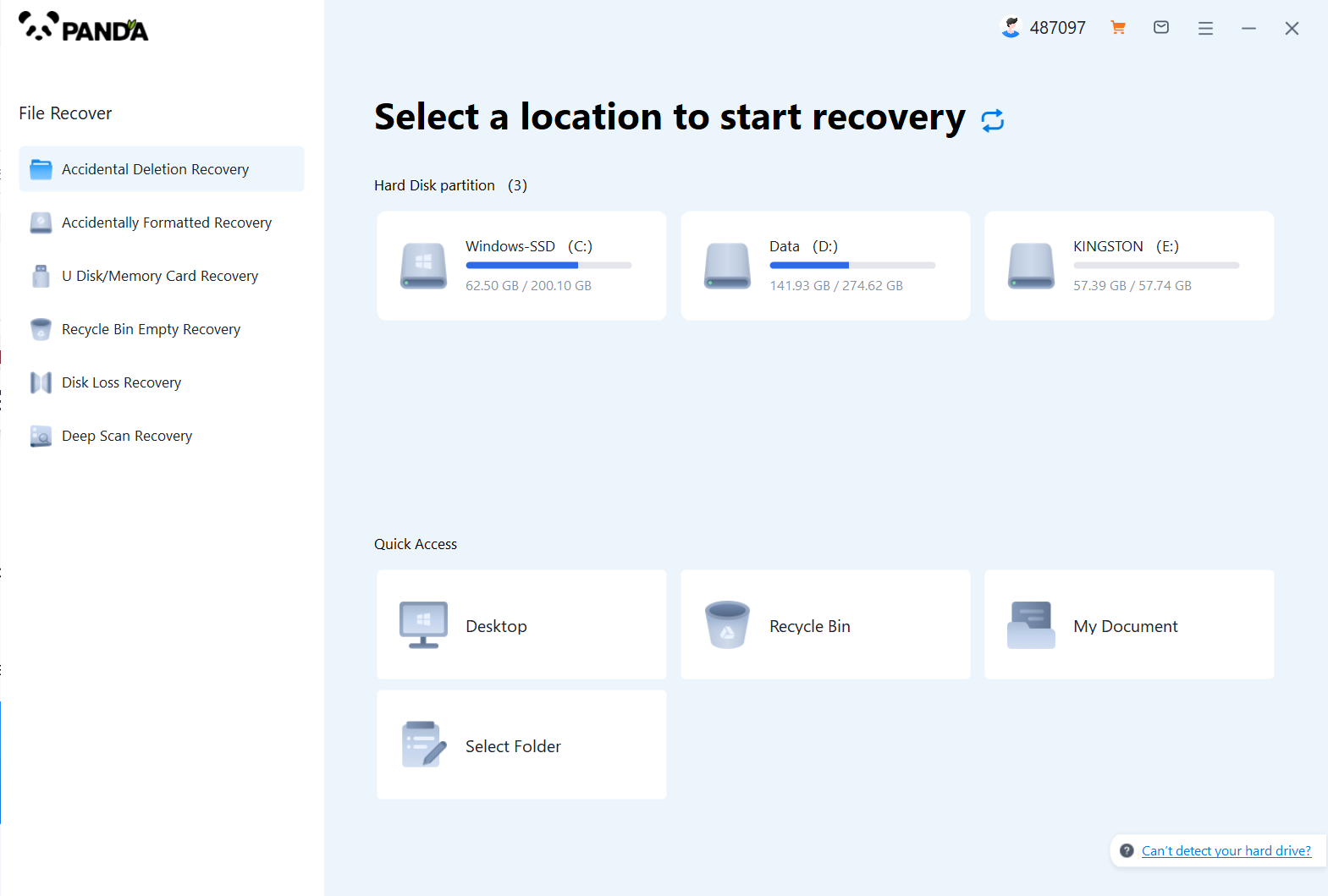
Click "Accidental Deletion Recovery" mode to enter the data recovery state.

The second step is to select the location of the original deleted data
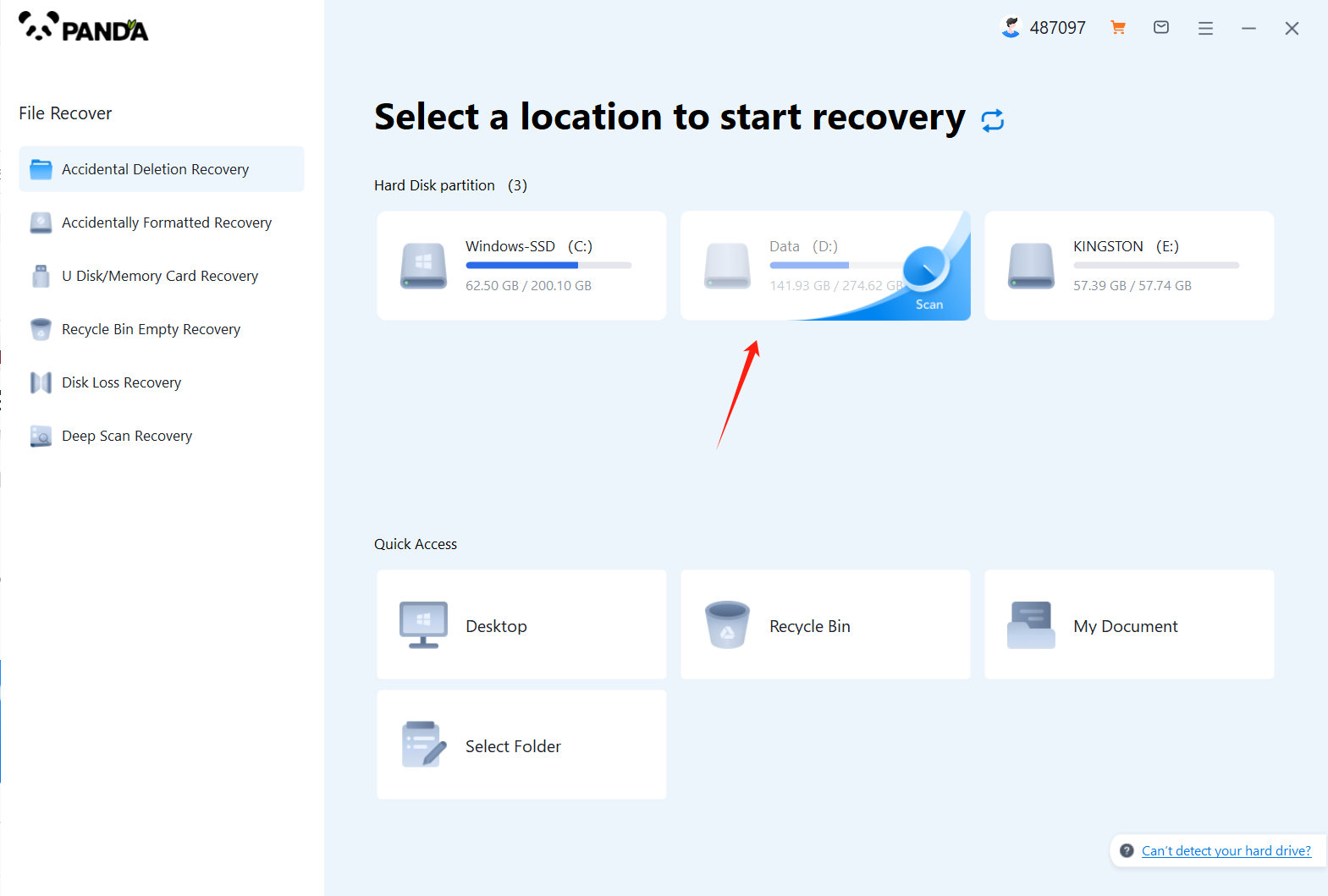
Click on the disk where the accidentally deleted file is located to start scanning.
Step 3: Find the file
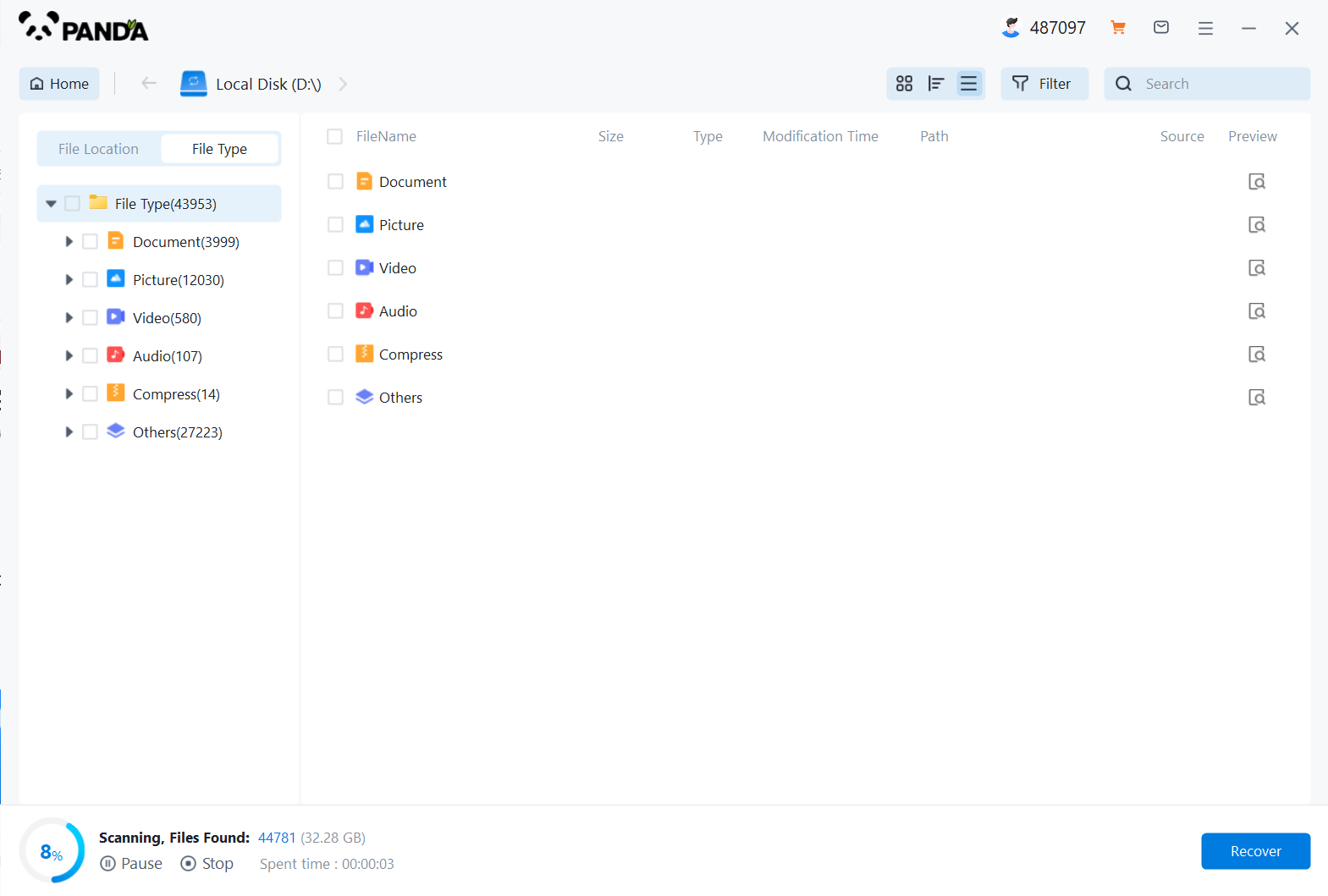
After the scanning, we can find the data we want to recover in the scanned files, which can be filtered by file type on the left or directly search for the file name.
Step 4: Preview
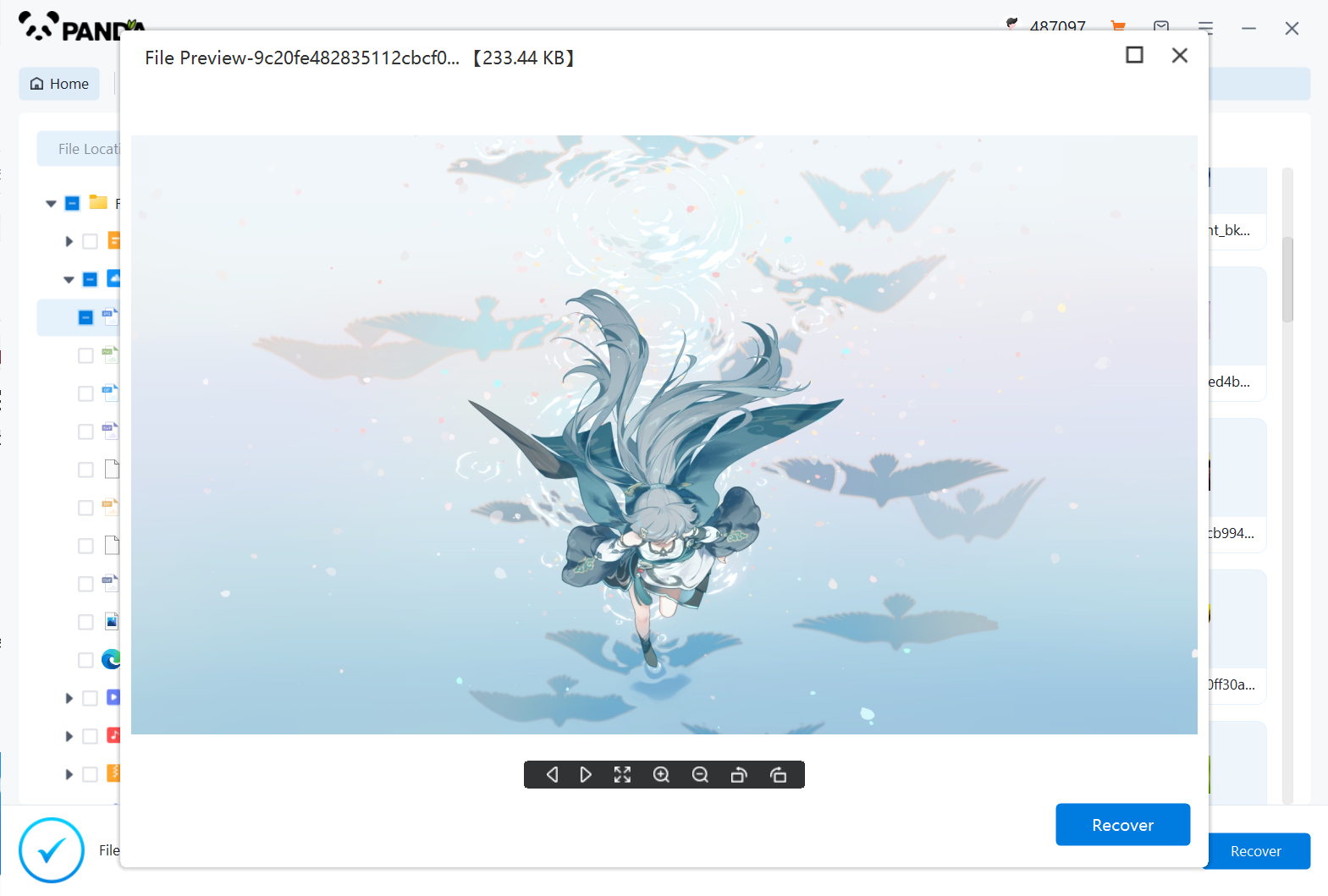
Double-click the file to preview, if the preview Chinese can be viewed normally, then the file can be restored normally, if the file can not be previewed, if it is not a file that cannot be viewed directly like a compressed file, then it may be that the file has been damaged and the recovery is not successful.
Step 5: Recovery
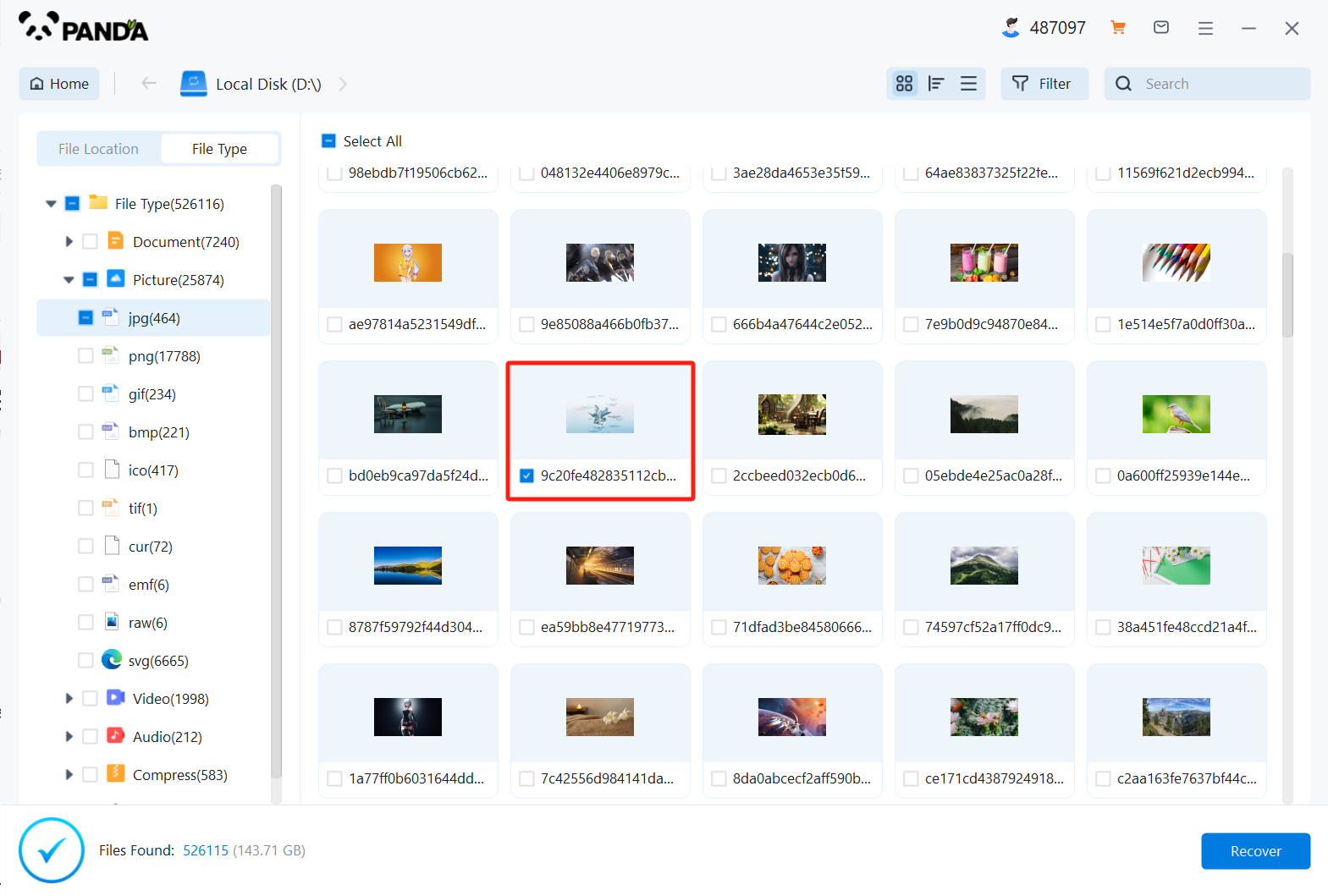
Tick the files you want to recover and click "Recover" in the bottom right corner.
In short, we don't need to panic too much when we encounter the problem of the file being overwritten by the same name. We can follow the above three methods to find the way to find some or all of the contents of the overwritten file. The most important thing is that we must back up our files in time to prevent the loss of data.