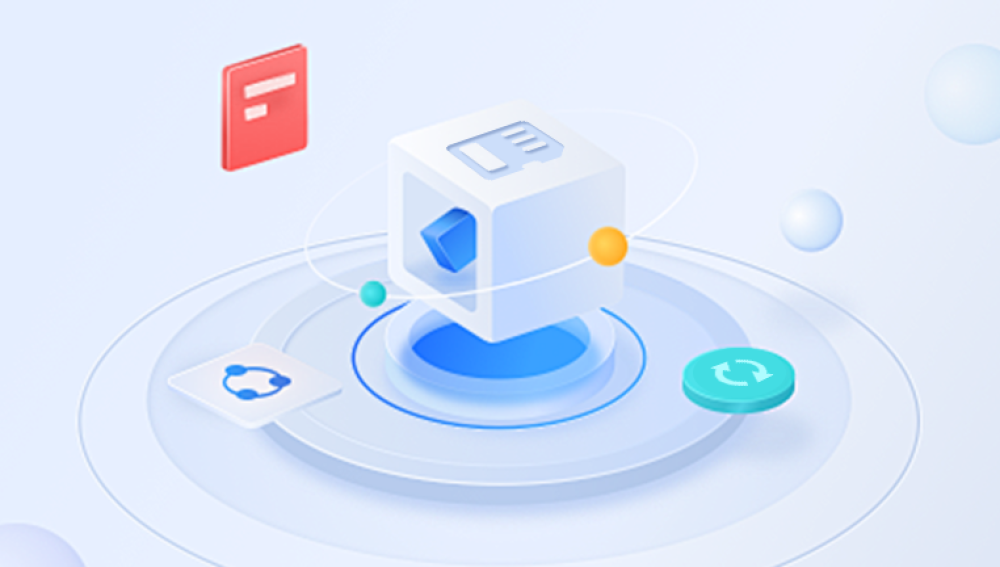Deleted desktop compressed files can be a source of great anxiety, especially when they contain important information. Fortunately, there are several methods you can try to recover these files. So how to recover the compressed files on the desktop if they are deleted? This article will guide you through the steps to recover deleted desktop compressed files.
Method 1: Check the Recycle Bin
The first and simplest step is to check the Recycle Bin on your desktop. When you delete a file, it is often moved to the Recycle Bin instead of being permanently deleted. Open the Recycle Bin, search for your deleted compressed file, and if it's there, simply right-click on it and select "Restore" to move it back to its original location on your desktop.
Method 2: Use File History or Backup
If you have enabled File History or have a backup of your files, you can try restoring the deleted compressed file from there. File History keeps track of changes to your files and can help you restore previous versions. Similarly, if you have a backup of your desktop, you can restore the entire backup to get your deleted compressed file back.
Method 3: Employ Data Recovery Software
If the above methods don't work, you can turn to data recovery software. These tools are designed to scan your hard drive and locate deleted files. Make sure to choose a reputable software that is compatible with your operating system. Once you have installed the software, follow the instructions to scan your desktop or the entire hard drive for the deleted compressed file. Once found, you can select it and recover it to a safe location on your computer.Let’s take Panda data recovery software as an example.
SD card data operation steps:
Step 3: Select USB flash drive/memory card recovery
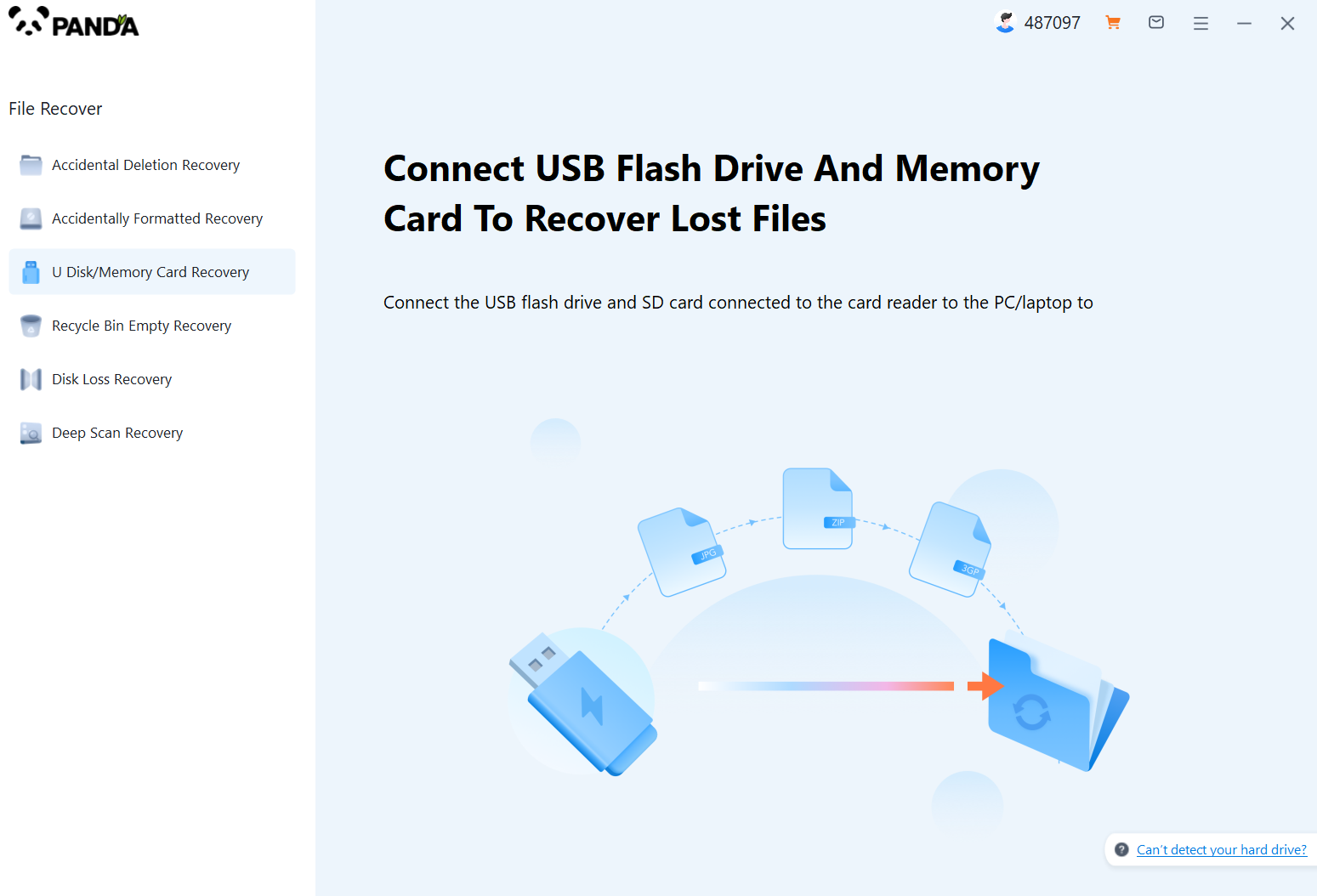
Download and install the TurnMaster data recovery software, open it, connect the SD card to the computer using a card reader in advance, and select "USB flash drive/memory card recovery".
Step 4: Select the SD card
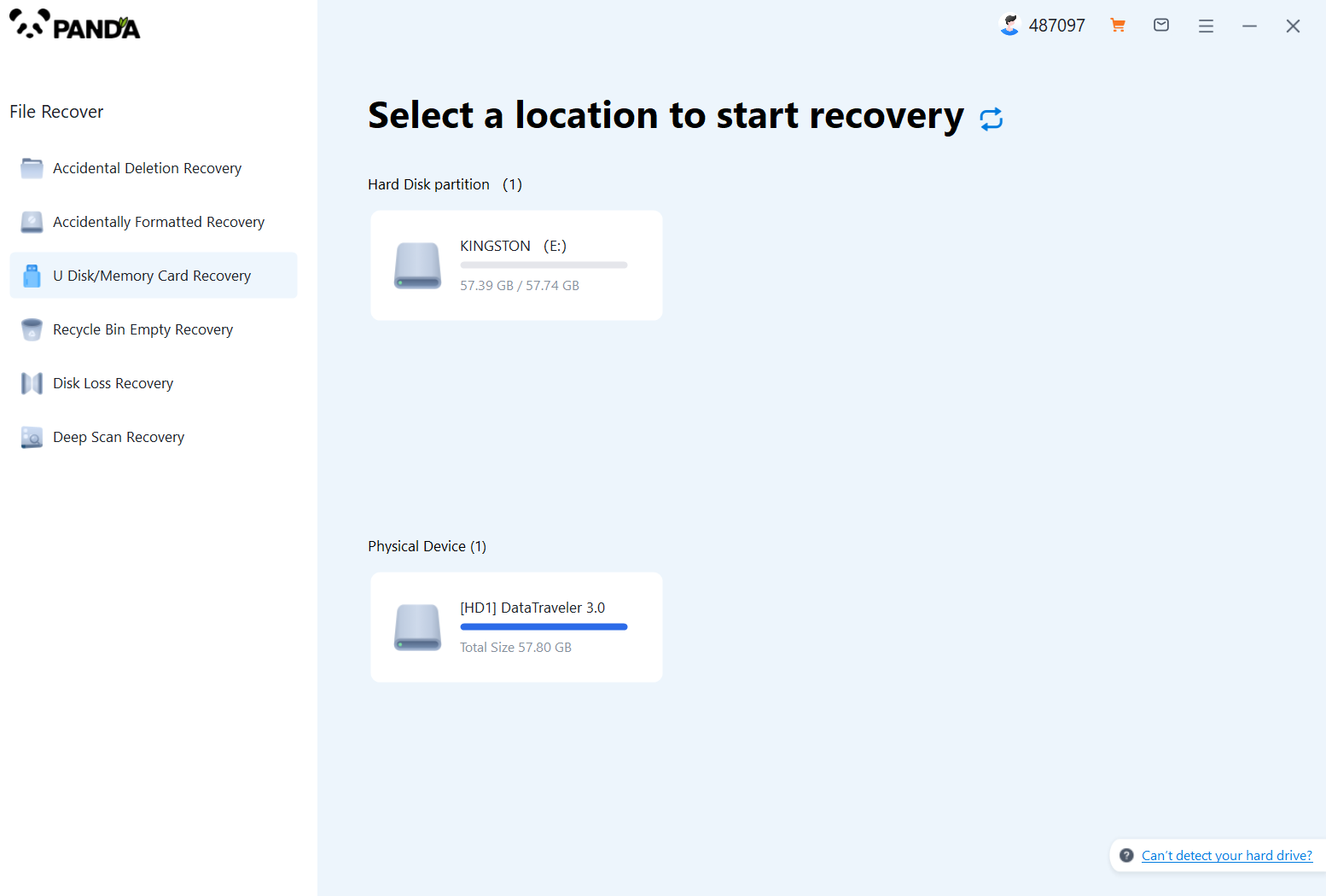
Once the SD card is properly connected, it will be displayed on the interface, select your SD card and scan it.
Step 5: Scan the file
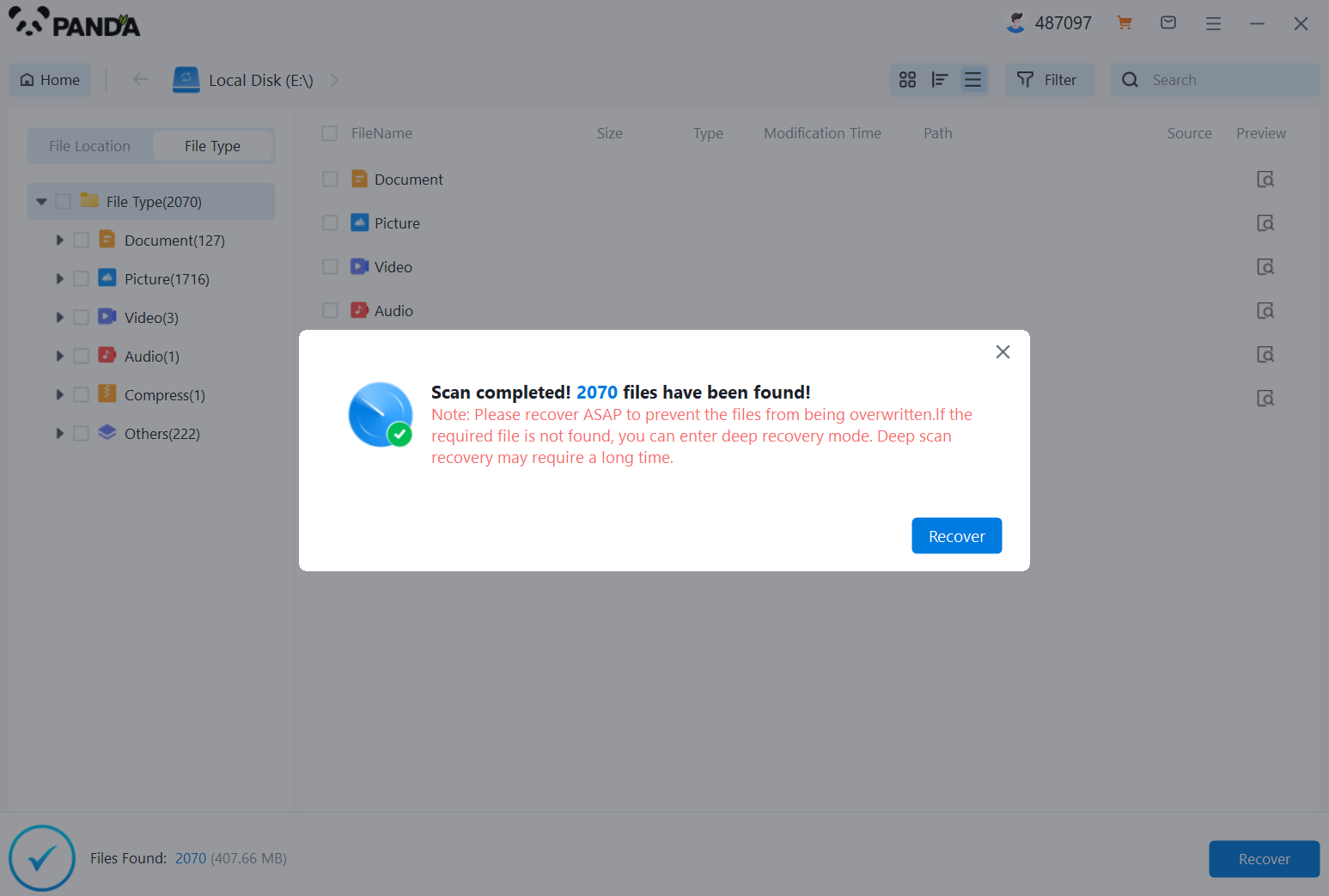
Please be patient while the data is being scanned.
Step 6: Find the file
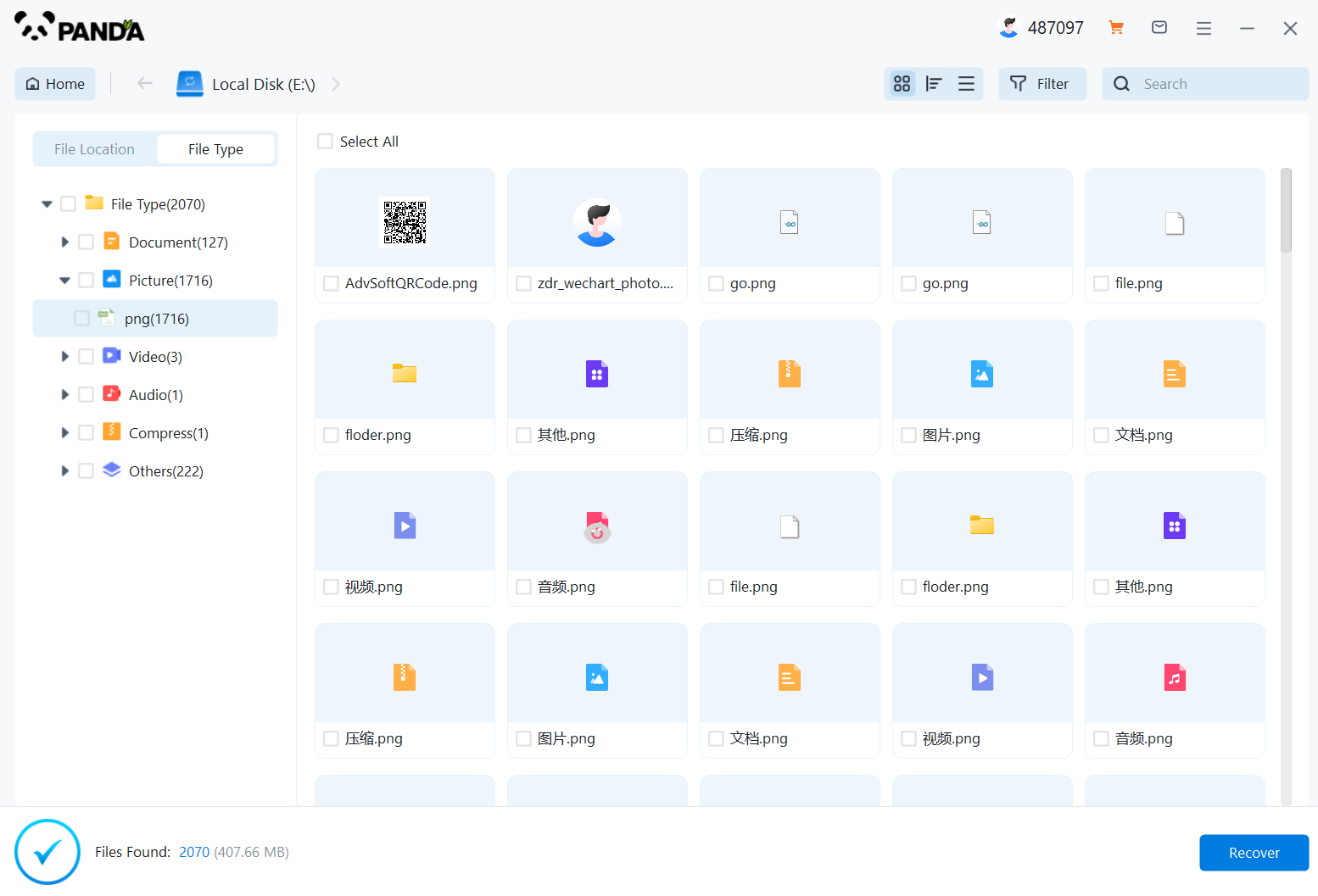
Just search for the name and you'll find the files you want to recover.
Step 7: Preview the file

The preview is to know in advance whether the file can be recovered normally, so it is recommended that you double-click the preview before restoring.
Step 8: Recover files
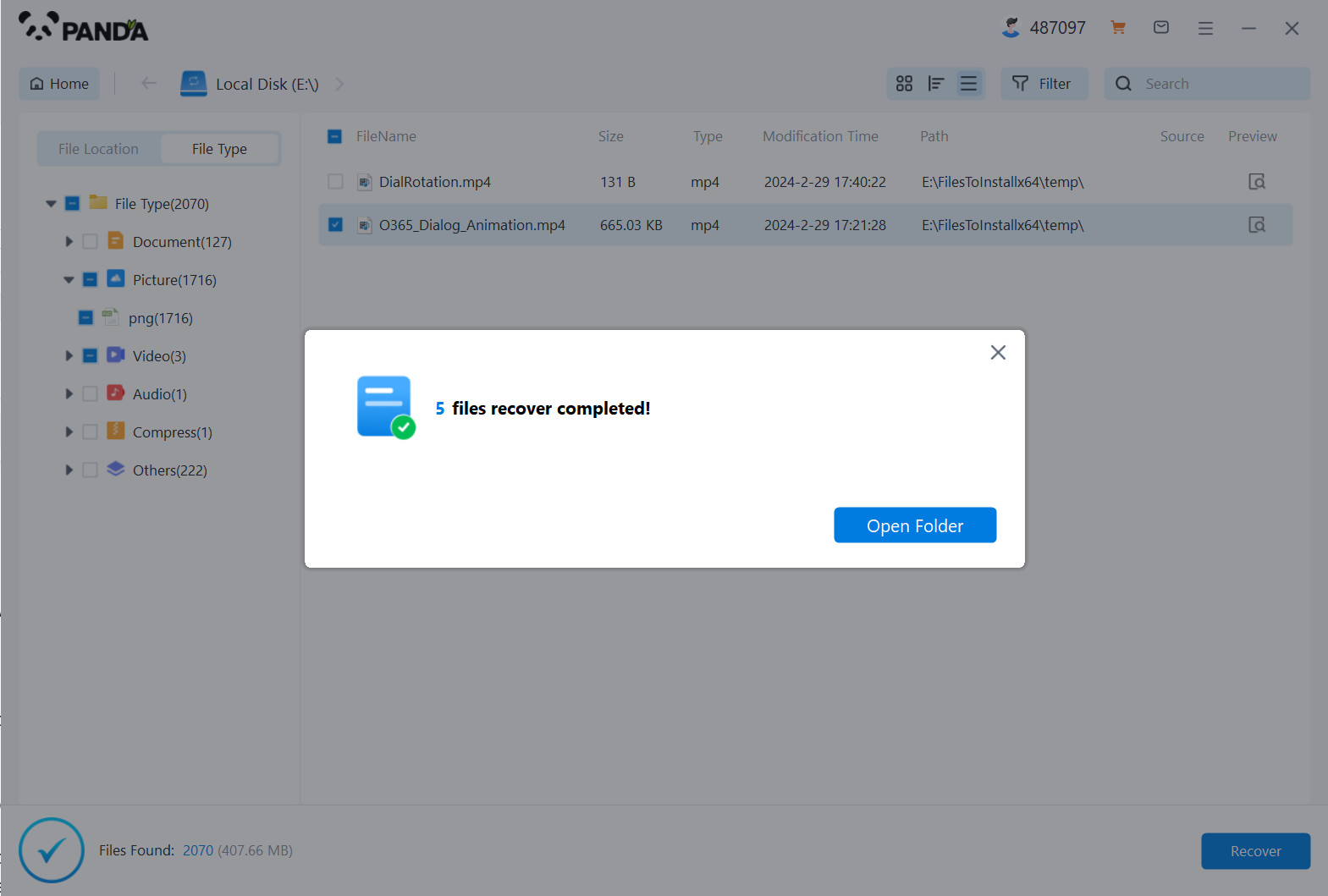
Find the files you want to recover, select them, click the recover button at the bottom right, and restore them.
Method 4: Contact a Professional
If none of the above methods work, you may need to seek professional help. Data recovery experts can use advanced techniques to retrieve deleted files from your hard drive. They may charge a fee for their services, but they can often recover files that are otherwise unrecoverable.
Preventive Measures
To avoid future incidents of deleted desktop compressed files, it's important to take some preventive measures. Regularly backup your files, especially important ones, to an external hard drive or cloud storage. This will ensure that you always have a copy of your files in case of accidental deletion. Additionally, be cautious when deleting files and make sure to double-check before permanently deleting anything.
In conclusion, recovering deleted desktop compressed files is not an impossible task. By following the methods outlined in this article, you can increase the chances of successfully retrieving your lost files. Remember to always have a backup plan and be cautious when deleting files to prevent such incidents from happening again.