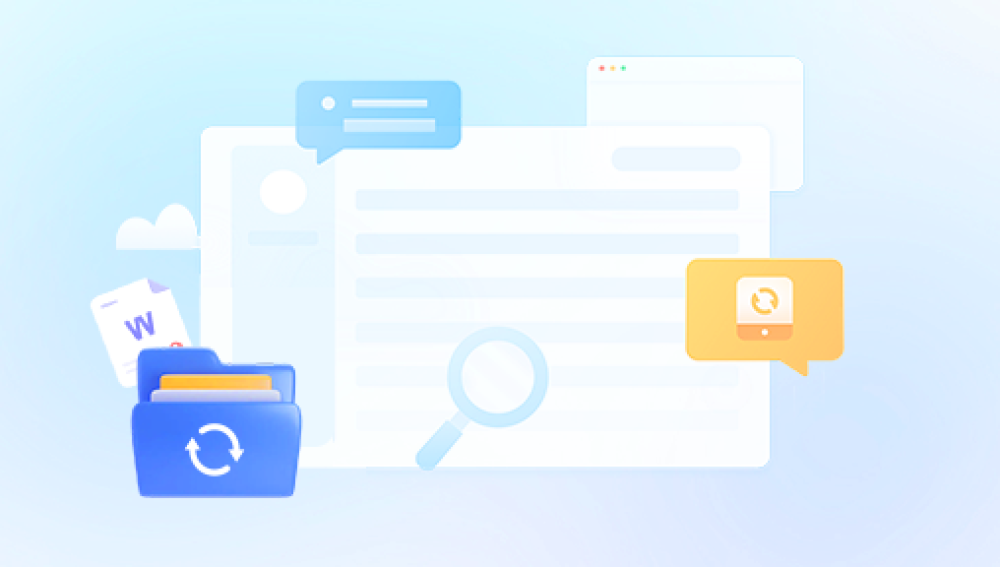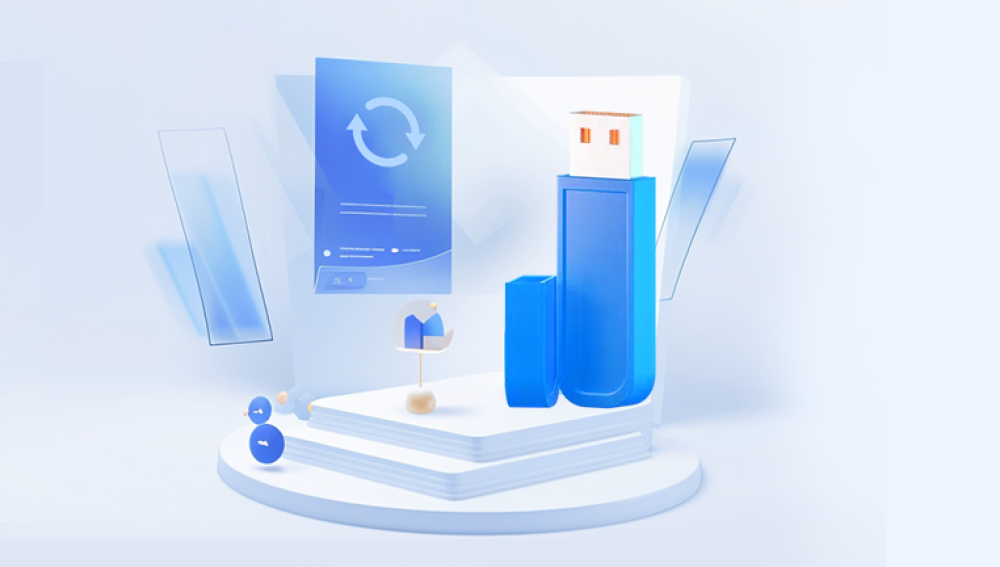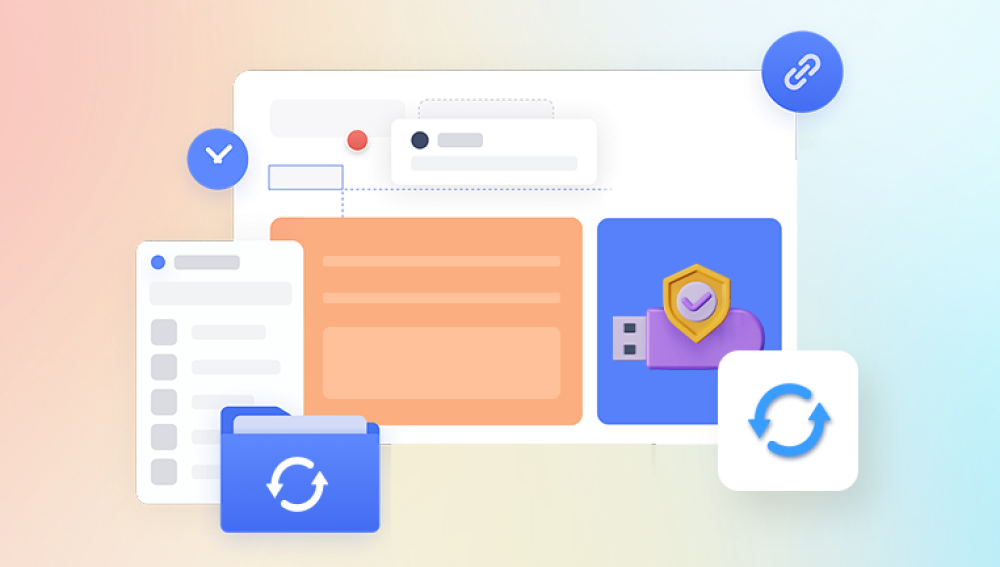In the process of using the USB flash drive, we are likely to encounter the situation that the files become garbled, which is also a headache and may even cause you to lose important files and data. So, how to recover the garbled files of the USB flash drive?
First of all, we need to understand the reasons why the USB flash drive files become garbled, so that we can recover them in a targeted manner. The main reasons for the USB flash drive file becoming garbled are as follows:
1. The failure of the USB flash drive itself leads to read and write problems, such as physical damage, chip problems, etc.
2. Infection of viruses or malware in USB flash drives, resulting in file corruption, changes in the number of file bytes, etc.
3. The USB flash drive is not standardized when plugging and unplugging, such as quick unplugging, frequent unplugging, etc.
Next, we will introduce you to several commonly used methods to recover USB flash drive files.
Method <>: Use Data Recovery Software
Data recovery software is a tool that specializes in recovering files. When the USB flash drive file becomes garbled, we can use this tool to recover the file.
USB flash drive recovery steps:
Step 1: Select USB flash drive/memory card recovery
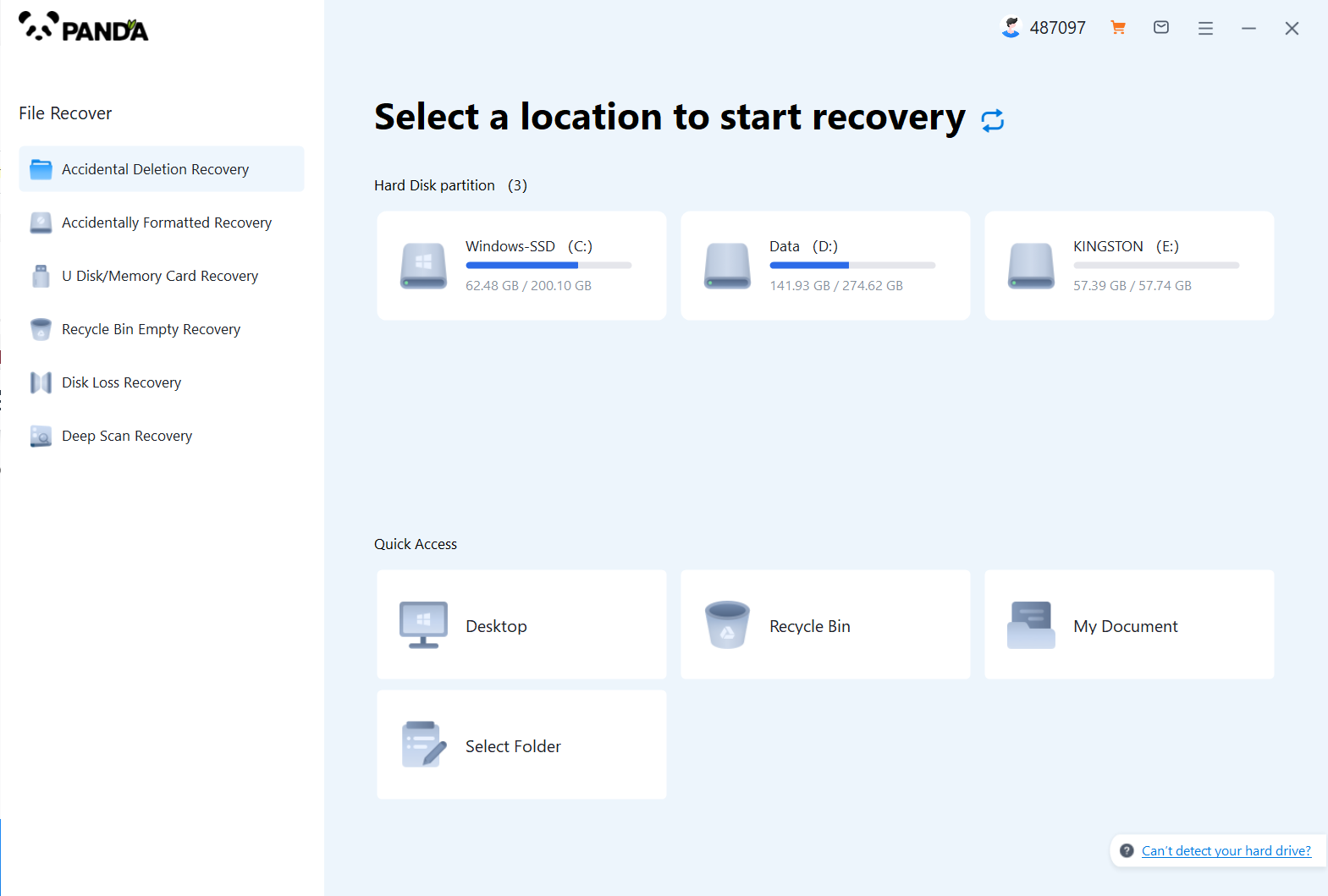
Choose the option that suits us more "USB flash drive/memory card recovery".
Step 2: Select USB flash drive
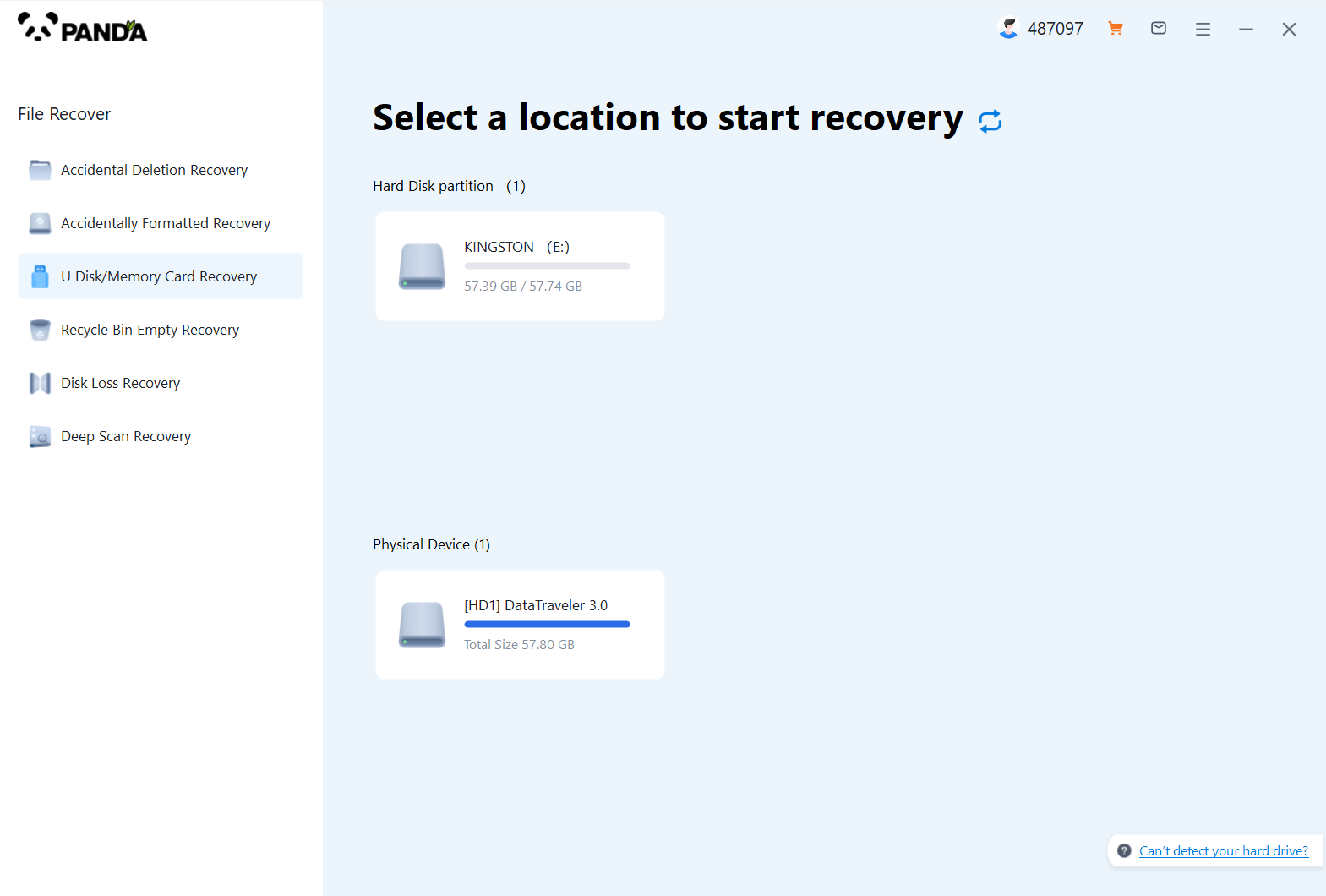
Insert the USB flash drive into the computer in advance, then select the USB flash drive and click Start Scanning.
Step 3:USB scan
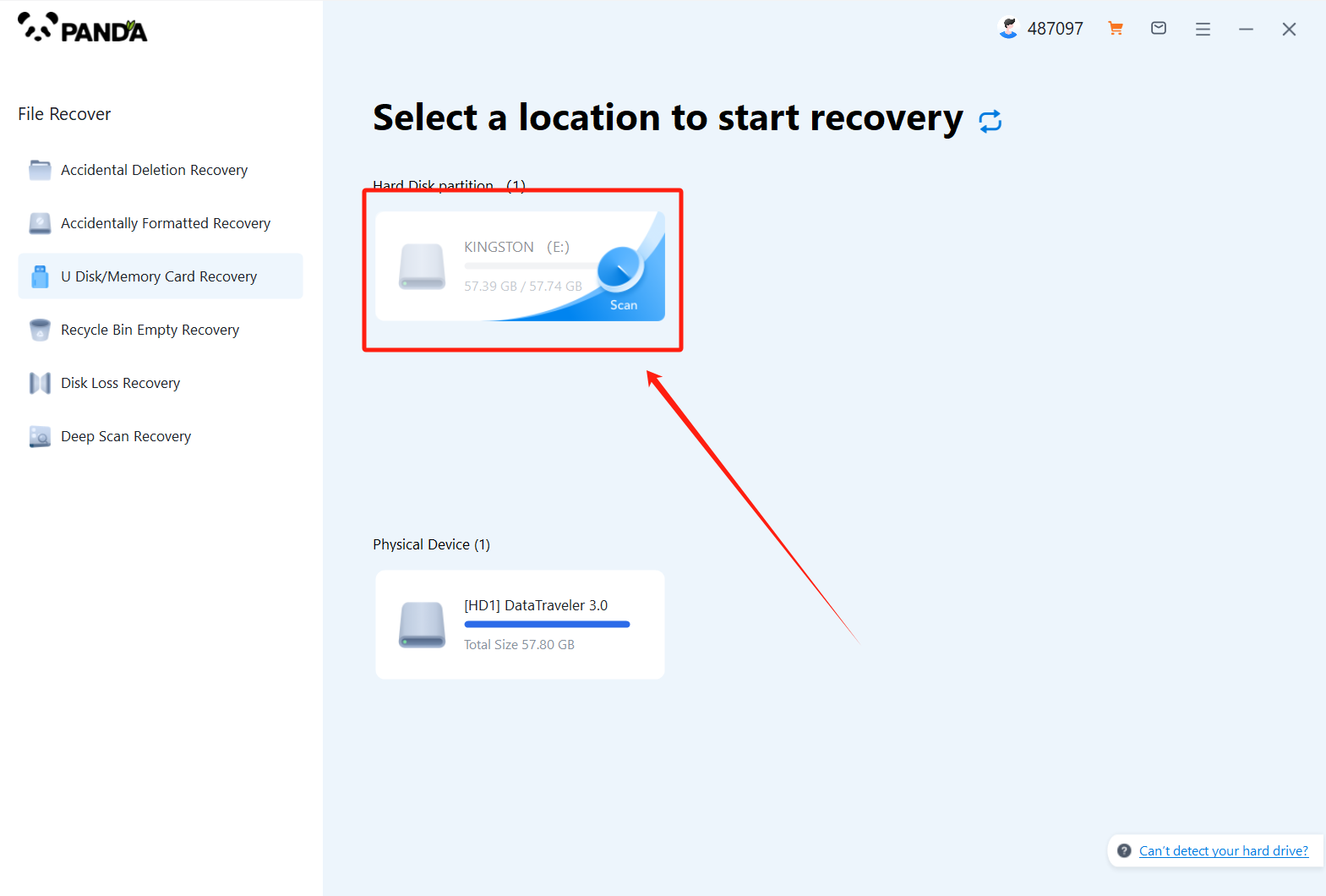
You need to be patient during the USB flash drive scanning process.
Step 4: Find the file
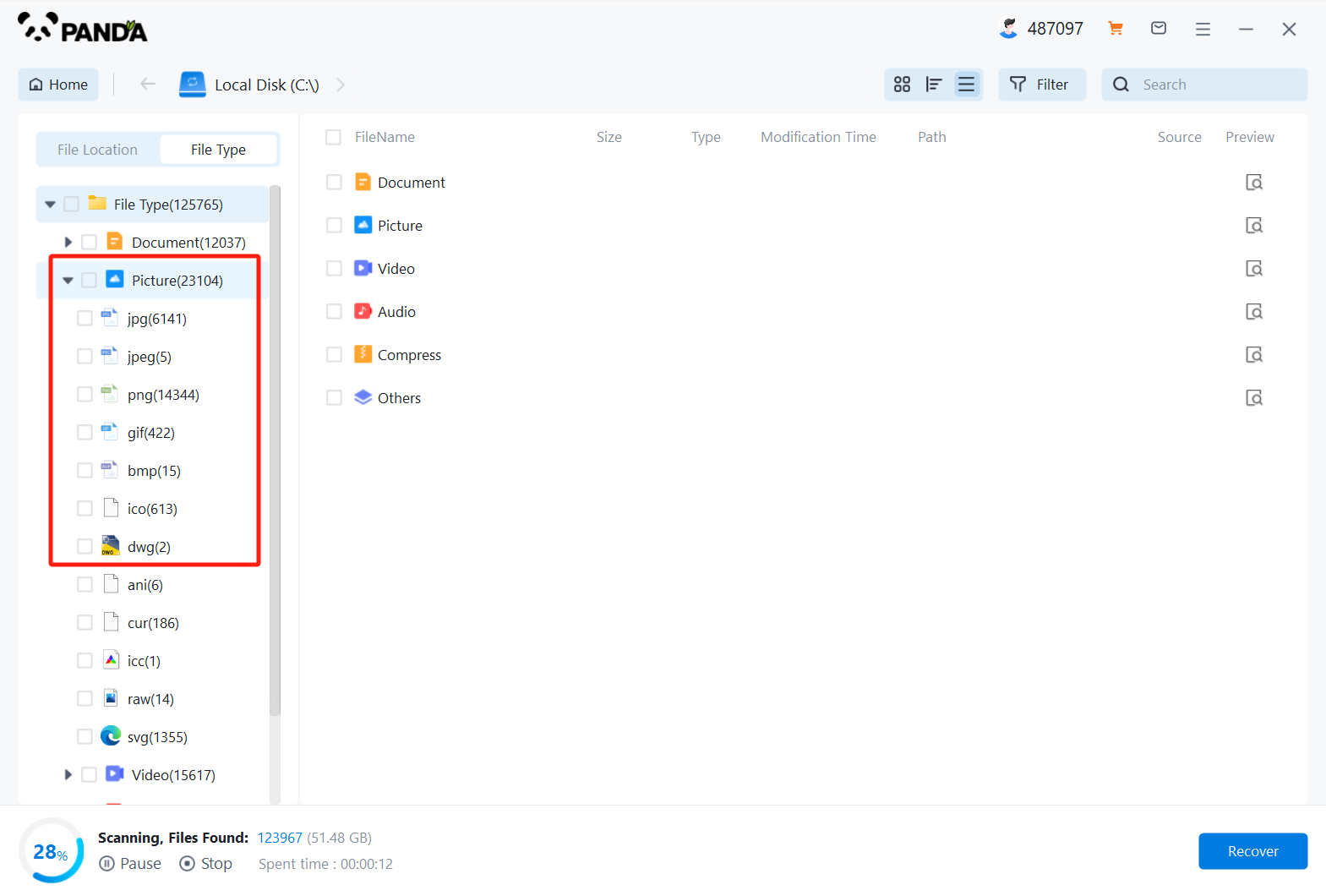
The files you want to recover can be found after the scan is completed, and you can find them by the file type, search name, etc.
Step 5: Preview
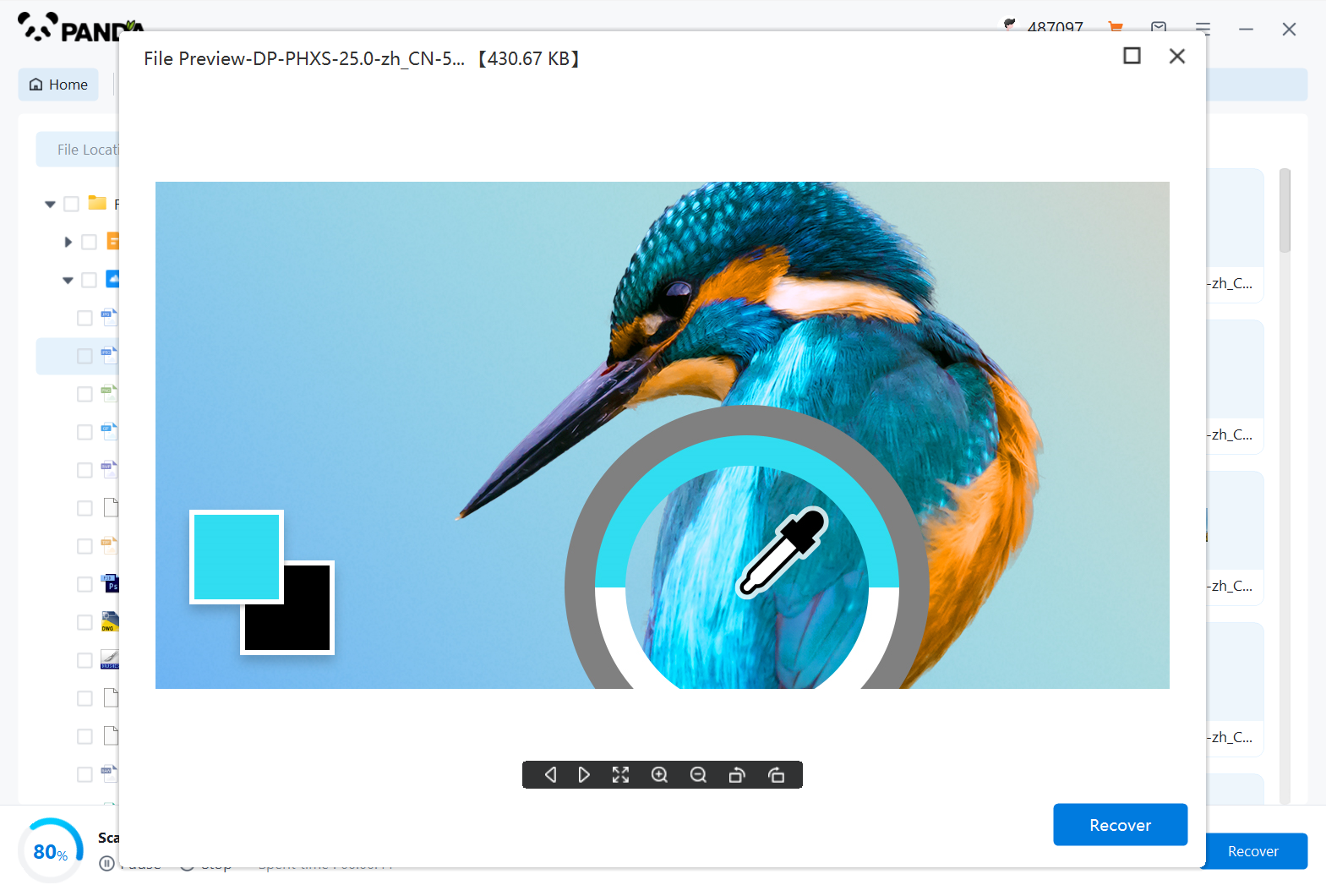
Double-click to preview the file to make sure the file is correct and it can be recovered, if the file preview fails, it may be that the file is damaged.
Step 6: Recover the files
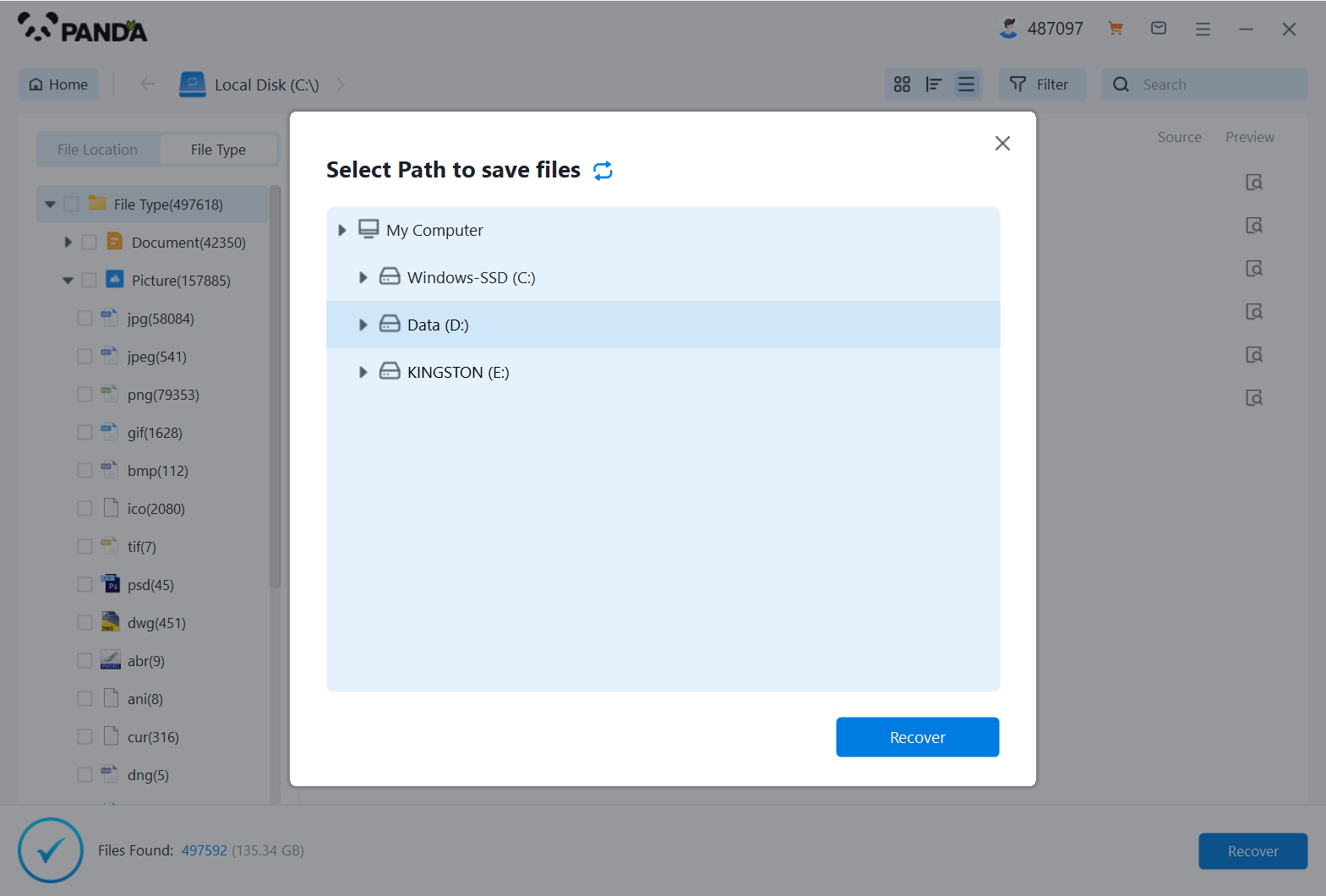
Tick the files you want to recover and click Recover to do it.
However, it should be noted that using data recovery software to recover files that have garbled characters does not guarantee that the files will be completely restored. The recovered files may have the wrong number of file bytes or some useless data attached.
Method 1: Use the CMD command
When the U disk file is garbled, we can also use the CMD command to repair the file. The specific operation steps are as follows:
2. Insert the USB flash drive into the USB port of the computer, and click the start menu in the lower left corner of the computer desktop.
3. Enter the CMD command in the start menu search box, right-click and select Run as administrator.
4. Enter the "chkdsk drive letter: /f" command in the CMD command line (where the "drive letter" needs to be replaced with your USB drive letter).
<>. Wait for the command to be executed, and then check whether the file in the USB flash drive letter is normal. If it cannot be repaired, you can continue to use a data recovery tool to repair it.
Method <>: Use a professional USB flash drive repair tool
If the above two methods cannot fix the problem that the USB flash drive files are garbled, we can also consider using a professional USB flash drive repair tool to recover.
These USB flash drive repair tools fully target various problems that occur in USB flash drives, and can be repaired in a targeted manner.
Commonly used USB flash drive repair tools include: USB flash drive repair master, etc.
The use of these professional tools is similar to data recovery software, please read the instructions carefully and select the corresponding function before use.
To sum up, when the USB flash drive file becomes garbled, we should first understand the causes of this problem, and then choose the appropriate recovery method to deal with it. It should be noted that if your important data on the USB flash drive is not backed up, it is recommended that you back up the data on the USB flash drive before using any recovery tool to avoid greater losses.