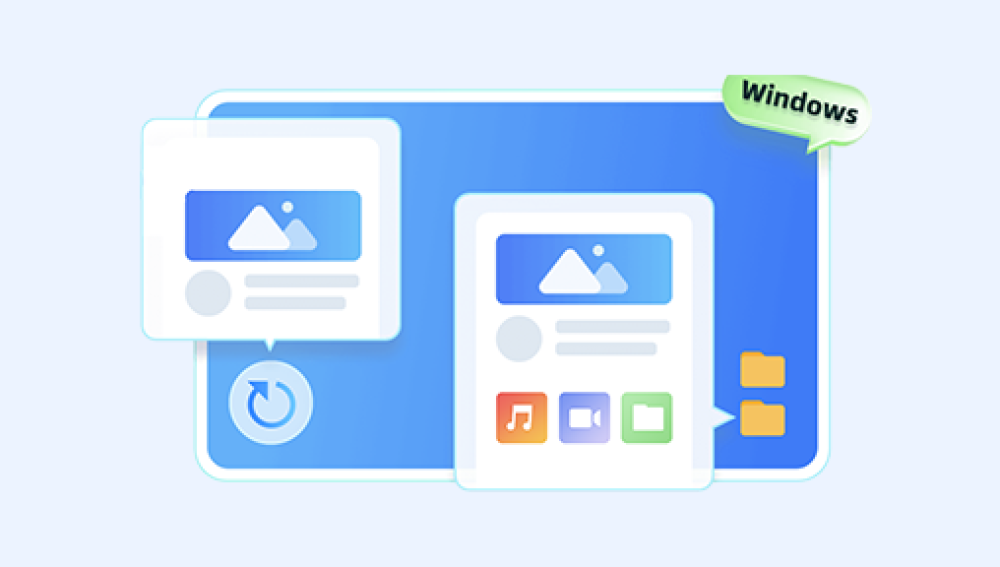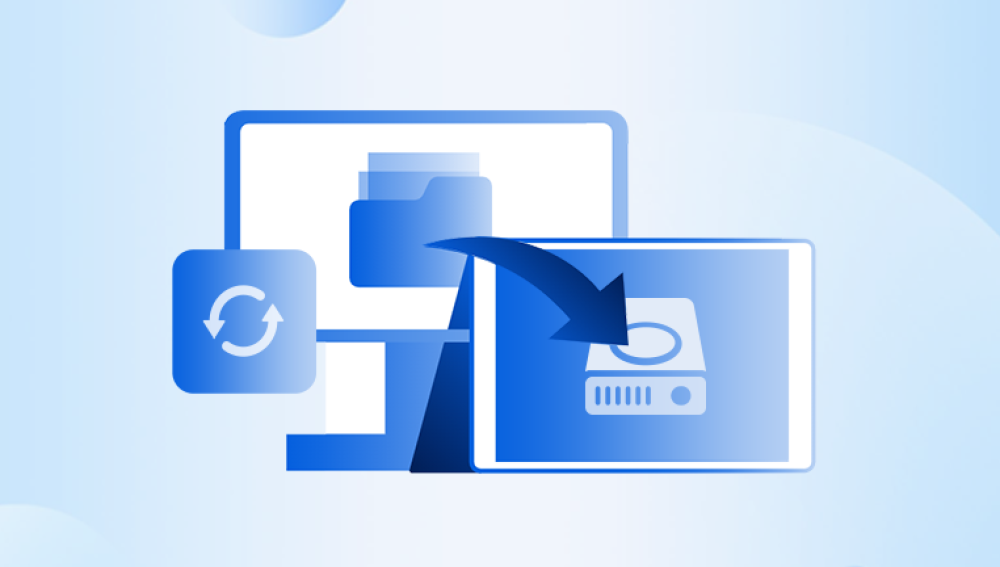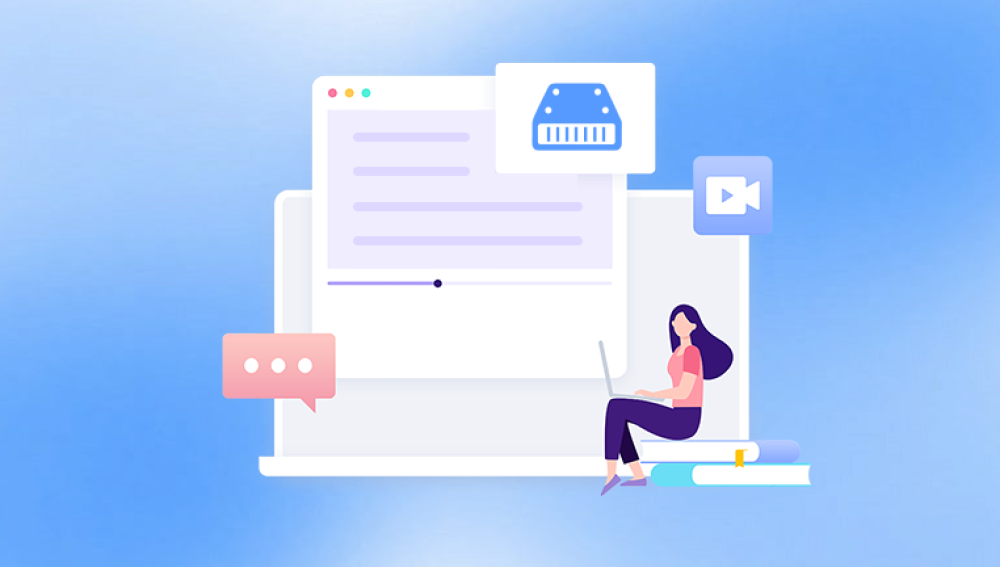Losing data from a hard drive can be a frustrating and stressful experience, especially if the lost data is important or irreplaceable. However, there are several methods you can try to recover lost data from a hard drive. Whether you accidentally deleted files, your hard drive failed, or you're dealing with a virus infection, this article will guide you through the steps to recover your lost data.
Understanding the Situation
Before attempting to recover lost data, it's important to understand the cause of the data loss. This will help you determine the best recovery method to use. Common causes of data loss include accidental deletion, hard drive failure, virus or malware infections, and software corruption.
Stop Using the Drive Immediately
If you suspect that your hard drive has failed or you've accidentally deleted important files, stop using the drive immediately. Continuing to use the drive can overwrite the lost data, making it impossible to recover.
Try Simple Solutions First
Before resorting to more advanced recovery methods, try some simple solutions that might help you recover your lost data:
- Check the Recycle Bin/Trash: If you accidentally deleted files, they might still be in the Recycle Bin (Windows) or Trash (macOS).
- Undo Delete: Some file managers and applications allow you to undo the last delete operation.
- Restore from Backup: If you regularly back up your data, restoring from a backup is the easiest and most reliable way to recover lost files.
Use Data Recovery Software
If the simple solutions didn't work, you can try using data recovery software. These tools scan your hard drive for traces of deleted files and allow you to recover them.The following is an example of Panda data recovery operation.
Steps to recover data from Panda data recovery:
Step 1: Select Hard Drive Damage Recovery
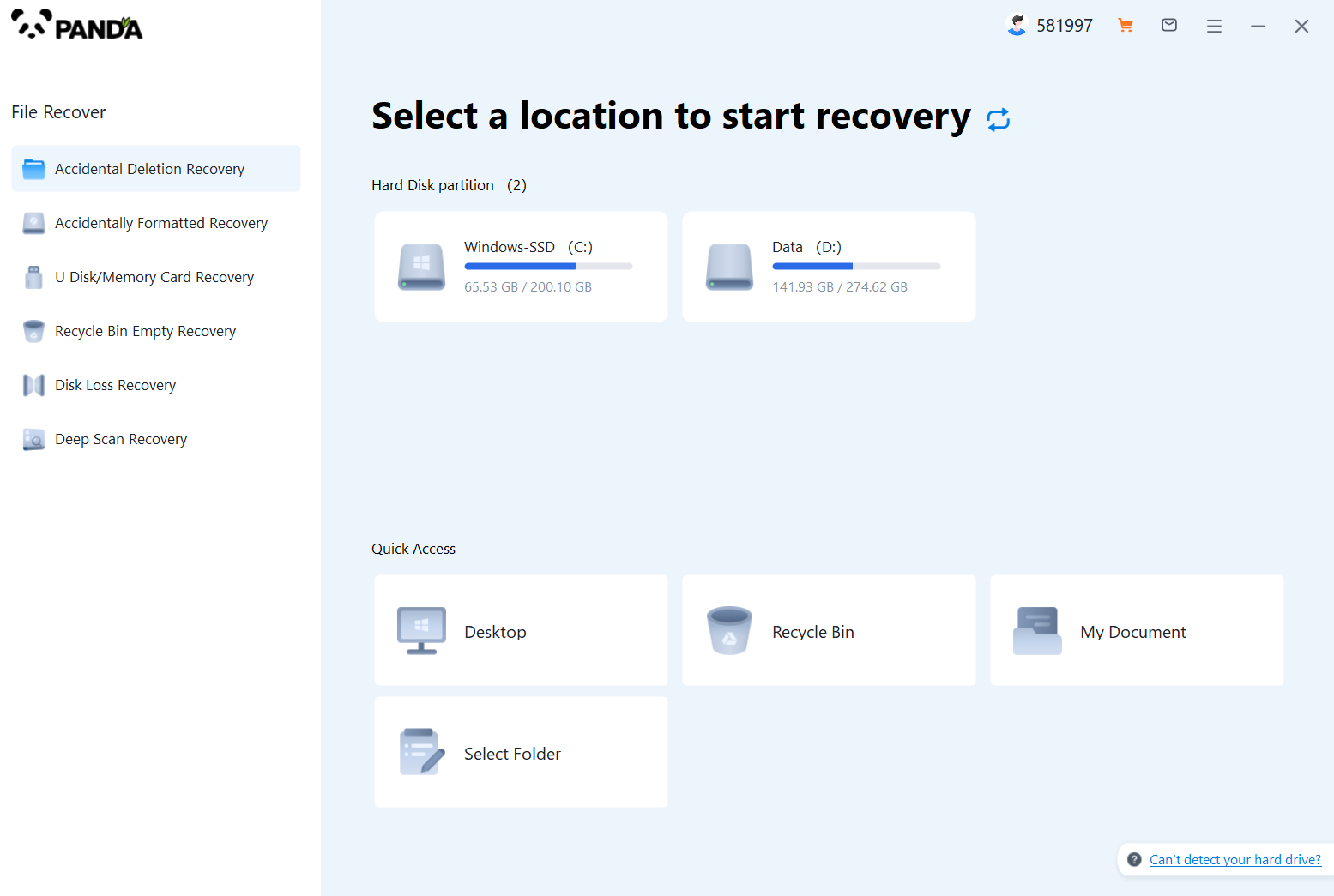
Select the "Hard Drive Corruption Recovery" mode and click on it to proceed to the next step.
Step 2: Select the original data storage location
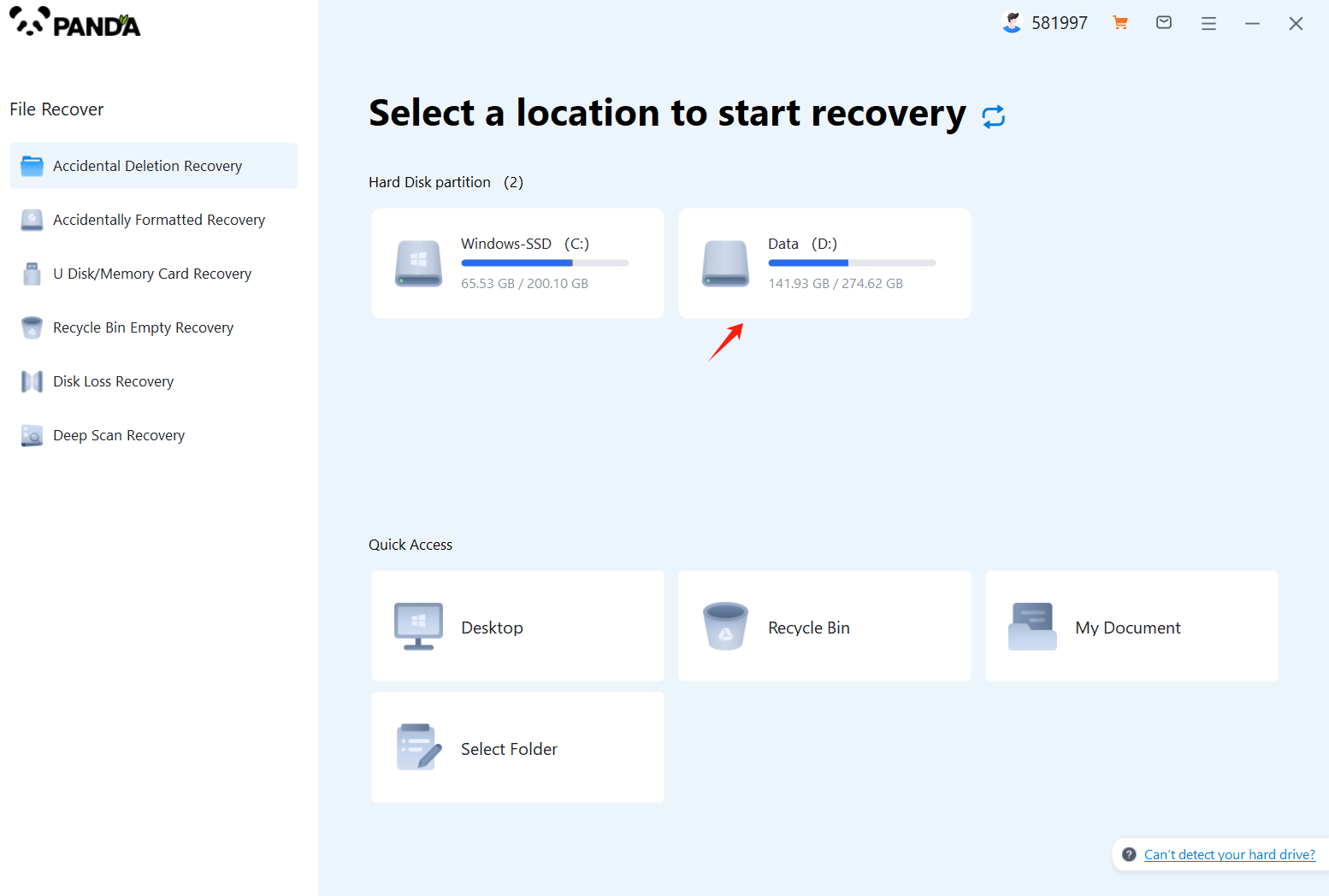
Select the storage location where the data is stored, and then click Start Scan.
Step 3: Scan the file
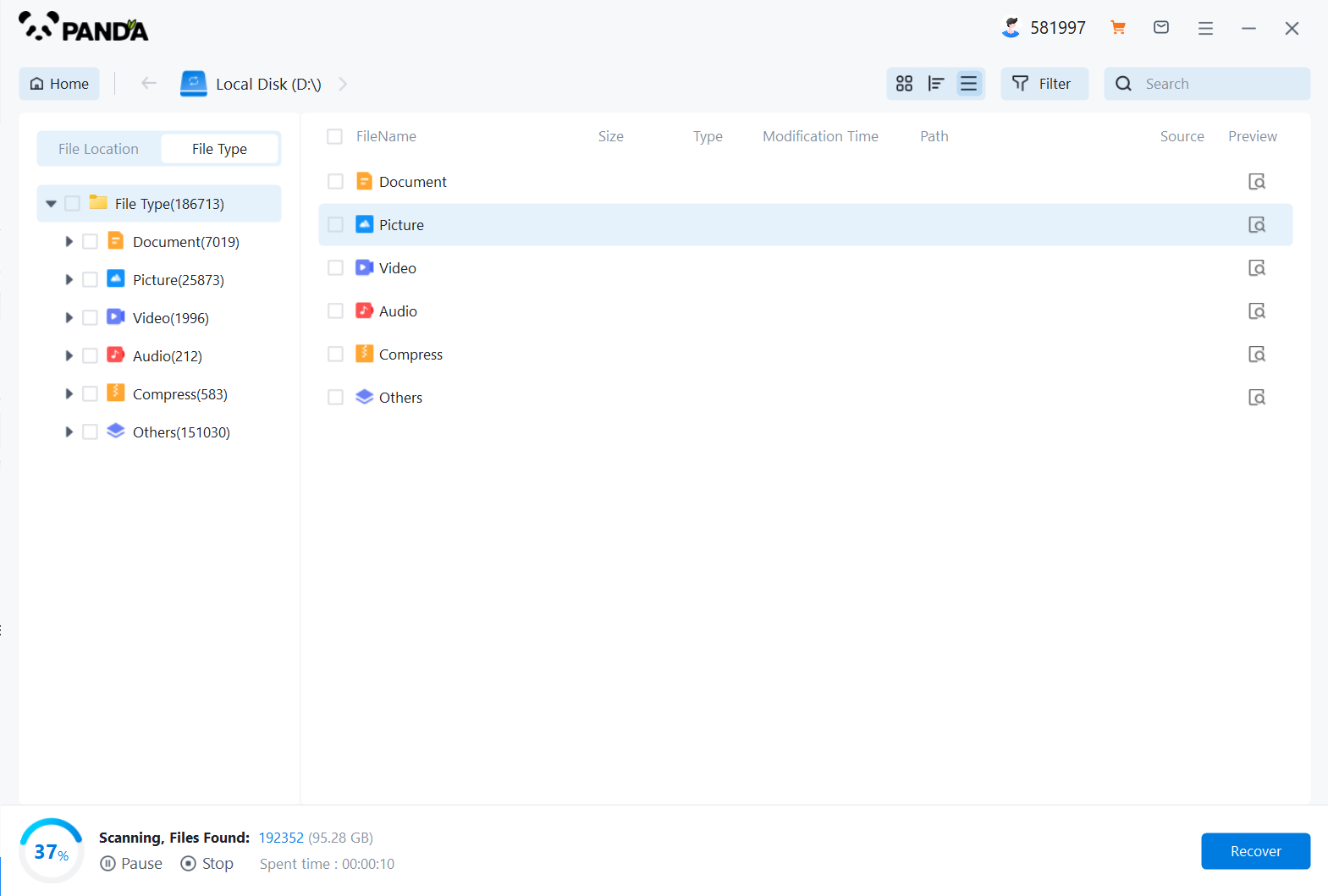
Wait patiently for the file to be scanned, we can also search while scanning, and if we find it in advance, we can also recover it first.
Step 4: Find the file
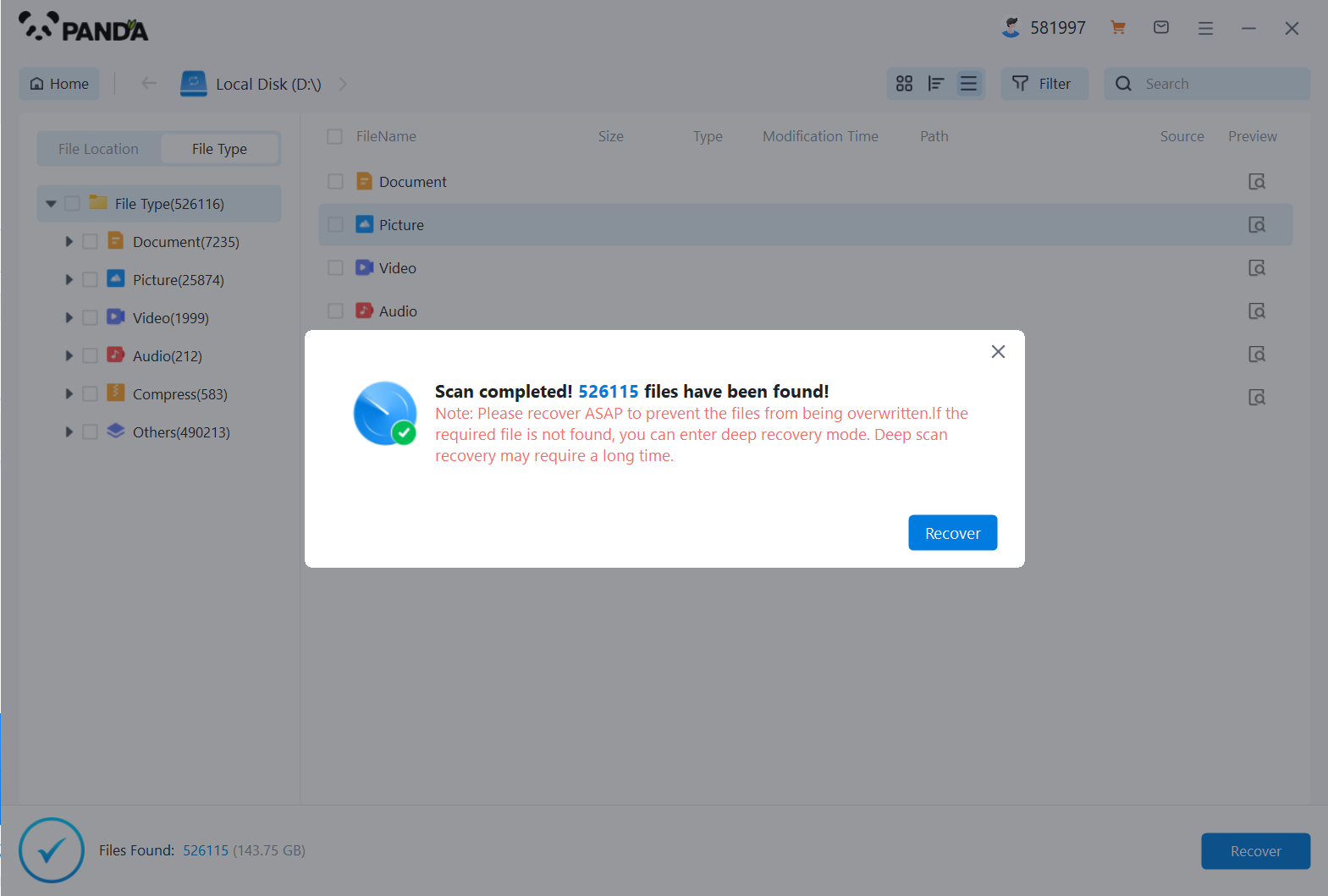
You can search to find the file.
Step 5: Preview the file
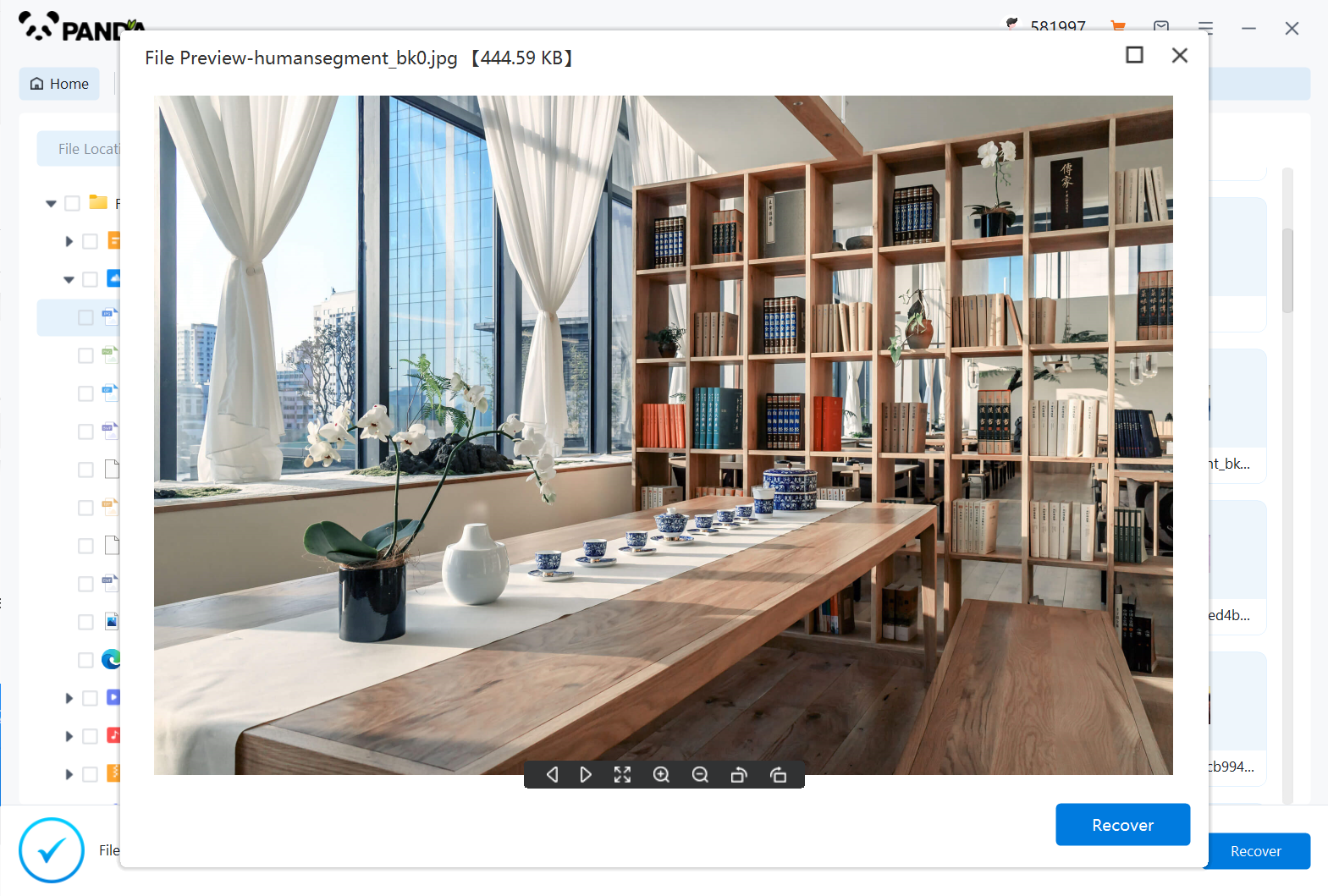
Double-click to preview the file.
Step 6: Recover files
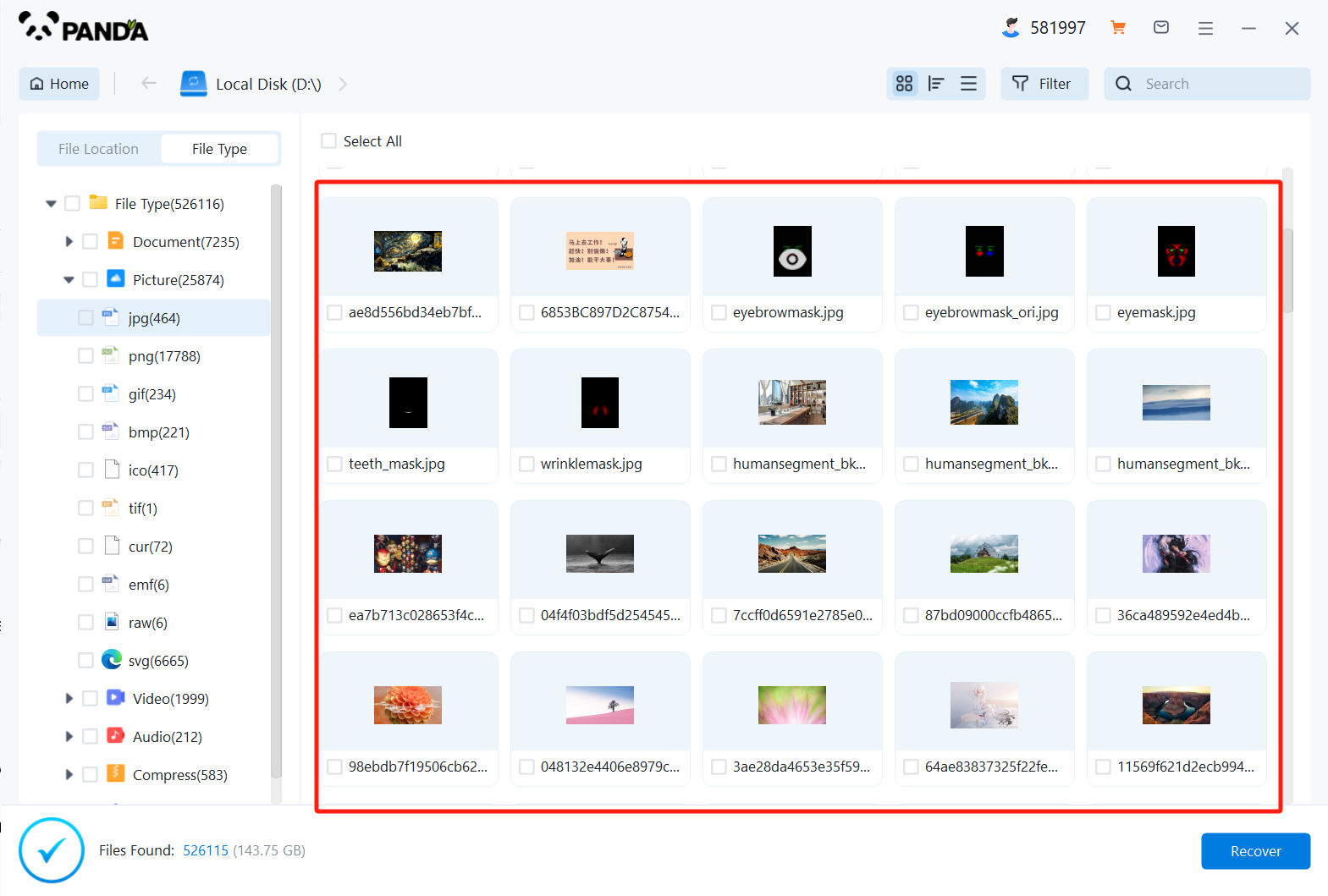
Tick the files you want to recover and click Recover.
Consider Professional Help
If you're not confident in using data recovery software or if the software fails to recover your files, consider seeking professional help from a data recovery service. These services use specialized tools and techniques to recover data from damaged or corrupted hard drives.
Prevention Tips
To avoid the need for data recovery in the future, here are some tips to prevent data loss:
- Regularly Back Up Your Data: Back up your important files regularly to an external hard drive, cloud storage, or another backup solution.
- Use Antivirus Software: Install and regularly update antivirus software to protect your computer from virus and malware infections.
- Handle Your Hard Drive Carefully: Avoid dropping or physically damaging your hard drive, as this can cause data loss.
- Monitor Your Hard Drive Health: Use diagnostic tools to monitor your hard drive's health and replace it before it fails.
In conclusion, recovering lost data from a hard drive can be a challenging task, but it's not impossible. By understanding the cause of the data loss, trying simple solutions first, using data recovery software, and considering professional help, you can increase your chances of successfully recovering your lost data. Remember to always back up your important files to prevent data loss in the future.