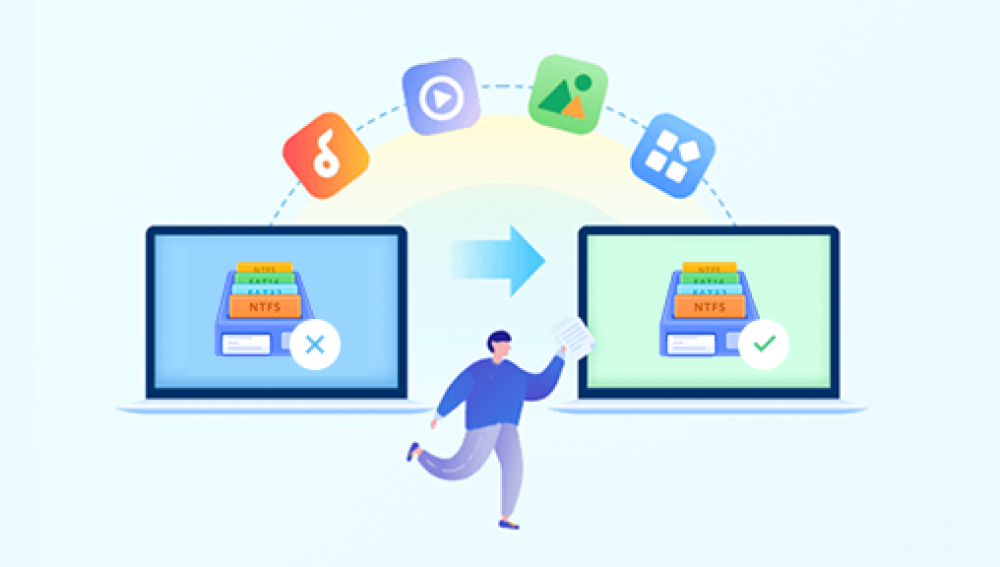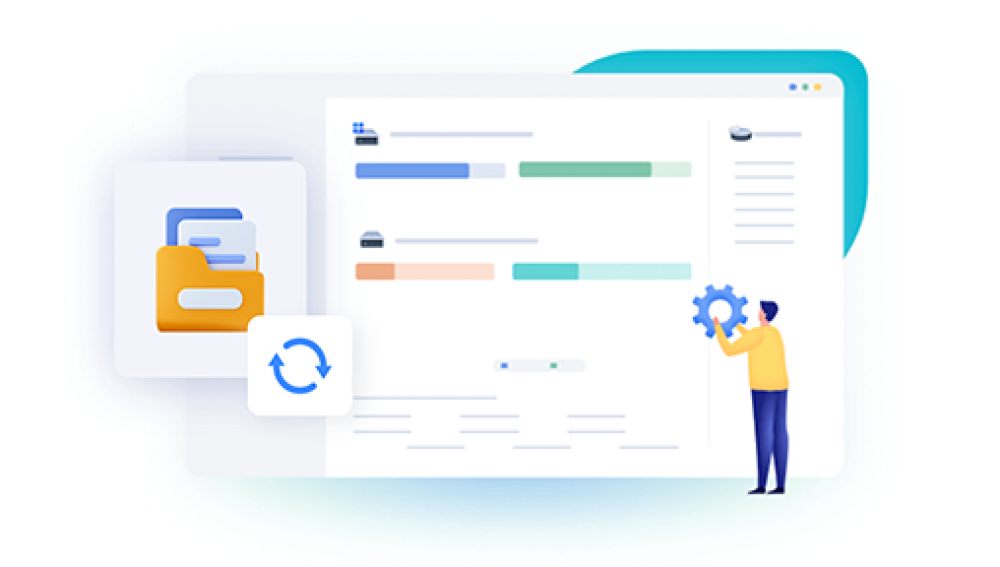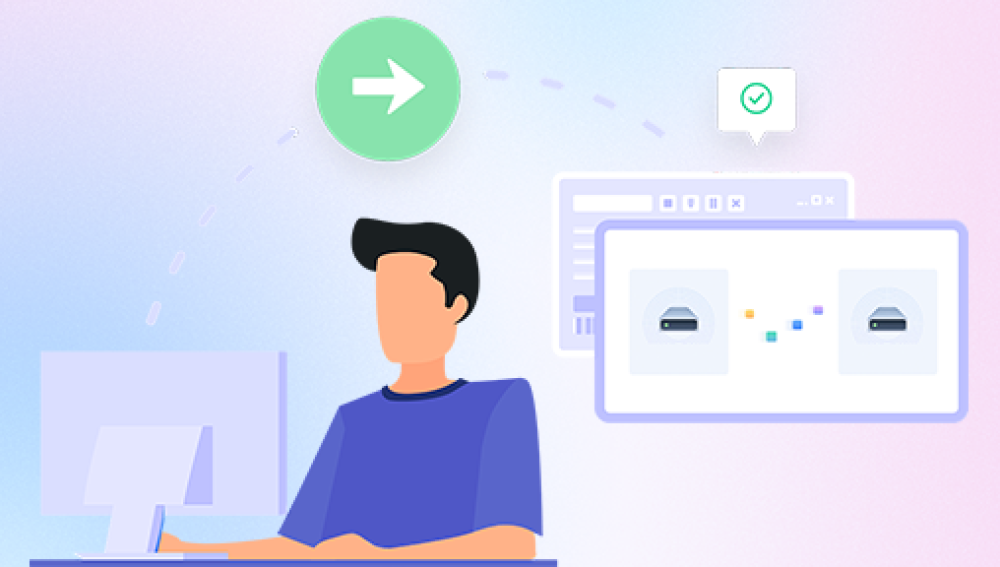In our daily life and work, computer files are deleted from time to time. These files may contain important information, photos, documents, etc., and once lost, it can cause a lot of trouble to our work and life. So, how do you get back to normal if a computer file is deleted? This article will introduce three simple and easy ways to help you get back deleted files.
Method 1: Recover from Recycle Bin
If you select "Delete to Trash" when you delete files, they are not deleted completely, but are moved to the Trash. You can recover deleted files from Recycle Bin by following these steps:
1. Turn on the computer and enter the desktop or operating system.
2. Find the recycle bin icon and double-click to open it.
3. Find the files you want to recover in the recycle bin and select them.
4. Right-click and select "Restore", and the file will be restored to its original location.
Method 2: Use data recovery software
If you have emptied the Recycle Bin or did not select "Delete to Recycle Bin" when deleting files, you can use data recovery software to recover deleted files. There are many data recovery software available in the market, such as EaseUS Data Recovery Wizard, Panda data recovery, etc. These software can scan your computer's hard drive to get back deleted files. Here's how to usePanda data recovery。
Computer Data Recovery Steps:
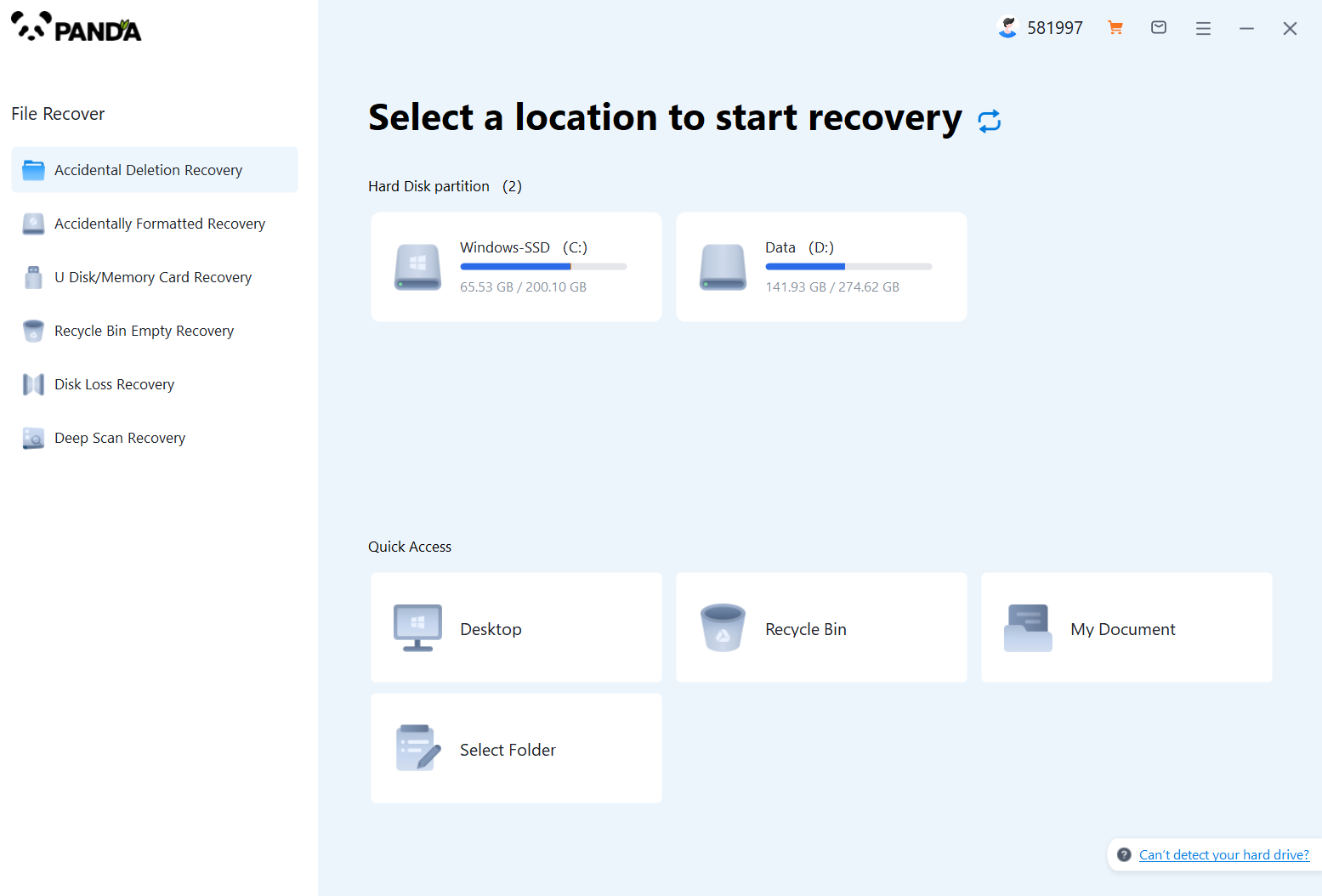
1. Download and install the Panda data recovery software and open it, we can see that Panda data recovery supports six recovery modes, we can choose the one that suits us, if it is because of the loss of computer data caused by accidental deletion, then directly click on the accidental deletion and recovery into it.
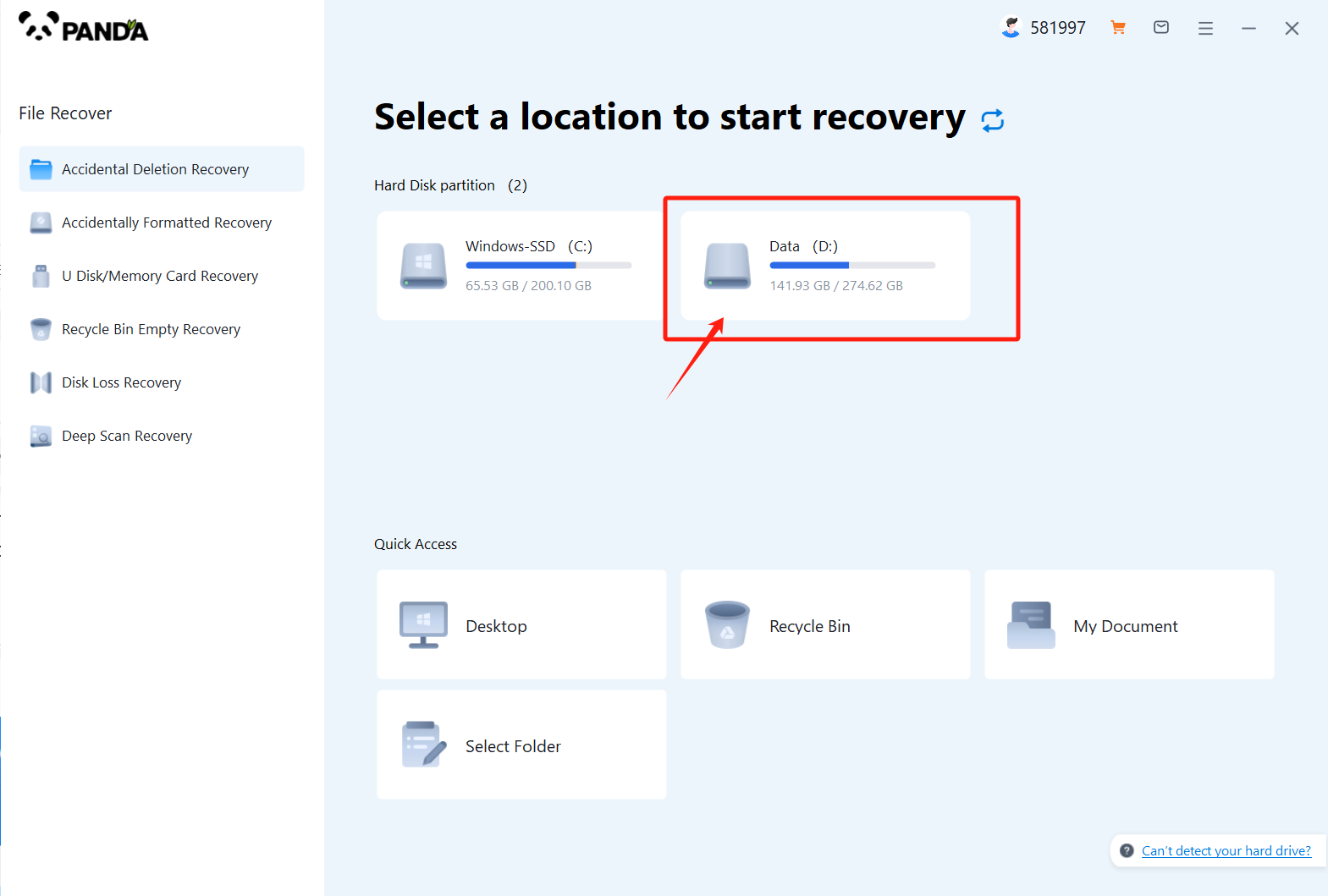
2. Select the disk where the file is located, and then click Start Scan, if you don't remember which disk you are on, you can try it several times.
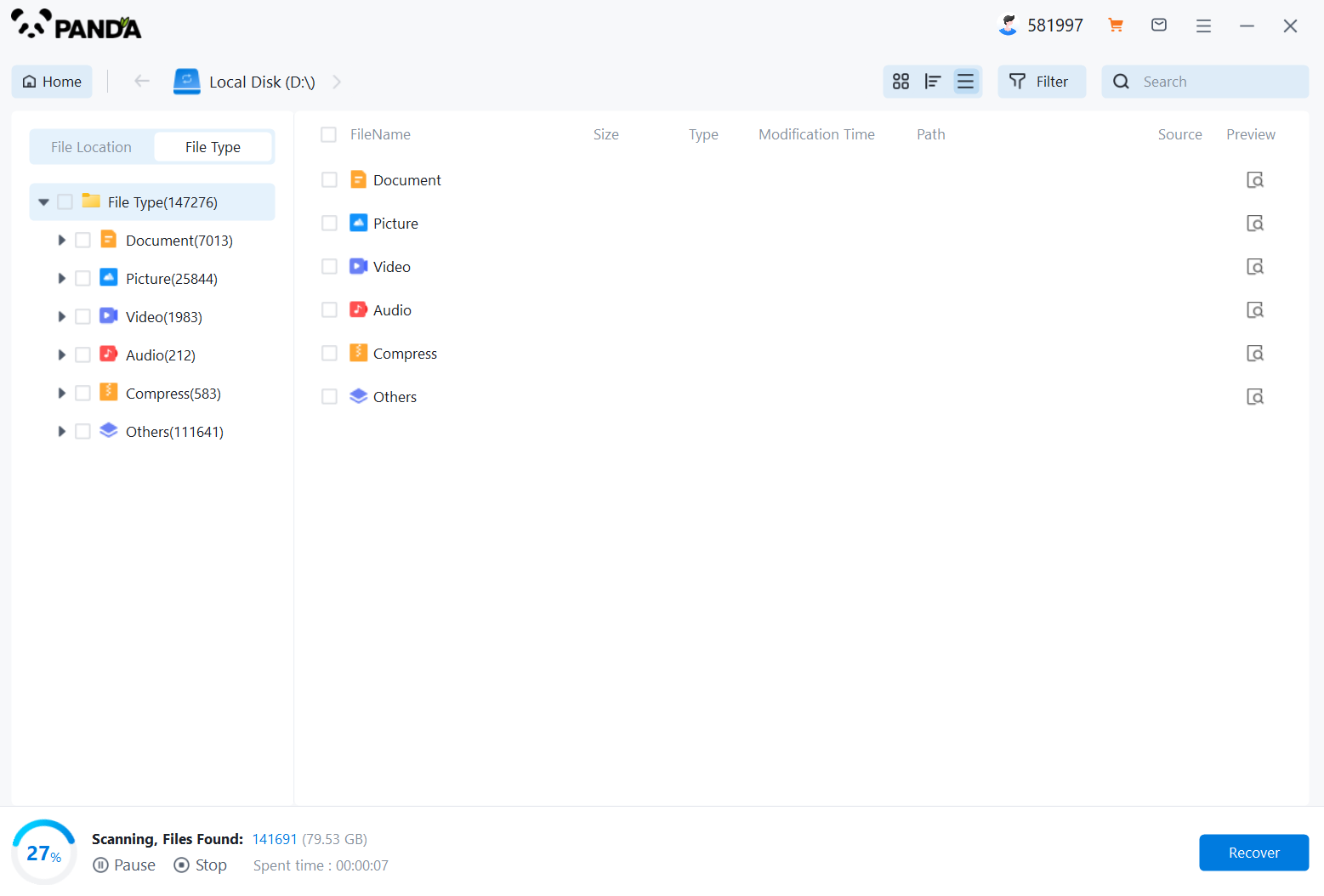
3. After the scan is completed, you can find it according to the file type on the left, of course, if you remember the name, you can search to find it.
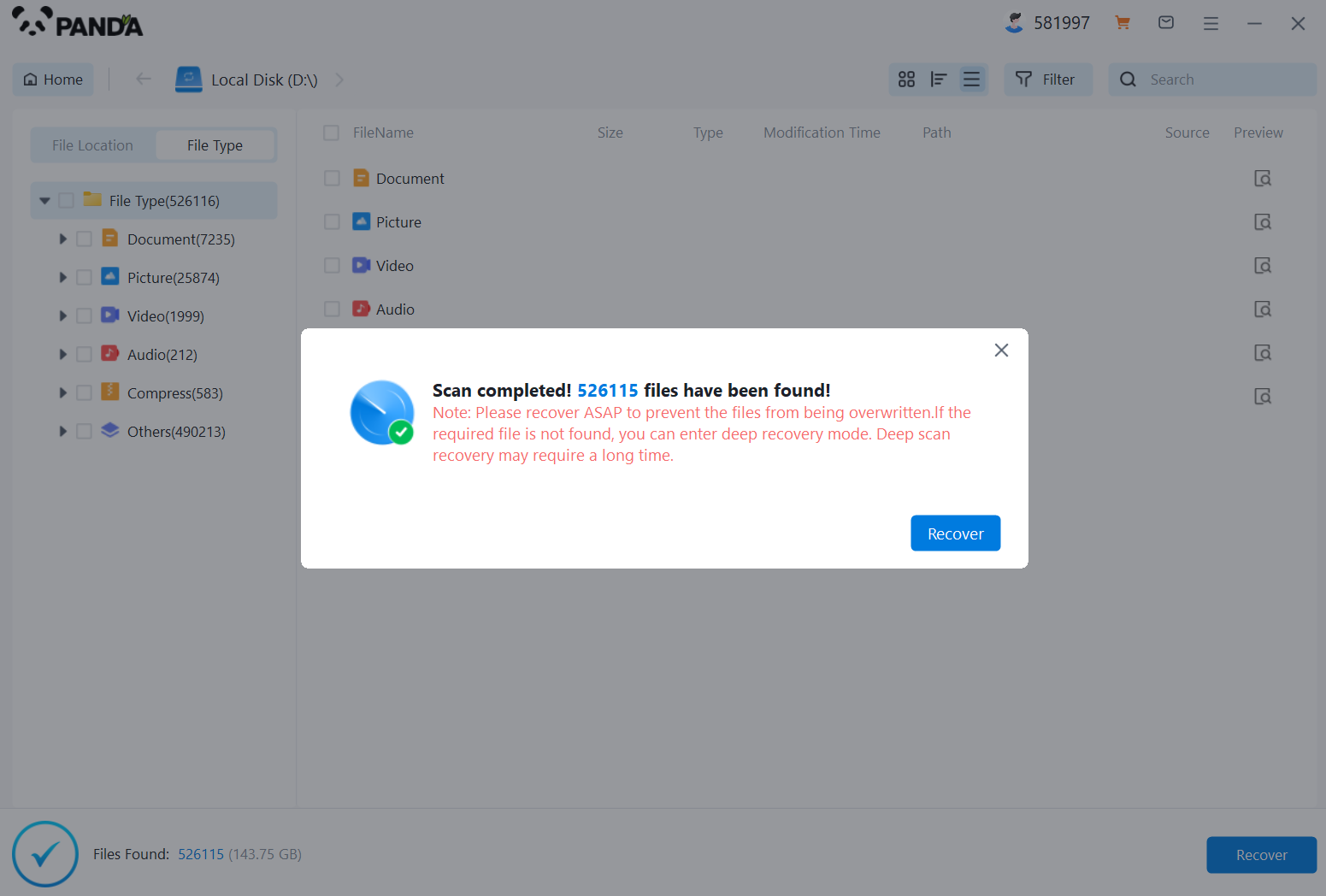
4. After finding it, you can double-click to preview it.
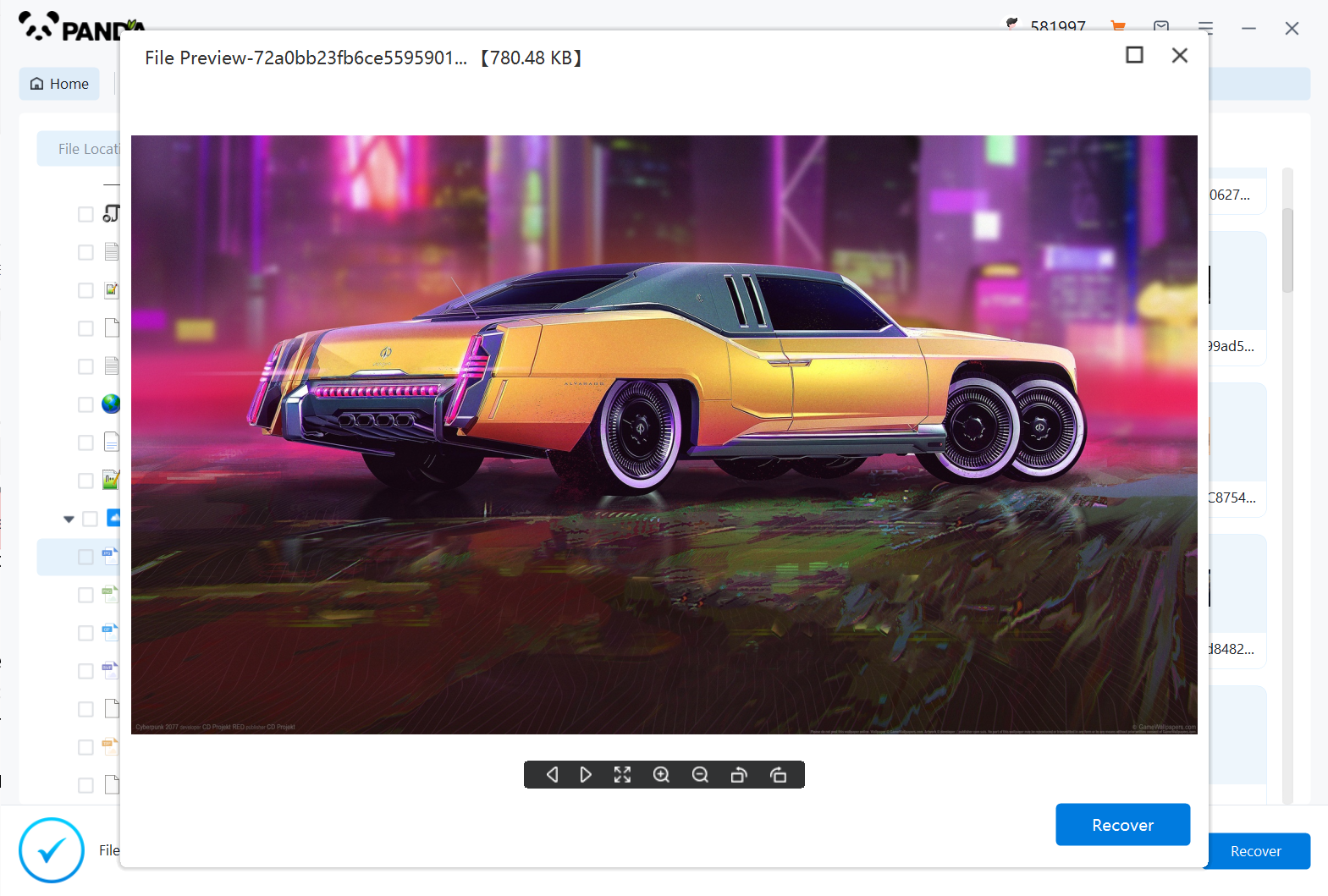
5. Being able to preview successfully means that the document can be recovered normally, if the preview fails, then it may be that the document has been damaged and cannot be recovered, so you can learn about the situation of the document through the preview and then decide whether to restore it. Just click on VIP Recovery to recover.
Method 3: Restore from a backup
If you have a habit of backing up your files regularly, then you can restore them from a backup after they are deleted. Backing up your files is usually a safety net to avoid file loss. Here's how to restore files from a backup:
1. Determine where and how you back up. Backups may be stored on an external hard drive, cloud storage, or other location.
2. Connect the backup device to your computer or log in to the cloud storage platform.
3. Open the backup file and find the file you want to recover.
4. Copy the file to the appropriate location on the computer or open it directly.
These are three simple and easy ways to help you recover deleted computer files. It should be noted that it is best not to do anything else on the computer before performing any recovery operation, so as not to overwrite the deleted file area and cause the recovery to fail. At the same time, in order to prevent files from being deleted or lost by mistake, it is recommended to back up important files regularly and develop good file management habits.