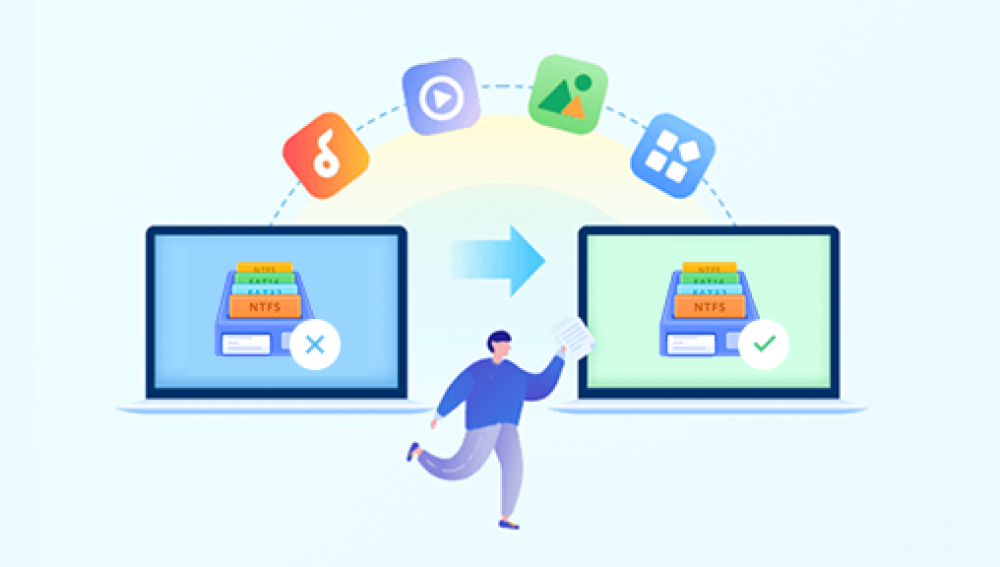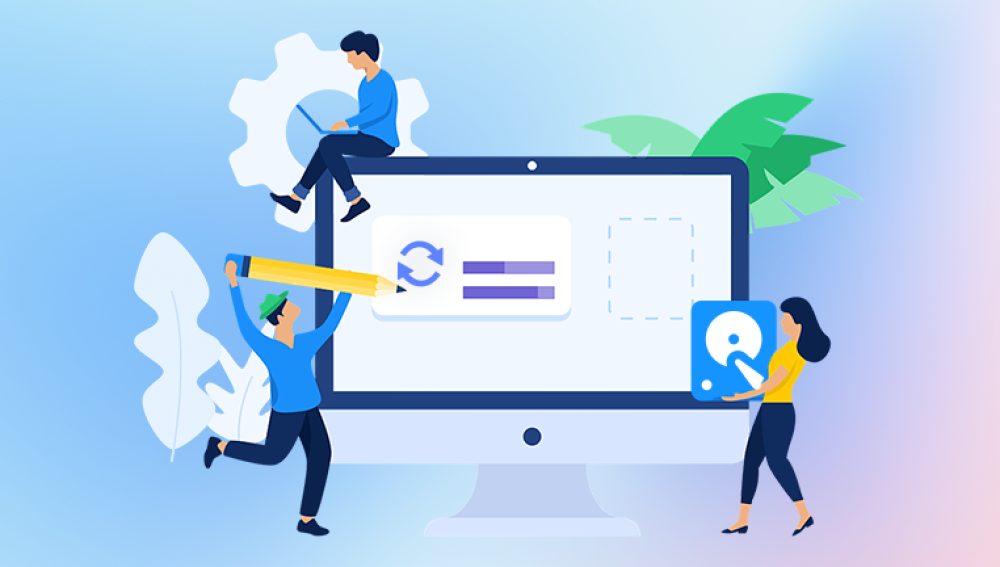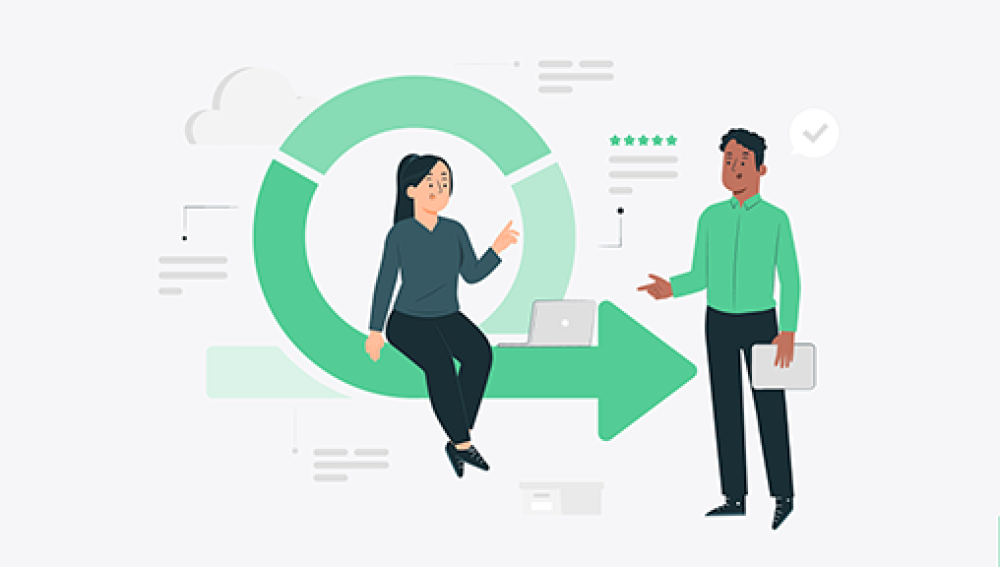Losing important computer files can be a distressing experience, but there are several methods you can use to potentially recover those lost files. Whether you accidentally deleted a file, your hard drive failed, or your computer was infected with malware, there are steps you can take to attempt recovery. Here's a guide on how to recover lost computer files:
1. Check the Recycle Bin
The first place you should look for deleted files is the Recycle Bin. This is a temporary storage location for files that have been deleted but not yet permanently removed from your system. Open the Recycle Bin, locate the file you want to restore, right-click on it, and select "Restore" to move it back to its original location.
2. Use File Recovery Software
If the file is not in the Recycle Bin or was deleted some time ago, you may need to use file recovery software. These programs scan your hard drive for deleted but recoverable files.The following takes the panda data recovery operation as an example.
Panda data recovery Steps:
Step 1: Select the scenario mode
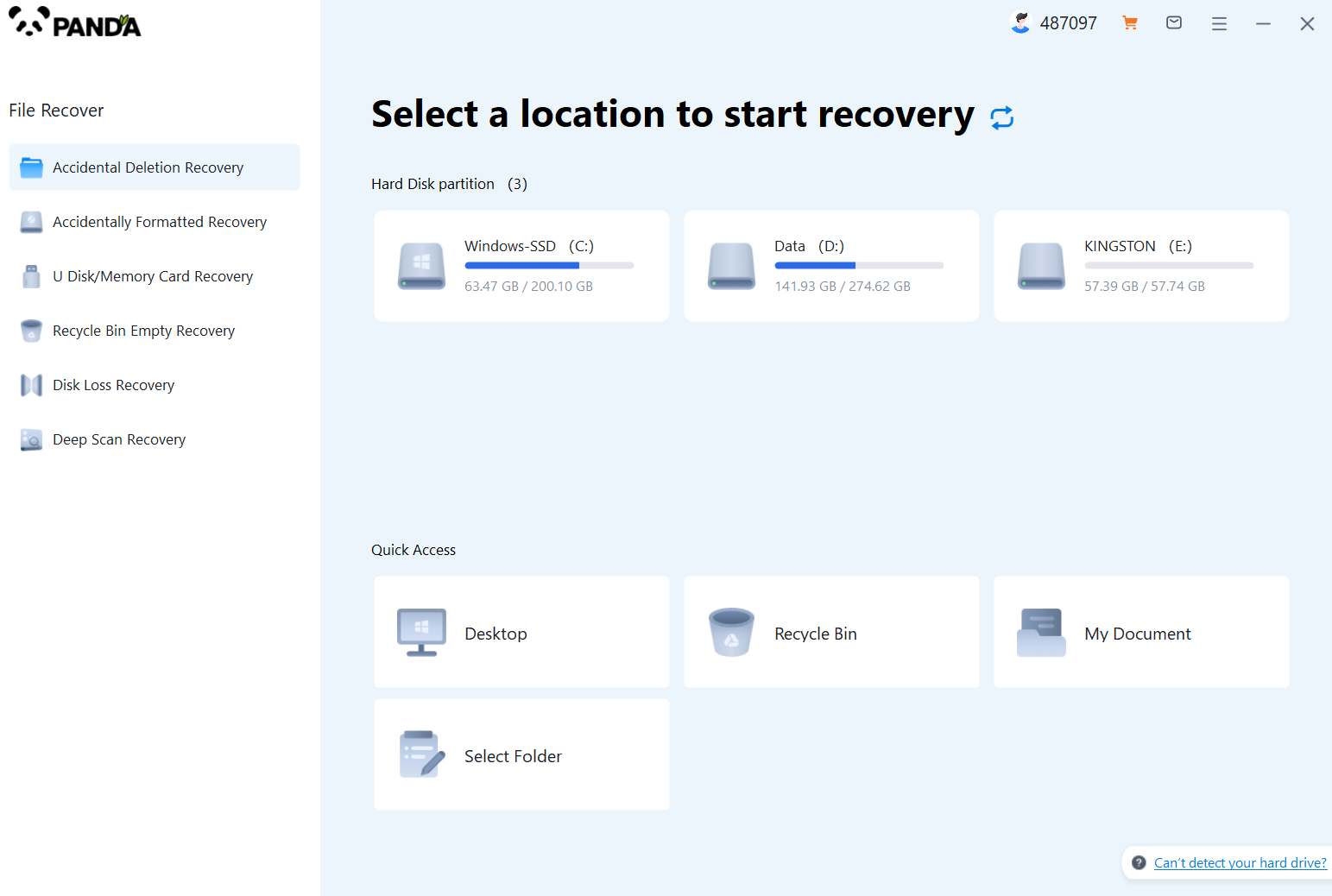
Choose the appropriate recovery mode according to the actual situation, if the document has been deleted for a long time, you can try "Deep Recovery".
Step 2: Select a location to store your documents
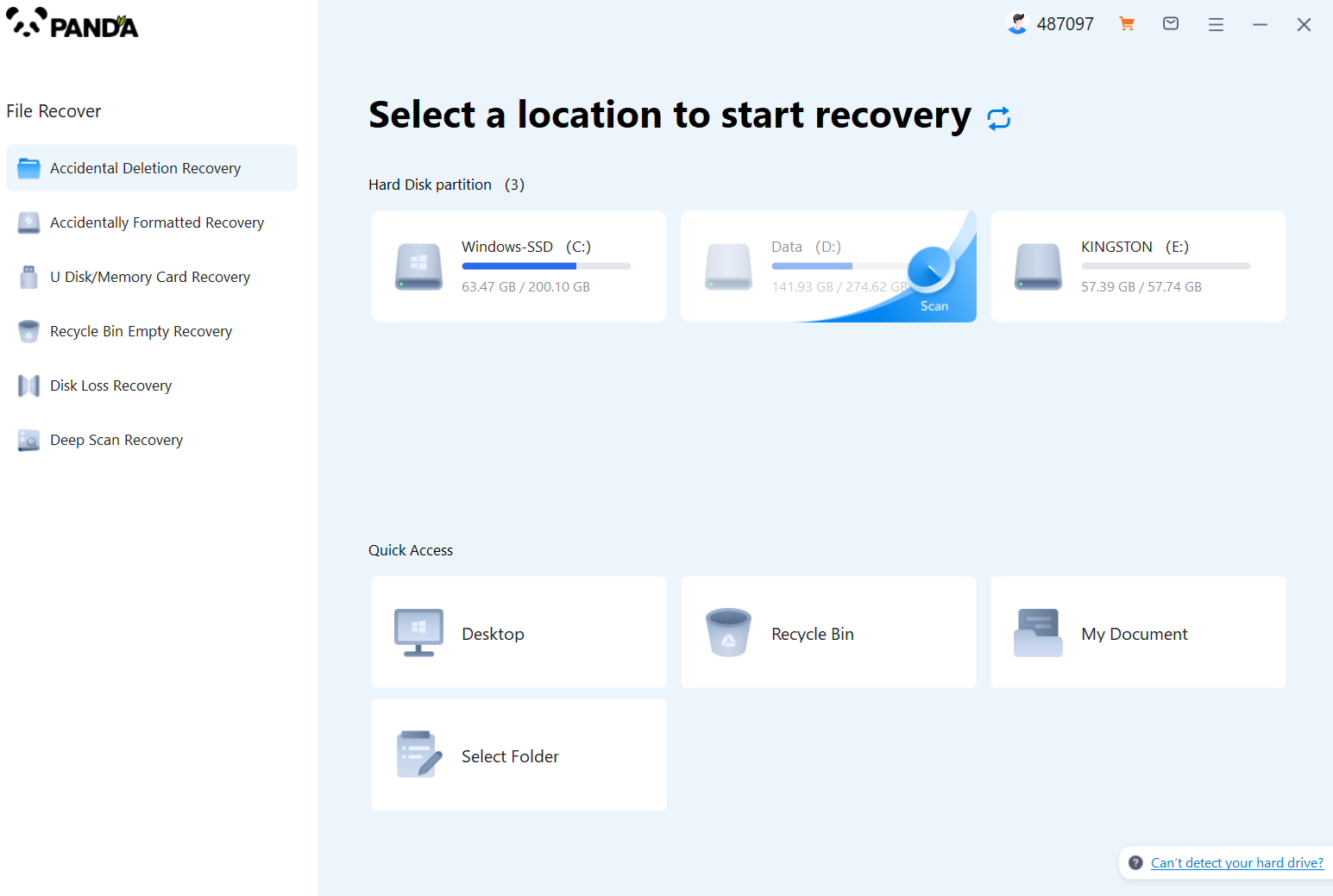
Scan the disk where the document is stored, and try it a few more times if you make the wrong choice or don't remember.
Step 3: Find the documentation
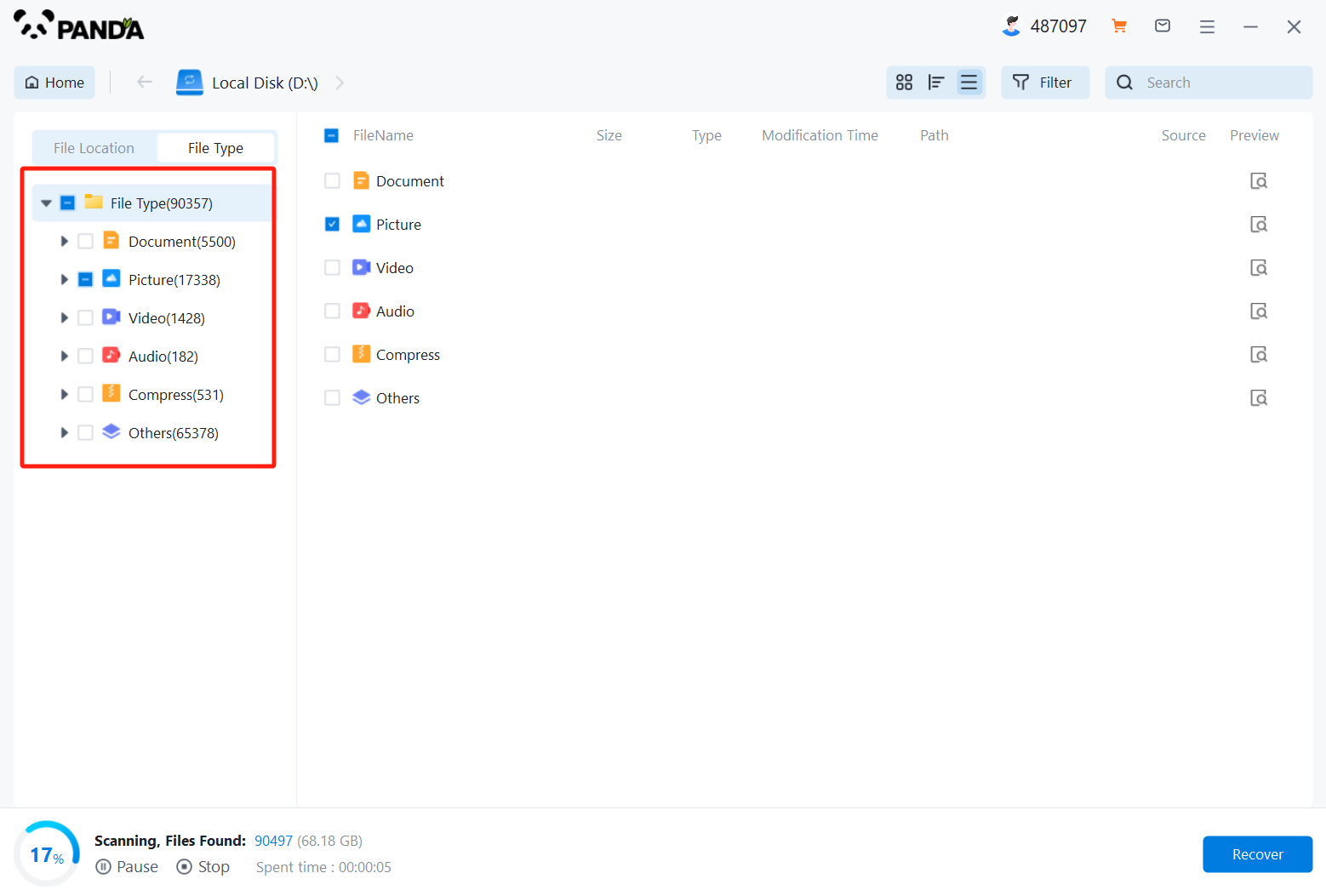
You can search for documents based on their type, or search for them if you remember them.
Step 4: Preview and recover documents
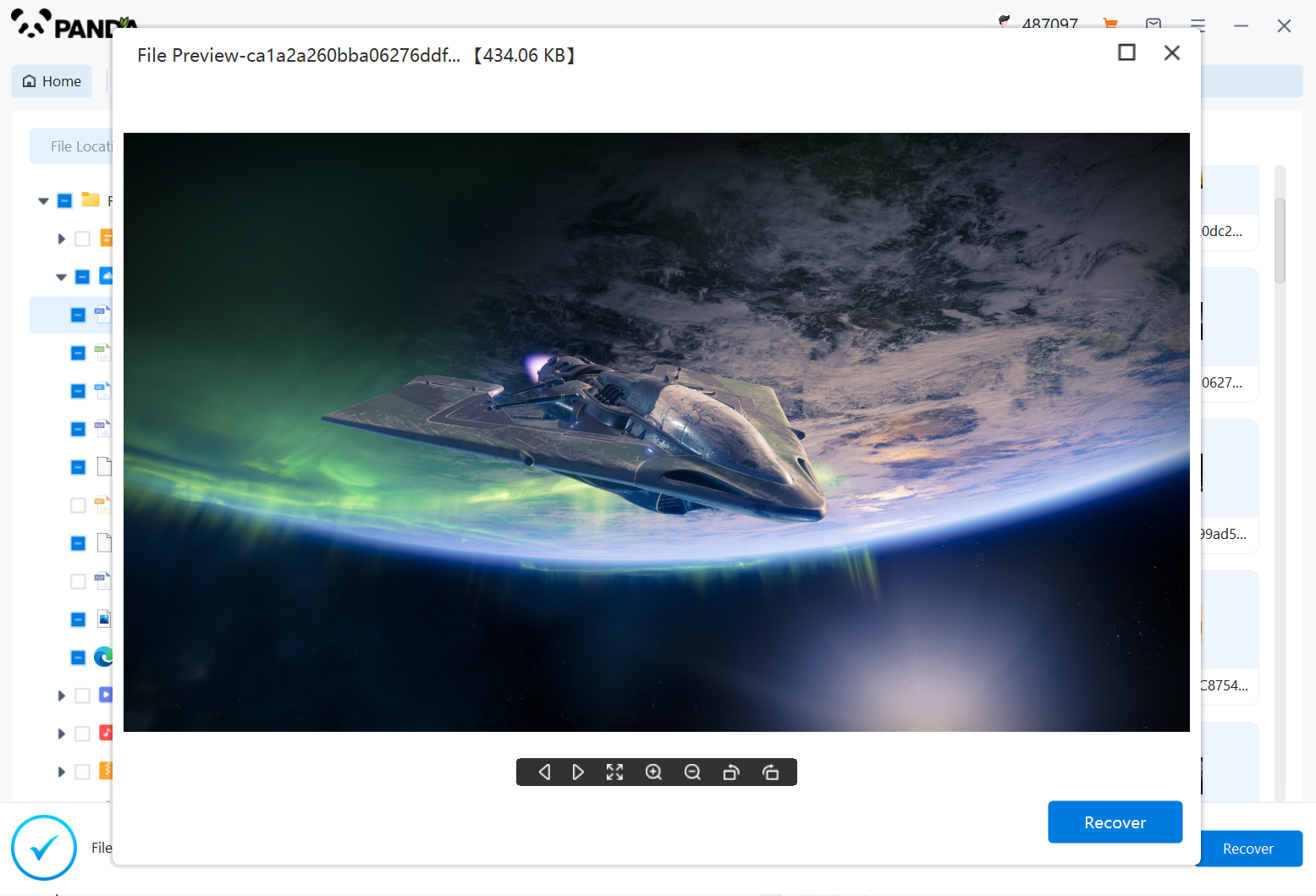
After finding the document, double-click to preview it to make sure it opens normally, and then click to restore.
3. Contact a Data Recovery Service
If you're unable to recover the file using file recovery software, you may need to contact a professional data recovery service. These services have specialized tools and expertise to handle complex data loss situations, such as physical damage to the hard drive or corruption of the file system. Keep in mind that professional data recovery can be expensive, so it's important to determine if the cost is worth the value of the lost files.
4. Back Up Your Files Regularly
To prevent future data loss, it's crucial to back up your important files regularly. There are several options for backup, including external hard drives, cloud storage services, and network-attached storage (NAS) devices. Choose a backup solution that suits your needs and make sure to schedule regular backups to ensure that your files are always protected.
In addition to regular backups, it's also important to be cautious when deleting files. Avoid using the "Shift + Delete" combination, which permanently deletes files without sending them to the Recycle Bin. Instead, use the regular delete function and empty the Recycle Bin periodically to remove unwanted files safely.
By taking these steps, you can minimize the risk of losing important computer files and ensure that you have the means to recover them if necessary.