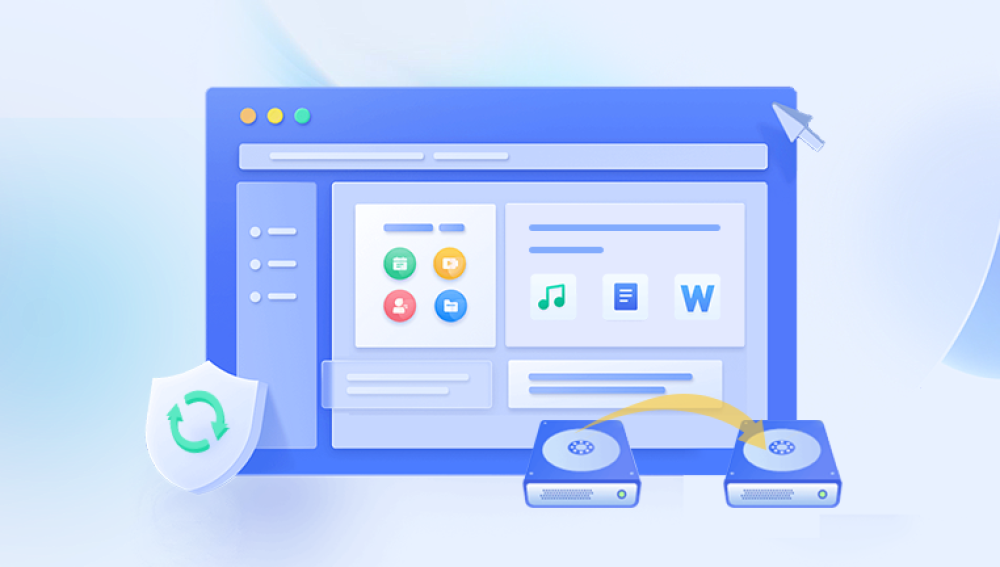Deleting files accidentally from a computer can be a distressing experience, especially if those files contain important information or precious memories. Fortunately, there are several methods you can use to recover deleted files, depending on the situation. Here's a guide on how to recover files accidentally deleted from a computer:
1. Check the Recycle Bin
The first step you should take is to check the Recycle Bin. When you delete a file from your computer, it is often moved to the Recycle Bin rather than being permanently removed. Open the Recycle Bin and look for the deleted file. If you find it, simply right-click on it and select "Restore" to put it back in its original location.
2. Use File History (Windows 10/11)
If you're using Windows 10 or 11 and have File History enabled, you can use it to restore deleted files. File History keeps track of changes to your files and allows you to restore them to a previous version. To access File History, type "File History" in the search bar and select it from the results. From there, you can select the drive and folder that contains the deleted file, and then choose a previous version to restore.
3. Use Data Recovery Software
If the file is not in the Recycle Bin or you're not using File History, you can try using data recovery software. These tools scan your computer's hard drive and attempt to recover deleted files.The following takes the panda data recovery operation as an example.
Panda data recovery Steps:
Step 1: Select the scenario mode
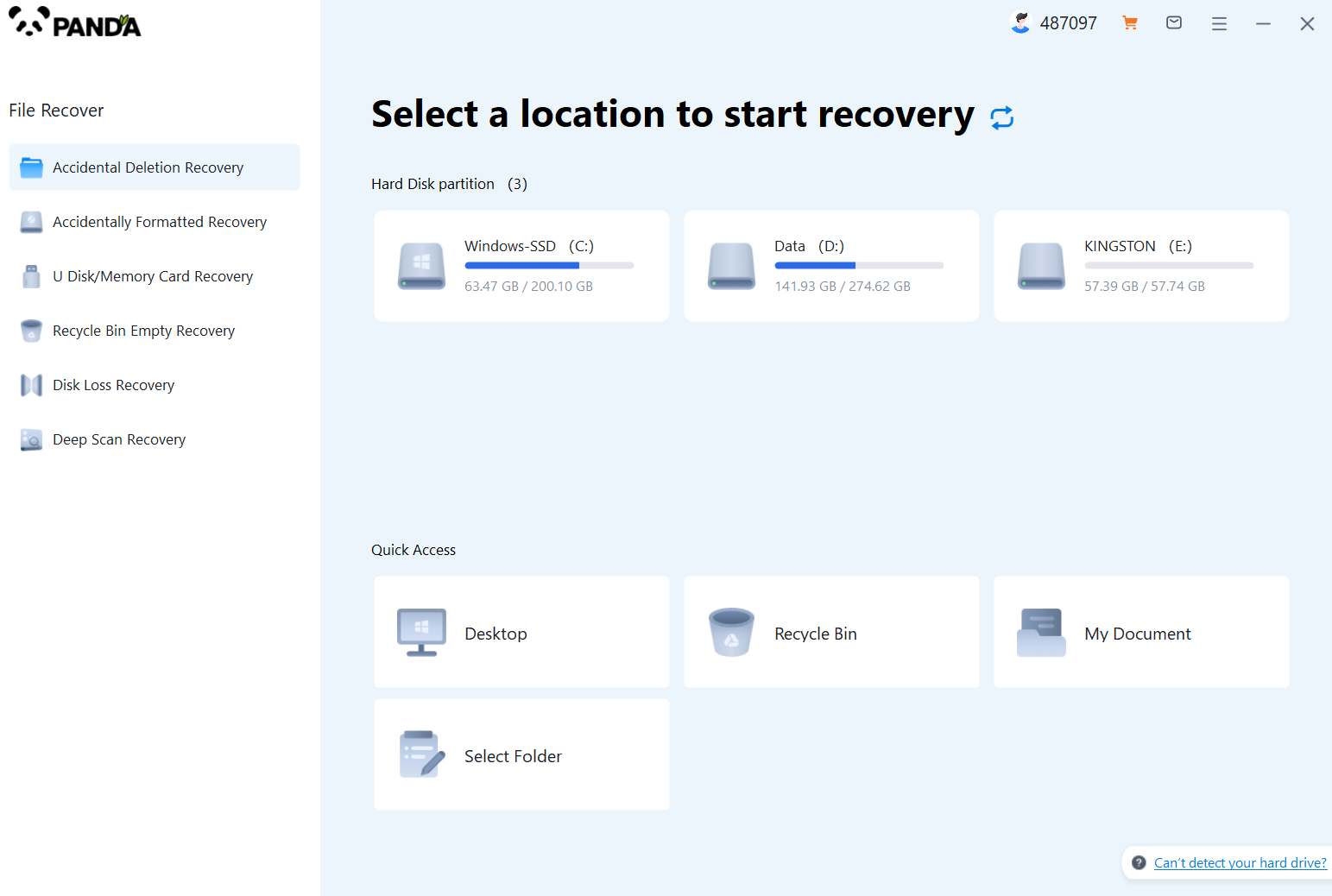
Choose the appropriate recovery mode according to the actual situation, if the document has been deleted for a long time, you can try "Deep Recovery".
Step 2: Select a location to store your documents
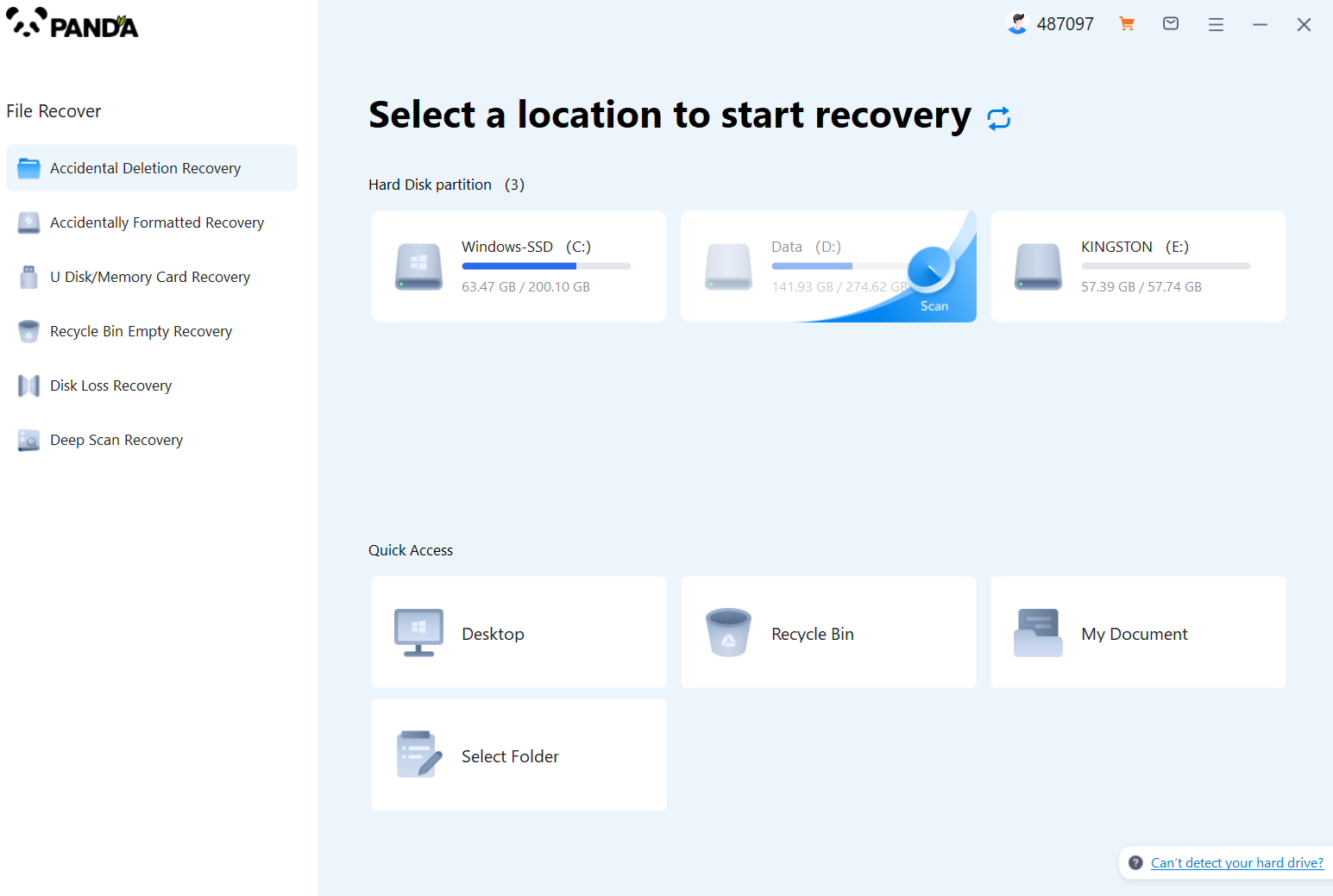
Scan the disk where the document is stored, and try it a few more times if you make the wrong choice or don't remember.
Step 3: Find the documentation
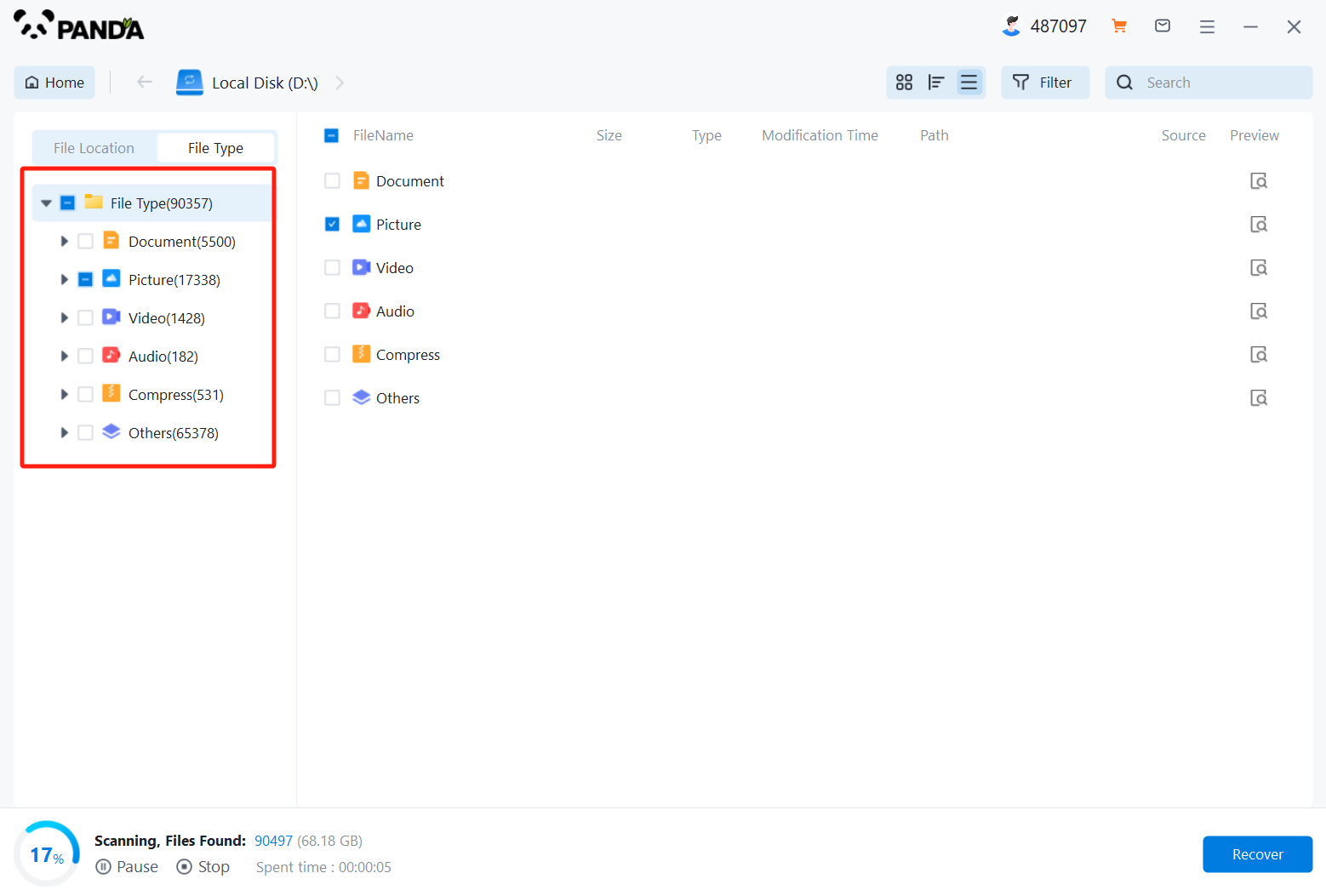
You can search for documents based on their type, or search for them if you remember them.
Step 4: Preview and recover documents
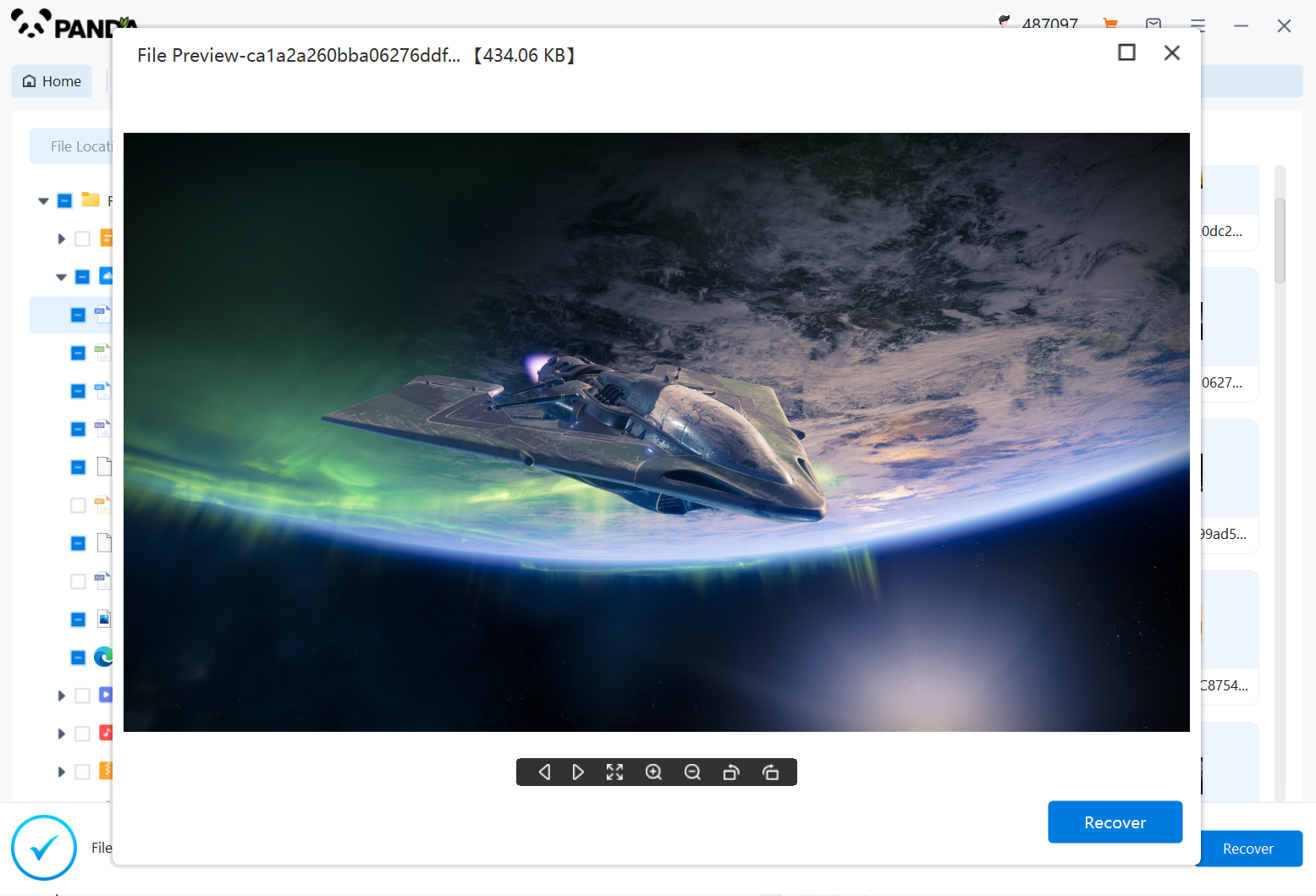
After finding the document, double-click to preview it to make sure it opens normally, and then click to restore.
4. Restore from a Backup
If you have a backup of your computer's data, you can restore the deleted file from the backup. This could be a cloud backup service, an external hard drive, or any other backup solution you use. Locate the backup that contains the deleted file and restore it to your computer.
5. Contact a Professional
If none of the above methods work, you may need to consider contacting a professional data recovery service. These services have specialized tools and techniques that can help recover deleted files that have been overwritten or are difficult to retrieve using standard methods. However, please note that this option can be costly.
Precautions and Tips:
- Stop using the computer immediately after deleting the file to minimize the risk of overwriting the deleted data.
- Regularly back up your data to avoid losing files in the future.
- Be cautious when downloading and installing data recovery software to avoid potential malware or spyware.
In conclusion, recovering files accidentally deleted from a computer can be a challenging task, but there are several methods you can try. From checking the Recycle Bin to using data recovery software, there's a good chance you'll be able to retrieve your lost files. However, it's always important to take precautions and back up your data regularly to avoid such situations in the future.