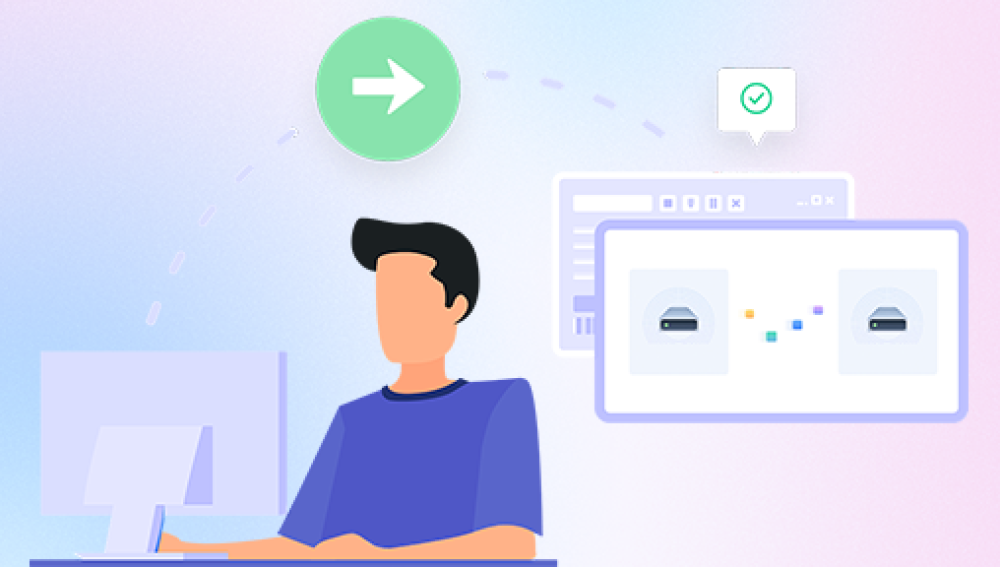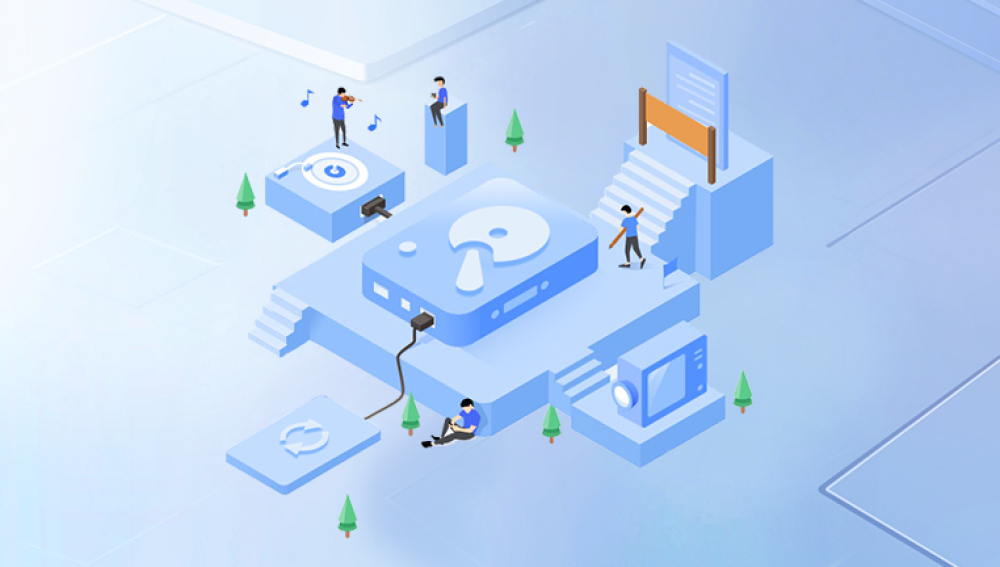Losing data from a hard drive can be a distressing experience, whether it's due to accidental deletion, hardware failure, or software corruption. However, there are several steps you can take to try and recover lost data. Here's a comprehensive guide on how to recover data from a hard drive:
Step 1: Stop Using the Drive Immediately
The first and most crucial step is to stop using the hard drive as soon as you realize data has been lost. Continuing to use the drive may overwrite the lost data, making it impossible to recover.
Step 2: Evaluate the Severity of the Data Loss
Assess the nature and extent of the data loss. Understanding the cause of the data loss will help you determine the most effective recovery strategy.
Step 3: Prepare for Recovery
Gather the necessary tools and software for data recovery. You may need a data recovery program, a USB adapter (for external drives), or a spare computer to work on. Ensure you have enough storage space on another device to save the recovered files.
Step 4: Use a Reliable Data Recovery Program
Choose a well-reviewed and trusted data recovery program. There are both free and paid options available, so research and compare different programs to find one that suits your needs.
. The following is an example of Panda data recovery operation.
When using data recovery software, there are a few things to keep in mind:
1. Choose well-known and well-evaluated software to ensure the success rate of recovery and the security of data.
2. Read the instructions of the software carefully and follow the steps to avoid further damage to the data caused by misoperation.
3. Stop any writing operation to the hard disk as soon as possible to prevent new data from overwriting the original location of the accidentally deleted data.
Steps to recover data from Panda:
1. Select the required recovery mode

Depending on our data loss situation, select "Accidental Deletion Recovery".
2. Select the original data storage location
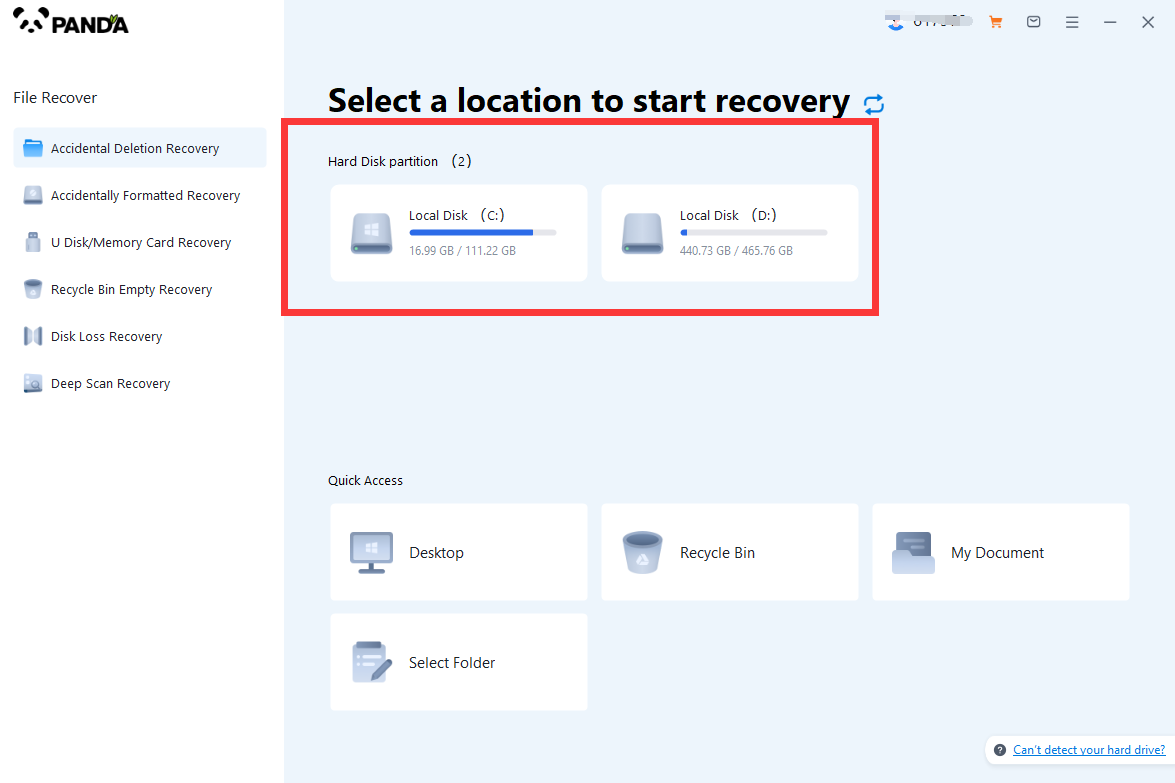
It is necessary to select the disk where the accidentally deleted data is stored so that the software can scan the disk and recover the files.
3. Accidental deletion of scans
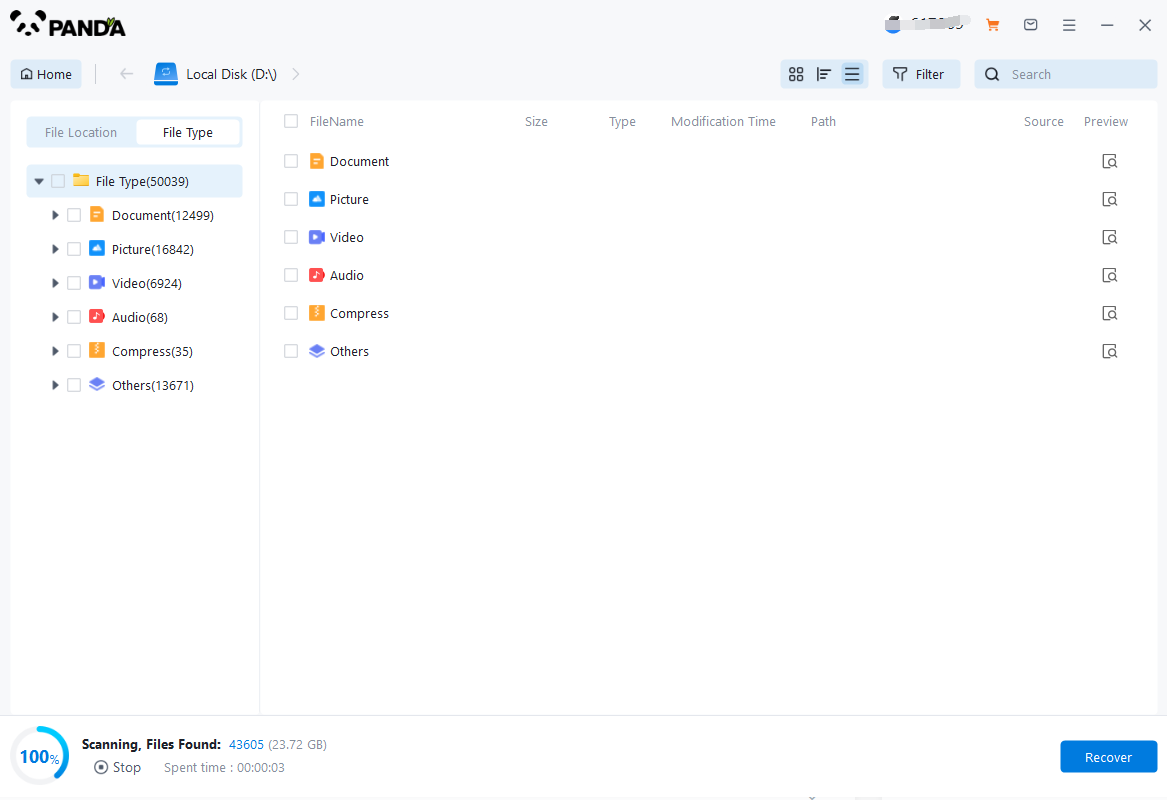
When entering the scanning stage, please wait patiently for a while, and you can proceed to the next step after the scanning is completed.
4. Find the lost files
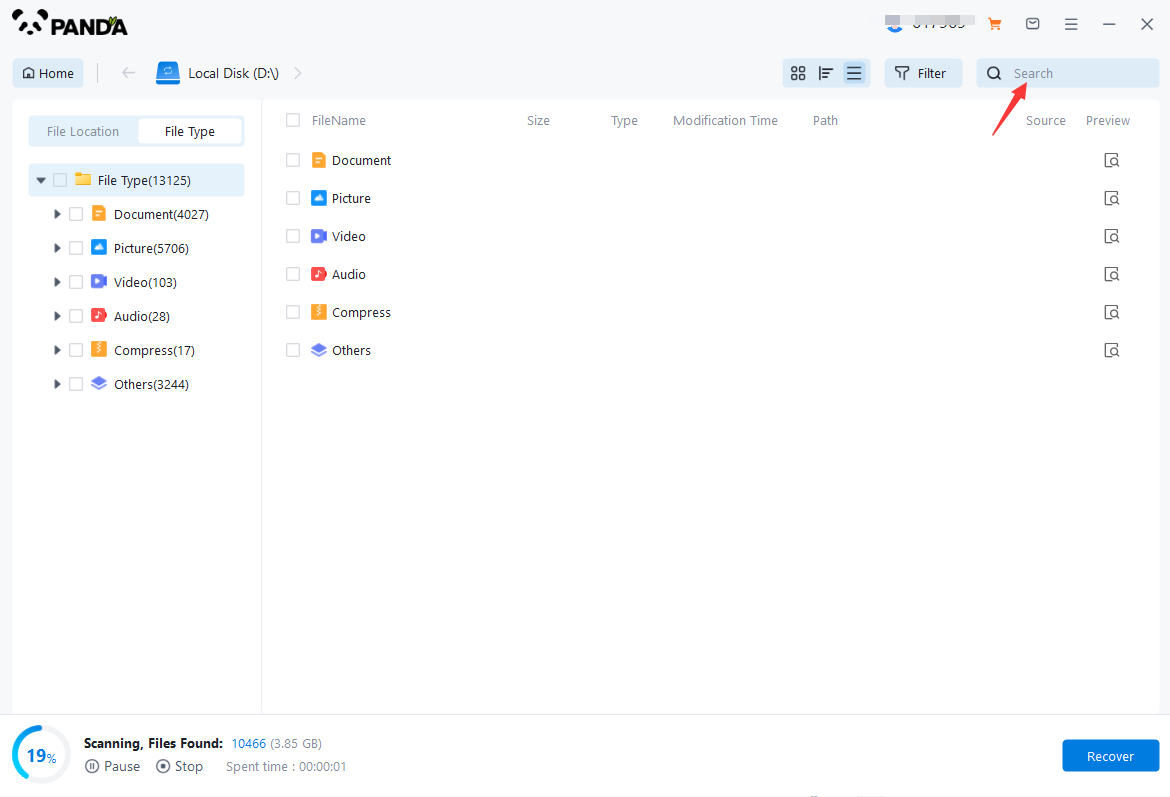
After the scan, the files of the disk will be displayed here, we can find the files to be recovered by the file type, if there is a lot of data, it is recommended to use search files or folders to find, which is faster and more convenient.
5. Preview the file
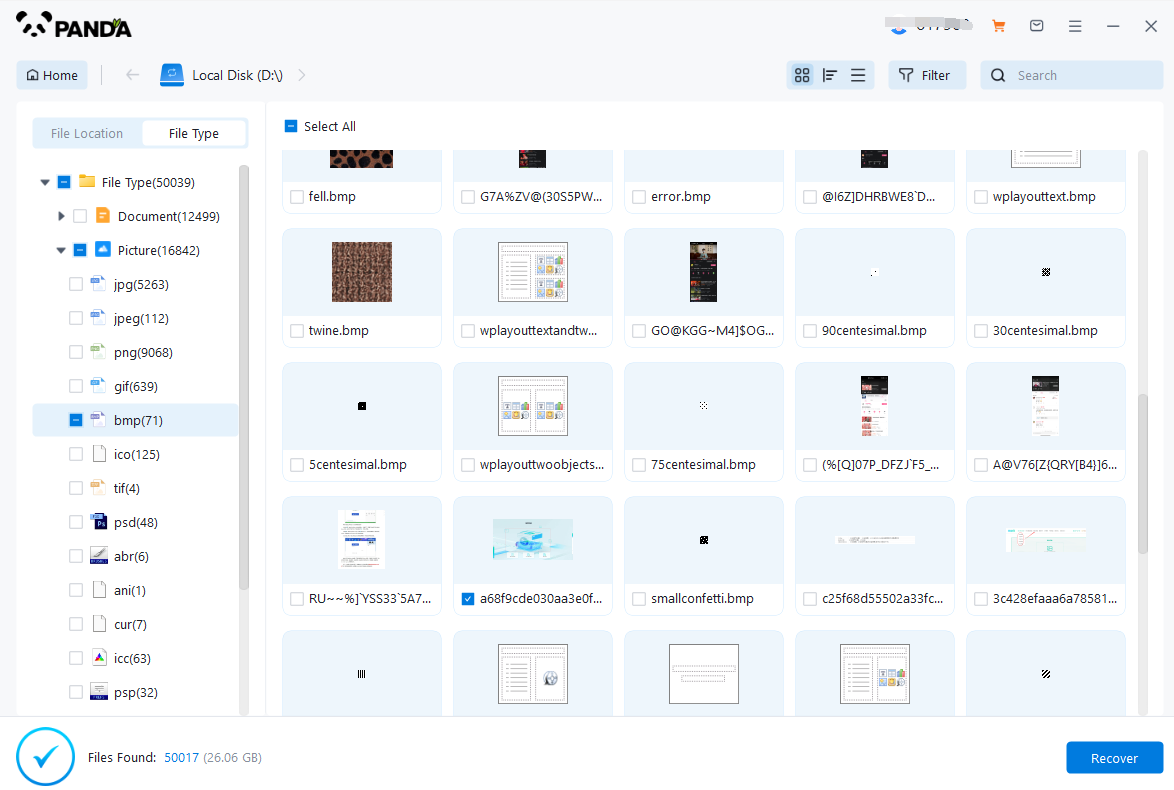
Do you want to recover files as soon as you find them? It's best to preview it first, the file is not guaranteed to be 100% recovered, if the file is lost for too long, and the disk is entered with new information, then once the old data is overwritten by the new data, it can't be recovered, so before recovery, preview the situation, can be opened normally, that is, it can be recovered normally.
6. Immediate recovery
Check the files you want to recover, click Recover, set the export directory, and export.
Step 5: Check the Recovered Files
Once the recovery is complete, check the saved files to ensure they are intact and accessible. If any files are missing or corrupted, you may need to rerun the recovery process or try a different program.
Step 6: Take Preventive Measures
To prevent future data loss, consider implementing backup strategies such as regularly backing up important files to an external hard drive, cloud storage, or a network location. Additionally, keep your system updated with the latest security patches and antivirus software to protect against viruses and malware.
Step 7: Seek Professional Help if Needed
If you are unable to recover your files using a data recovery program, consider seeking professional help from a data recovery service. These services may be able to retrieve files that are difficult or impossible to recover using software alone.
Remember, data recovery is not always successful, and the chances of recovery depend on many factors, including the type of data loss and the condition of the hard drive. Always back up your important files regularly to minimize the risk of data loss.