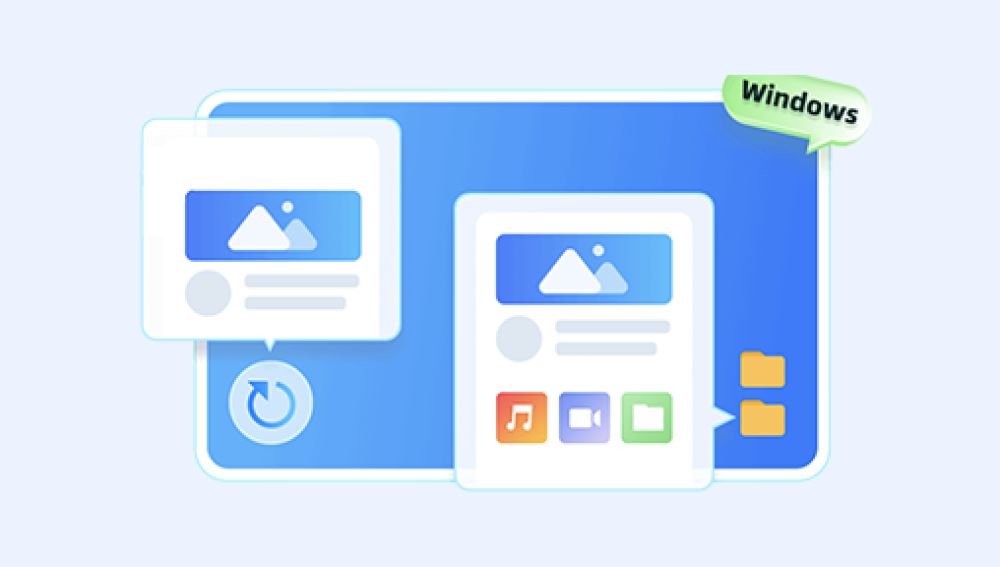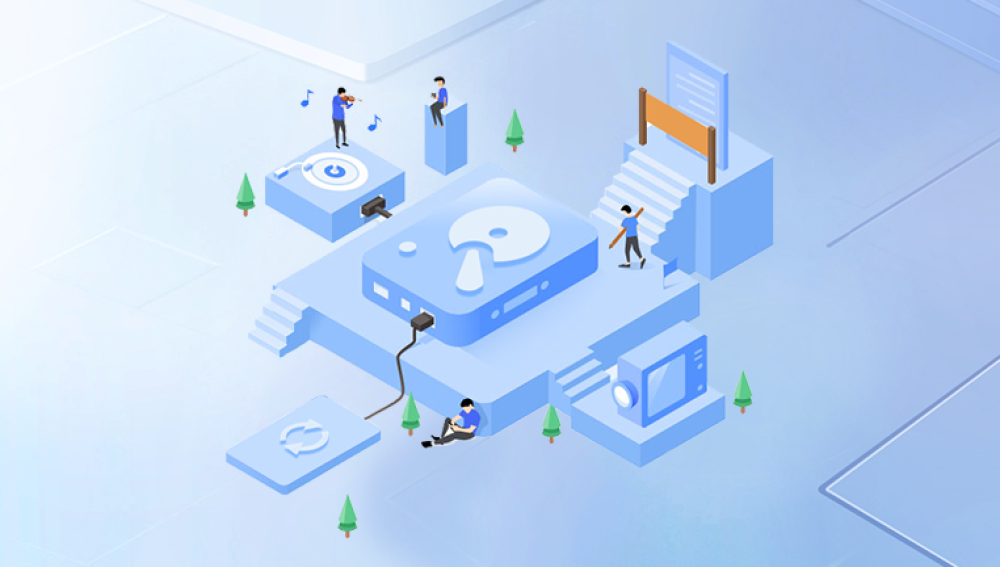The heart of a computer system lies in its hard drive, which stores valuable data such as documents, photos, videos, and more. Losing this data due to a formatted hard drive can be a devastating experience. However, with the right tools and techniques, it is possible to recover data from a formatted hard drive. This article will guide you through the steps to recover a formatted hard drive.
1.Stop Using the Hard Drive Immediately:
Once you realize that the hard drive has been formatted, the first thing to do is to stop using it immediately. Continued usage of the formatted hard drive can lead to data overwriting, reducing the chances of successful recovery.
2.Use Data Recovery Software:
Data recovery software is a powerful tool that can scan the formatted hard drive and attempt to recover lost files.the following is an example of panda data recovery operation.
Steps to recover from formatted by mistake:
Step 1: Select the recovery mode
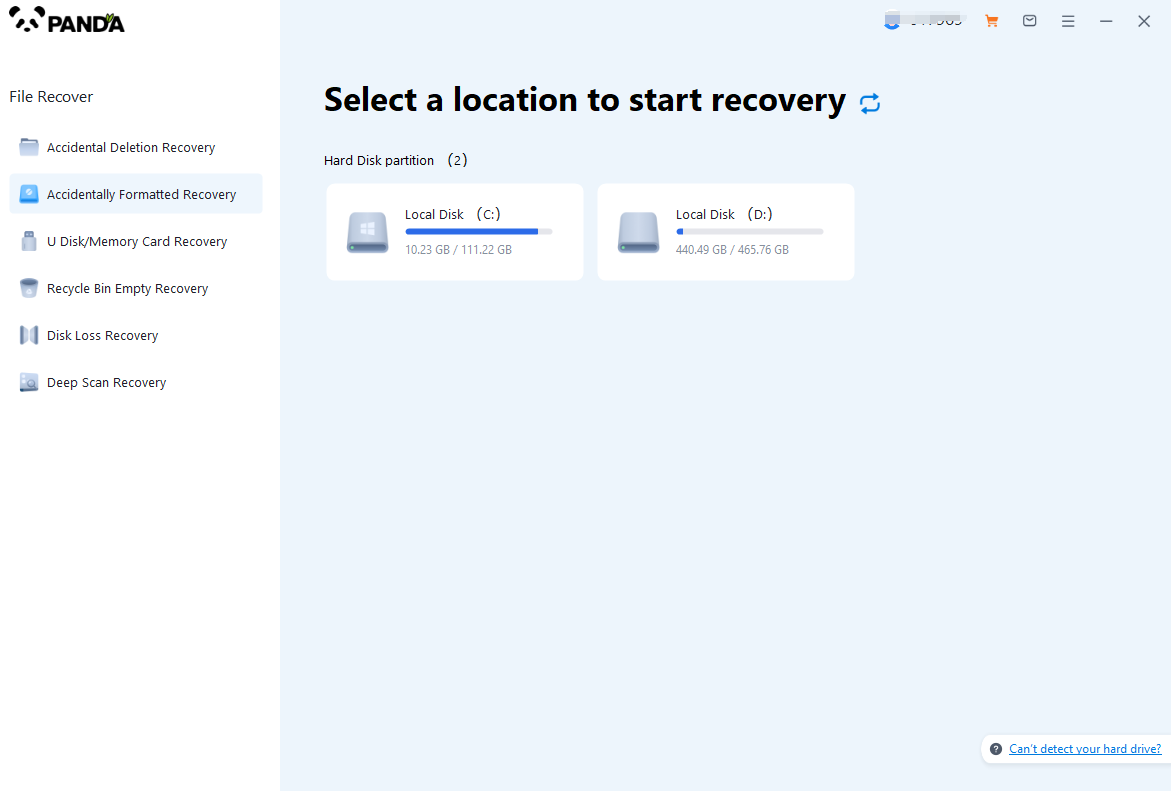
Select "Formatted Recovery", which can help us to retrieve the files before formatting to the greatest extent, and click to enter the recovery stage.
Step 2: Select the formatted disk
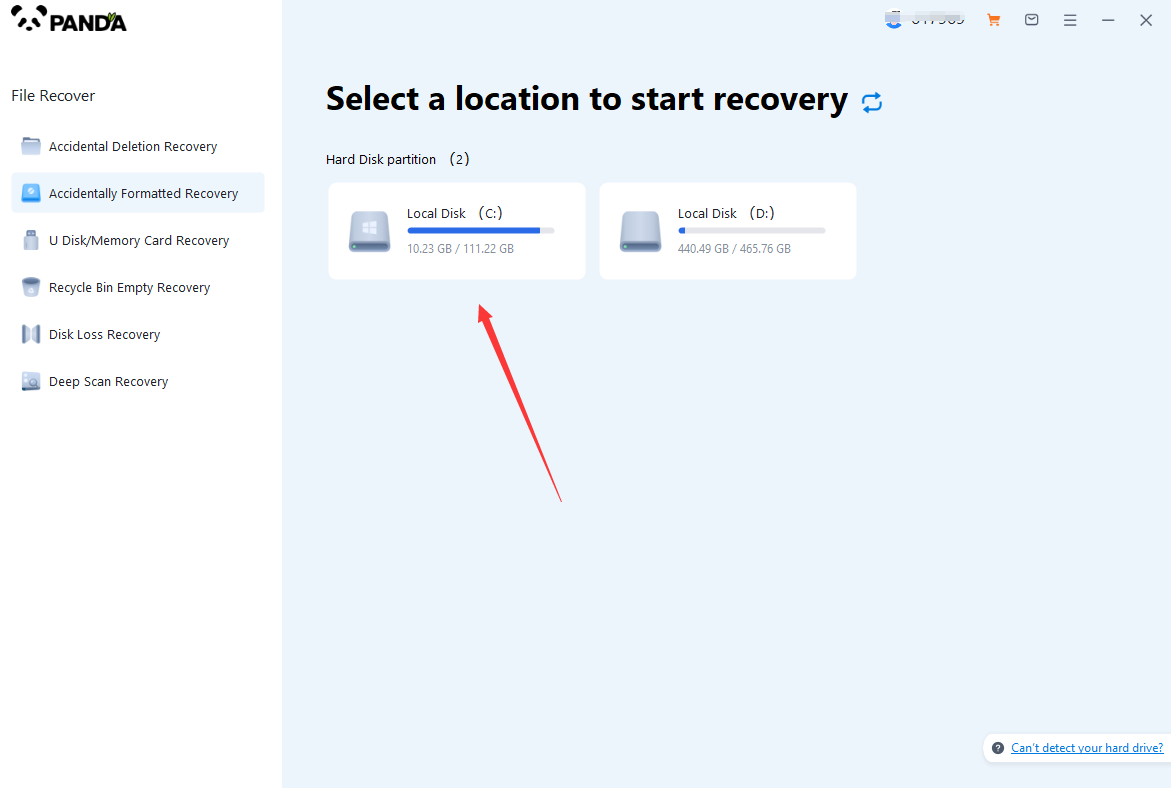
Select the formatted disk, if it is a USB flash drive or other mobile device, then you need to connect the computer in advance, then select the corresponding disk, and click Scan.
Step 3: Select the file system before formatting the partition
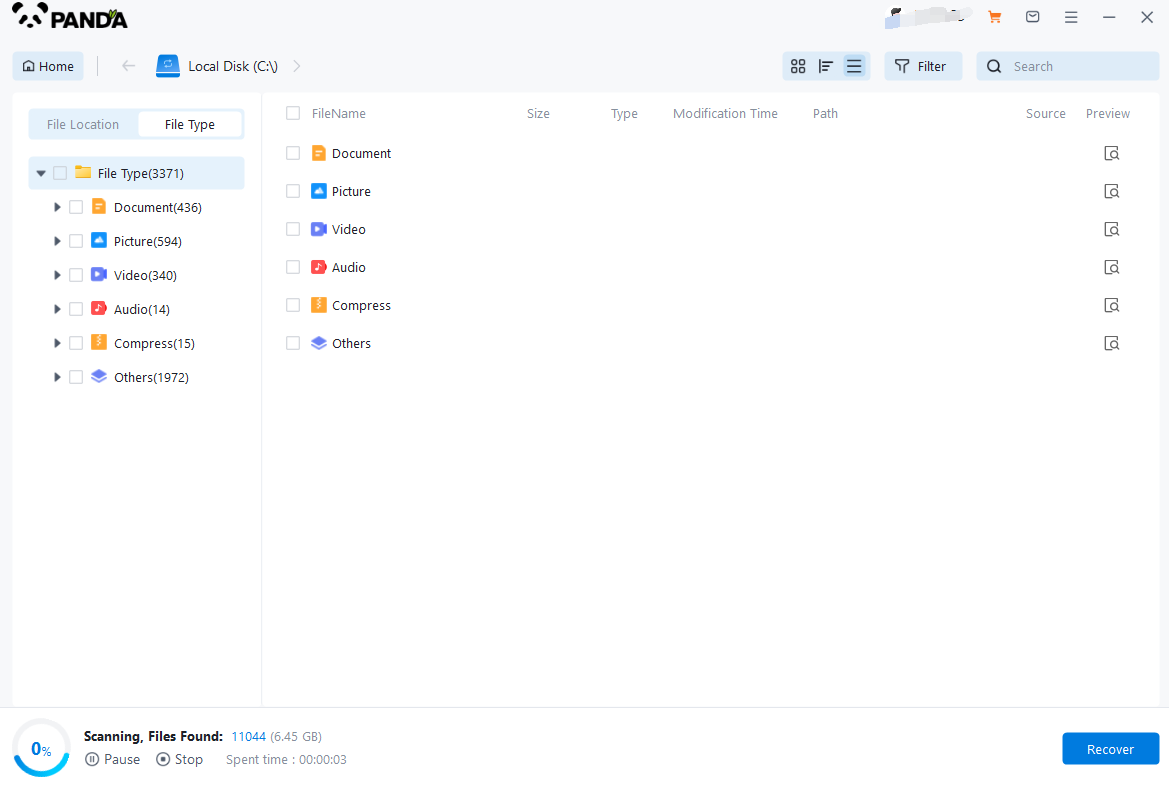
After clicking Start Scan, a pop-up window will pop up, let's select the file system before partition formatting, what do you think about the former file system?
Right-click the properties → disk to view them. If it is a USB flash drive, then you can see the attributes of the USB flash drive by right-clicking.
Step 4: Format the scan
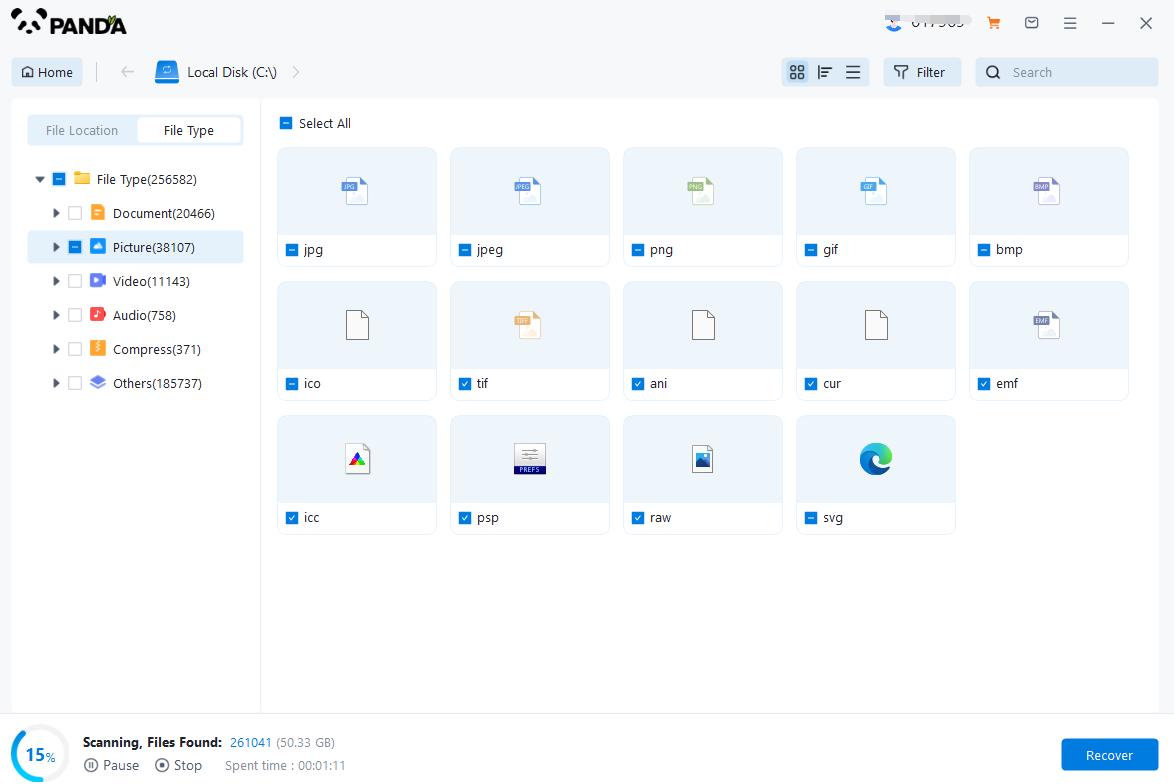
The scanning phase takes a little time, and you need to be patient for a while, if you click to stop scanning halfway, it may cause the file to be scanned incompletely, and some files will be missed.
Step 5: Find the file
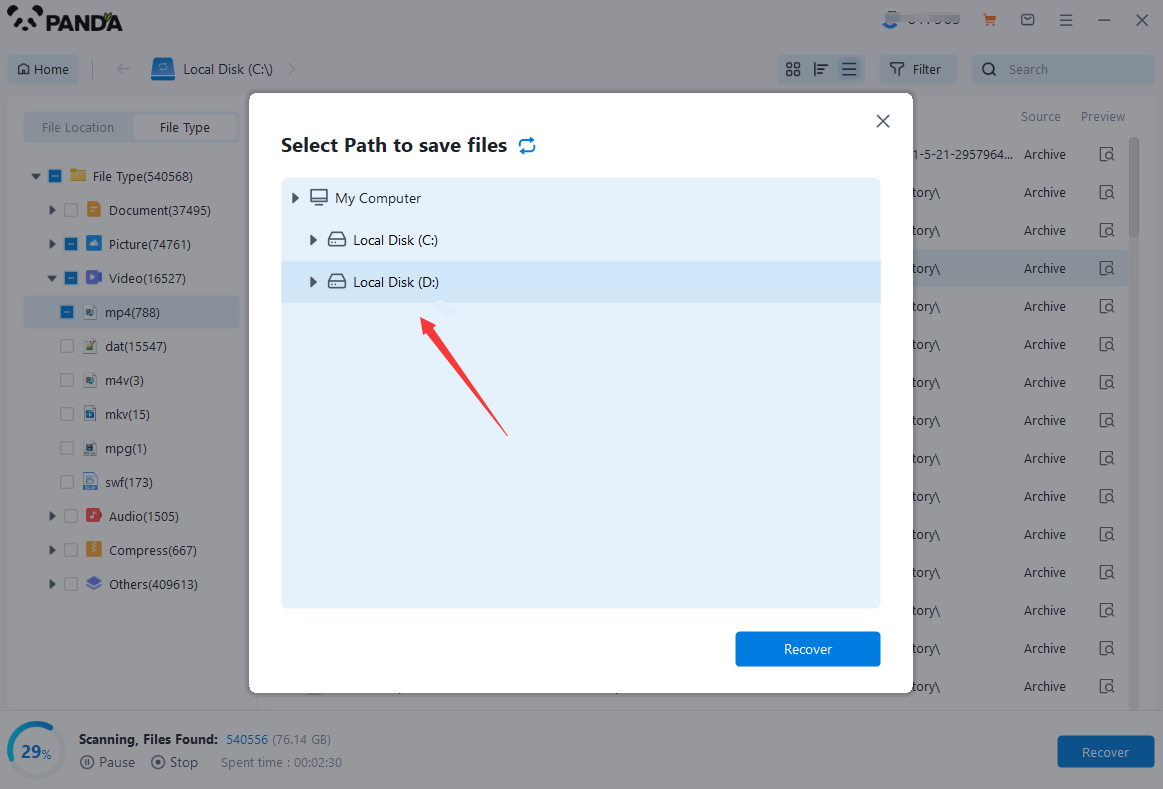
You can filter by file type, you can search for files or folders, you can also click on filter, there is a status option, click on it.
You can choose between lost files and normal files, isn't it very useful!
Step 6: Preview the file
After finding the file, we can double-click the file to preview the situation, if the file can be previewed normally, then it can be recovered, if the preview fails, then there are two possibilities, one file has been damaged, and the other file does not support preview.
Step 7: Recover files
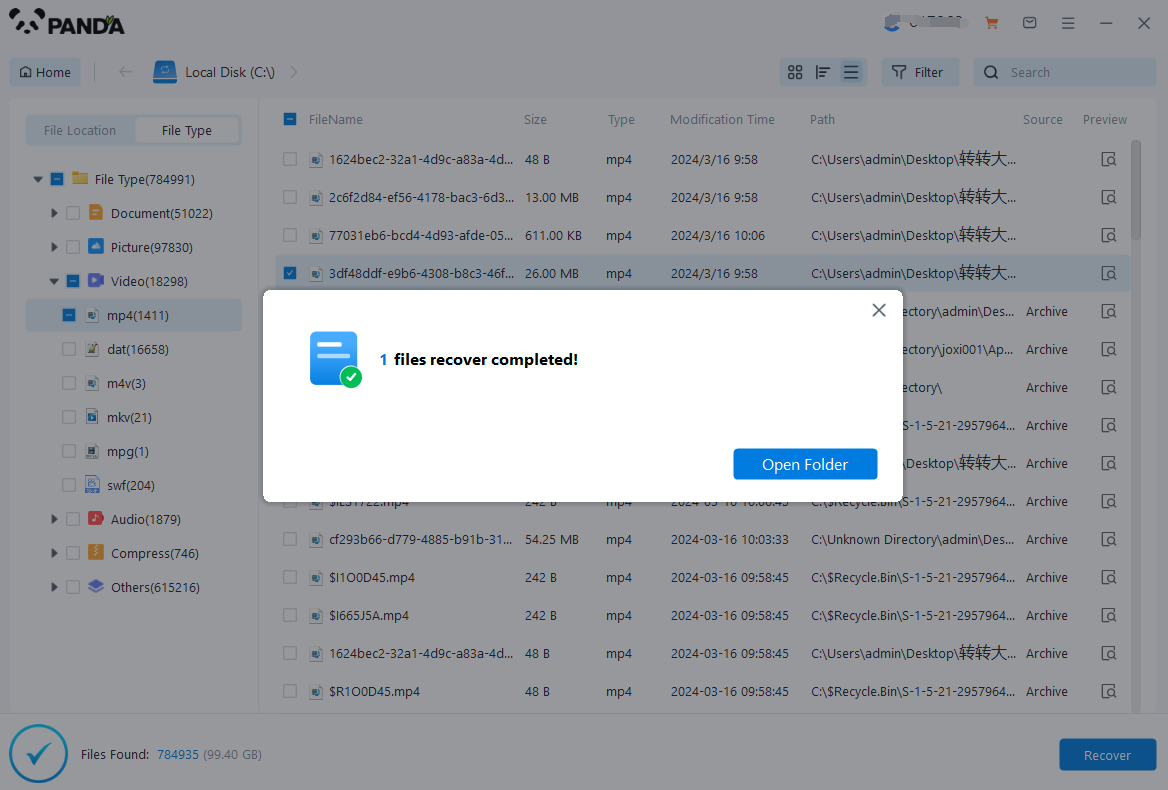
After the preview is successful, how to recover it? That's too simple, check the file and click Recover, set the export path, it should be noted that do not restore the data to the partition where it is, so as not to overwrite other data.
3.Use Windows' File History Feature (If Enabled):
If you have enabled Windows' File History feature before formatting the hard drive, you may be able to recover files from previous versions. Here's how:
- Open File Explorer and navigate to the folder where the files were stored before formatting.
- Right-click on the folder and select "Properties".
- Switch to the "Previous Versions" tab.
- You will see a list of previous versions of the folder. Select the version you want to restore and click on the "Restore" button.
4.Seek Professional Help:
If you are unable to recover the data using the above methods, it might be time to seek professional help. Professional data recovery services have advanced tools and techniques to recover data from formatted hard drives.
- Research and choose a reputable data recovery service provider.
- Contact the service provider and explain your situation.
- Provide them with the necessary information about the formatted hard drive.
- Follow their instructions to send the hard drive for recovery.
Conclusion:
Recovering a formatted hard drive is a complex process, but with the right tools and techniques, it is possible to regain access to lost data. From using data recovery software to leveraging Windows' File History feature or seeking professional help, you have options to recover your valuable data. Remember to always backup your data regularly to prevent such situations in the future.