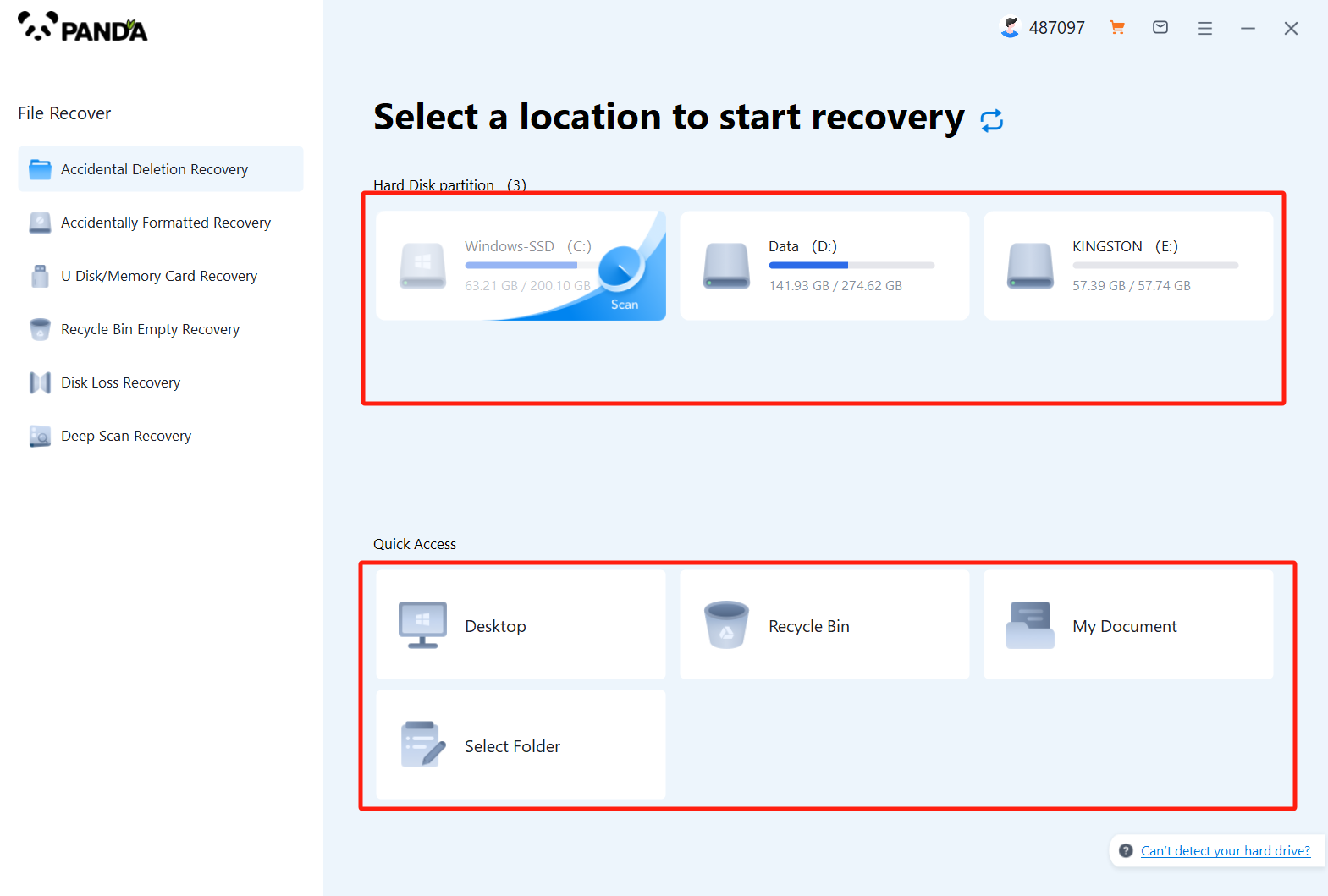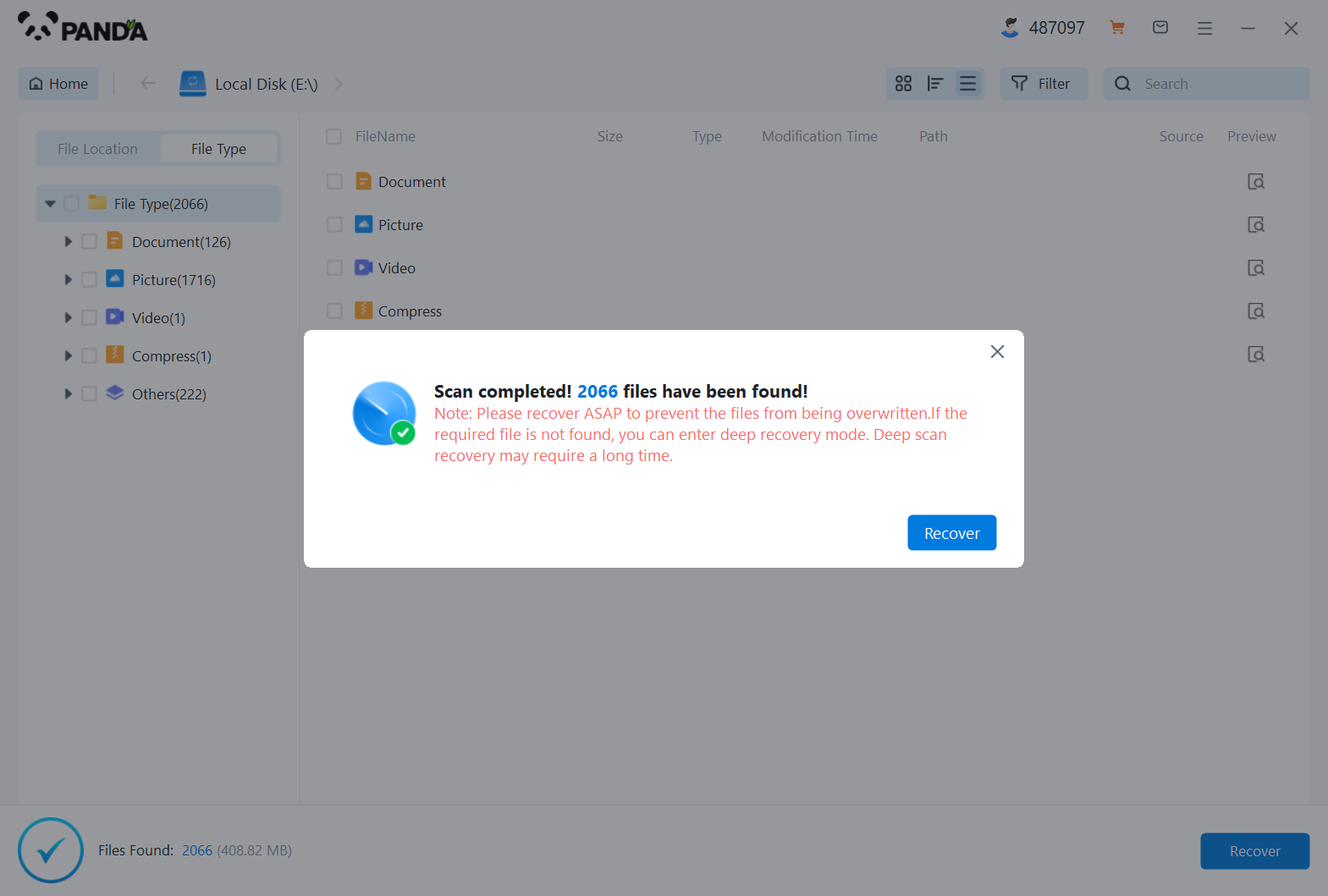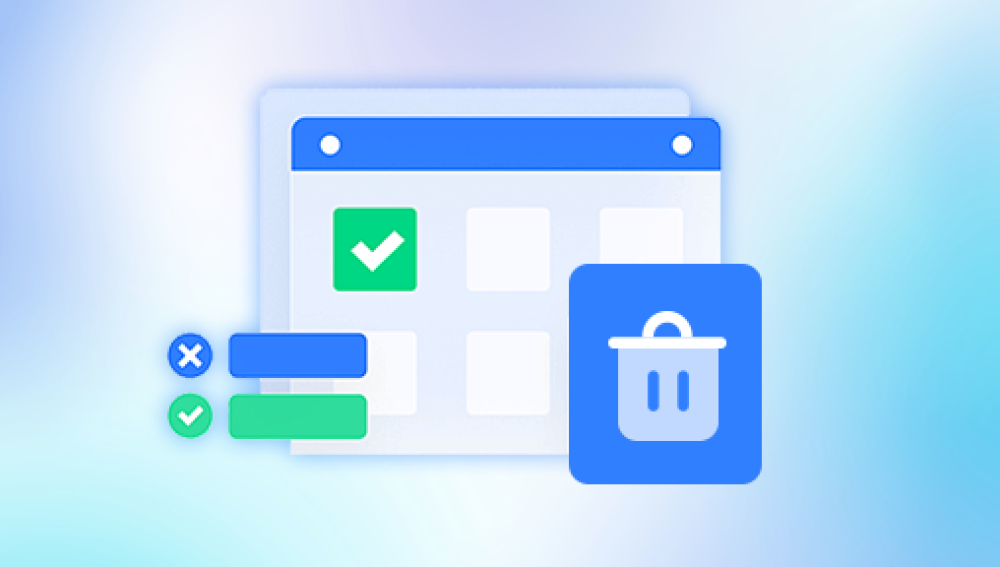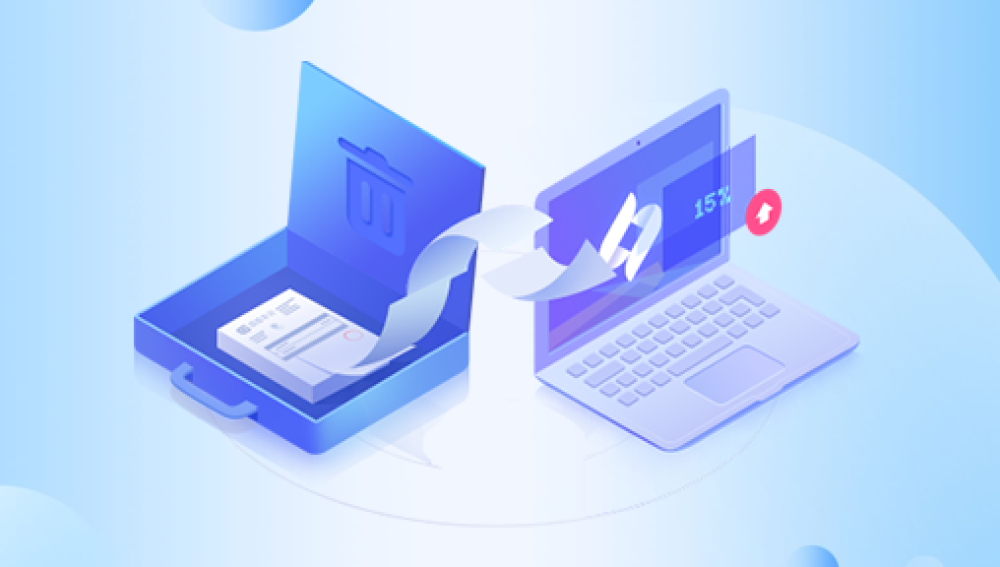In our daily computer use, the desktop is one of the most commonly used functions and one of the most convenient places for us to store files. However, sometimes we encounter a situation where the files on the desktop are replaced or deleted, which may cause some unnecessary troubles and losses. As a result, how to restore the files that have been replaced on the desktop has become a problem that everyone is more concerned about. Below, this article will introduce some methods to help you with file recovery.
1. Find Deleted Files
from Recycle BinIf you just accidentally deleted a file and didn't use Shift+Delete keys when deleting it, you can try to retrieve deleted files from Recycle Bin. The "Recycle Bin" of the Windows system is a container that we come with by default when we delete files, which is used to store the files we deleted on the computer or to classify and manage the deleted files.
When your files are deleted, we first need to open the "Recycle Bin" on the desktop, find the file we just deleted inside, if you find it, you can right-click on it and select "Restore" to recover the file.
2. Recover files
via System Restore featureIf the Recycle Bin does not find the files you need, you can also try to recover files using the System Restore feature provided by Windows system. The System Restore feature allows us to restore our computer to a previous state, which is to restore the files and system state at that time.
The steps are as follows:
3. Open the "Control Panel", click "System and Security", and then click "System";
4. In the left menu bar, click "System Protection" and then open "System Properties".
5. In the pop-up "System Properties" window, select the "System Protection" tab;
<>. In the System Protection tab, click Create additional restore points;
<>. In the dialog box for System Restore Point Creation, enter the name of the restore point and click "Create".
It should be noted that if you have not enabled System Restore before, or if you have reverted to a point in time and did not save the target file, this method will not be able to recover your files.
<>. Recover files
with data recovery softwareIf the first two methods fail to get back the files you need, you can try to use a third-party data recovery software to recover the files. Below, we introduce you to two free and reliable data recovery software:
Panda data recovery is a common data recovery software, which can scan and recover common file types on your desktop, such as pictures, audios, documents, and more. Converter is user-friendly and easy to use, and can scan the entire computer or a specific file to finally retrieve the target file.
Steps to recover accidentally deleted files:
Step 1: Choose the recovery mode
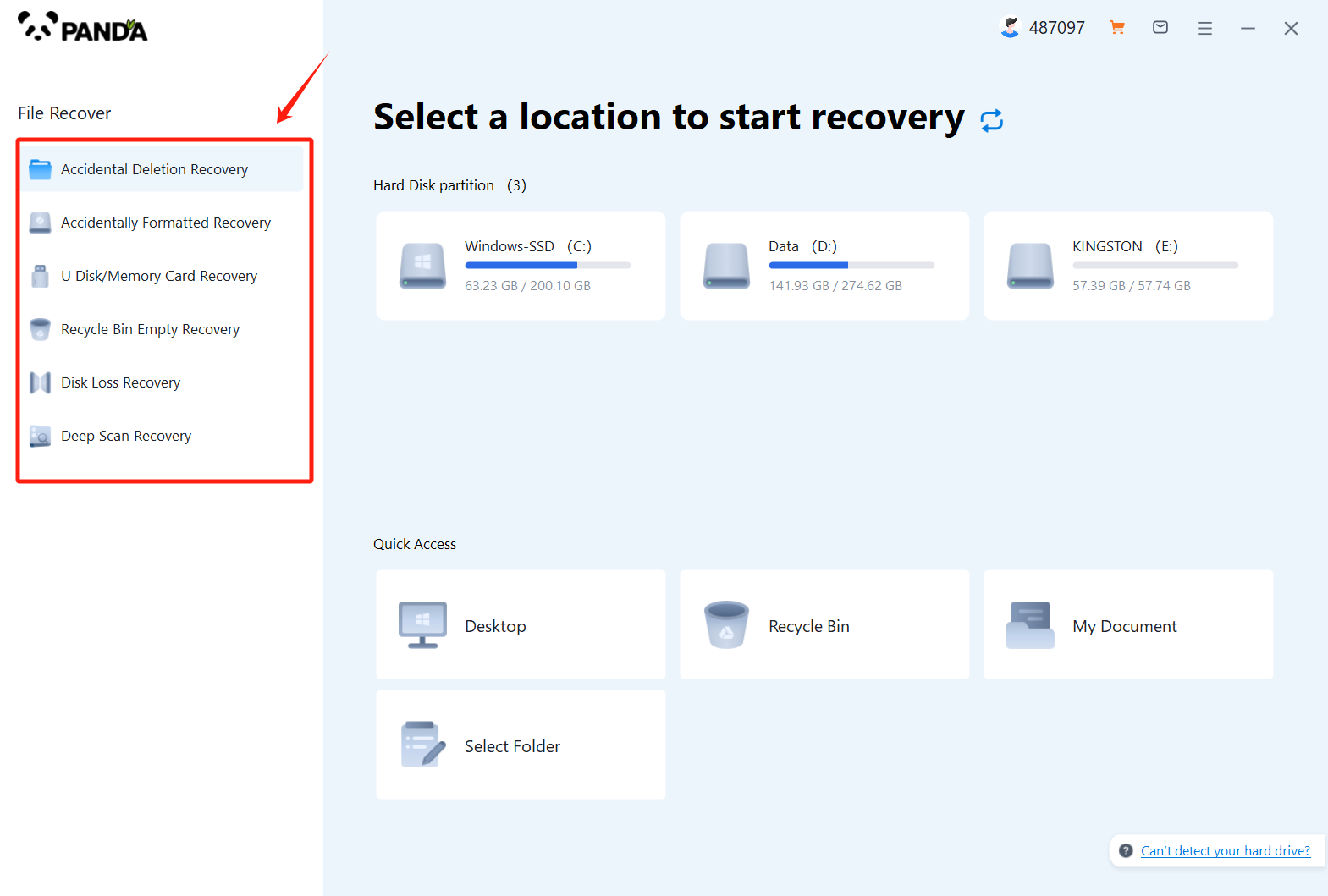
The files were deleted and lost by mistake, so select "Accidental Deletion Recovery", and if it is other cases, then choose the appropriate mode.
Step 2: Select the original data storage location、
Select the disk where the mistakenly deleted document is located and click Start Scan.
Step 3: Find the data
We can find the files we want to recover by searching for the file name.
Step 4: Preview and recover files
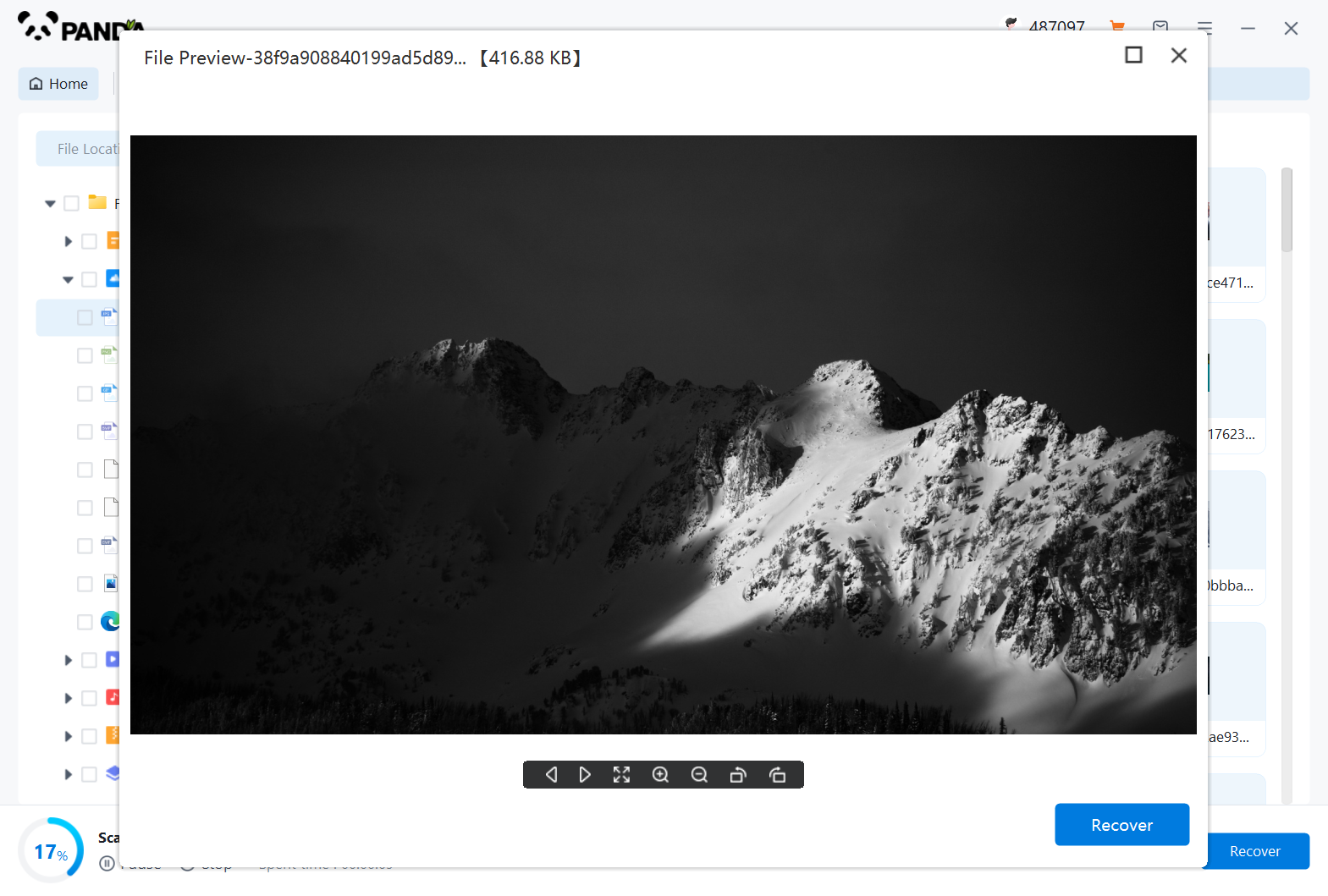
After finding the file, you can double-click to preview it, the preview is successful, it means that it can be recovered normally, if the preview fails, then it is likely that the file is corrupted, if the prompt is that the file does not support preview, then you can recover it and view it again. Click Restore Now in the middle to restore it and it will be restored.
Summary:
Desktop files that have been replaced can be recovered through the Recycle Bin, System Restore, and data recovery software. It is important to note that if you find that your file is deleted, try not to continue using the disk where the file is located so that the file is not overwritten. Take appropriate action as soon as possible to increase the probability of a successful recovery.