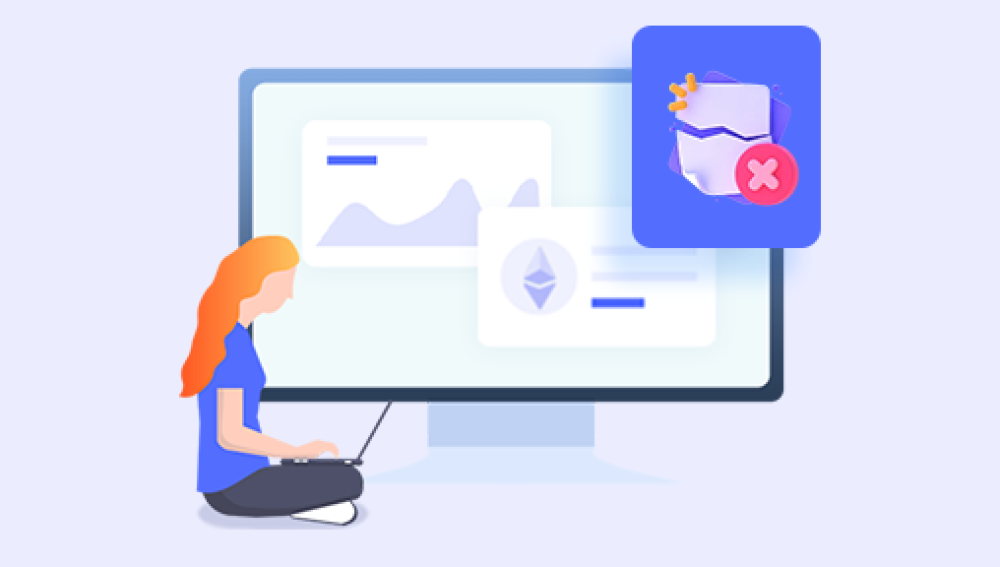Don't panic when the recycle bin files are emptied, I have a way to help you recover, don't think that the files in the recycle bin are not important, and when the files are lost, you want to or don't get them back. Some time ago, a friend told the editor that when emptying the recycle bin file, he saw that his file was deleted by mistake, but he had already emptied the recycle bin, and the recycle bin was now empty, and the file was gone. What should I do? How to recover files that have been emptied from the Recycle Bin?
Recycle Bin Data Recovery Method 1: Restore Files from Recycle BinReminder: If the Recycle Bin has been emptied, this feature will not be able to retrieve the data you need, please move to Method <> to try to recover the lost data from the Recycle Bin.
<>. Find the recycle bin icon on the desktop and double-click the icon to open the recycle bin.
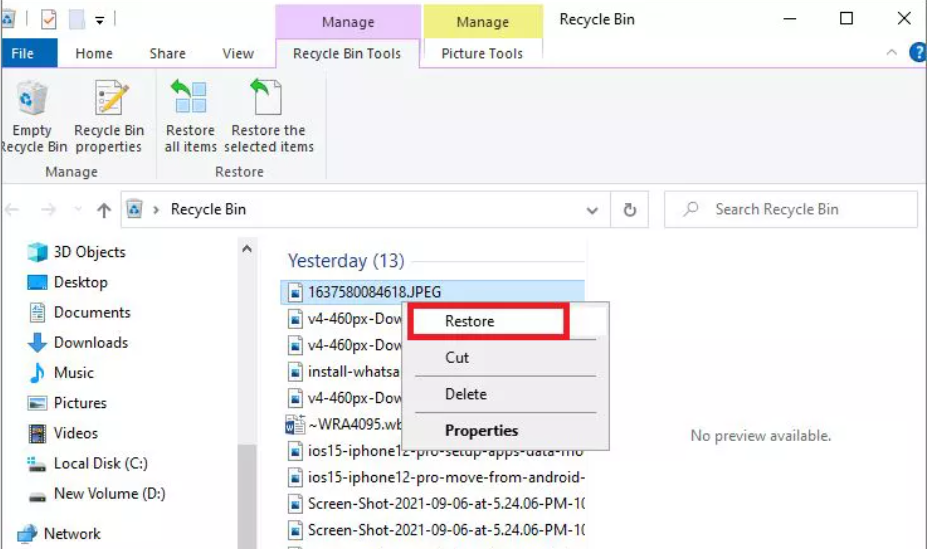
2. Look for the files you need to recover in the recycle bin.
If you haven't cleaned the recycle bin for a long time, there will be a lot of data in it, and it will be time-consuming to find the data. In fact, you can sort the data in it by name, type, size, deletion time, original location, etc., so that you can find the data you need more easily.
3. Restore data.
Select the data that needs to be recovered in the Recycle Bin and then right-click on it, so you can select the "Restore" option. In this way, the lost data will be restored to its original location before it was lost.
Recycle Bin Data Recovery Method <>: Restore Lost Data
from Backup Because there are many different ways to back up your data, the specific steps to restore your data from a backup vary. For example, if you copy the data to another hard disk when backing up the data, then you can directly go to the backup to search for the data you need; If the data is backed up to the network disk, you need to log in to the network disk account, and then download a copy of the required data; If you are backing up data to an image file, you need to run the backup tool software you are using to extract the data from the image. If your data has never been backed up, don't worry, you can try method <> to save the lost data in the recycle bin.
Recycle Bin Data Recovery Method 3: Use Converter Master to Recover Files
Preparation tools:
1. Computer and mobile hard disk
waiting to recover data 2. Mobile hard disk data recovery software transfer master
Steps to recover Recycle Bin emptied files:
Step 1: Select Empty Recycle Bin by mistake
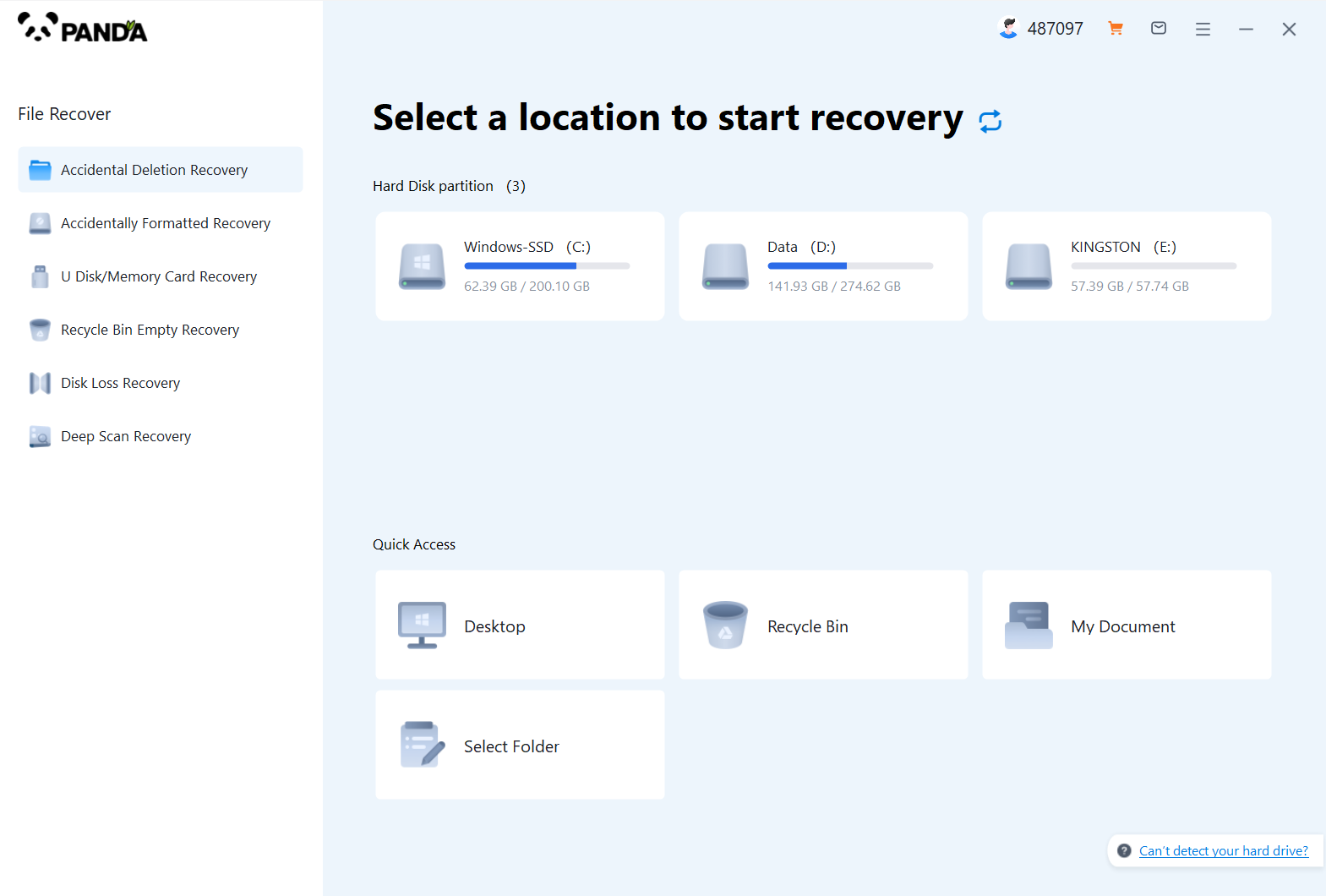
Download and install Panda data recovery, open it, select "Accidentally Empty Recycle Bin Recovery", and click to enter the recovery interface.
Step 2: Select the original data storage location
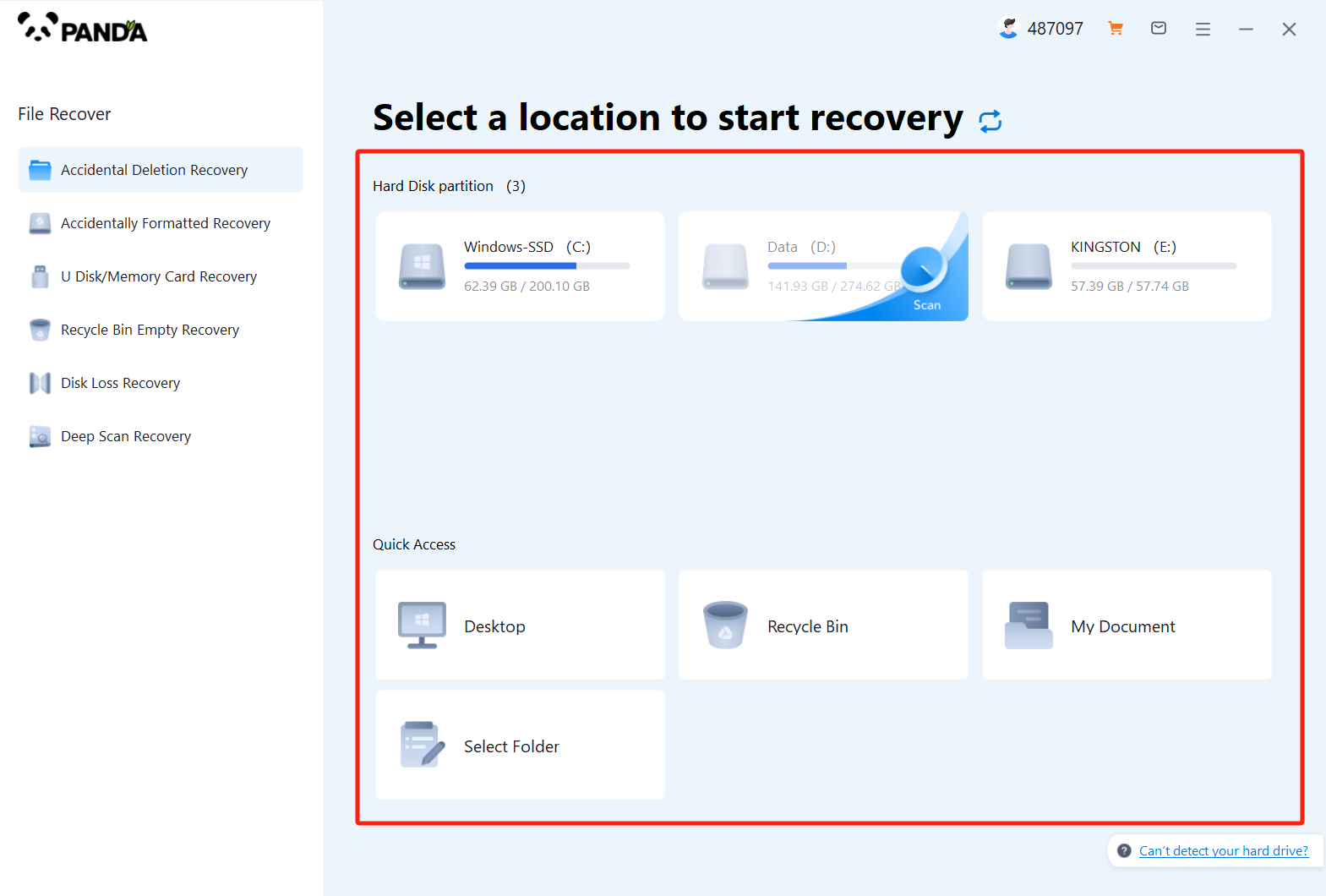
Select the disk where the files were stored before going to the recycle bin and click Start Scan.
Step 3: Find the file
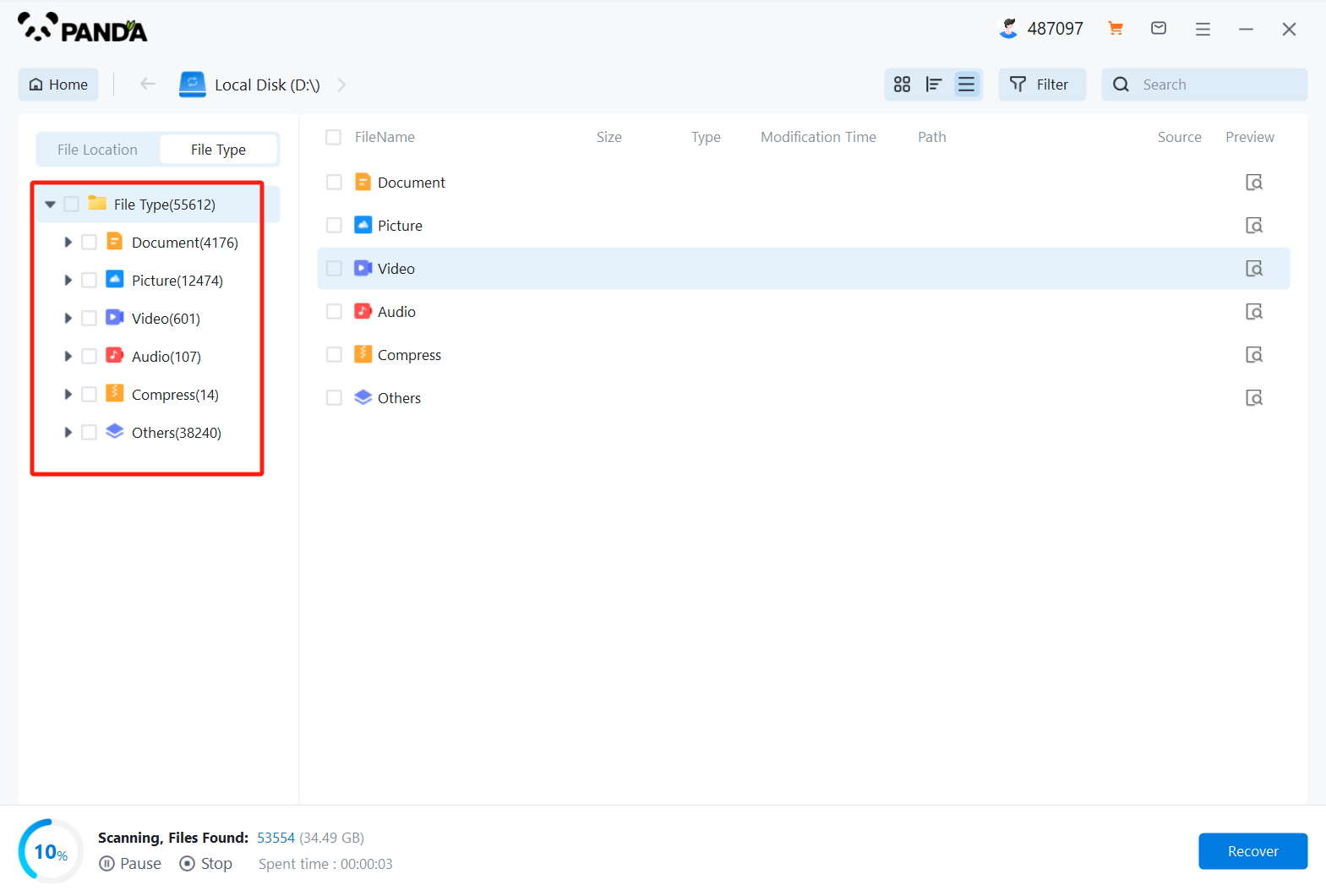
Find the files you want to recover in the scanned files, if not, then you can use the deep mode to scan, if you find it, you can double-click to preview the situation.
Step 4: Preview the files and recover
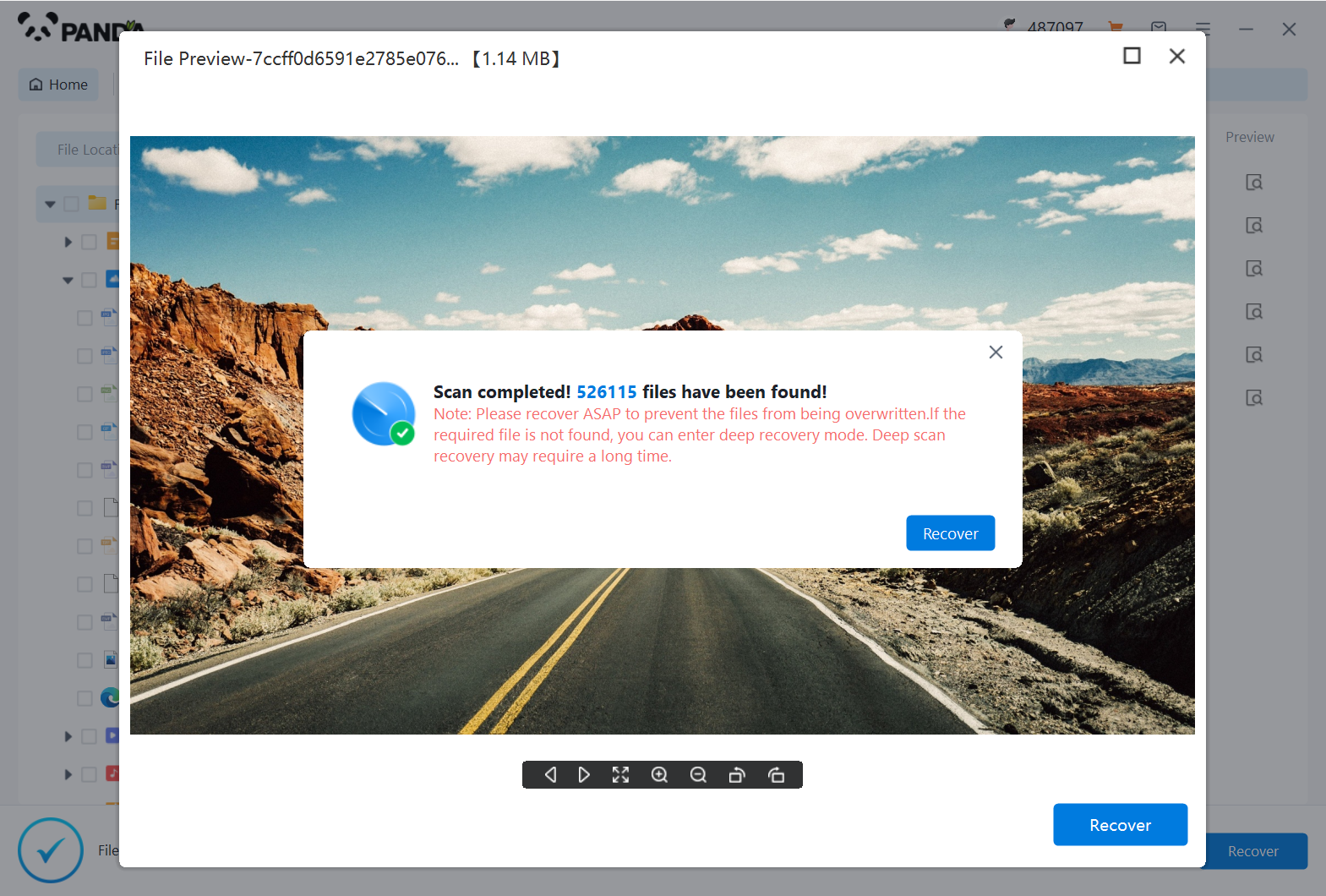
You can directly click Recover Now, or you can check multiple files and click Recover.
The above is the method and steps on how to recover files emptied from the recycle bin, if you want to know more, you can pay attention to our official website dynamics.