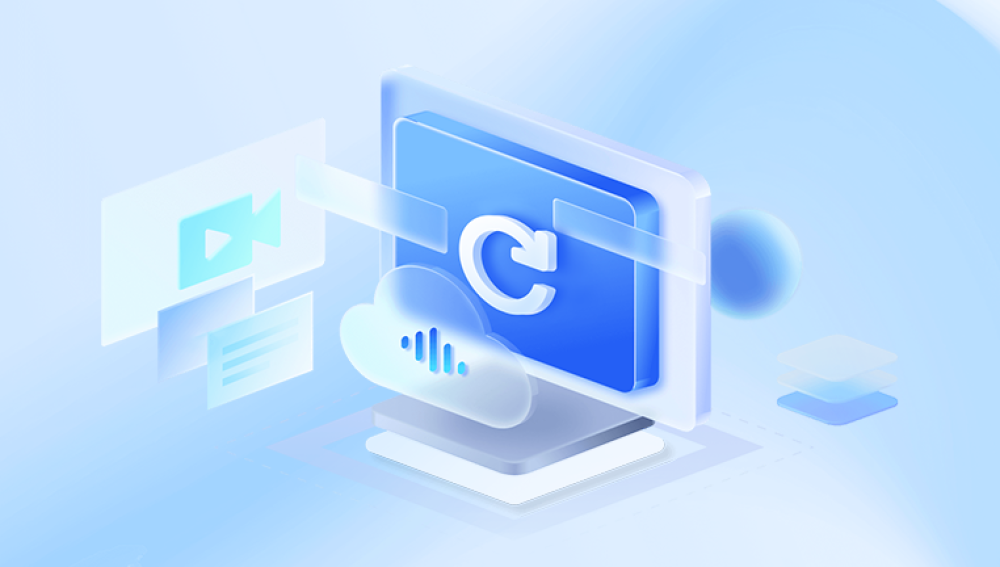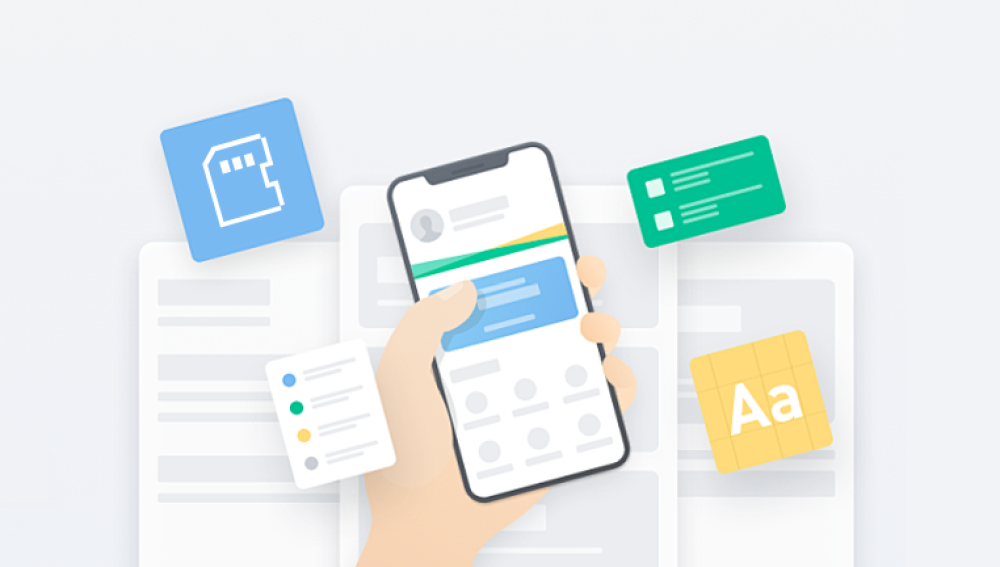In the field of design and engineering, CAD (computer-aided design) files play a vital role. Once these files are deleted by mistake, it can bring huge distress and loss. Luckily, there are ways that can help you get back your lost CAD files. So how to get back the CAD file deleted by mistake? This article will introduce some common CAD file recovery methods to help you be able to take effective measures quickly when you encounter data loss issues.
1. Recover from the Recycle Bin
If you don't empty the recycle bin after deleting the CAD files, then recovering the files becomes relatively simple. You just need to open the Recycle Bin, find your deleted CAD file, right-click on the file and select the "Recover" option, then you will be able to restore the file to its original location. Please note that before recovering files, make sure to close all CAD-related programs and windows to avoid conflicts.
2. Restore from a backup
If you have a backup file, then recovering your lost CAD files is even simpler. You just need to copy the corresponding file from the backup and paste it into the corresponding directory of the CAD software. Please note that the backup file must be complete and compatible with the version of CAD software currently in use. To ensure the availability of the backup file, it is recommended to regularly check the integrity and readability of the backup file.
3. Use data recovery software
If your CAD files are completely deleted or cannot be recovered from the Recycle Bin or backup, then consider using data recovery software to try to recover the files. There are many data recovery software out there that can help you get back your lost files, and some of them are specifically designed for CAD files. When using these software, you need to read the instructions of the software carefully and follow its steps. It is important to note that data recovery software does not guarantee to be able to fully recover all lost files. The following is an example of Panda data recovery operation.
Steps to recover accidentally deleted files:
Step 1: Select the recovery mode
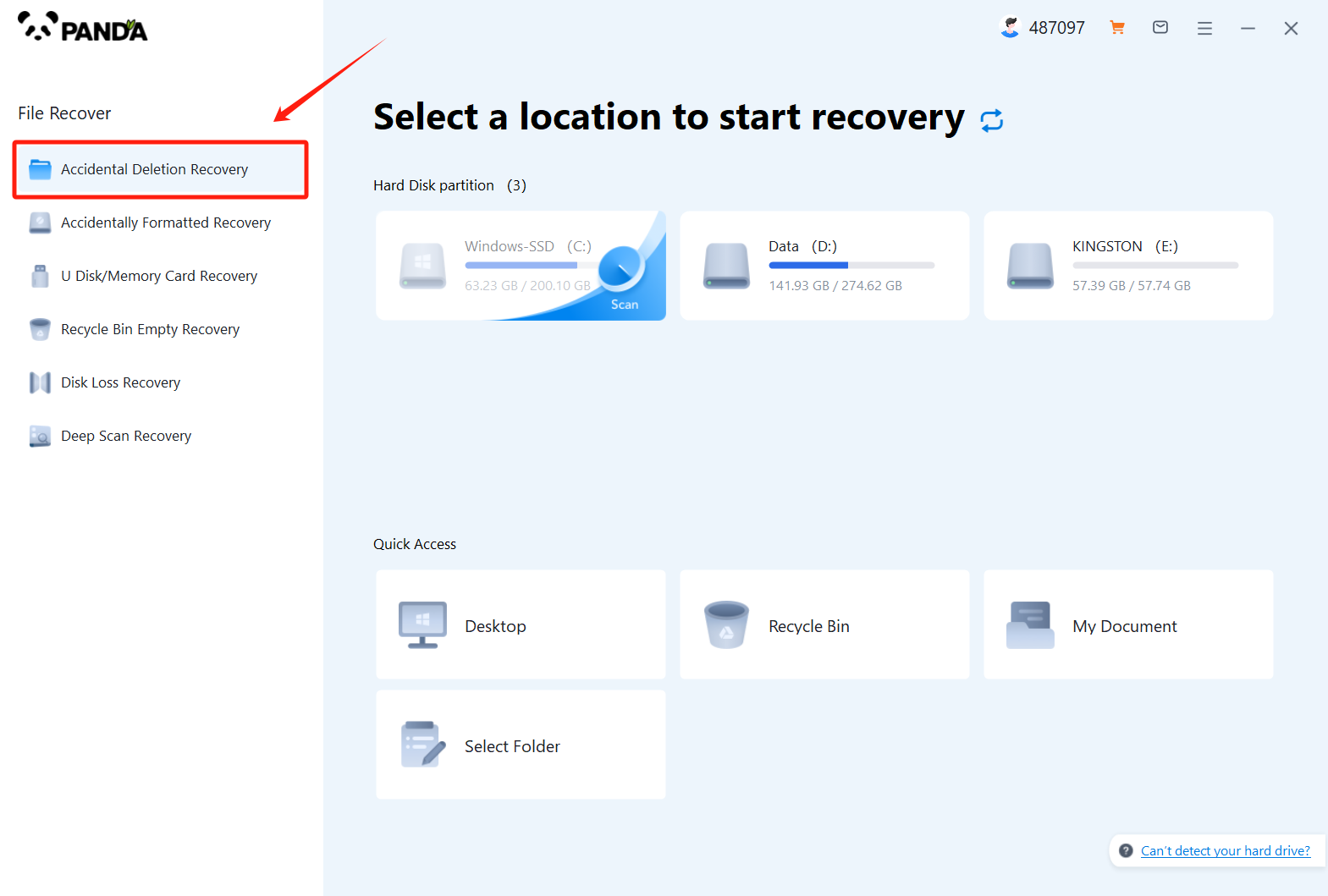
Select "Accidental Deletion Recovery" and click to enter the next step.
Step 2: Select the original data storage location
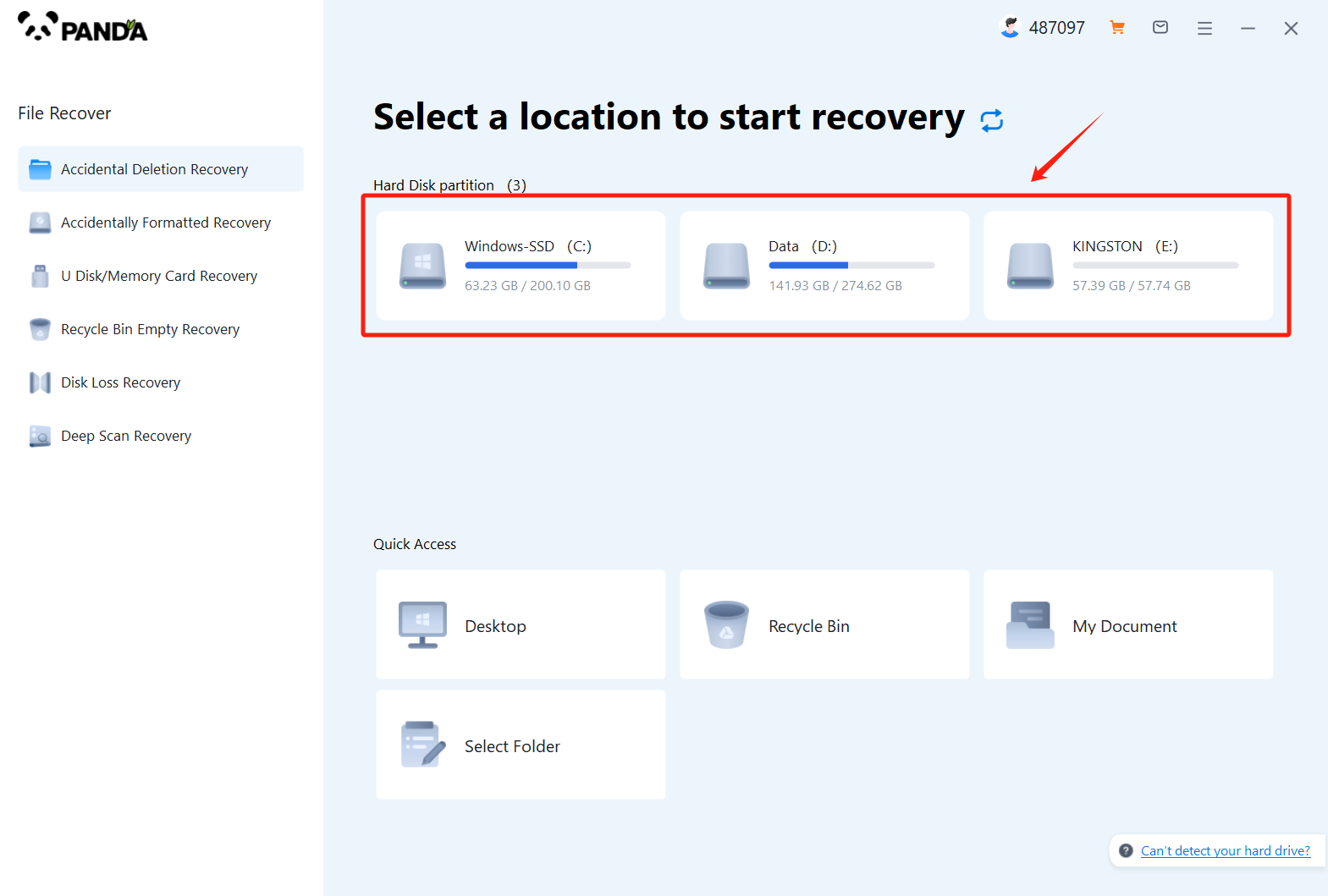
Select the disk on which the file was stored before it was accidentally deleted, and if it is an external device such as a USB flash drive or memory card, you need to connect it to the computer in advance.
Step 3: Find the files that were deleted by mistake
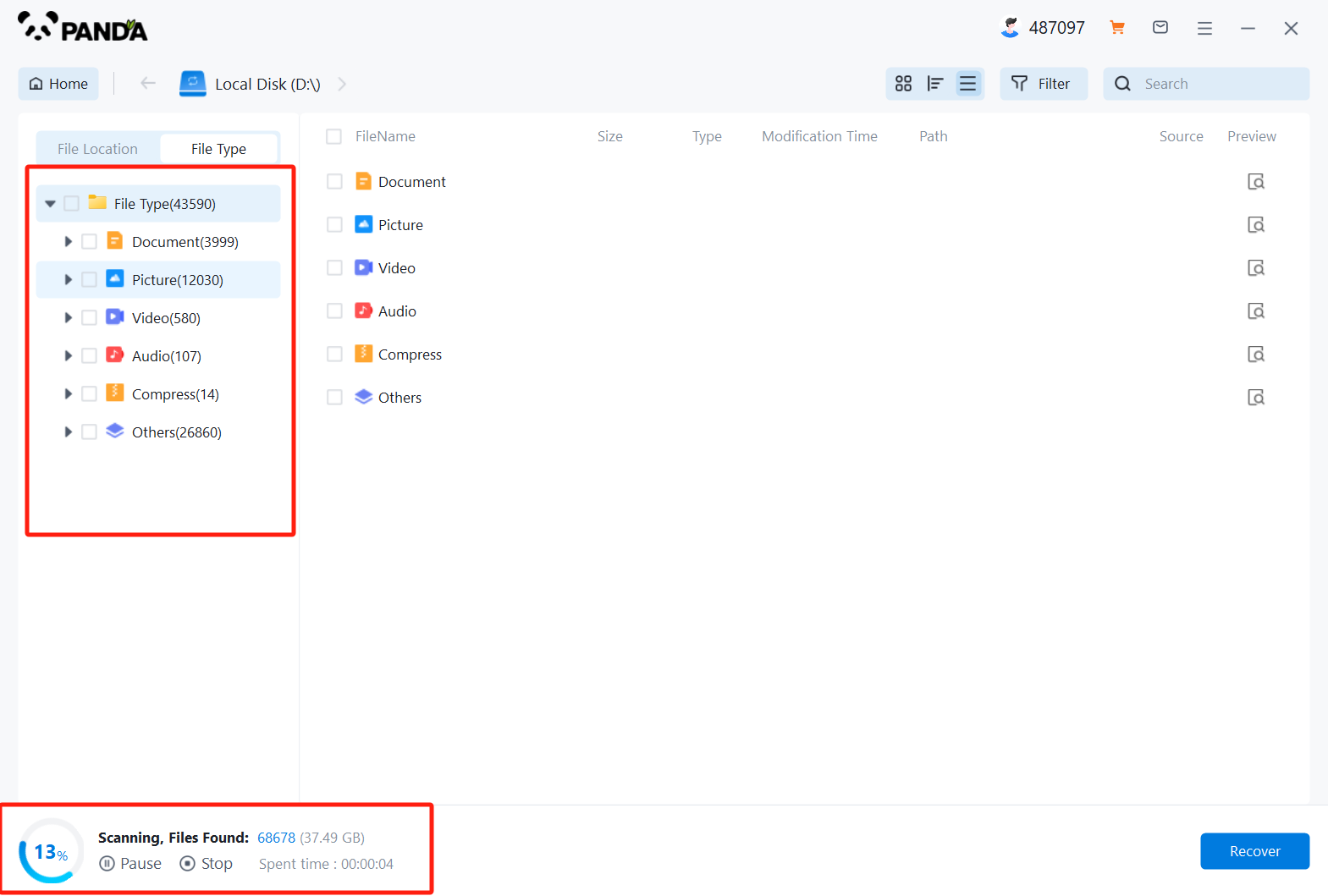
There are many ways to find a file, but the easiest way is to search for the name.
Step 4: Preview and recover files
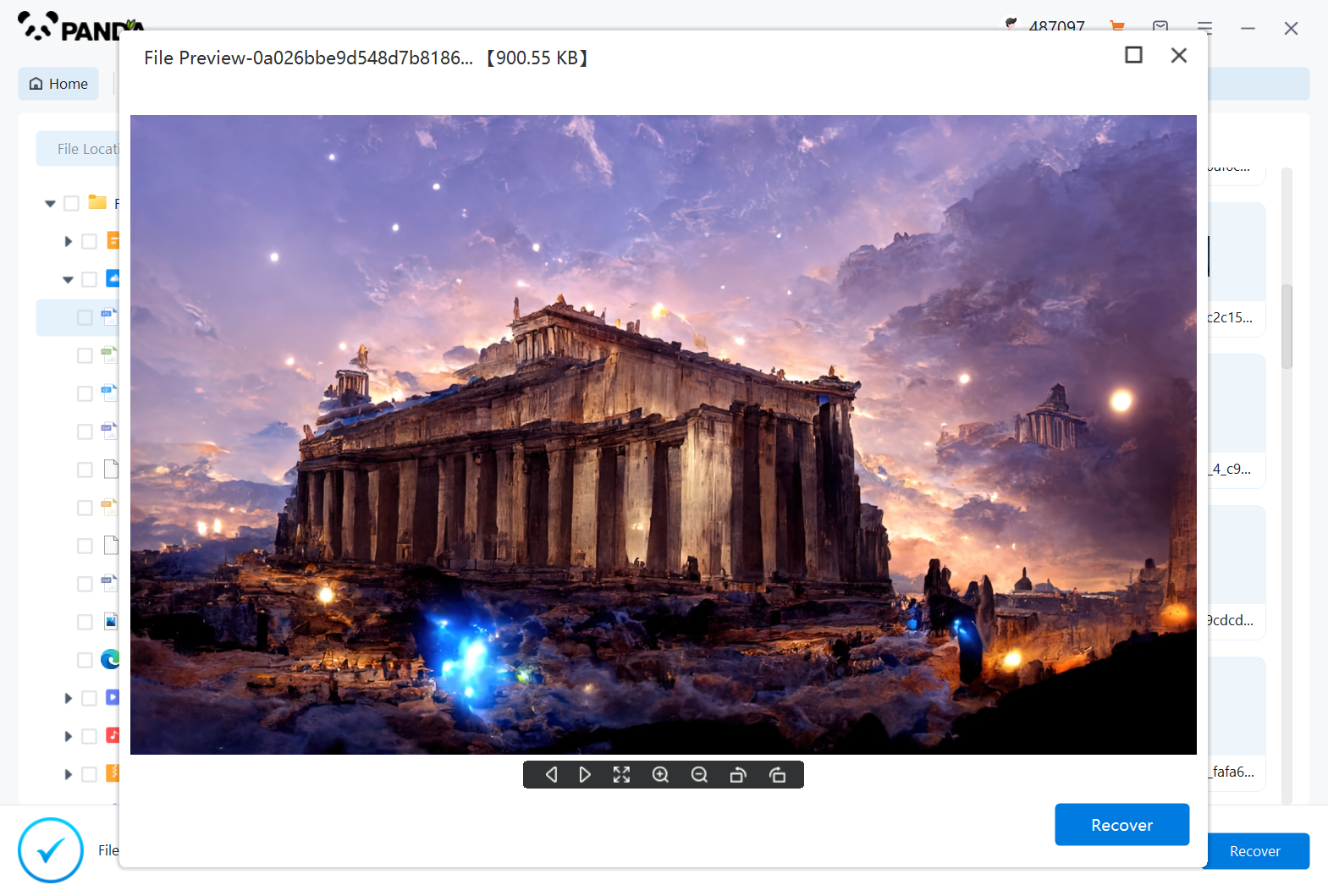
After finding the file, double-click to preview, preview is a way for us to know the status of the file in advance, if you are not sure whether your files can be recovered normally, then preview it to know, I believe many friends will like this function, recovery is very simple, click on the middle of the "Restore Now" can be.
4. Seek professional technical support
If you are unable to recover your lost CAD files through the methods mentioned above, then consider seeking the help of professional technical support. These technicians may have more specialized tools and techniques that can help you further your complex recovery issues. However, it is important to note that this professional technical support may cost a fee, and there is no guarantee that all lost files will be fully recovered. Therefore, you need to carefully evaluate your needs and budget before using it.
In short, when encountering the problem of accidental deletion of CAD files, you should take appropriate methods to recover data according to the actual situation, it should be noted that these methods cannot guarantee that all lost files can be completely recovered, so in order to avoid data loss problems, you should regularly back up important data and choose a reliable data storage medium to store the backup files. At the same time, in order to prevent similar problems from occurring, there are a few precautions you can take to protect your CAD files, such as using a version control tool or an online backup service to ensure the integrity and usability of the files.