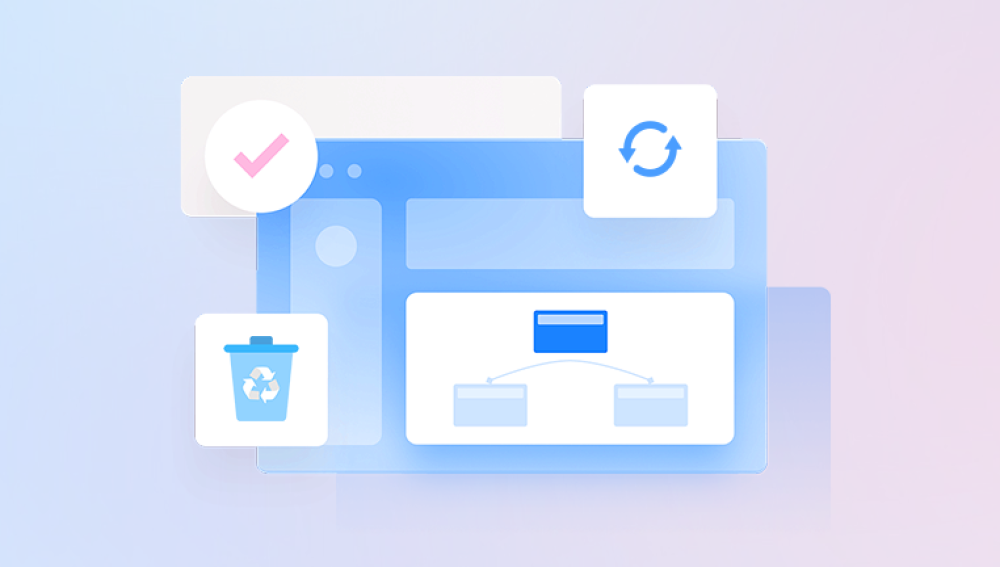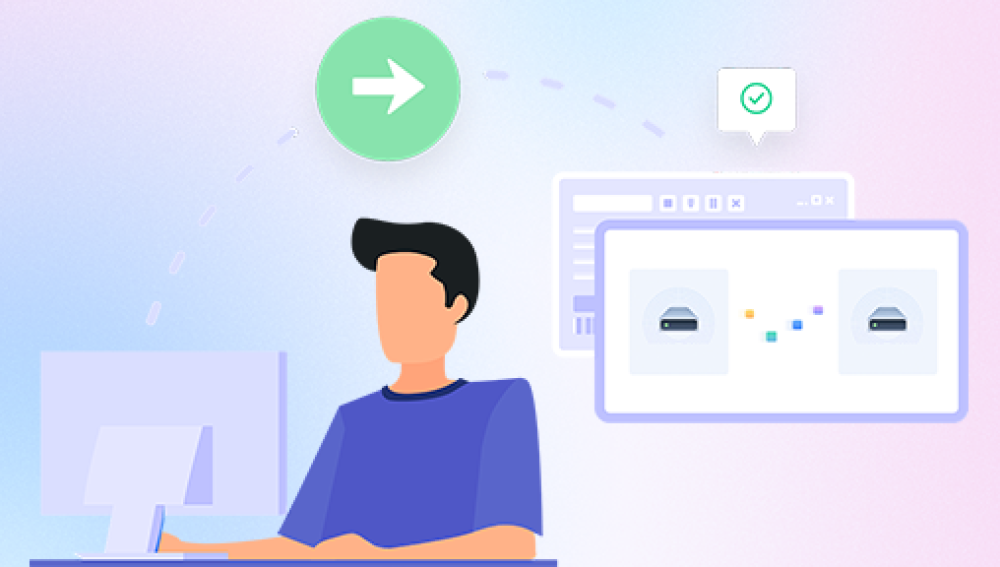How to Retrieve Something You Accidentally Deleted: A Step-by-Step Guide
Accidentally deleting files, photos, or data can be a stressful experience. Fortunately, there are several methods you can try to recover what you've lost. This article will provide a step-by-step guide on how to get back something you accidentally deleted, whether it's on your computer, phone, or other devices.
1. Check the Recycle Bin or Trash Folder
The first place to look for accidentally deleted files is in the Recycle Bin on Windows or the Trash Folder on macOS. When you delete a file from your computer, it often gets moved to these locations instead of being permanently removed.
- On Windows: Double-click on the Recycle Bin icon on your desktop or navigate to it in File Explorer. Look for the deleted file and right-click on it. Select "Restore" to move it back to its original location.
- On macOS: Open the Trash Folder by clicking on it in the Dock or navigating to it in Finder. Find the deleted file and drag it back to its original location or right-click on it and select "Put Back."
2. Use Cloud Storage or Backup Services
If you've set up cloud storage or backup services like Google Drive, iCloud, or OneDrive, you may be able to retrieve deleted files from there. These services automatically back up your files, allowing you to access them even if they're deleted from your device.
- Log into your cloud storage or backup account.
- Navigate to the folder or section where your deleted files were stored.
- Look for the deleted file and select it.
- Depending on the service, you may have the option to restore the file to its original location or download it to your device.
3. Use Data Recovery Software
If the deleted file is not in the Recycle Bin or Trash Folder, and you don't have a backup, you can try using data recovery software. These tools can scan your device's storage for deleted files and attempt to restore them.The following is an example of Panda data recovery.
Here's how it works:
1. Download and install the Panda data recovery software
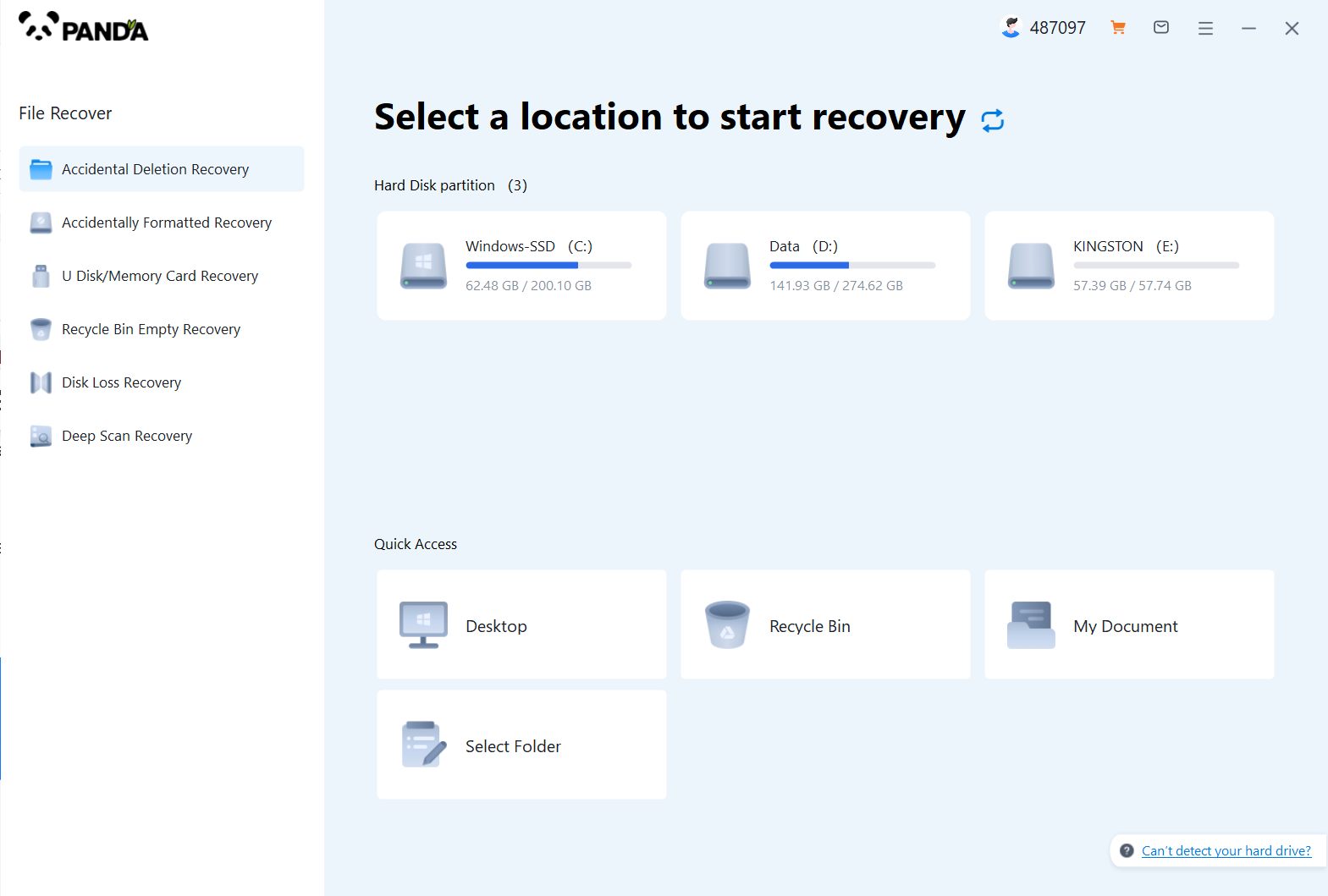
Download and install the Panda data recovery software, and open it, you can operate it without logging in, but if you are sure to recover, you still have to log in and open a member.
2. Select the recovery mode
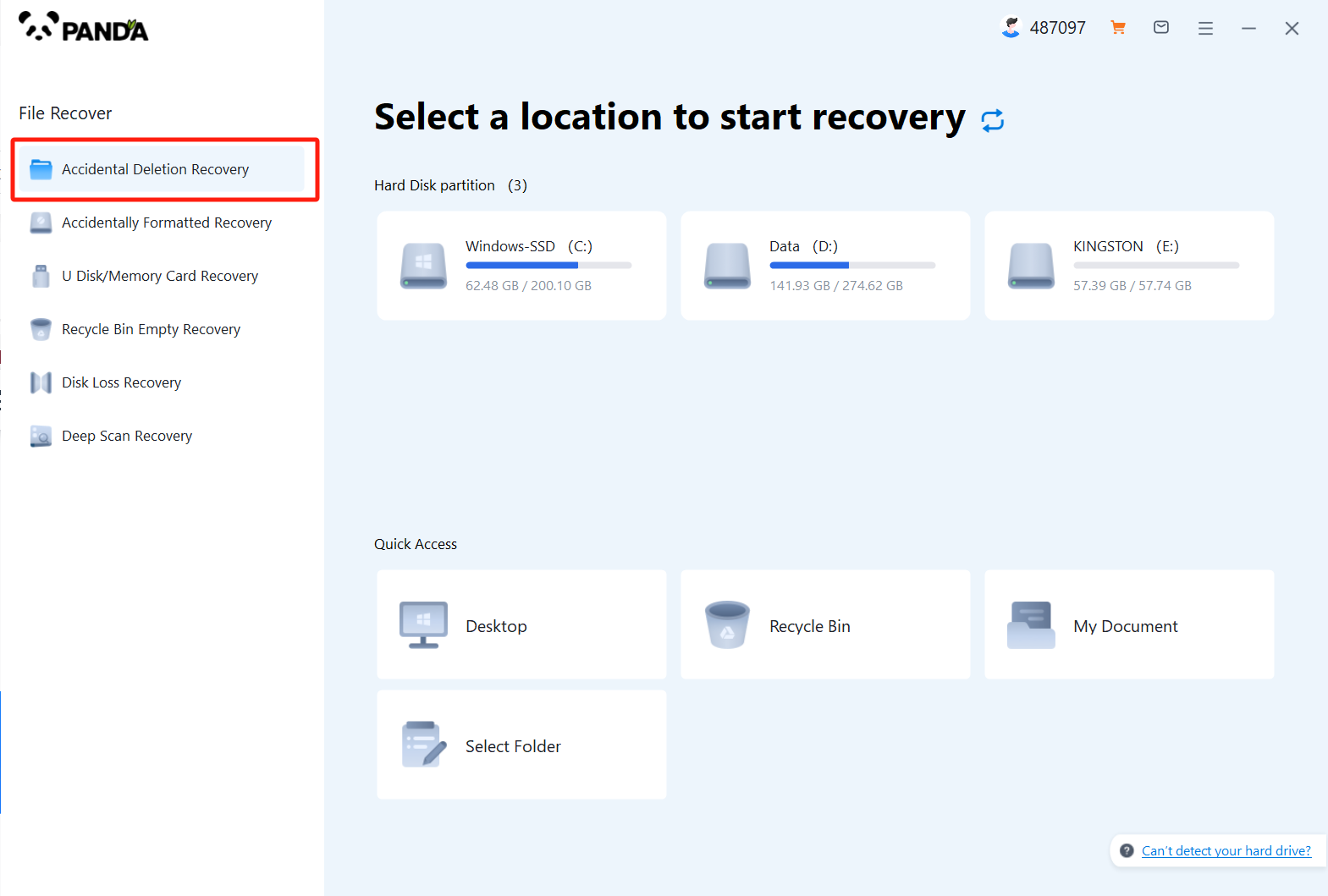
According to our loss situation to choose the recovery mode, the computer accidentally deleted pictures are deleted by mistake to recover, click on it.
3. Select the original data storage location
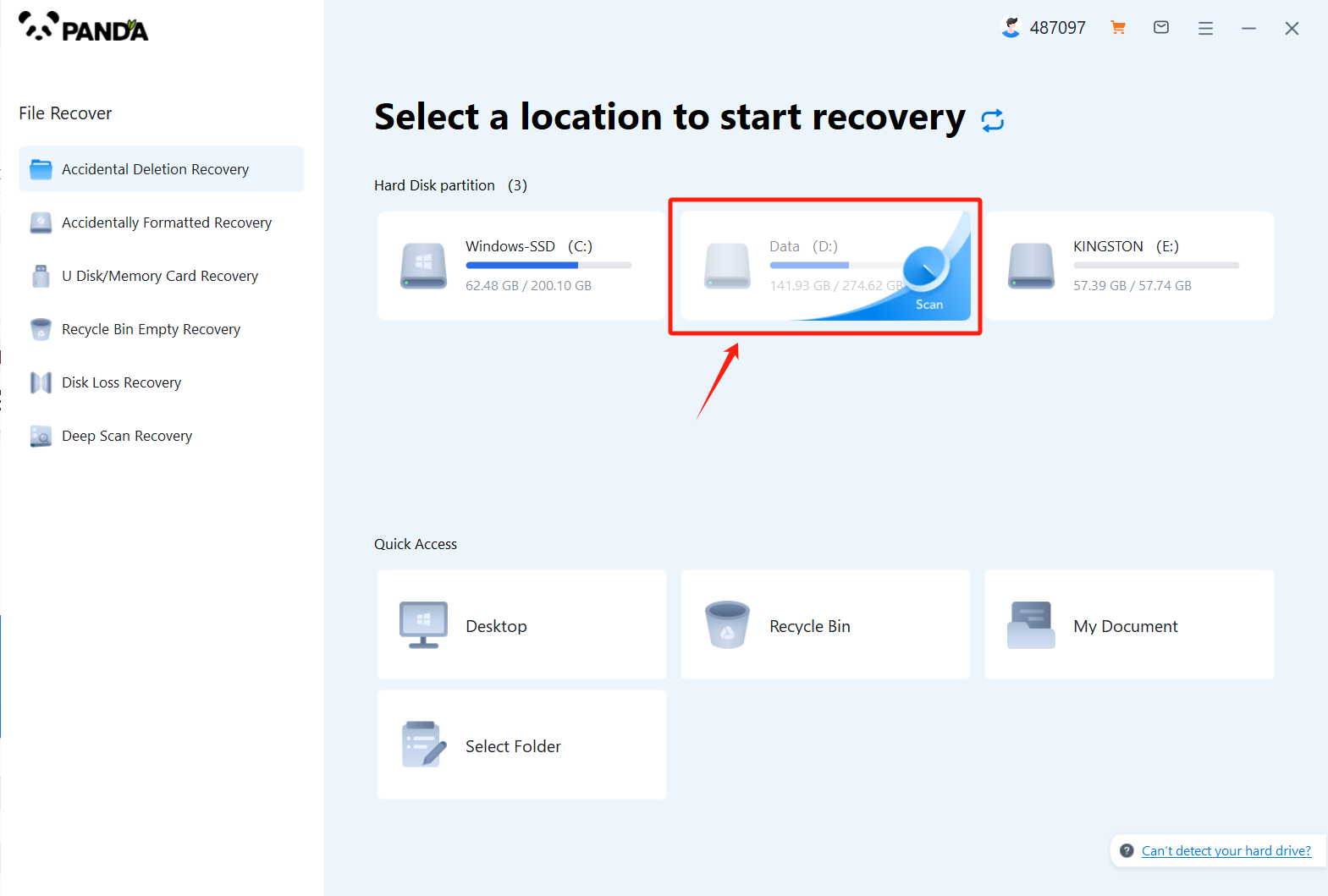
Select the location where the file was located before it was accidentally deleted, click Start Scan, if you are not sure which disk it is placed on, you can repeat the scan.
4. View the scanned files
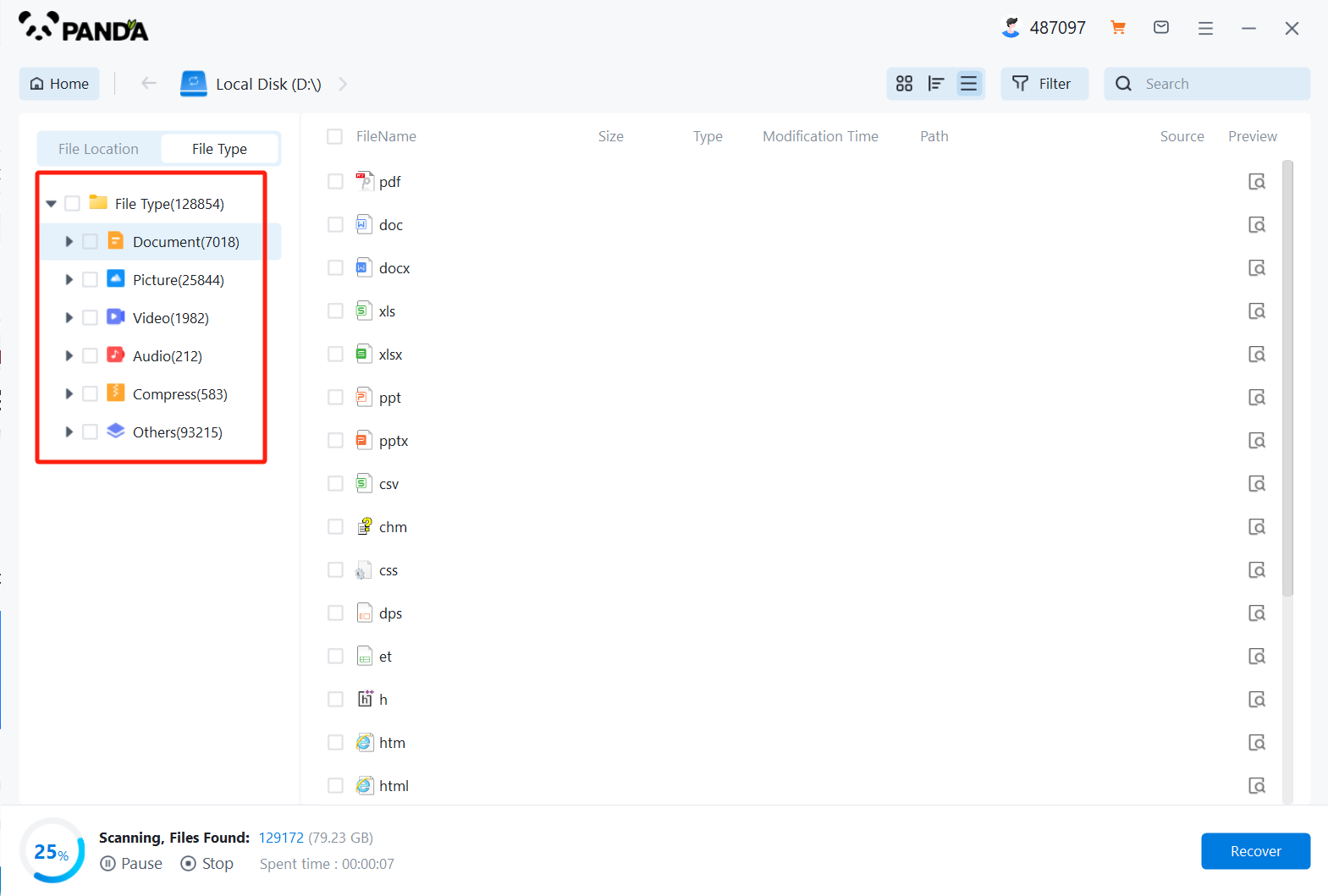
In the scanned files, find the file type Images, and then look for any of the images you lost.
5. Enter the file name to find the file and click on the computer to delete the picture by mistake
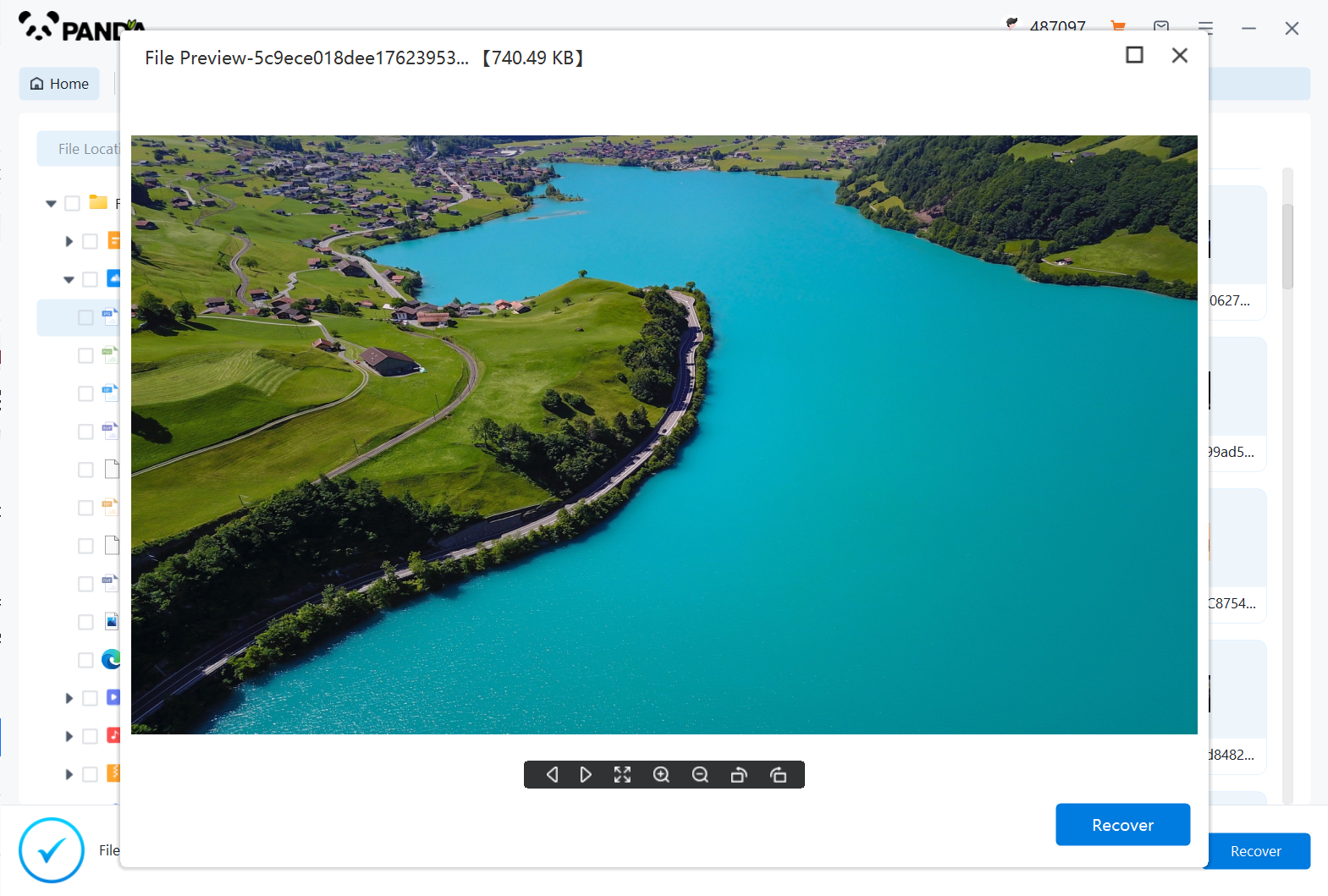
Enter the file name to find the file, or modify the time filter to find the file, double click to preview it, if you can successfully find the picture file, and the preview is successful, then it means that the picture can be recovered, then we click to restore it immediately.
4. Contact a Professional
If you're unable to recover the deleted file using the above methods, you may need to seek the help of a professional data recovery service. These services have the expertise and equipment necessary to retrieve even the most difficult-to-recover files. However, they can be expensive, so consider your options carefully before deciding to go this route.
5. Prevent Future Loss
To avoid accidentally deleting files in the future, follow these tips:
- Regularly back up your files to cloud storage or an external hard drive.
- Avoid deleting files directly from your device unless you're absolutely sure you don't need them anymore.
- Use the "trash" or "recycle bin" function on your device to temporarily store deleted files, giving you a chance to restore them if needed.
- Consider using a file recovery tool that can automatically monitor your device and alert you when potentially important files are deleted.
In conclusion, accidentally deleting files can be frustrating, but there are several methods you can try to recover them. Start by checking the Recycle Bin or Trash Folder, then try using cloud storage or backup services. If those don't work, consider using data recovery software or contacting a professional service. And remember, prevention is always better than recovery, so make sure to back up your files regularly and avoid deleting them unless you're absolutely sure you don't need them anymore.