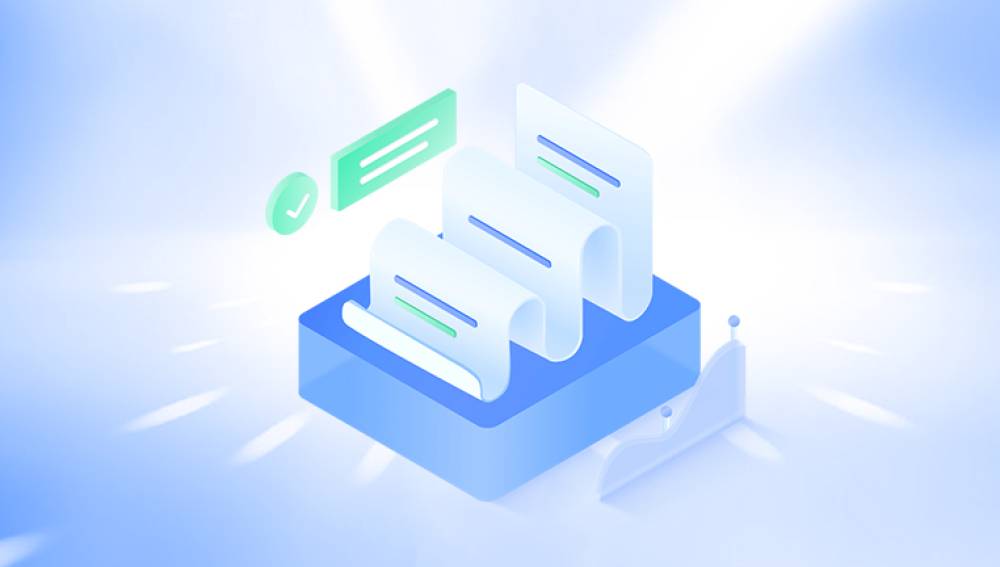Deleting files from a folder on your computer is often a quick and convenient way to declutter your workspace or remove unwanted data. However, sometimes we may accidentally delete files that we still need, and if the Recycle Bin has been emptied, the situation can seem hopeless. Fortunately, there are still several methods you can try to recover deleted files from a folder. Here's a guide on how to do it:
1. Use a Data Recovery Software
One of the most effective ways to recover deleted files from a folder is by using a reliable data recovery software. These software programs scan your hard drive for traces of deleted files and attempt to restore them. The following is an example of Panda data recovery.
Panda data recovery Steps:
Step 1: Select the scenario mode
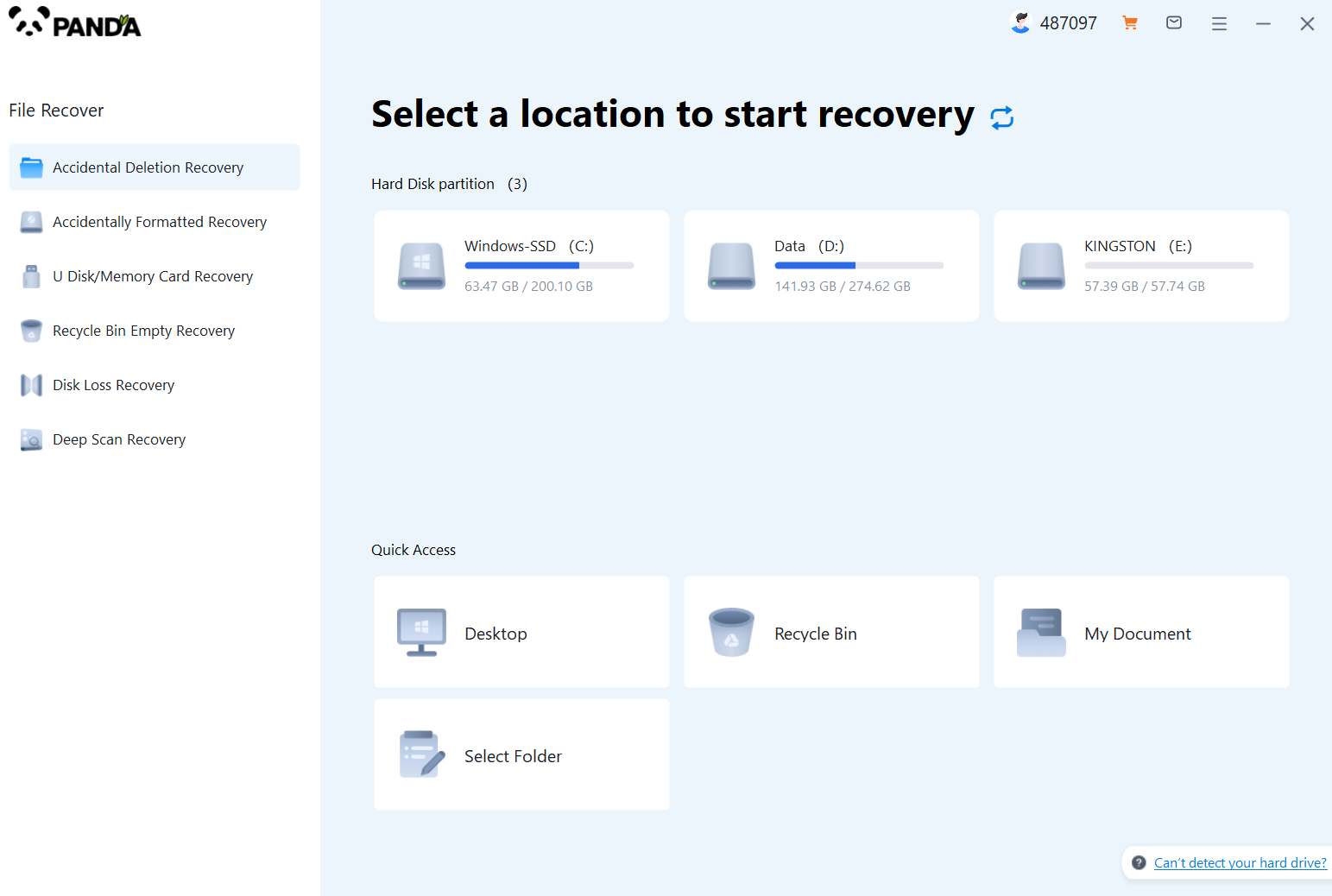
Choose the appropriate recovery mode according to the actual situation, if the document has been deleted for a long time, you can try "Deep Recovery".
Step 2: Select a location to store your documents
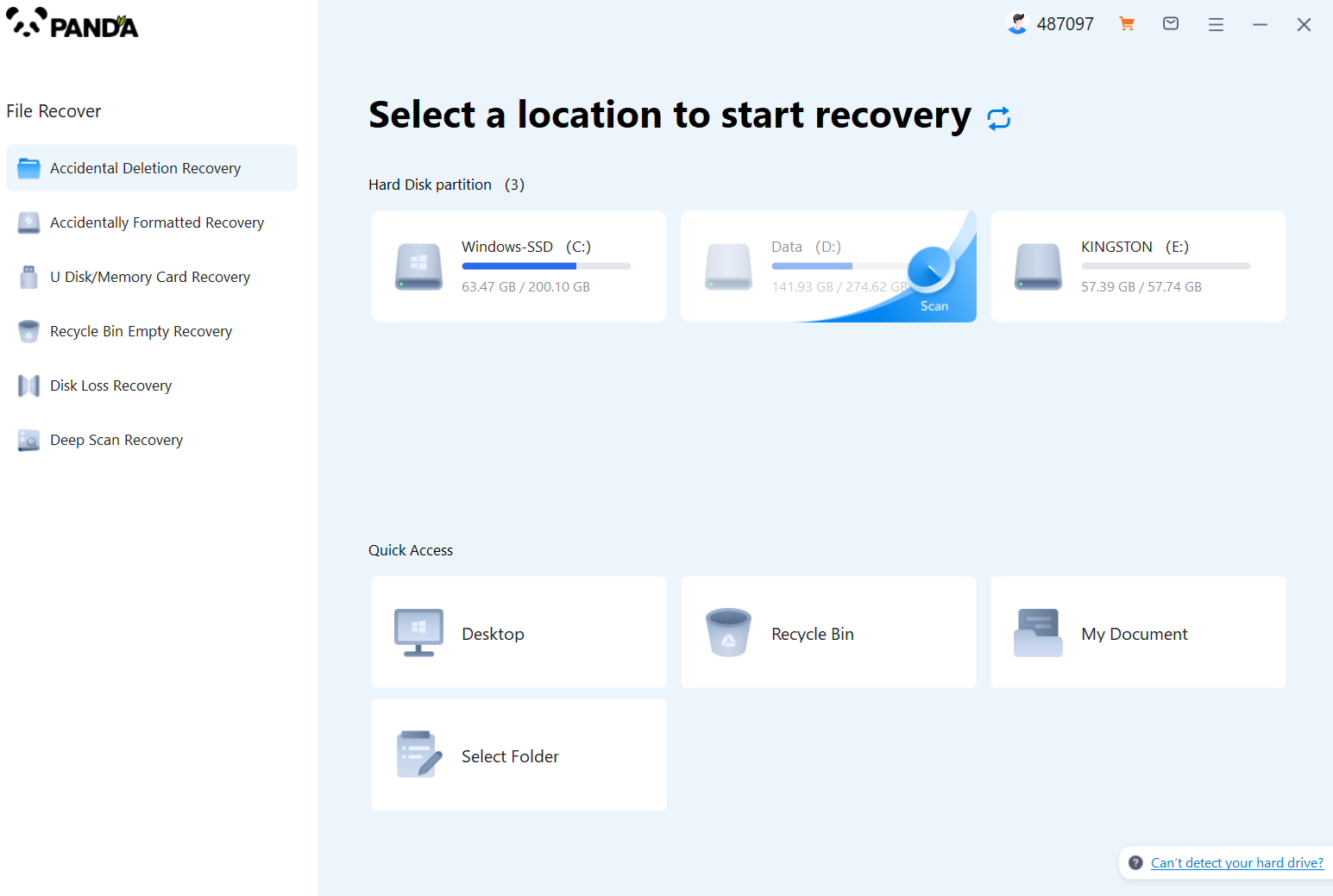
Scan the disk where the document is stored, and try it a few more times if you make the wrong choice or don't remember.
Step 3: Find the documentation
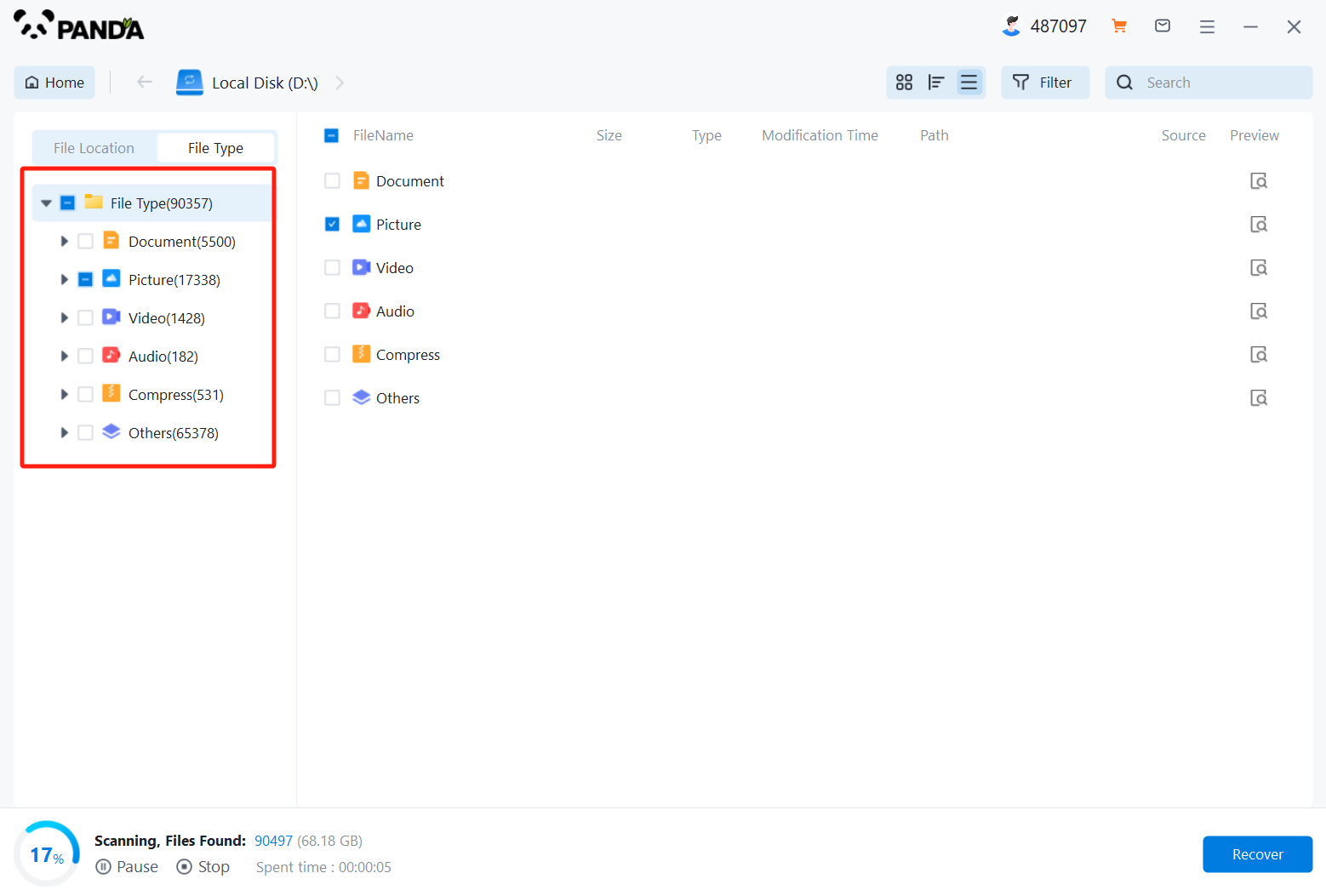
You can search for documents based on their type, or search for them if you remember them.
Step 4: Preview and recover documents
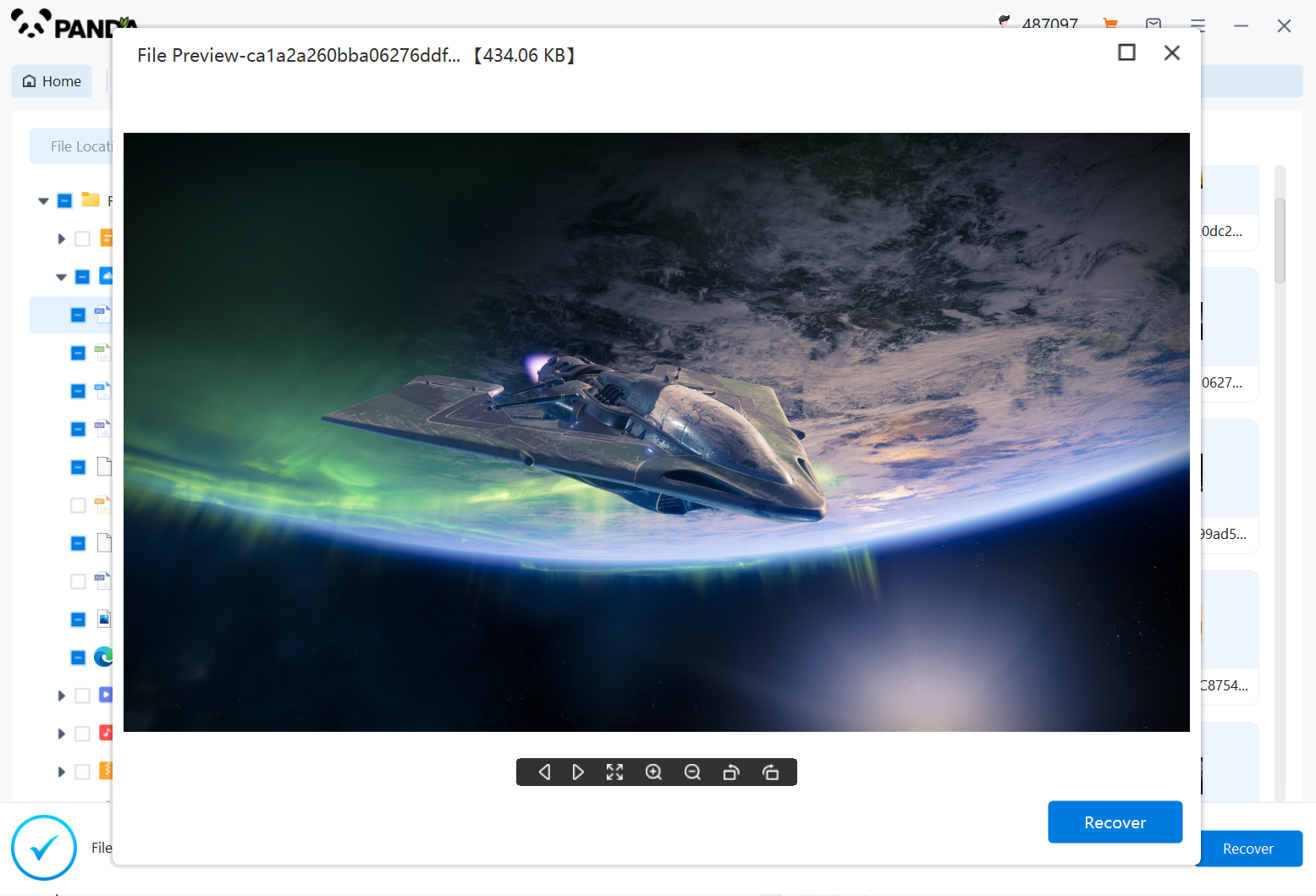
After finding the document, double-click to preview it to make sure it opens normally, and then click to restore.
2. Check for Backups
If you have a backup system set up, such as an external hard drive, cloud storage, or a backup software, you may be able to restore the deleted files from there. Check your backup locations for the folder or files you need.
3. Use Previous Versions (if Available)
If you're using a Windows operating system and the folder you deleted from is located on an NTFS-formatted drive, you can try using the "Previous Versions" feature to restore the folder to a previous state. Here's how:
- Right-click on the folder where the deleted files were located.
- Select "Properties" from the context menu.
- Go to the "Previous Versions" tab.
- If there are previous versions available, select the one you want to restore and click "Restore."
4. Contact a Professional
If you're unable to recover the deleted files using the methods above, you may need to consider contacting a data recovery service provider. These professionals have the expertise and tools necessary to retrieve data from even the most difficult cases. However, please note that professional data recovery services can be expensive.
5. Prevent Future Data Loss
To avoid the need for file recovery in the future, it's essential to practice good data management habits. This includes regularly backing up your files, using the Recycle Bin before permanently deleting files, and being cautious when deleting files or folders.
In conclusion, while deleting files from a folder can be a quick and convenient task, it's important to remember that accidents can happen. By using data recovery software, checking for backups, utilizing the "Previous Versions" feature (if available), or contacting a professional, you can often recover deleted files and minimize the impact of such mishaps. Remember to also practice good data management habits to prevent future data loss.