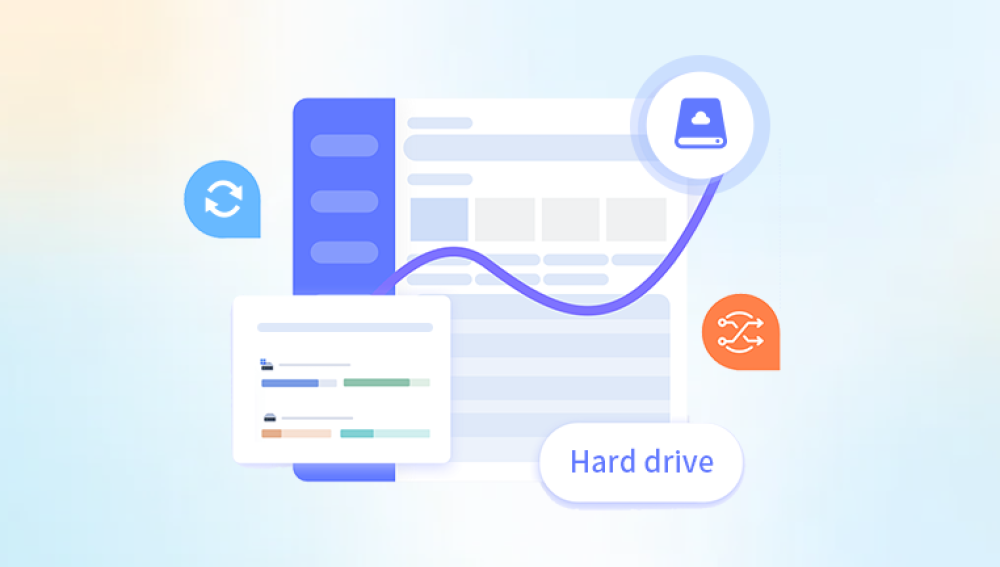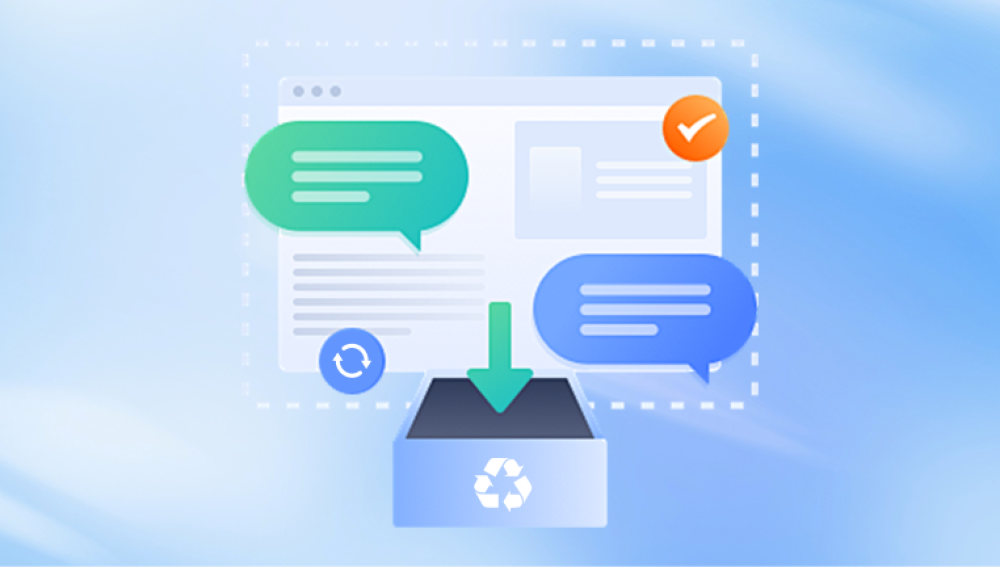Can the data on the mobile hard drive be recovered if it is lost? Yes, as long as your hard drive is intact, you can basically recover data. If you accidentally smash it, you have to find a professional repairman. What I want to share with you today is a mobile hard drive . Hard drive data recovery software is suitable for accidental deletion, accidental formatting, and other abnormal loss situations. If you accidentally deleted or accidentally formatted the data on the mobile hard drive, then use it to help you retrieve the data you want. Need the data.
What are the reasons for data loss on mobile hard drives?
There are many data loss problems related to mobile hard drives. This is because many factors may lead to data loss on mobile hard drives. Now let’s summarize the common reasons for data loss on mobile hard drives:
Misoperation: Many users are careless and accidentally lose data. Be careful to delete important data or format the mobile hard drive by mistake.
Partition damage: The mobile hard disk partition becomes RAW, cannot be accessed, cannot be opened and prompts for formatting, the file or directory structure is damaged and cannot be read, etc.
Partition loss: The mobile hard disk is repartitioned, the partition table is damaged, virus damage, partitions are accidentally deleted, etc. When a partition is lost, the data in the partition will also be lost.
Bad sectors: Long-term use of the hard disk, improper maintenance, bumps and vibrations, sudden power outages, etc. may cause bad sectors. Bad sectors can cause various problems such as slow down of the hard disk, freezing, unrecognizability, and data loss.
Other reasons: viruses, head damage, firmware problems, etc.
Now we will introduce how to recover lost data from mobile hard drive .
Let’s take Panda data recovery as an example to teach you how to operate it.
Preparation tools:
1. Computer and mobile hard drive waiting for data recovery
2. Mobile hard drive data recovery software Panda data recovery
Panda data recovery mobile hard drive data recovery operations:
Step 1: Select recovery mode
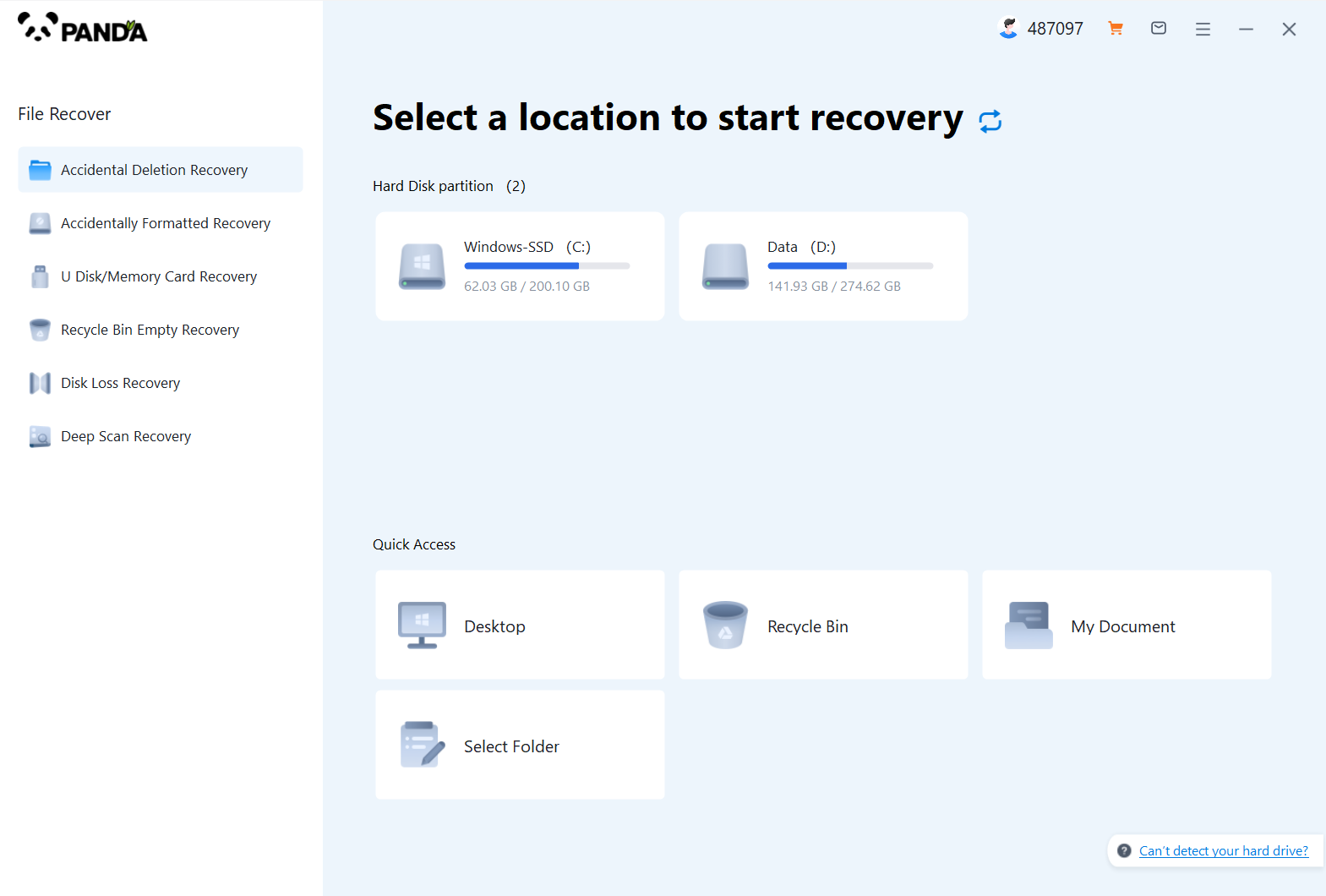
Panda data recovery software has six recovery modes. You can choose the corresponding recovery mode according to the hard disk data loss scenario. For example, if data is lost due to accidental deletion, then choose "Accidental Deletion Recovery".
Step 2: Select the original data storage location
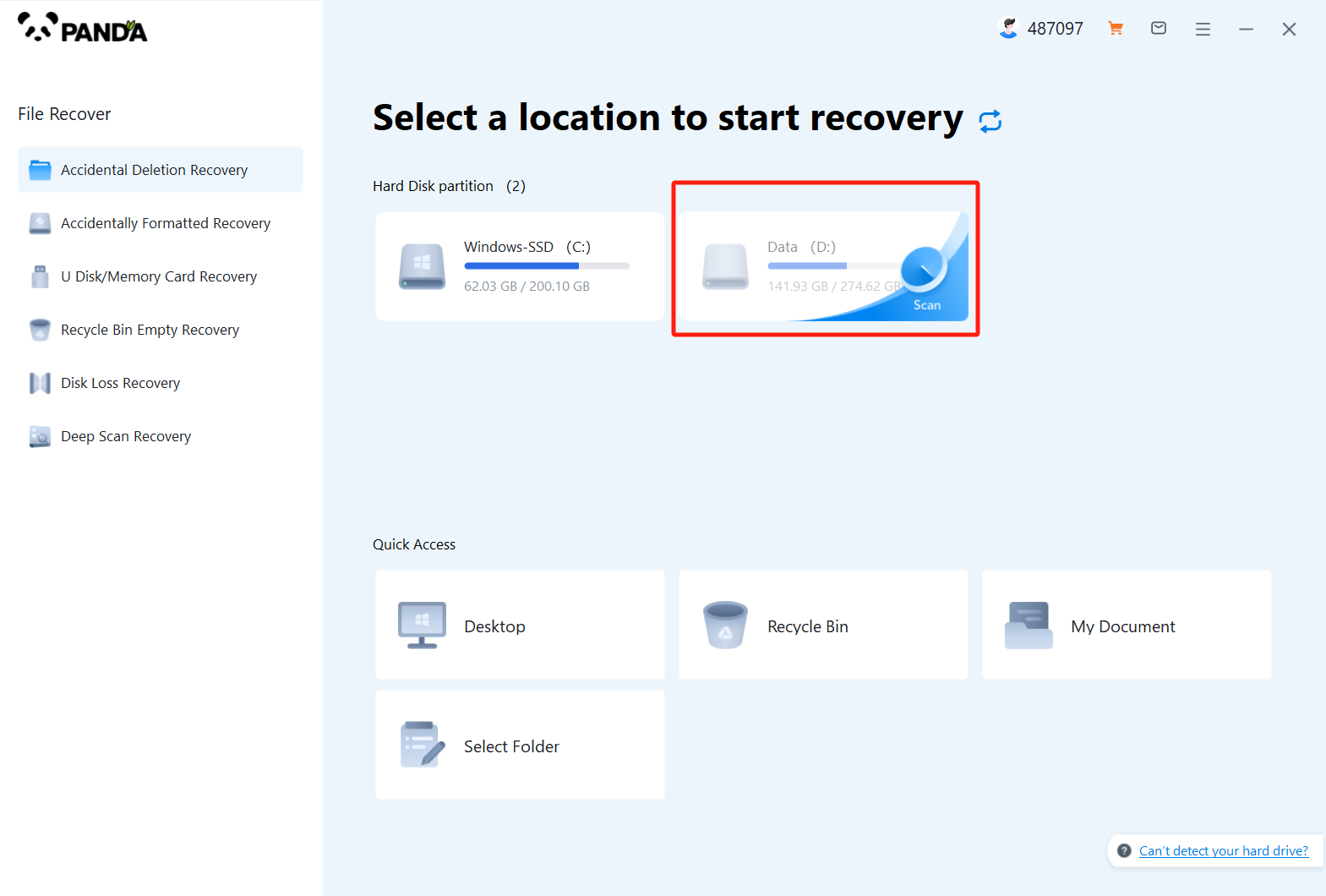
Select the disk where the data was on before it was lost, and then click to start scanning.
Step 3: Find the data
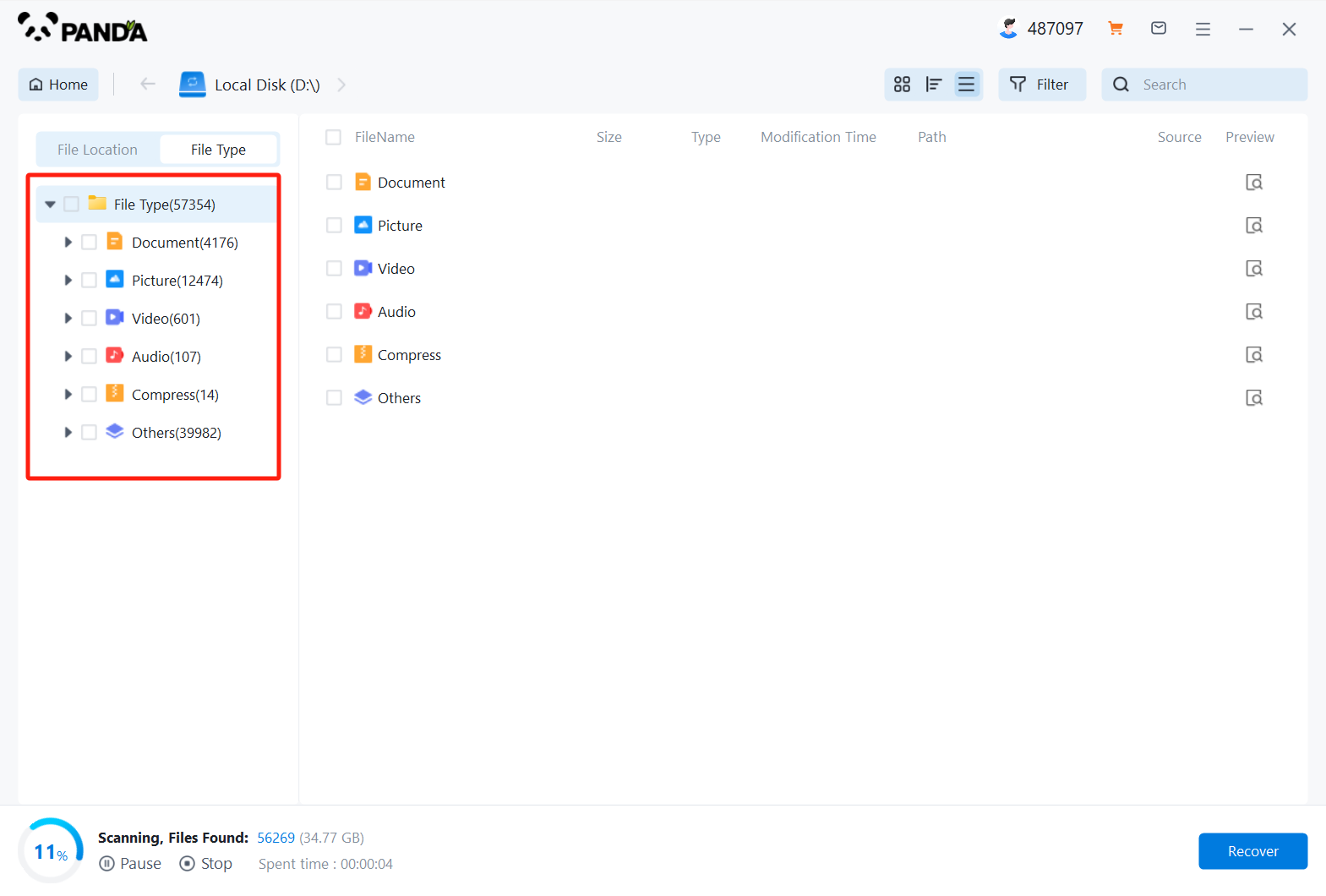
We can search for the name or folder of accidentally deleted data, or filter by file type.
Step 4: Recover files
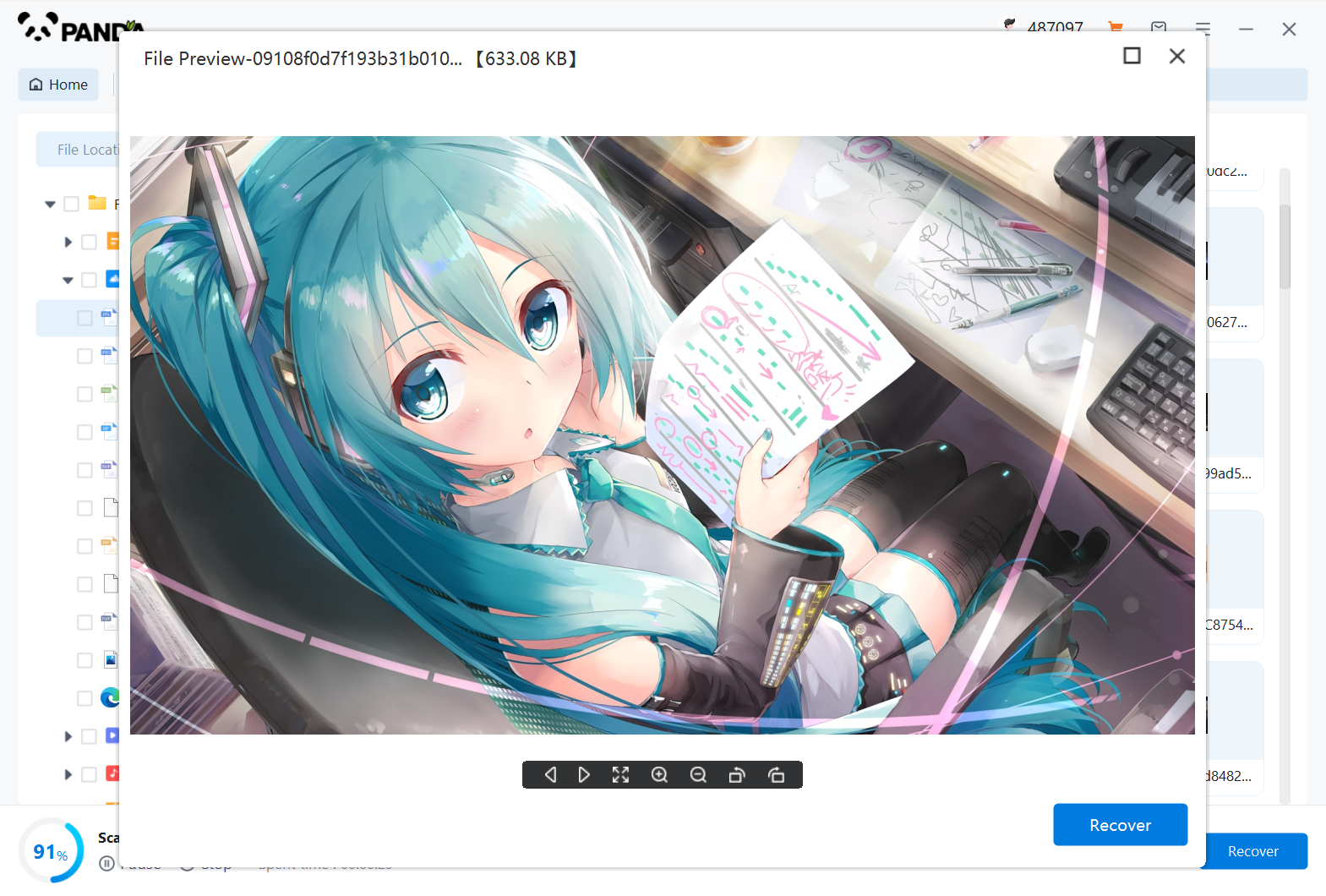
After finding the file, you can preview it, and then click Restore if there is no problem. If you can't preview it, then it is possible that the data has been damaged and cannot be restored, so it is best to preview it before restoring the file.
The steps to recover data from a mobile hard drive are so simple. If you need it, you can give it a try. Although there are a lot of step-by-step pictures, the operation is actually a matter of a few clicks. They are very simple operations, and novices can use them very smoothly.