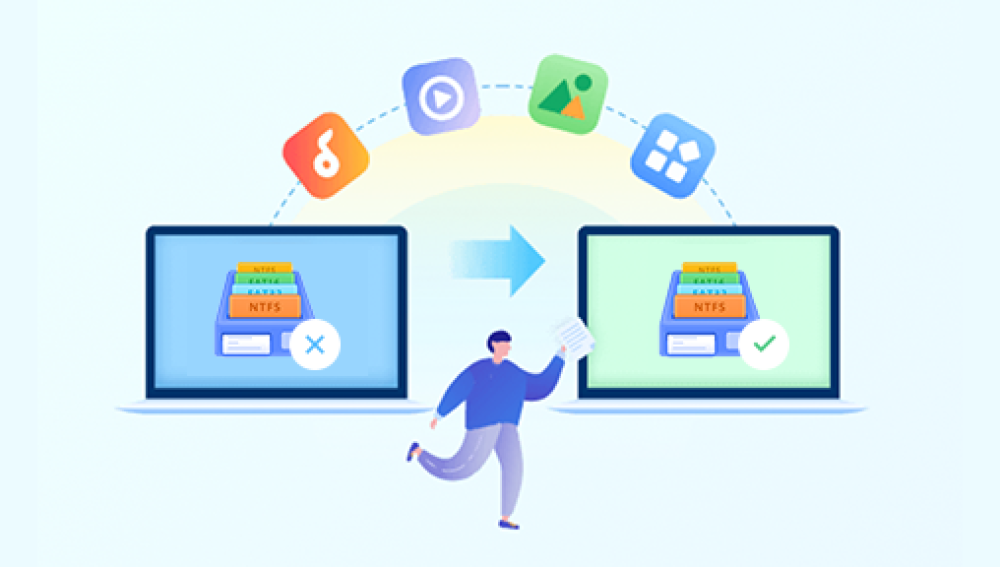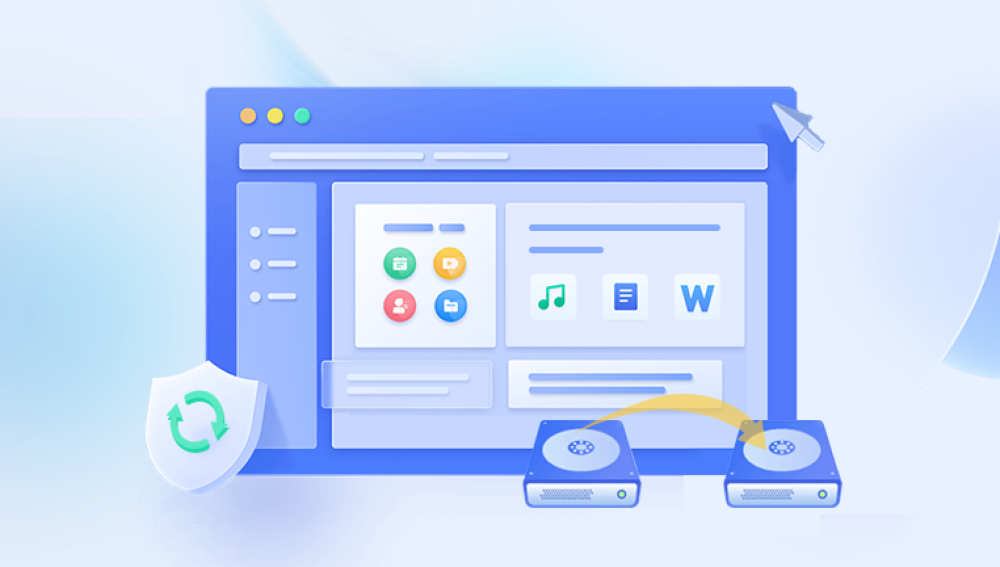Mobile hard drives have become indispensable storage devices for individuals and professionals alike, offering portability, large capacities, and fast data transfer speeds. However, like any other storage media, they are prone to data loss due to various reasons such as accidental deletion, formatting, corruption, physical damage, or even malware attacks. If you find yourself in a situation where you need to recover files from a mobile hard drive, follow this comprehensive guide to increase your chances of success.
1. Stop Using the Drive Immediately
The first and most crucial step is to stop using the mobile hard drive immediately upon discovering data loss. Continuing to use the drive may overwrite the lost data, making it impossible to recover. Disconnect the drive from your computer or other device and set it aside for recovery.
2. Assess the Cause of Data Loss
Understanding the cause of data loss can help you determine the best recovery strategy. If the data loss is due to accidental deletion or formatting, the chances of recovery are generally higher than if the drive has suffered physical damage or severe corruption.
3. Backup (If Possible)
If you haven't already, create a backup of any data on the drive that is still accessible. This will ensure that you don't lose more data while attempting to recover the lost files. Use another storage device, such as an external hard drive or cloud storage, to create the backup.
4. Use Data Recovery Software
There are many data recovery software tools available for both Windows and macOS that can help you recover files from a mobile hard drive.The following is an example of Panda data recovery operation.
Steps to recover data from Panda data recovery:
Step 1: Select Hard Drive Damage Recovery
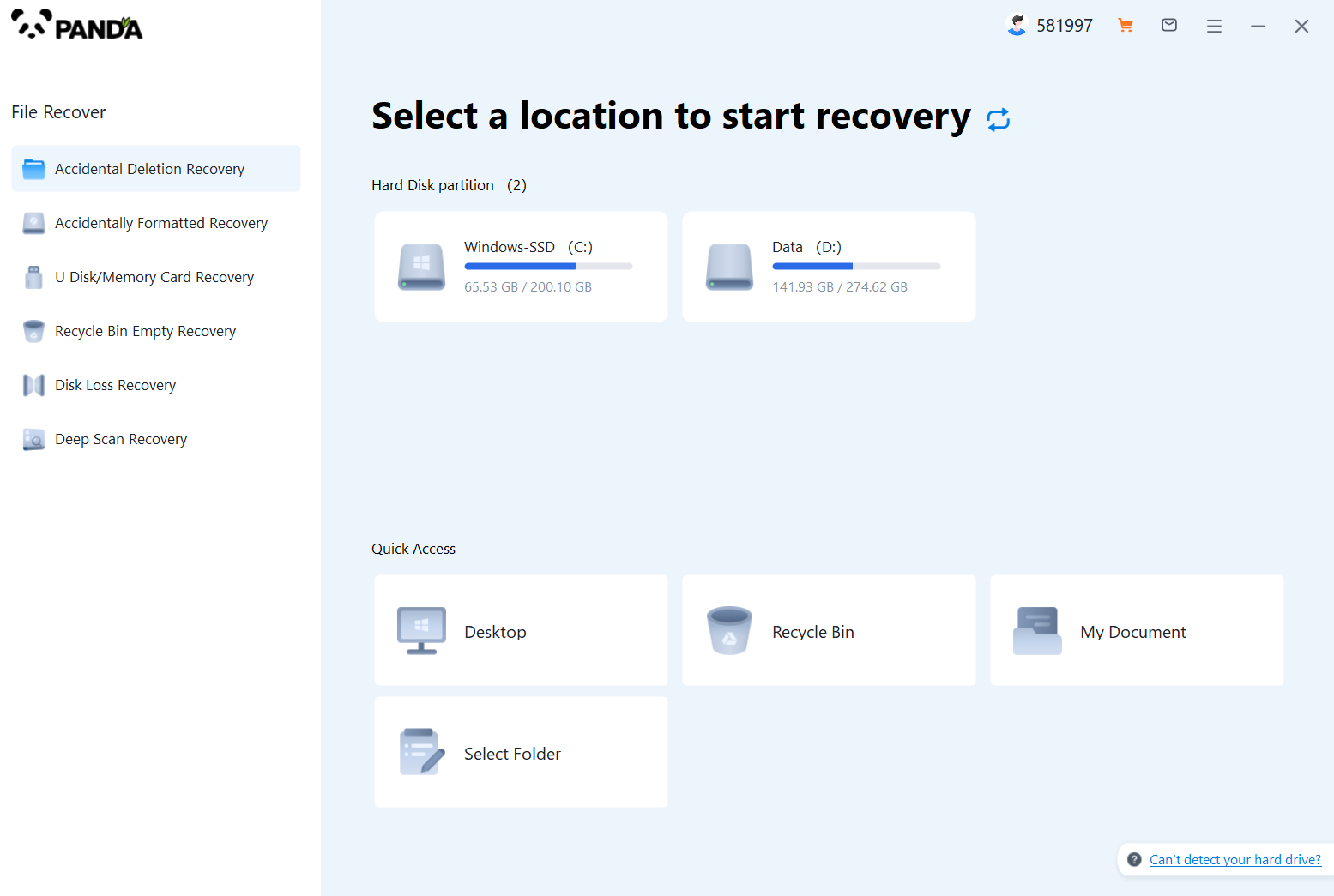
Select the "Hard Drive Corruption Recovery" mode and click on it to proceed to the next step.
Step 2: Select the original data storage location
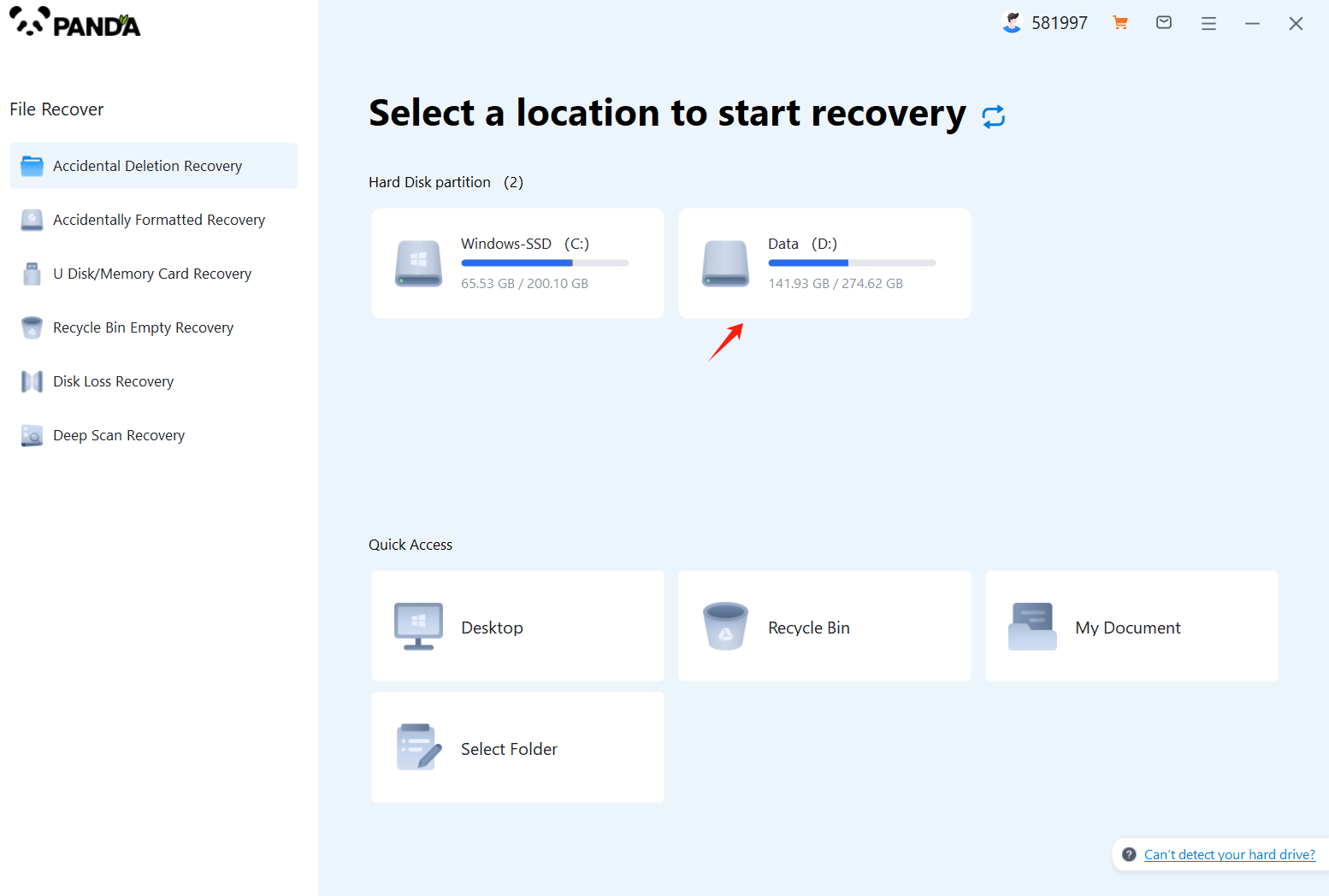
Select the storage location where the data is stored, and then click Start Scan.
Step 3: Scan the file
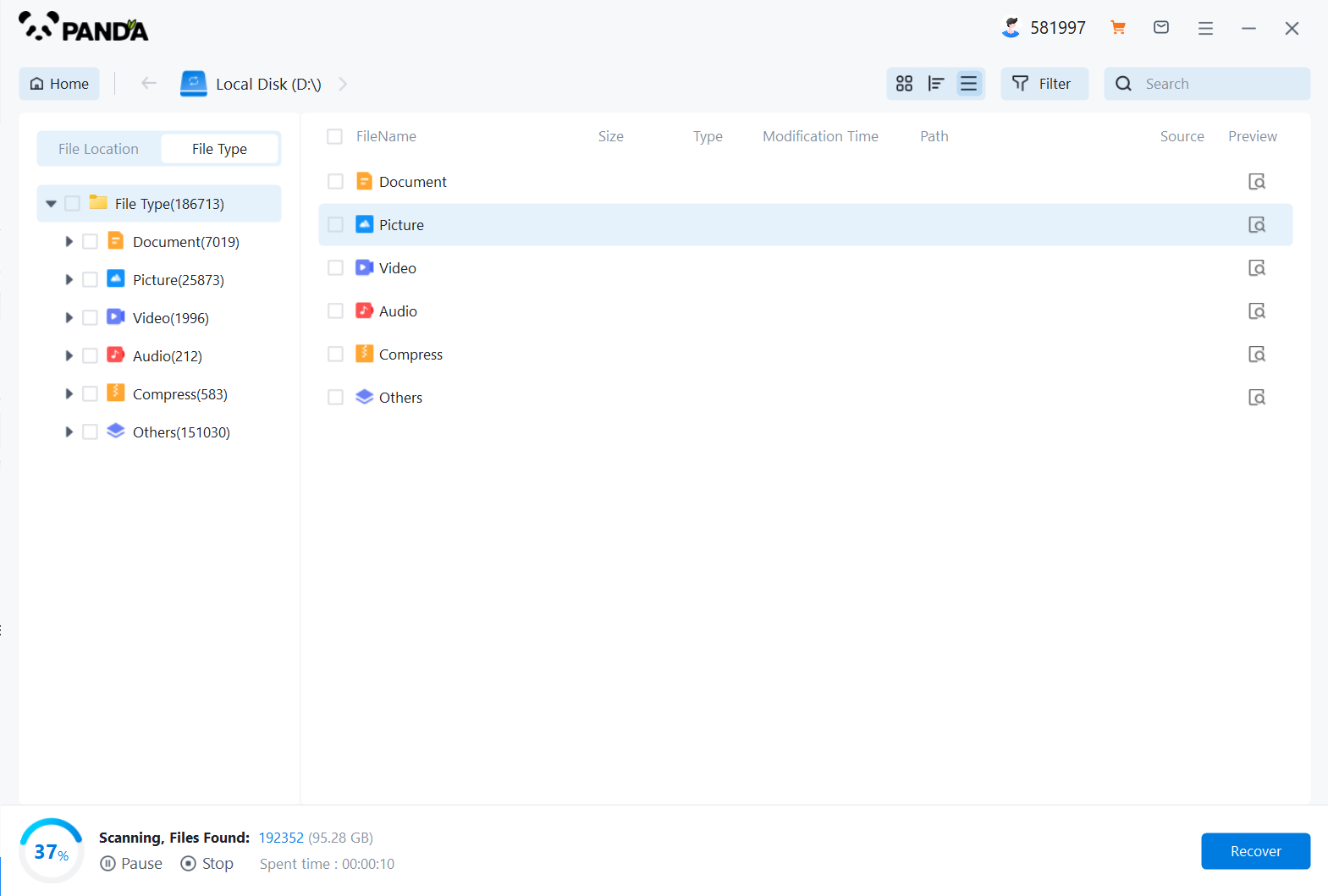
Wait patiently for the file to be scanned, we can also search while scanning, and if we find it in advance, we can also recover it first.
Step 4: Find the file
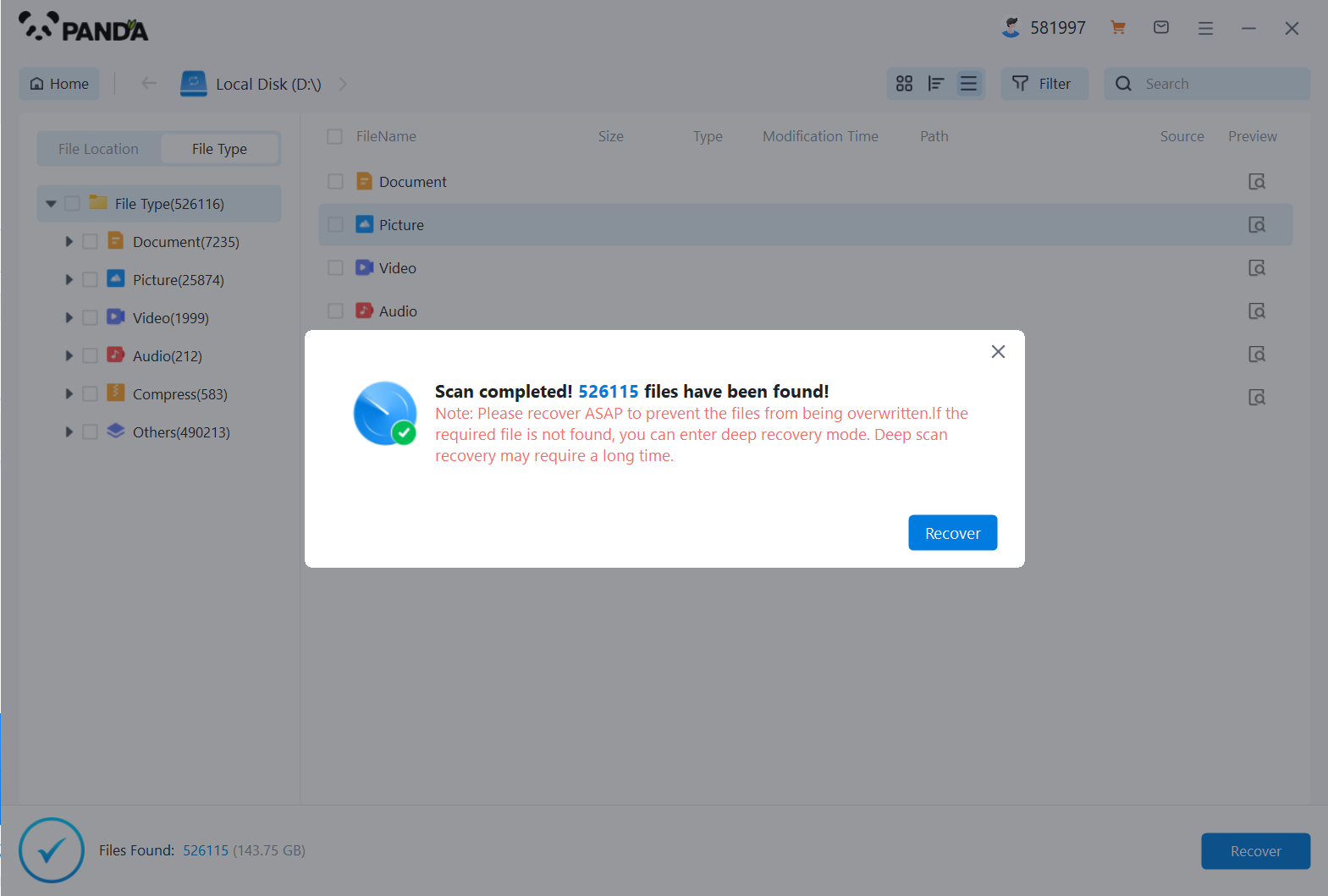
You can search to find the file.
Step 5: Preview the file
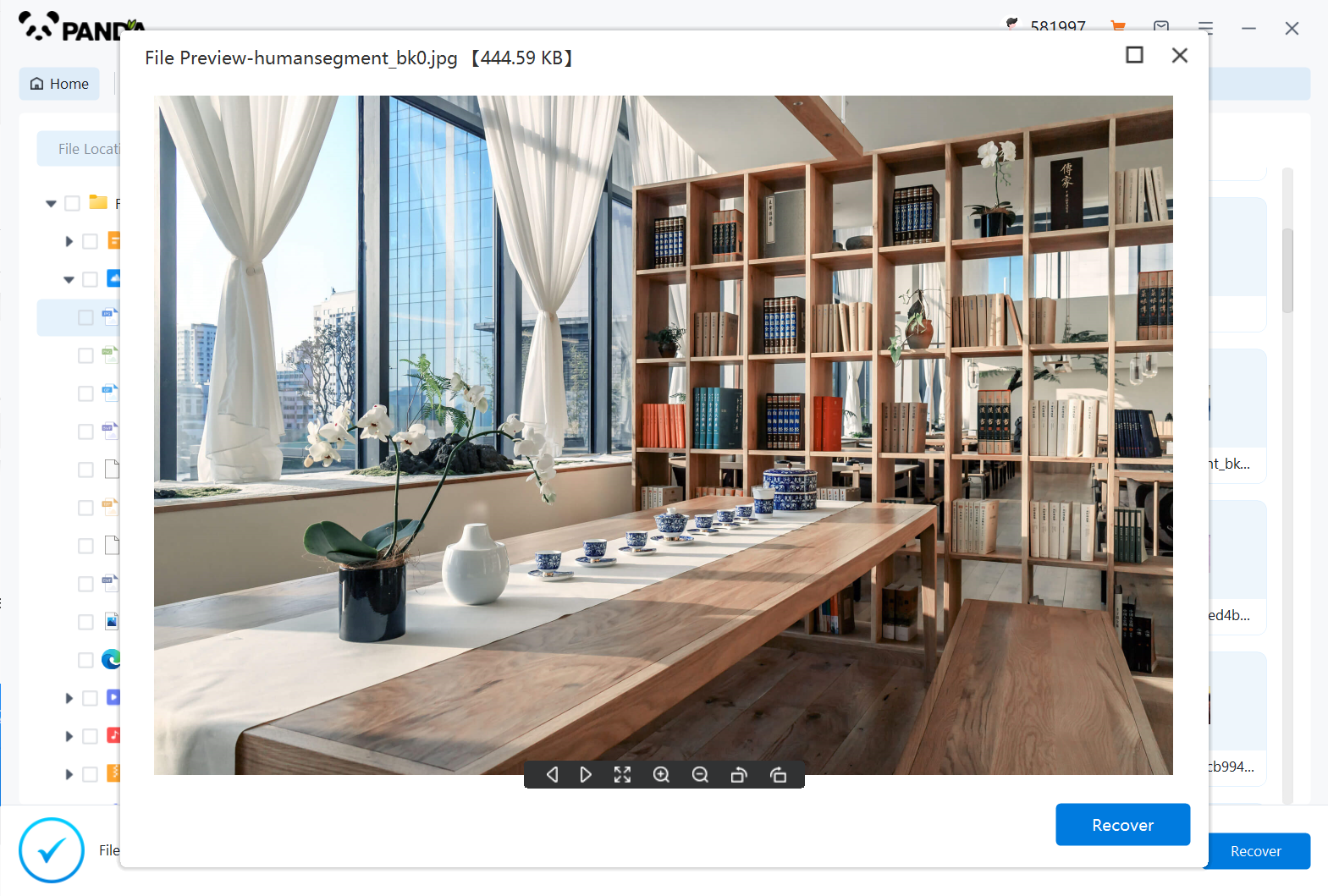
Double-click to preview the file.
Step 6: Recover files
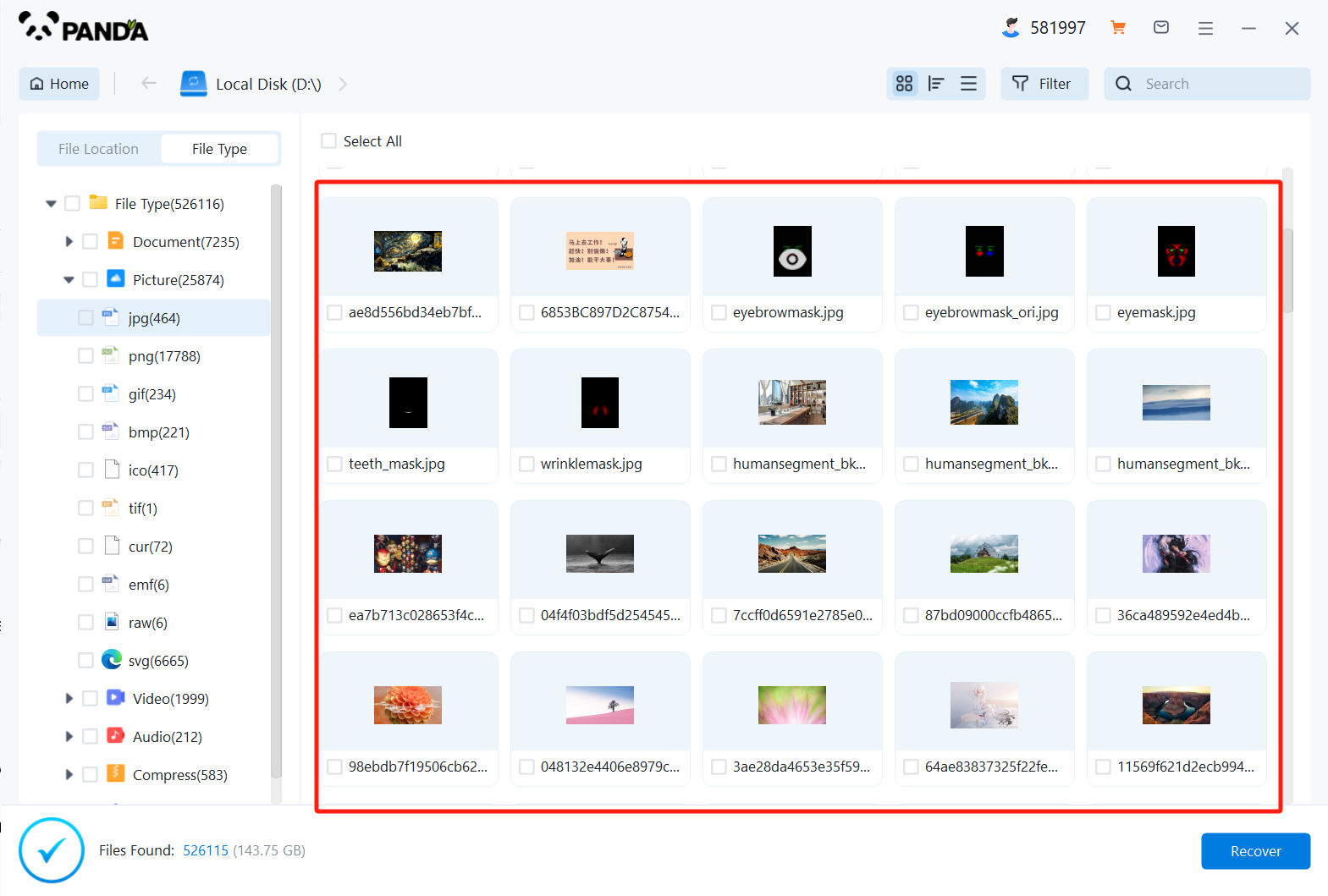
Tick the files you want to recover and click Recover.
5. Consider Professional Help
If data recovery software fails to recover your files, or if the drive has suffered physical damage, it might be time to consider professional help. Data recovery services specialize in recovering data from damaged or corrupted storage devices.
- Research Service Providers: Look for reputable data recovery service providers in your area or online. Read reviews and compare pricing to find the best option.
- Send the Drive for Evaluation: Send your mobile hard drive to the service provider for evaluation. They will assess the damage and provide you with an estimate of the cost and likelihood of successful recovery.
- Authorize Recovery: If you decide to proceed with the recovery, authorize the service provider to perform the necessary steps. Keep in mind that the cost can vary depending on the severity of the damage and the complexity of the recovery process.
6. Prevent Future Data Loss
Once you have recovered your files, take steps to prevent future data loss. Regularly back up your data to an external hard drive, cloud storage, or both. Consider using a data recovery software tool to create image backups of your entire drive. Additionally, be cautious when deleting files and always use antivirus software to protect your device from malware attacks.
Recovering files from a mobile hard drive can be a challenging task, but with the right tools and strategies, you can increase your chances of success. Remember to act quickly, use reliable software or professional services, and take precautions to prevent future data loss.