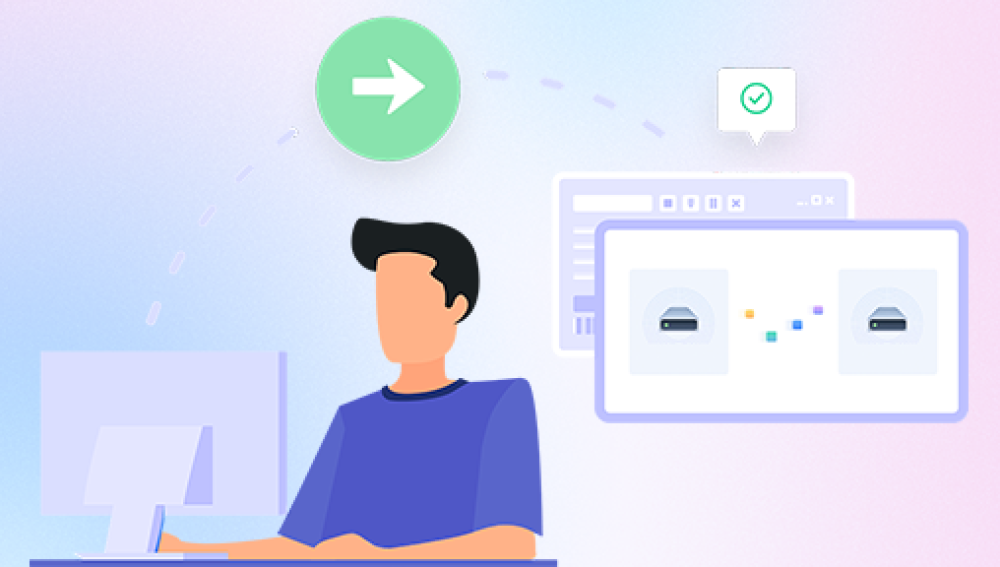Losing data after formatting a computer can be a stressful experience, especially if the lost files are crucial for work, personal memories, or any other reason. Fortunately, there are several methods you can try to recover data after a computer is formatted. Here's a step-by-step guide on how to do it:
1. Understand the Severity of Data Loss
Formatting a computer effectively erases all the data on the hard drive. This means that the data is no longer accessible through traditional means, but it's not necessarily lost forever. The key is to act quickly and use the right tools and methods to recover the lost data.
2. Check for Backups
The first and most effective way to recover data after formatting is to check for backups. If you have regularly backed up your data to an external hard drive, cloud storage, or another reliable backup solution, you can simply restore the data from the backup. This is often the fastest and most reliable method of data recovery.
3. Use Data Recovery Software
If you don't have backups or the backups are incomplete, you can try using data recovery software. These specialized tools can scan your formatted hard drive and attempt to recover lost files. the following is an example of panda data recovery operation.
Steps to recover from formatted by mistake:
Step 1: Select the recovery mode
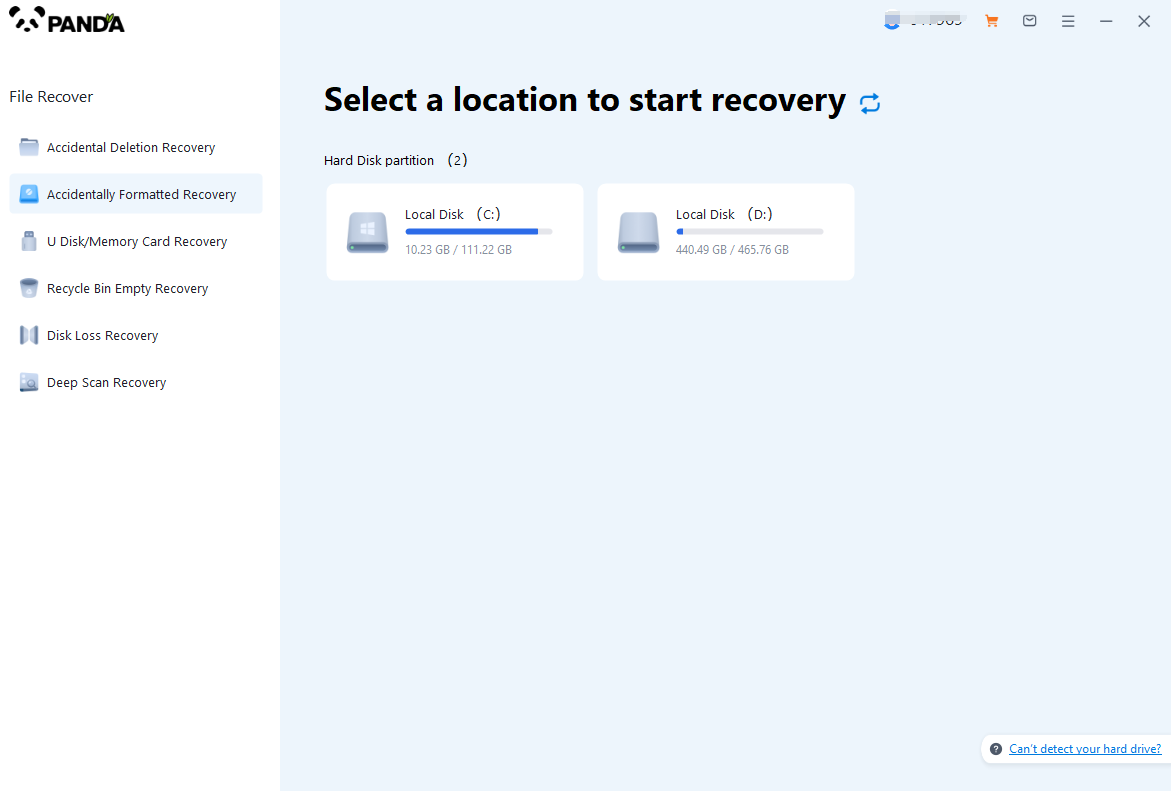
Select "Formatted Recovery", which can help us to retrieve the files before formatting to the greatest extent, and click to enter the recovery stage.
Step 2: Select the formatted disk
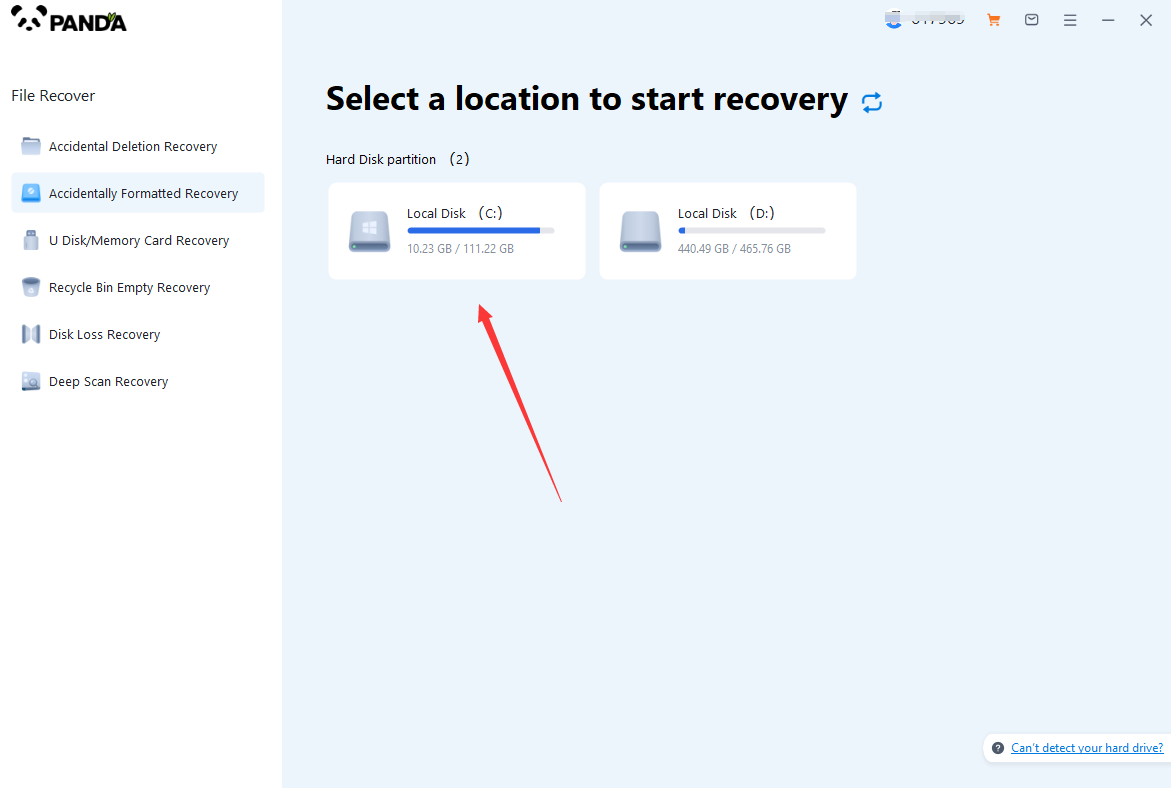
Select the formatted disk, if it is a USB flash drive or other mobile device, then you need to connect the computer in advance, then select the corresponding disk, and click Scan.
Step 3: Select the file system before formatting the partition
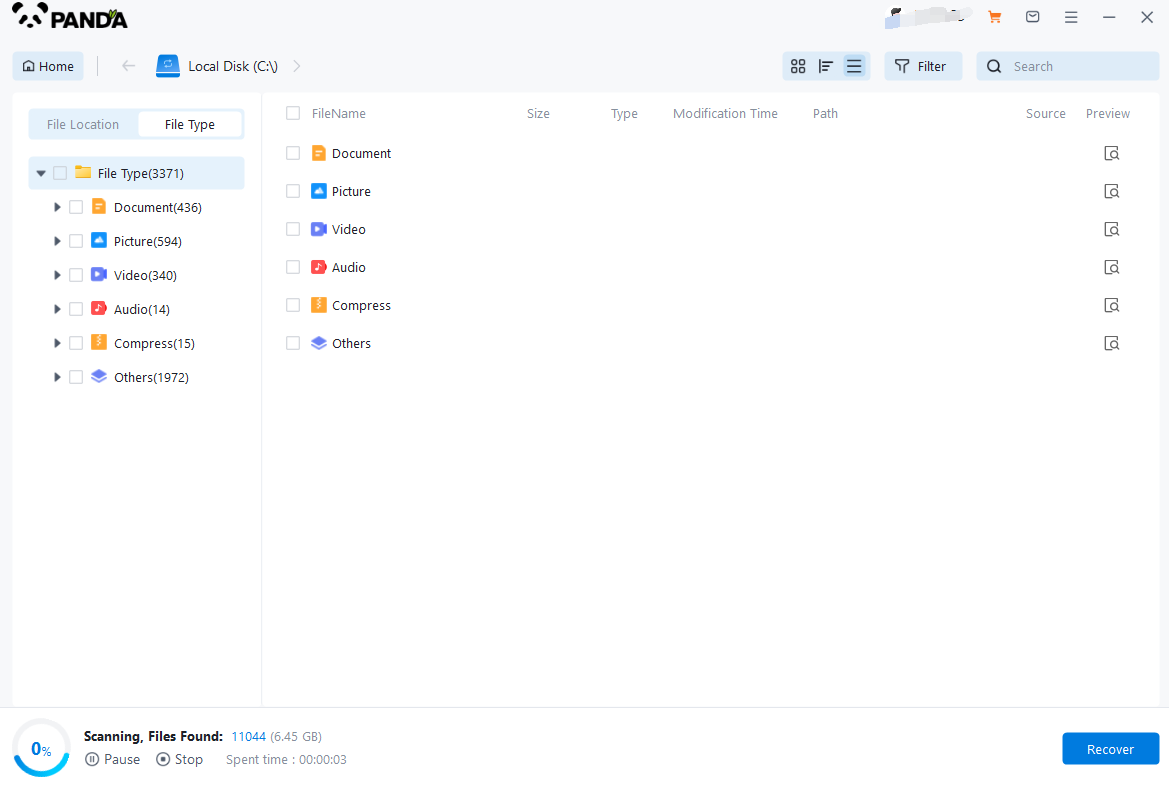
After clicking Start Scan, a pop-up window will pop up, let's select the file system before partition formatting, what do you think about the former file system?
Right-click the properties → disk to view them. If it is a USB flash drive, then you can see the attributes of the USB flash drive by right-clicking.
Step 4: Format the scan
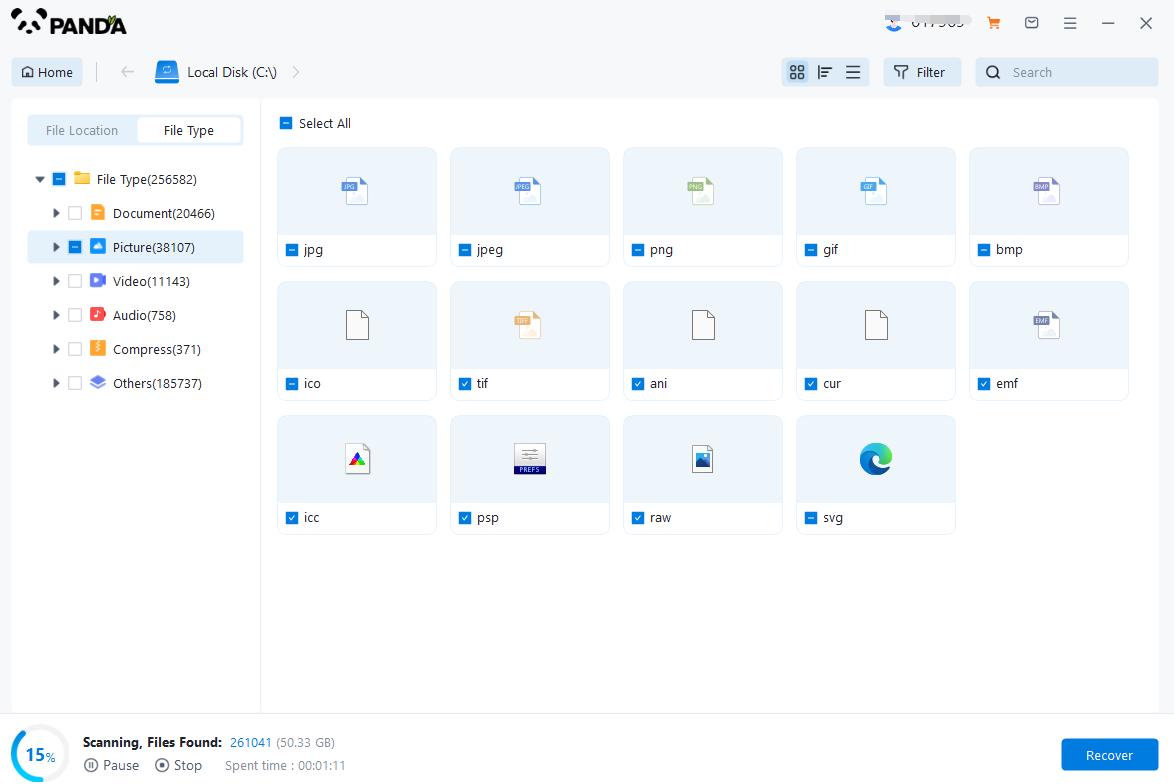
The scanning phase takes a little time, and you need to be patient for a while, if you click to stop scanning halfway, it may cause the file to be scanned incompletely, and some files will be missed.
Step 5: Find the file
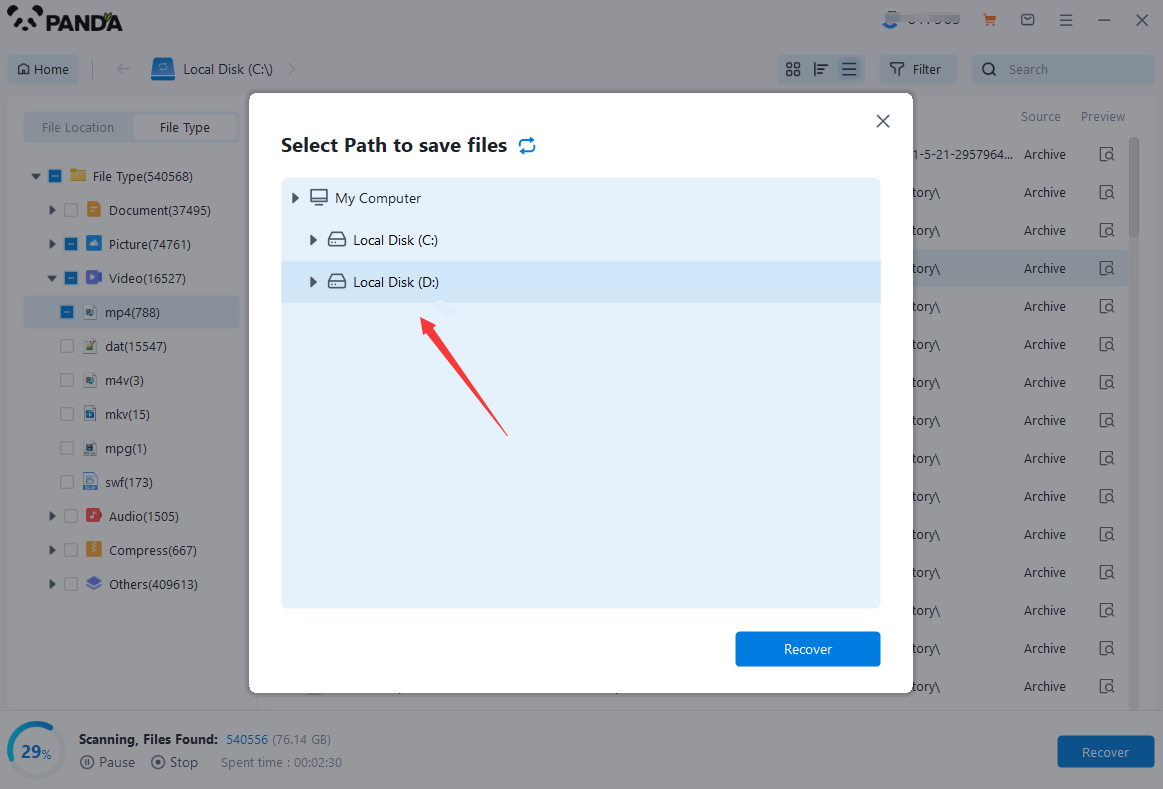
You can filter by file type, you can search for files or folders, you can also click on filter, there is a status option, click on it.
You can choose between lost files and normal files, isn't it very useful!
Step 6: Preview the file
After finding the file, we can double-click the file to preview the situation, if the file can be previewed normally, then it can be recovered, if the preview fails, then there are two possibilities, one file has been damaged, and the other file does not support preview.
Step 7: Recover files
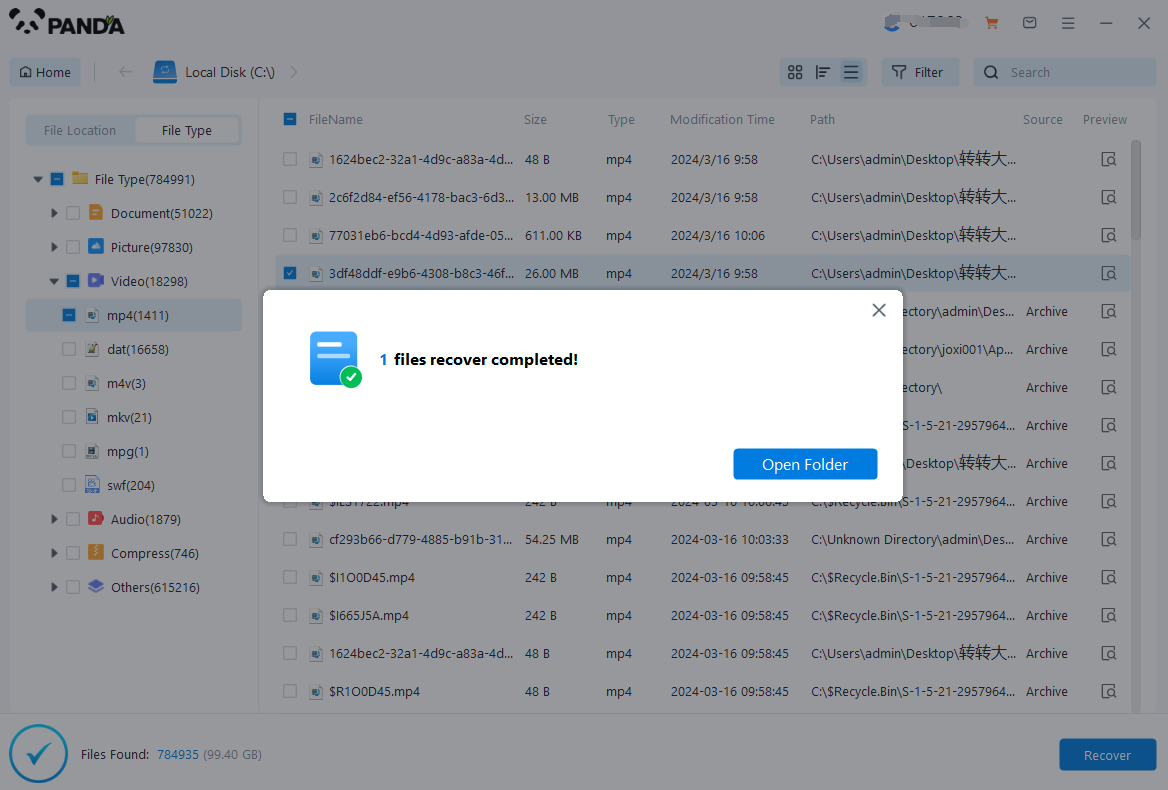
After the preview is successful, how to recover it? That's too simple, check the file and click Recover, set the export path, it should be noted that do not restore the data to the partition where it is, so as not to overwrite other data.
Some popular data recovery software options include SuperRecovery, Pandora Recovery, and others. These software tools offer advanced scanning algorithms and features to maximize the chances of successful data recovery.
4. Consider Professional Services
If you're unable to recover the data using the above methods, you may need to consider professional data recovery services. These services have specialized tools and expertise to handle complex data recovery cases, especially when the data loss is severe or the hard drive is physically damaged. However, professional services can be expensive, so consider this option only if the lost data is extremely important.
5. Prevent Future Data Loss
To avoid losing data after formatting in the future, here are some preventive measures you can take:
- Regularly back up your data to an external hard drive, cloud storage, or another reliable backup solution.
- Avoid formatting the computer unless it's absolutely necessary. If you need to reinstall the operating system or perform other maintenance tasks, consider using alternative methods that don't require formatting the entire hard drive.
- Use reliable and updated software to avoid data corruption or loss due to software bugs or viruses.
In conclusion, losing data after formatting a computer can be a challenging situation, but there are several methods you can try to recover the lost data. From checking for backups to using data recovery software or professional services, each method has its own set of considerations and effectiveness. It's important to act quickly and use the right tools and methods to maximize the chances of successful data recovery.