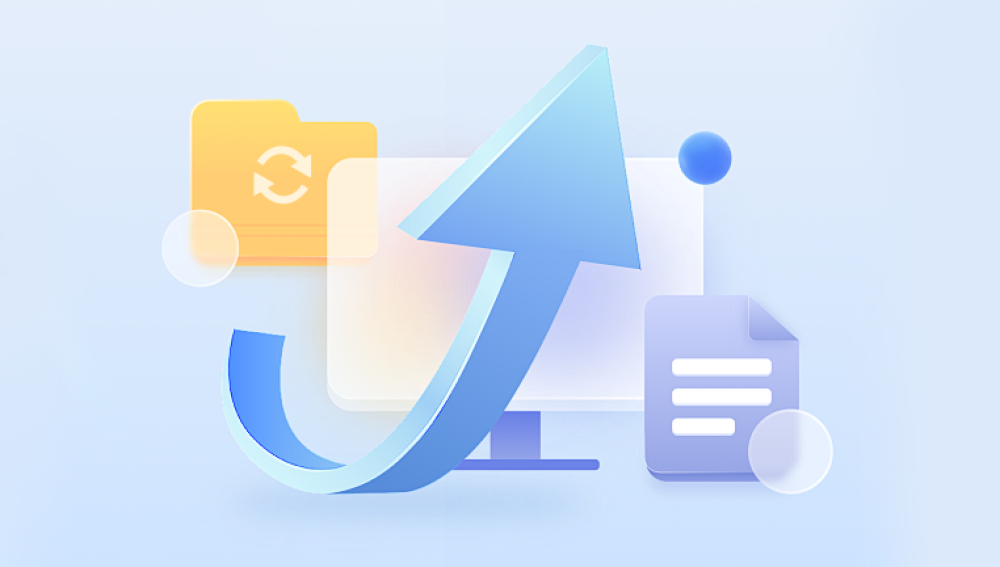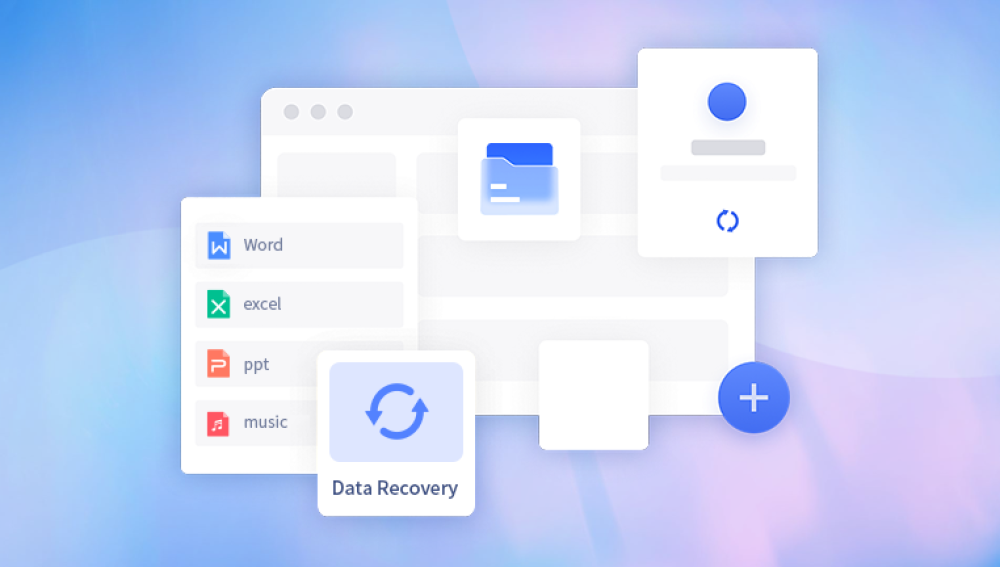Accidentally formatting a hard drive can be a heart-stopping moment, especially if it contains important data such as family photos, work documents, or personal files. While the thought of losing all that information can be overwhelming, there are several steps you can take to try and recover your data. This article will guide you through the process of recovering a hard drive that has been accidentally formatted, offering both DIY methods and considerations for professional help.
1. Stop Using the Drive Immediately
The first and most crucial step after discovering your hard drive has been formatted is to stop using it immediately. Any further writes to the drive can overwrite the data you're trying to recover, making it impossible to retrieve. This includes booting from the drive or saving new files to it.
2. Assess the Situation
Determine the type of formatting that occurred. Was it a quick format, which does not erase the data but merely deletes the file system, or was it a full format, which overwrites the entire drive with zeros or a specific pattern? Quick formats offer a higher chance of recovery, as the data itself may still be intact.
3. Try Data Recovery Software
Data recovery software is a popular and often effective DIY solution for recovering accidentally formatted hard drives. These tools scan the drive for traces of deleted files and attempt to rebuild them.The following is an example of panda data recovery operation.
Steps to recover from formatted by mistake:
Step 1: Select the recovery mode
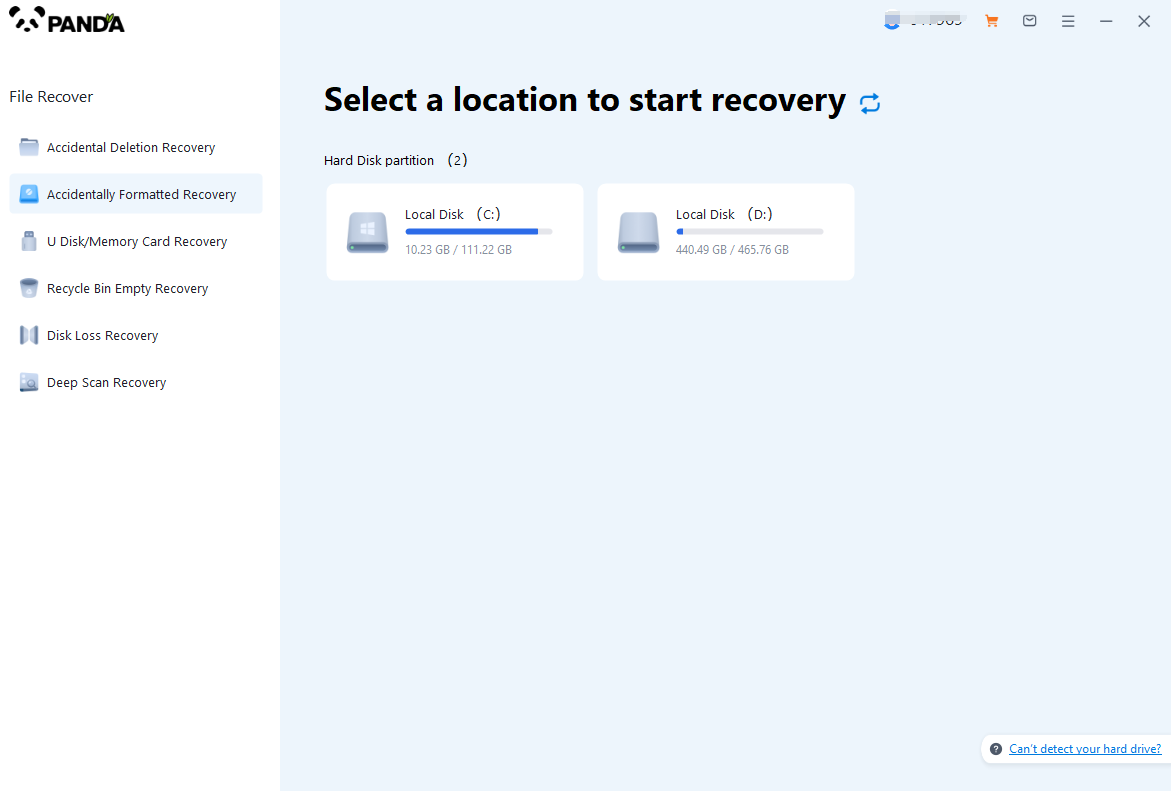
Select "Formatted Recovery", which can help us to retrieve the files before formatting to the greatest extent, and click to enter the recovery stage.
Step 2: Select the formatted disk
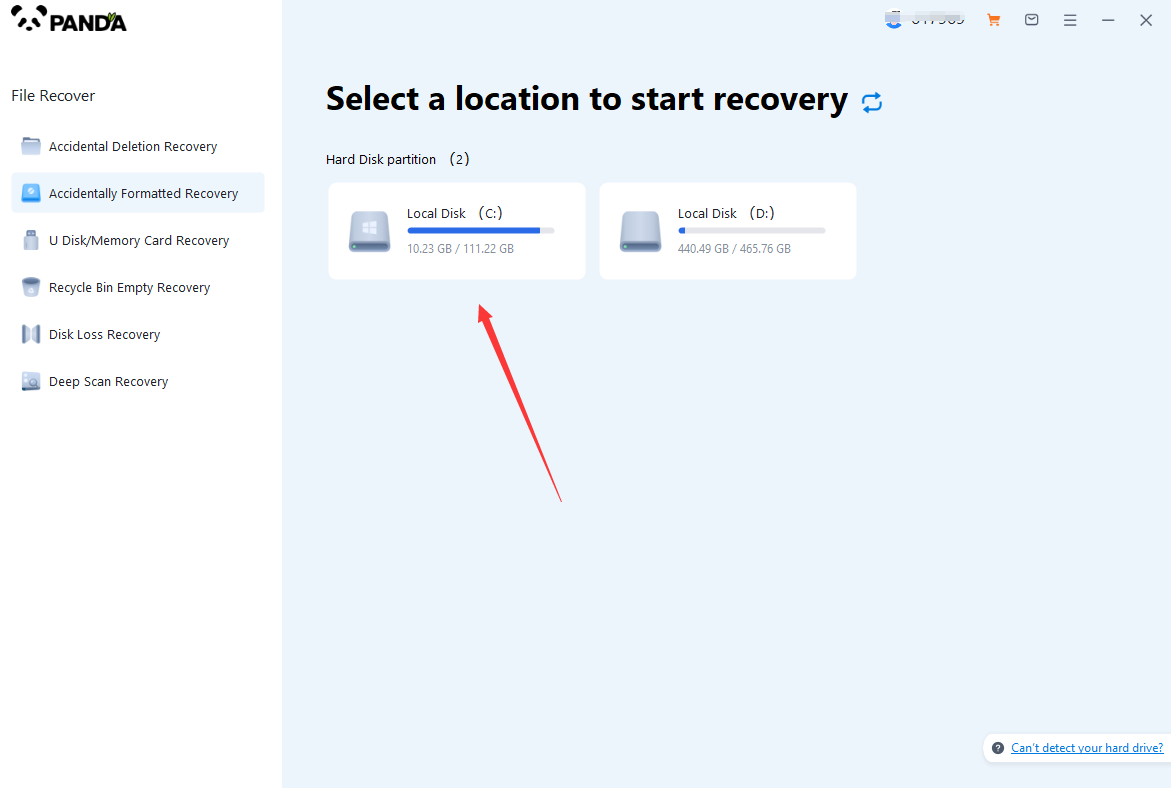
Select the formatted disk, if it is a USB flash drive or other mobile device, then you need to connect the computer in advance, then select the corresponding disk, and click Scan.
Step 3: Select the file system before formatting the partition
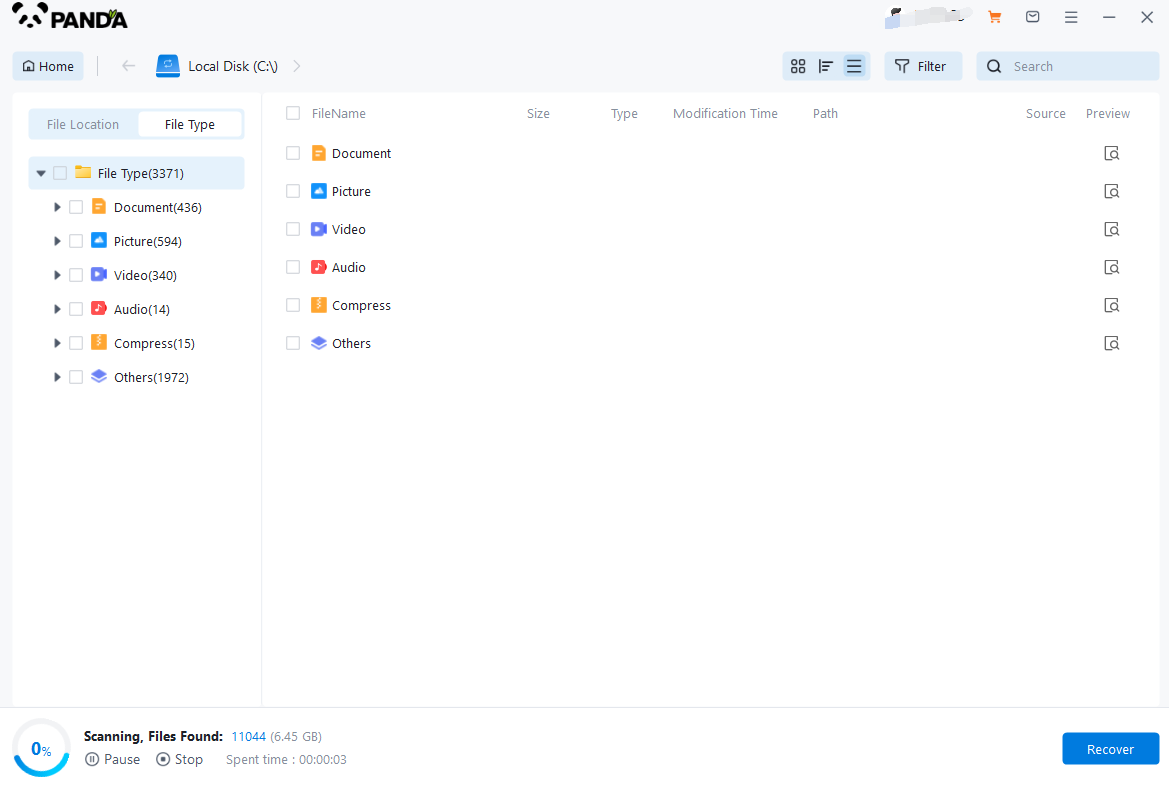
After clicking Start Scan, a pop-up window will pop up, let's select the file system before partition formatting, what do you think about the former file system?
Right-click the properties → disk to view them. If it is a USB flash drive, then you can see the attributes of the USB flash drive by right-clicking.
Step 4: Format the scan
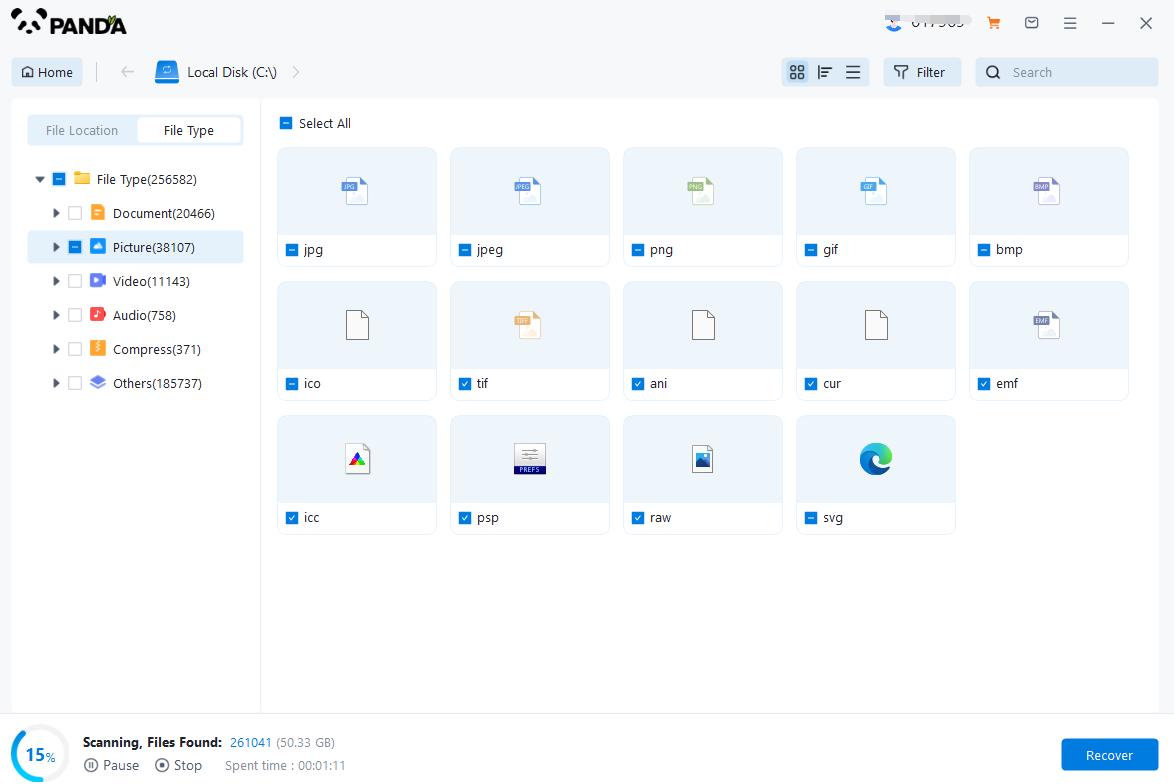
The scanning phase takes a little time, and you need to be patient for a while, if you click to stop scanning halfway, it may cause the file to be scanned incompletely, and some files will be missed.
Step 5: Find the file
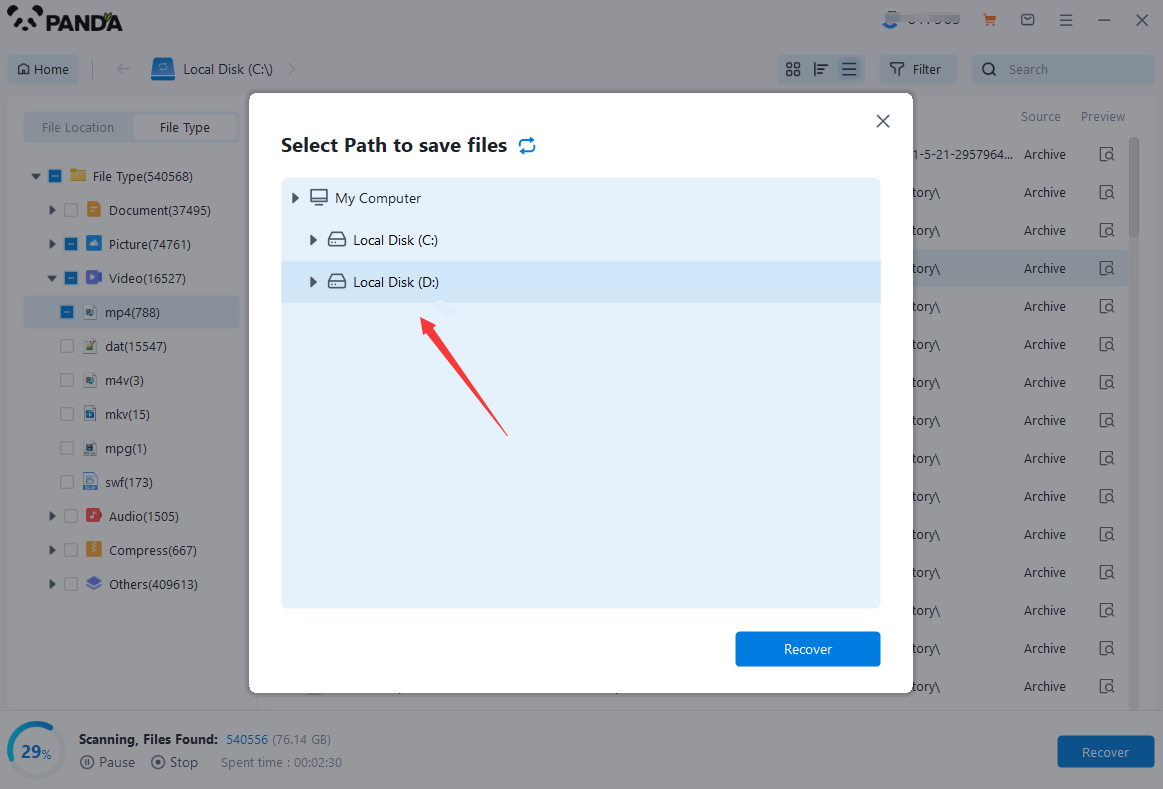
You can filter by file type, you can search for files or folders, you can also click on filter, there is a status option, click on it.
You can choose between lost files and normal files, isn't it very useful!
Step 6: Preview the file
After finding the file, we can double-click the file to preview the situation, if the file can be previewed normally, then it can be recovered, if the preview fails, then there are two possibilities, one file has been damaged, and the other file does not support preview.
Step 7: Recover files
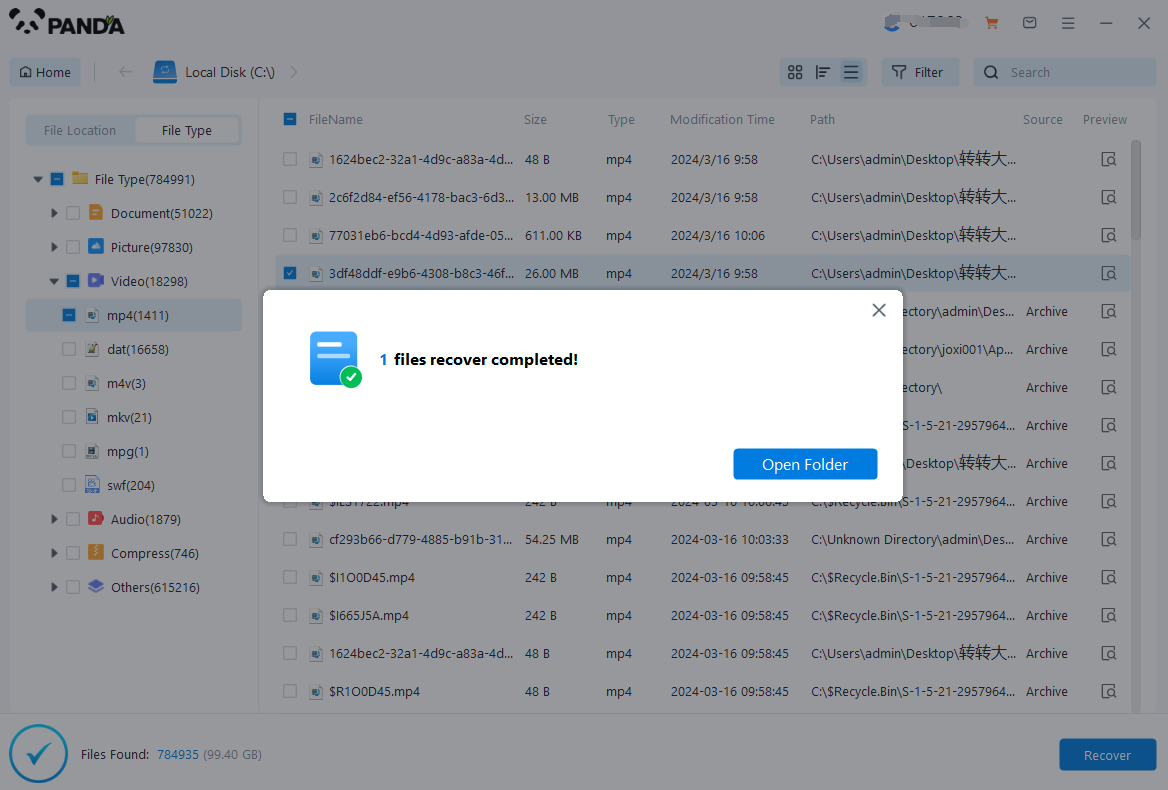
After the preview is successful, how to recover it? That's too simple, check the file and click Recover, set the export path, it should be noted that do not restore the data to the partition where it is, so as not to overwrite other data.
4. Consider a Professional Service
If DIY methods don't yield satisfactory results, consider seeking professional help. Data recovery specialists have advanced tools and techniques to retrieve data from even the most severely damaged drives. However, professional services can be expensive, so it's essential to weigh the value of the data against the cost of recovery.
When choosing a data recovery service, research their reputation, read reviews, and ask about their success rates with similar cases. Be wary of services that promise 100% recovery rates, as no data recovery process is guaranteed.
5. Prevent Future Data Loss
Once you've successfully recovered your data, take steps to prevent future data loss. Regularly back up your files to an external hard drive, cloud storage, or another reliable medium. This way, if your primary drive is accidentally formatted or damaged, you'll have a copy of your data readily available.
Additional Tips:
- Avoid using the drive in a computer that automatically mounts it upon connection. This can trigger writes to the drive, potentially overwriting your data.
- Check for hidden partitions or unallocated space. Sometimes, formatting may have affected only part of the drive, leaving other partitions or unallocated space intact.
- Be patient. Data recovery, especially from severely damaged drives, can be a time-consuming process.
Conclusion
Recovering a hard drive after accidental formatting can be challenging, but it's not impossible. By acting quickly, using the right tools and techniques, and considering professional help when necessary, you can increase your chances of successfully retrieving your data. Remember, prevention is always better than cure, so make sure to regularly back up your files to protect yourself from future data loss.