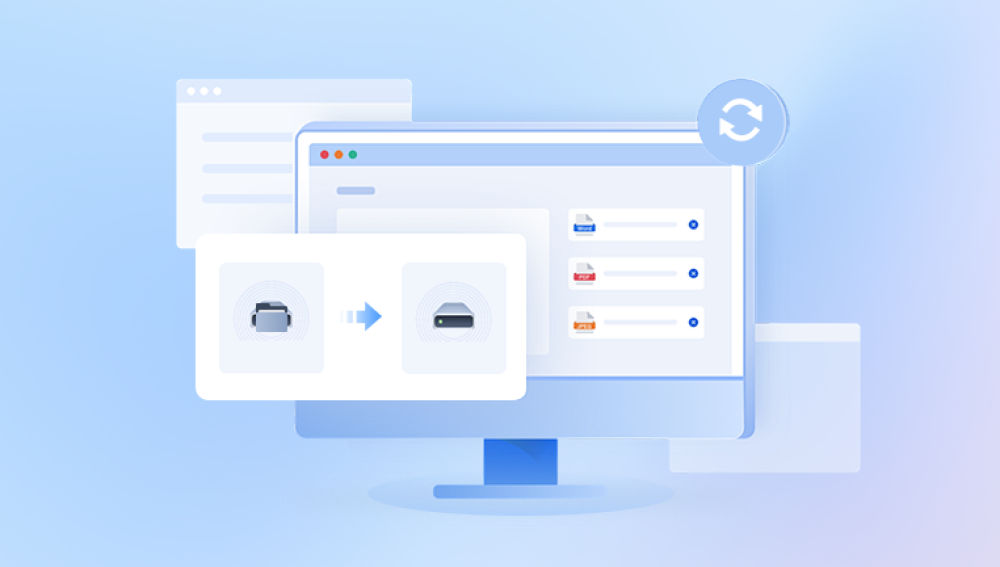Losing important files due to accidental deletion from the hard disk can be a frustrating experience. However, with the right tools and techniques, it is often possible to recover these files. Here are some steps you can follow to recover files accidentally deleted from your hard disk.
1. Check the Recycle Bin
The first step to recovering accidentally deleted files is to check the Recycle Bin. Deleted files are often moved to the Recycle Bin instead of being permanently removed from the system. Simply open the Recycle Bin, locate the desired files, right-click on them, and select "Restore" to restore them to their original location.
2. Use Data Recovery Software
If the files are not in the Recycle Bin or have been permanently deleted, you can use data recovery software to scan your hard disk and recover the lost files. These software programs can scan your hard disk for traces of deleted files and attempt to restore them.The following is an example of panda data recovery operation.
Steps to recover from formatted by mistake:
Step 1: Select the recovery mode
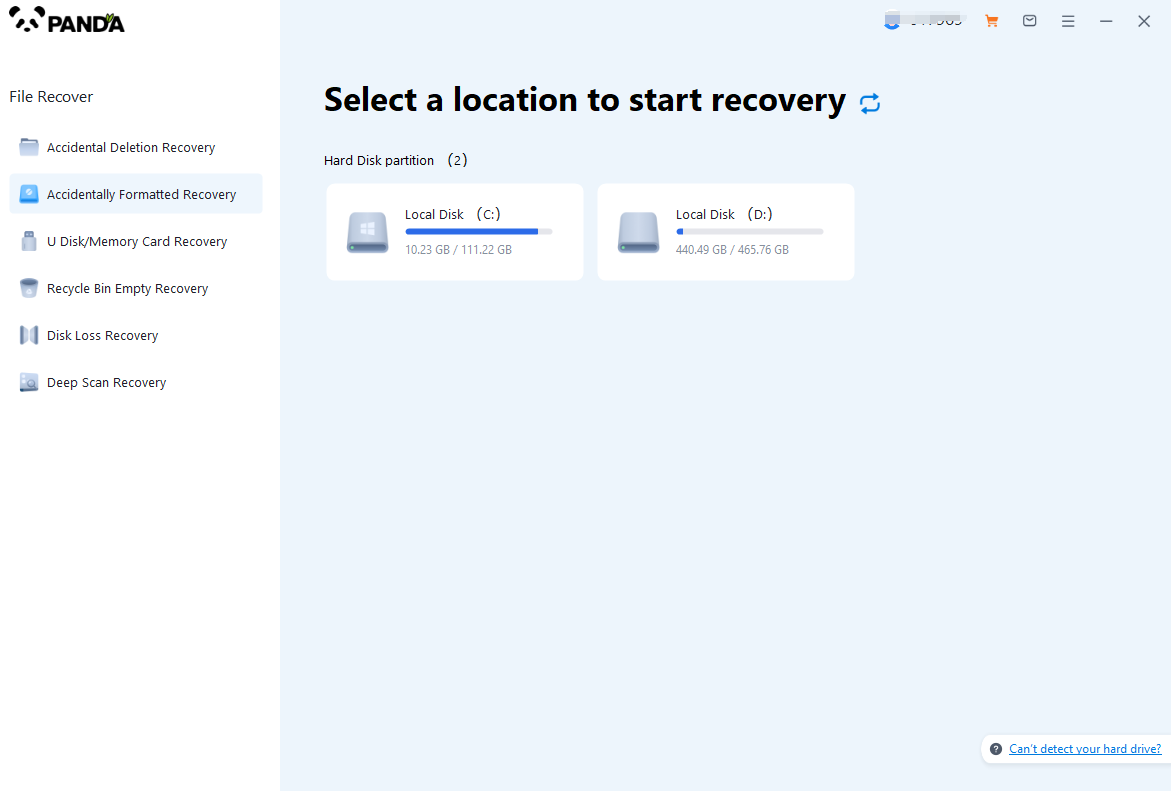
Select "Formatted Recovery", which can help us to retrieve the files before formatting to the greatest extent, and click to enter the recovery stage.
Step 2: Select the formatted disk
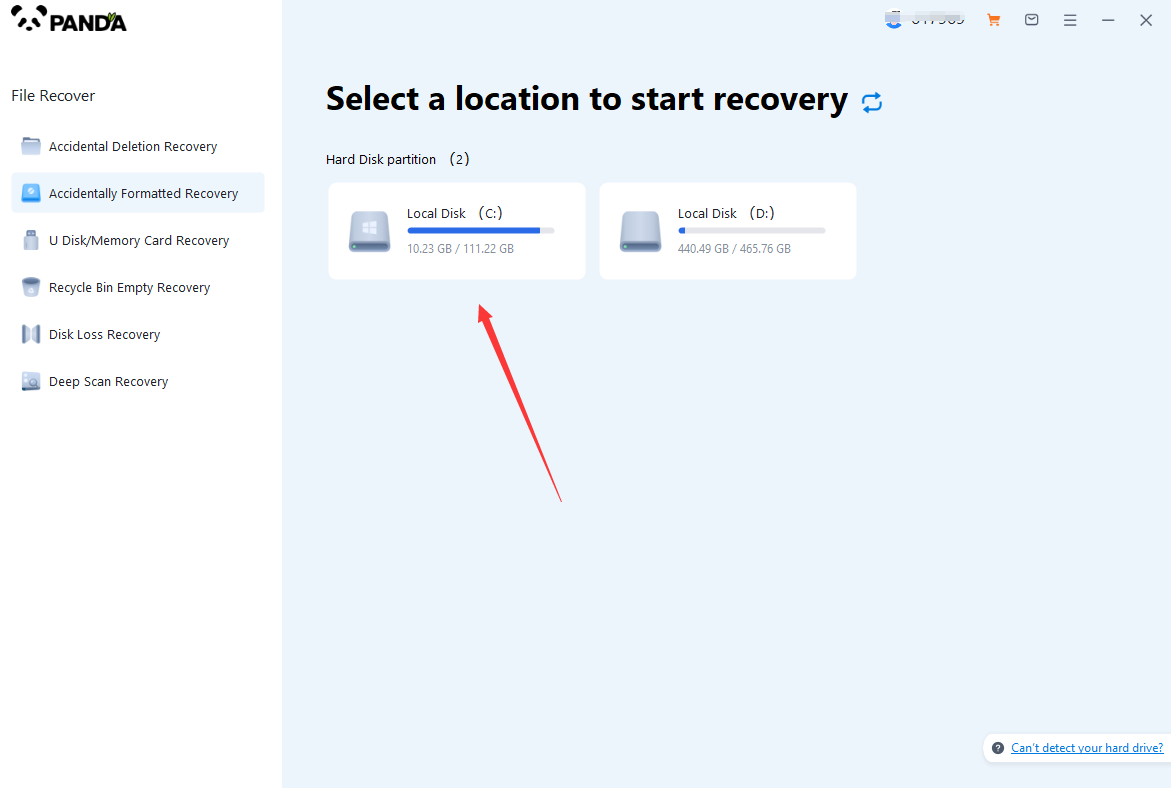
Select the formatted disk, if it is a USB flash drive or other mobile device, then you need to connect the computer in advance, then select the corresponding disk, and click Scan.
Step 3: Select the file system before formatting the partition
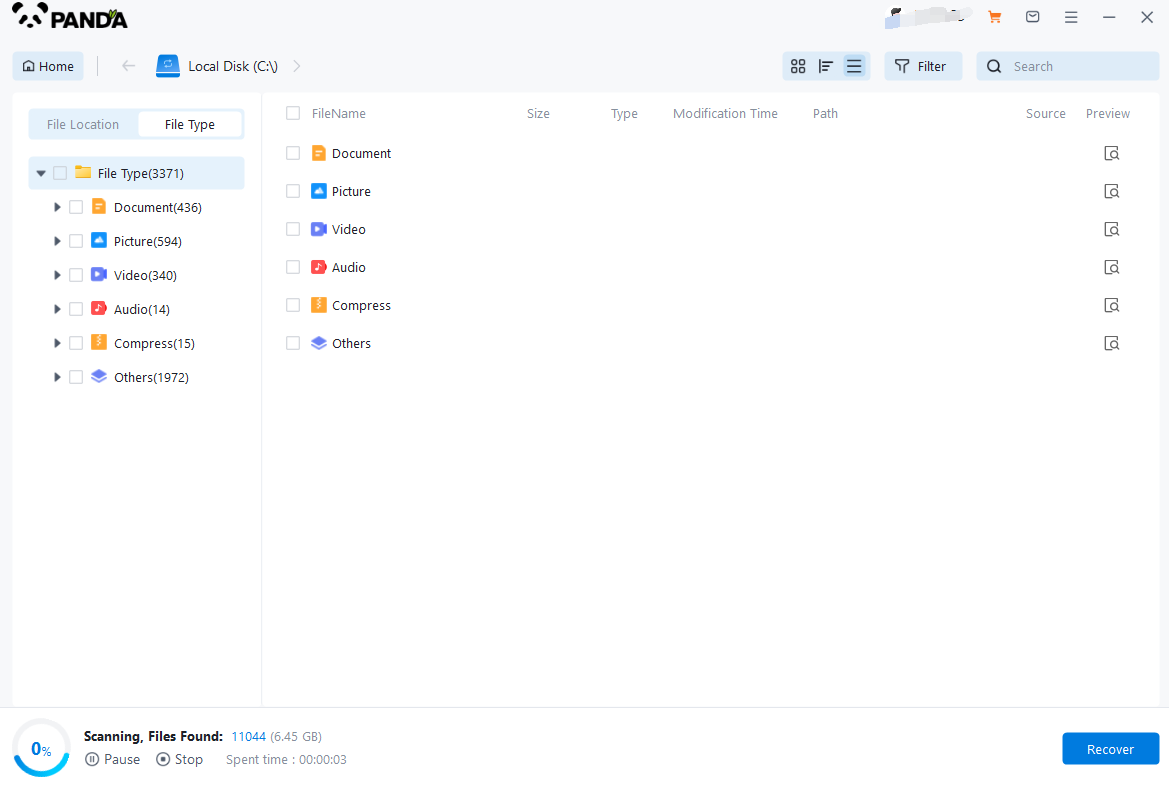
After clicking Start Scan, a pop-up window will pop up, let's select the file system before partition formatting, what do you think about the former file system?
Right-click the properties → disk to view them. If it is a USB flash drive, then you can see the attributes of the USB flash drive by right-clicking.
Step 4: Format the scan
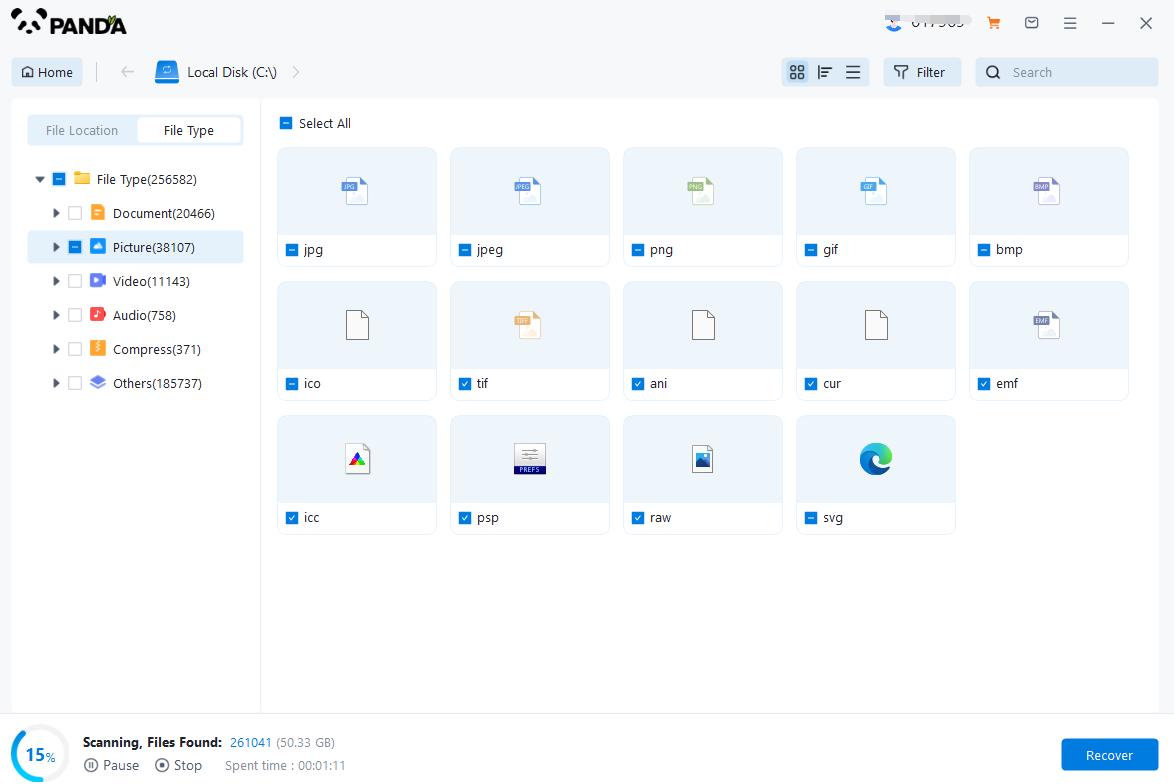
The scanning phase takes a little time, and you need to be patient for a while, if you click to stop scanning halfway, it may cause the file to be scanned incompletely, and some files will be missed.
Step 5: Find the file
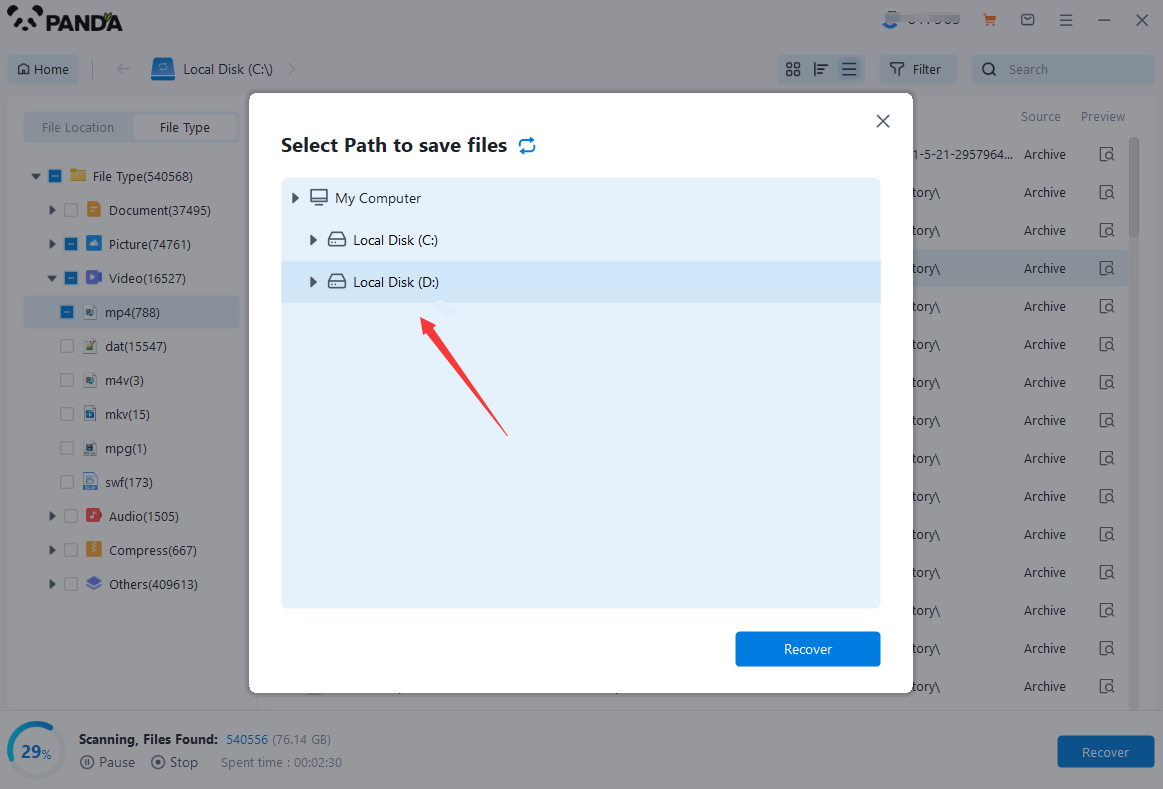
You can filter by file type, you can search for files or folders, you can also click on filter, there is a status option, click on it.
You can choose between lost files and normal files, isn't it very useful!
Step 6: Preview the file
After finding the file, we can double-click the file to preview the situation, if the file can be previewed normally, then it can be recovered, if the preview fails, then there are two possibilities, one file has been damaged, and the other file does not support preview.
Step 7: Recover files
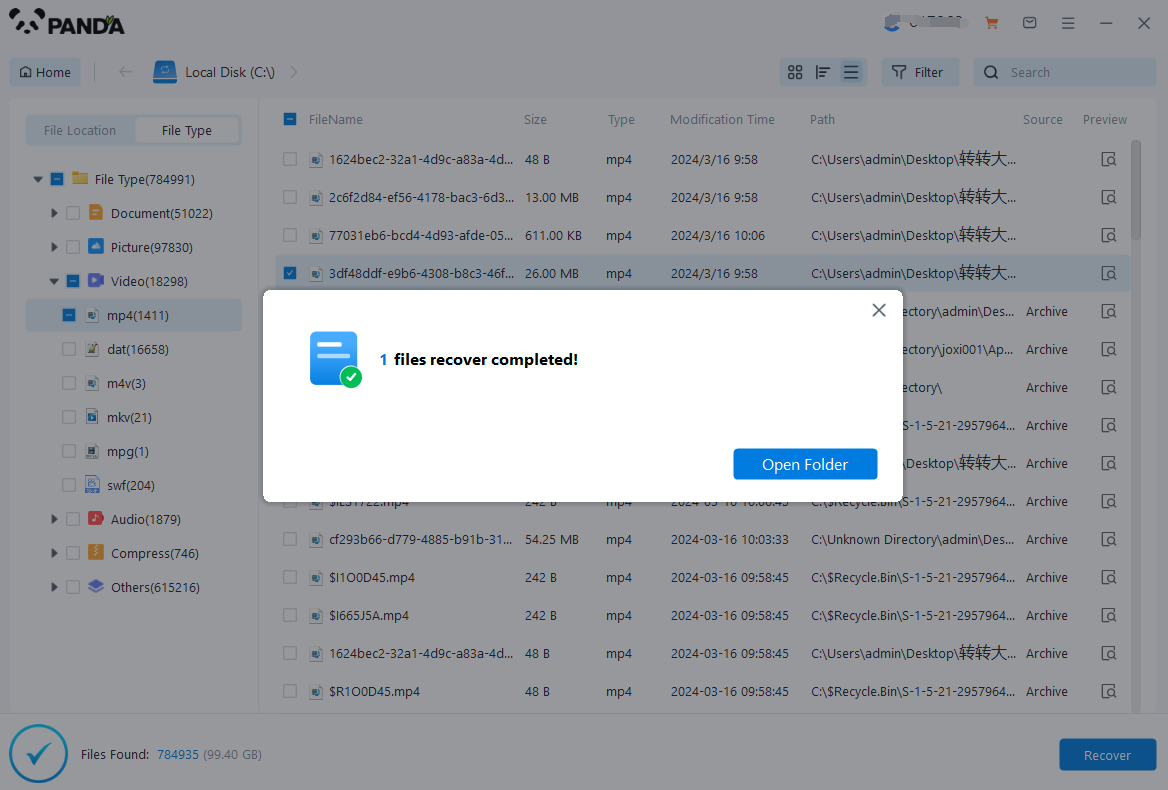
After the preview is successful, how to recover it? That's too simple, check the file and click Recover, set the export path, it should be noted that do not restore the data to the partition where it is, so as not to overwrite other data.
3. Avoid Writing New Data to the Disk
While using data recovery software, it's crucial to avoid writing any new data to the hard disk where the deleted files were located. New data can overwrite the traces of the deleted files, reducing the chances of successful recovery.
4. Contact a Professional
If you're unable to recover the files using data recovery software or if the files are of utmost importance, consider contacting a professional data recovery service. These services have advanced tools and techniques that can handle more complex data loss scenarios.
5. Prevent Future Data Loss
To avoid future data loss, it's essential to back up your important files regularly. Regular backups ensure that you have a copy of your files stored safely in a different location, which you can restore in case of any accidental deletion or hardware failure.
In conclusion, accidentally deleting files from your hard disk can be a stressful situation, but with the right tools and techniques, you can often recover these files. Check the Recycle Bin, use data recovery software, avoid writing new data to the disk, and consider contacting a professional if needed. Remember to back up your important files regularly to prevent future data loss.