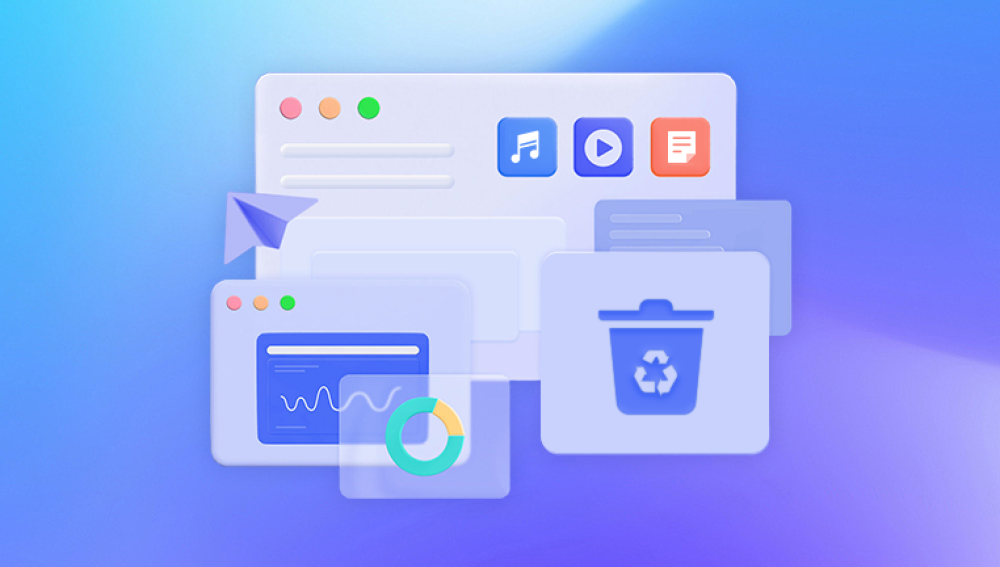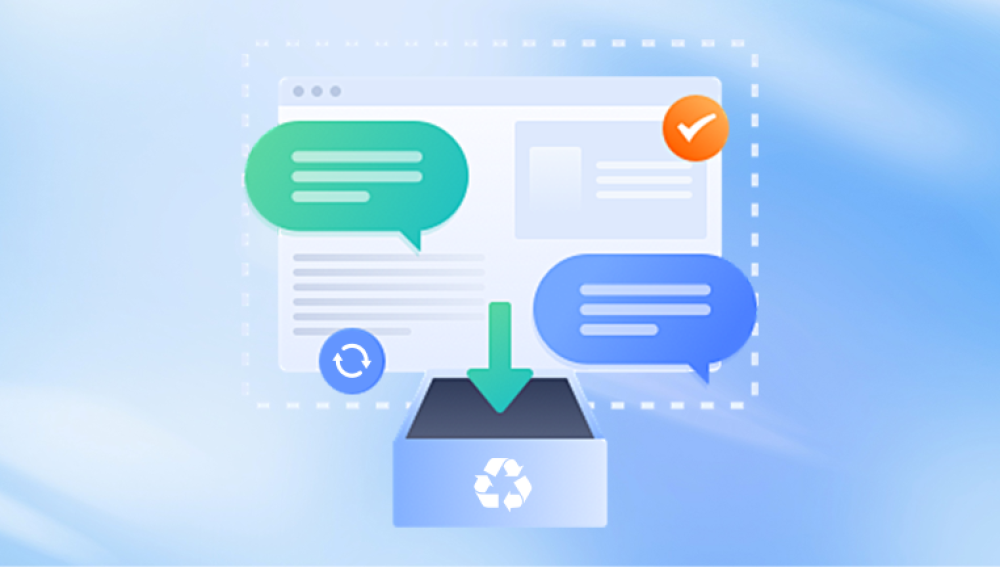In the digital era, data has become a valuable asset for individuals and organizations alike. However, accidents can happen, and one common mishap is accidentally formatting a hard drive, leading to the loss of important files and documents. Fortunately, there are several methods to recover data from an accidentally formatted hard drive. This article will guide you through the steps to restore your lost data.
1. Understanding the Situation
Before attempting any data recovery measures, it's essential to understand the severity of the situation. Formatting a hard drive essentially erases all the data stored on it, but the data is not immediately gone. The files are still physically present on the drive, but the system's reference to them has been removed. This means that with the right tools and techniques, the data can be recovered.
2. Avoiding Further Damage
Once you realize that you've accidentally formatted your hard drive, it's crucial to avoid any further damage. Stop using the drive immediately and avoid writing any new data to it. This includes creating new files, installing programs, or even browsing existing files. Any new data written to the drive could overwrite the old files, making them unrecoverable.
3. Using Data Recovery Software
One of the most effective ways to recover data from a formatted hard drive is to use data recovery software. These programs are designed to scan the drive and find deleted or lost files. Many of these software options are available online, both free and paid versions. However, it's essential to choose a reputable and reliable program to ensure the best chances of success.The following is an example of Panda data recovery operation.
Formatted Recovery Operation:
1. Log in to the official website of Panda Data Recovery Master, download the corresponding software, and then install it on your computer;
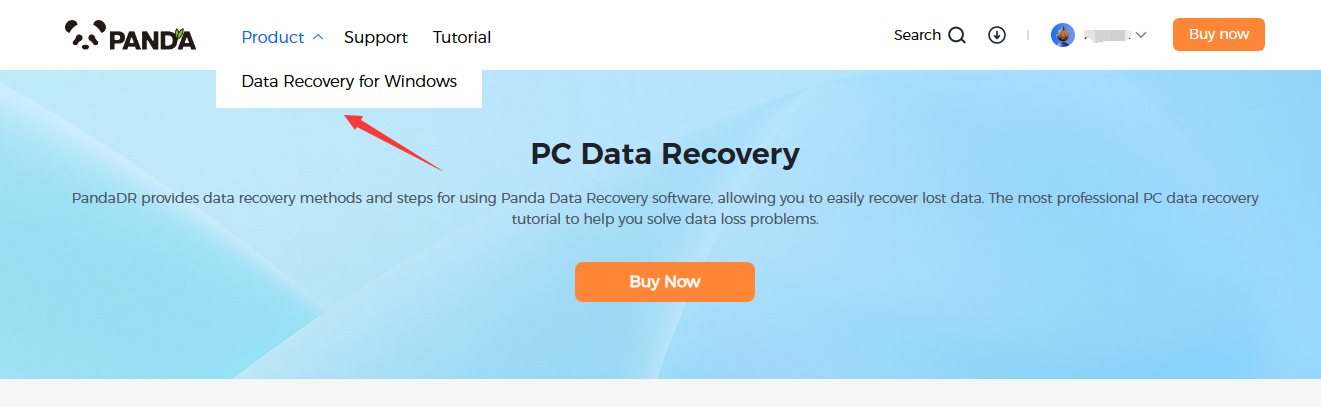
2. Plug the mobile hard disk into the computer, open the transfer data recovery master software, select the mobile hard disk partition that needs to be recovered, and click "Next";
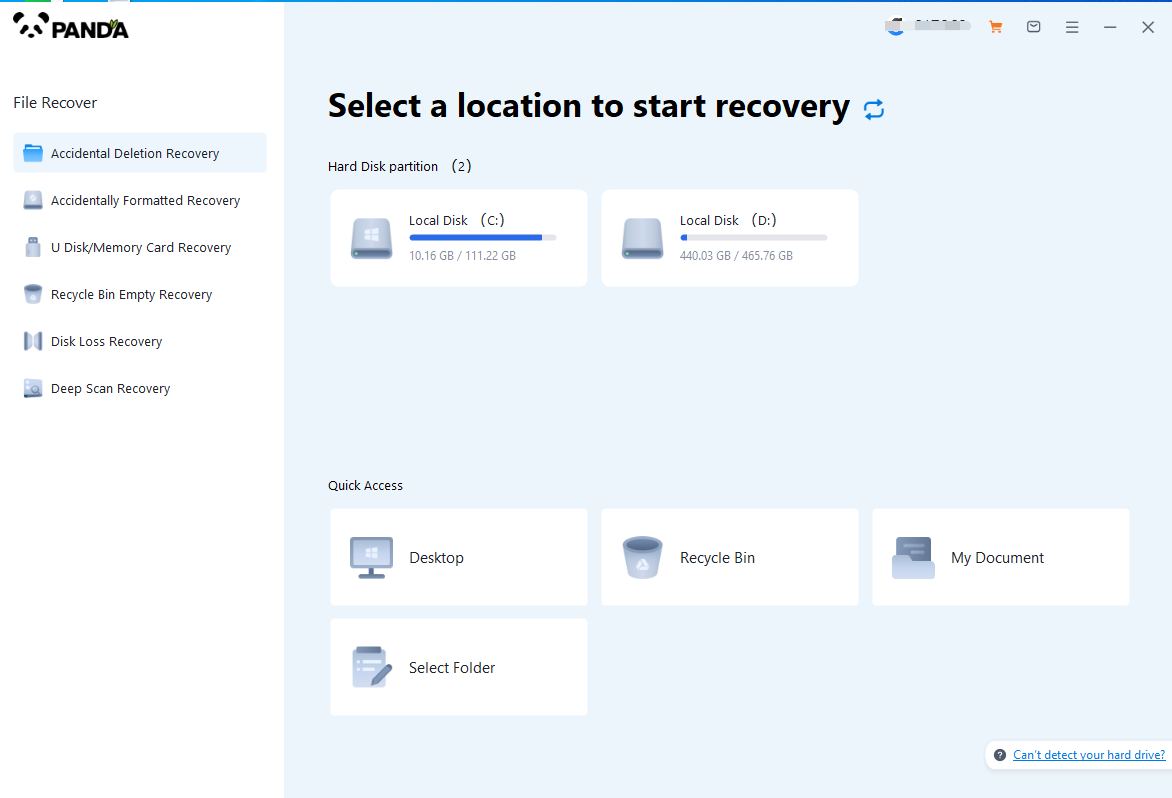
3. Click "Quick Scan" (if the file data recovery is incomplete, you can re-use Deep Scan), click "Next";
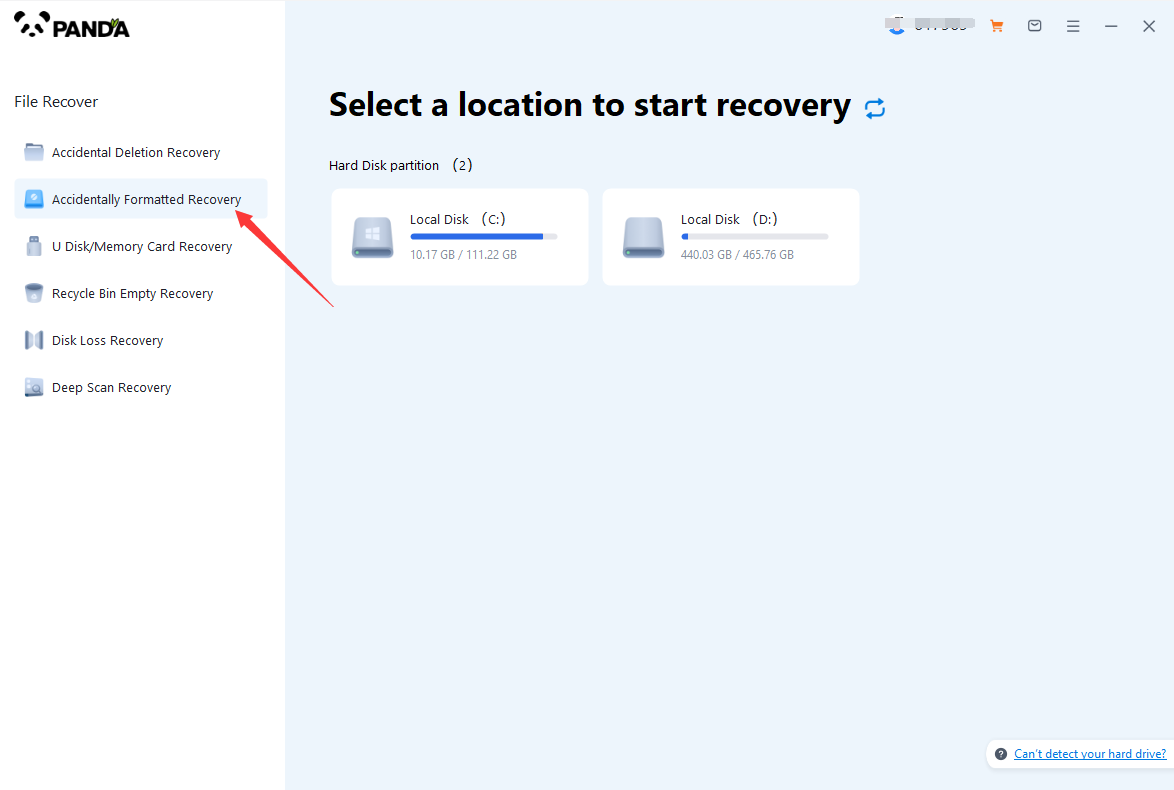
4. Select the file types you need to recover and click "Start Scan".
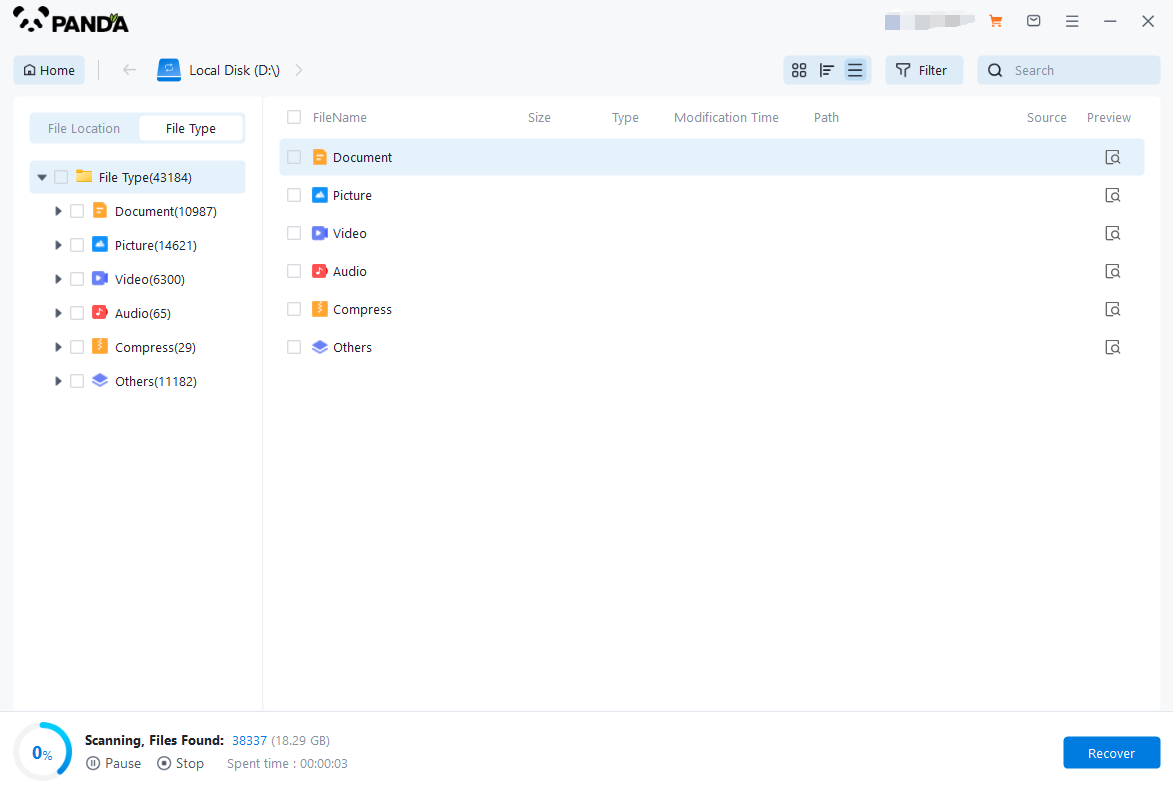
5. You can find the recovered files by file type and file path, if the number of files is large and difficult to find, you can click the search button in the upper right corner;
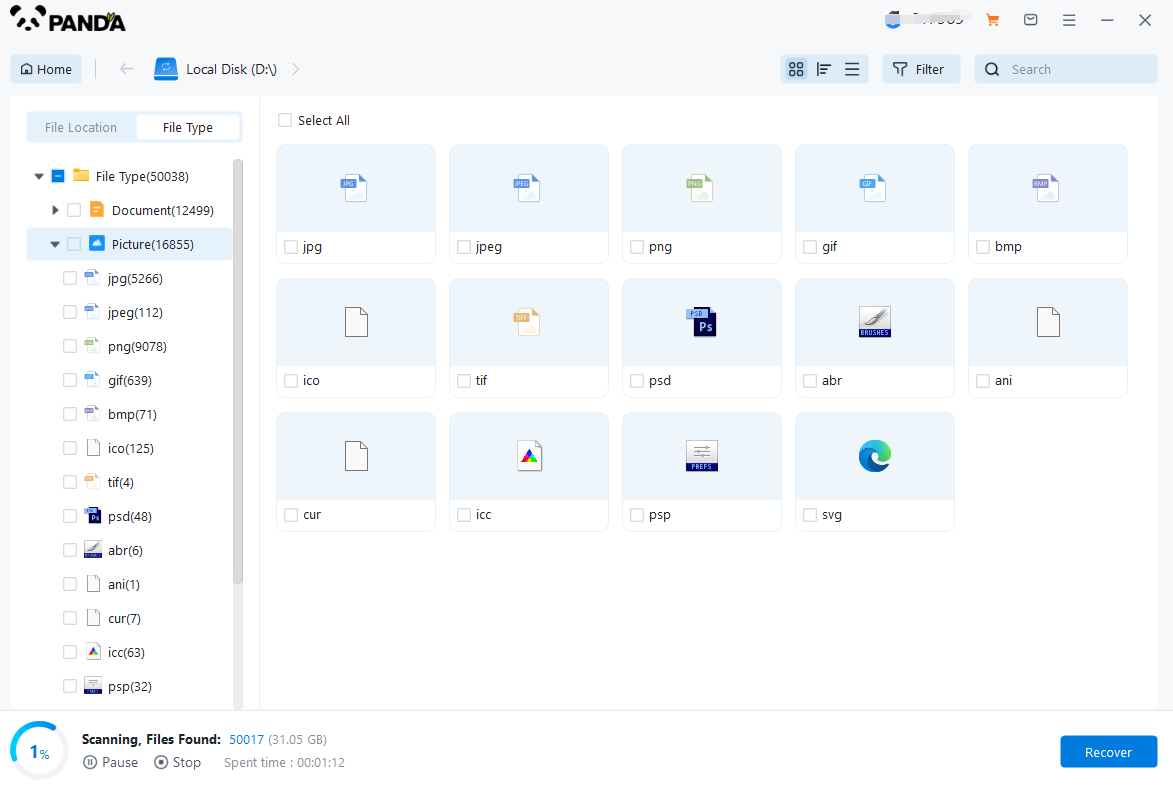
6. Check the files that need to be recovered, click "Recover", select the location where the recovered files are saved (note: do not be in the same disk as the source files), and click "Export";
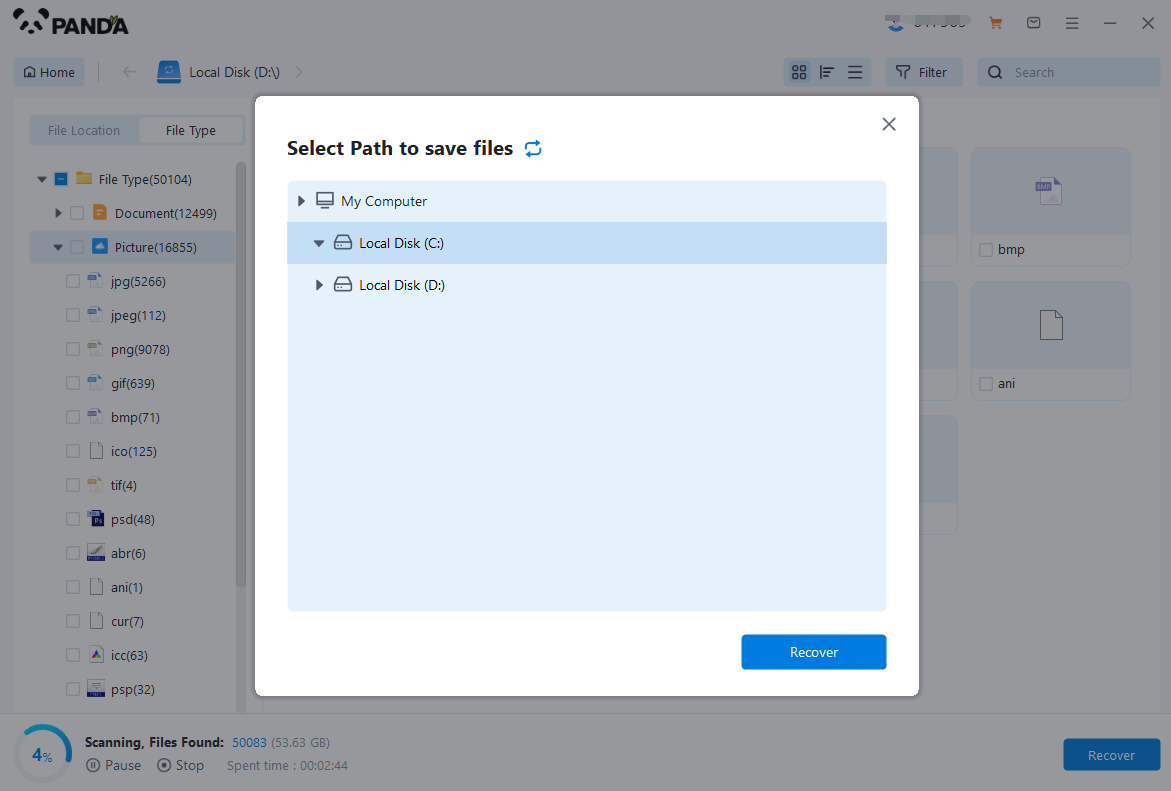
7. Click "Open Output Directory", and the file recovery is completed.
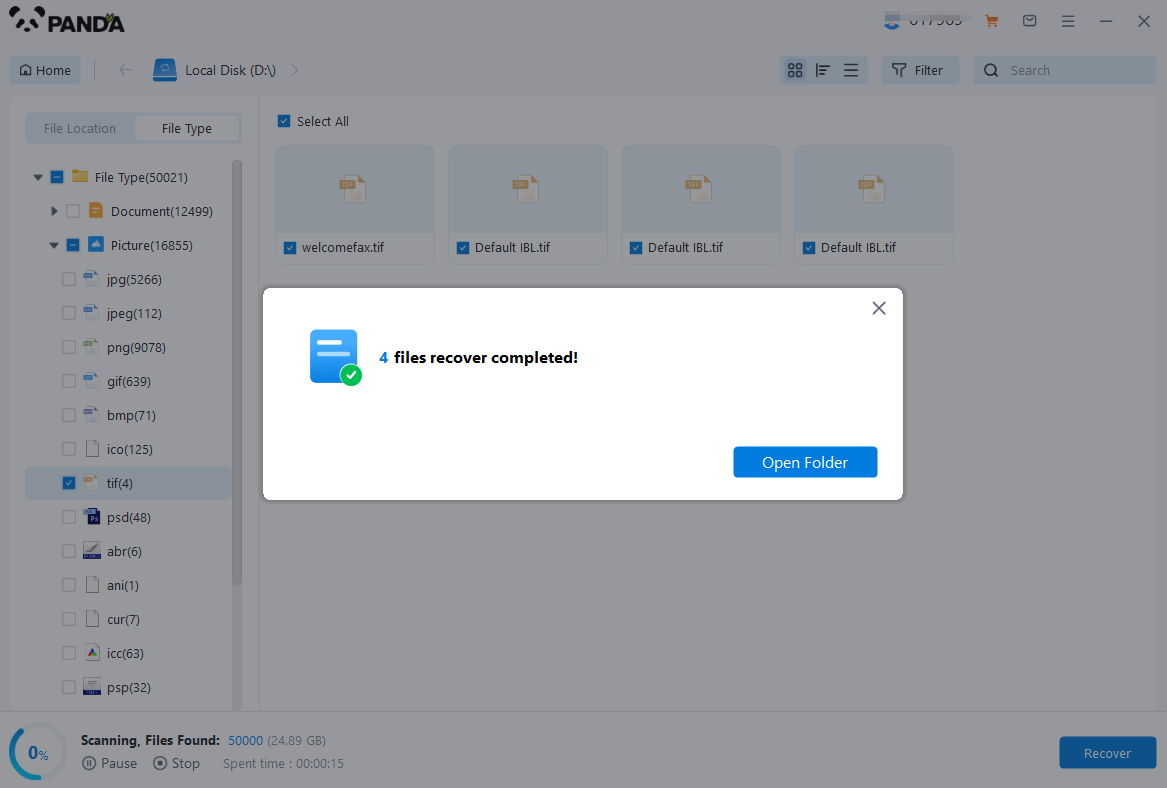
4. Consulting a Professional
If you're unsure about using data recovery software or if the software fails to recover your data, it's best to consult a professional data recovery service. These services have the expertise and specialized tools to handle even the most complex data recovery cases. They can assess the situation, determine the best recovery method, and ensure that your data is recovered safely and securely.
5. Preventing Future Data Loss
While data recovery can be an effective solution, it's always better to prevent data loss in the future. Here are a few tips to protect your data:
- Regularly back up your data to an external hard drive, cloud storage, or another reliable source.
- Avoid formatting drives without first checking their contents and making sure you have a backup.
- Use reliable and updated software and hardware to reduce the risk of data corruption or loss.
In conclusion, recovering data from an accidentally formatted hard drive is possible with the right tools and techniques. By understanding the situation, avoiding further damage, using data recovery software, and consulting a professional if needed, you can successfully restore your lost data and prevent future losses.