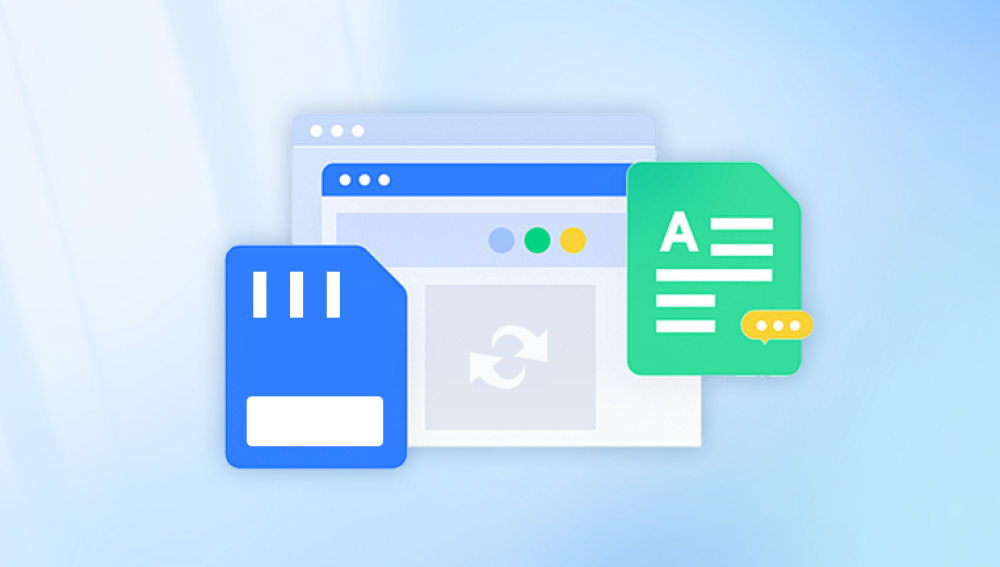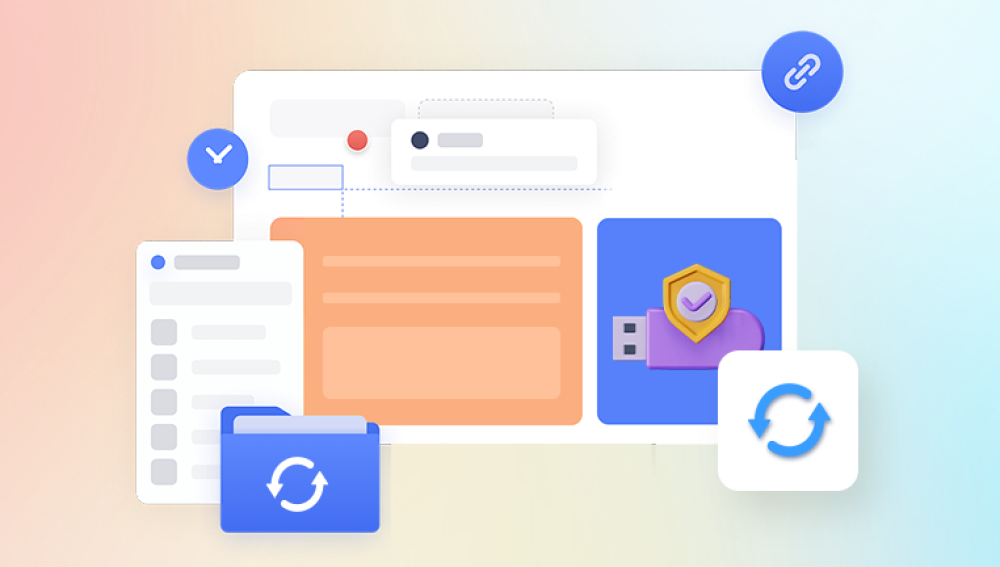Title: Restoring the Formatted C Drive of a Laptop: A Comprehensive Guide
When it comes to data loss, formatting the C drive of a laptop can be a devastating experience. Whether it's a mistake or a necessary step due to system issues, losing crucial files and documents can be extremely frustrating. However, with the right tools and methods, it's possible to restore some or even all of the lost data. In this article, we'll explore several ways to restore the formatted C drive of a laptop.
1. Utilizing Data Recovery Software
One of the most effective ways to restore lost data from a formatted C drive is to use data recovery software. These specialized programs are designed to scan your laptop's hard drive and identify recoverable files.
The following is an example of Panda data recovery operation.
Formatted Recovery Operation:
Step1. Log in to the official website of Panda Data Recovery Master, download the corresponding software, and then install it on your computer;
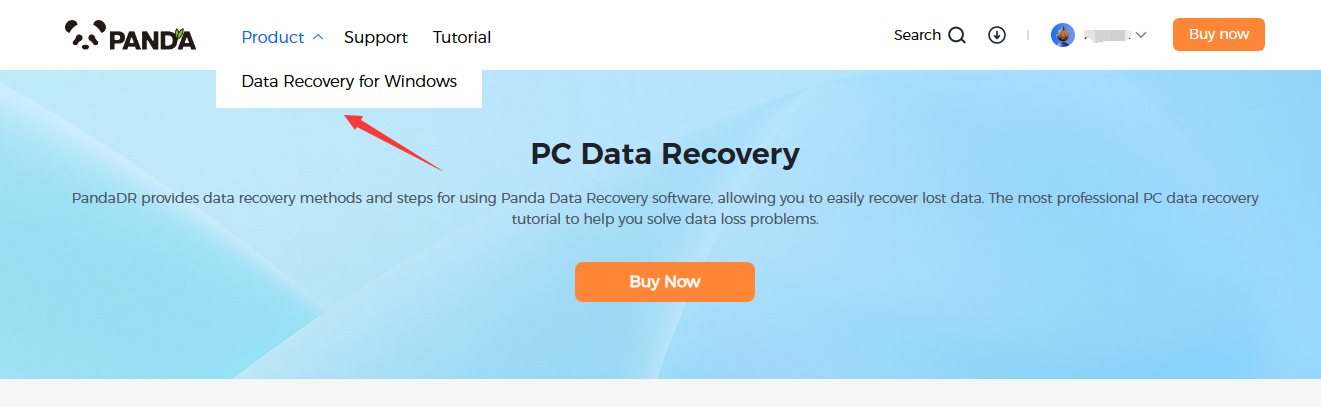
Step2. Plug the mobile hard disk into the computer, open the transfer data recovery master software, select the mobile hard disk partition that needs to be recovered, and click "Next";
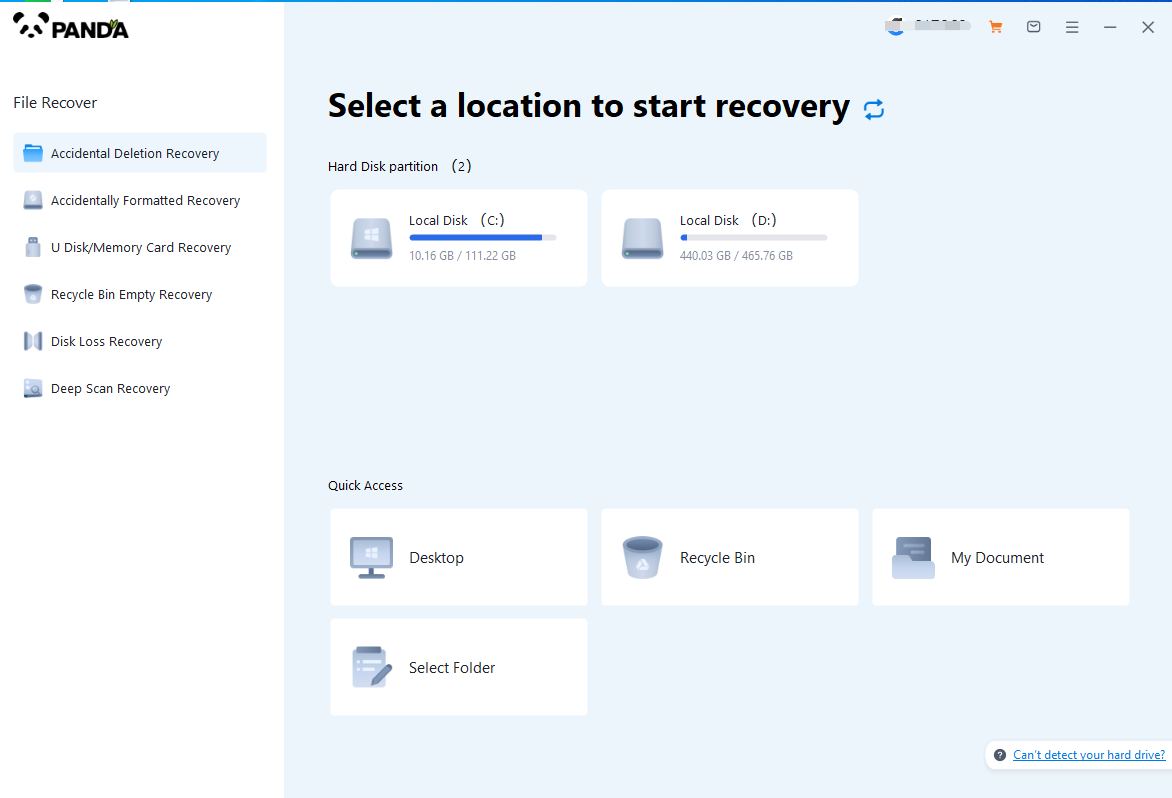
Step3. Click "Quick Scan" (if the file data recovery is incomplete, you can re-use Deep Scan), click "Next";
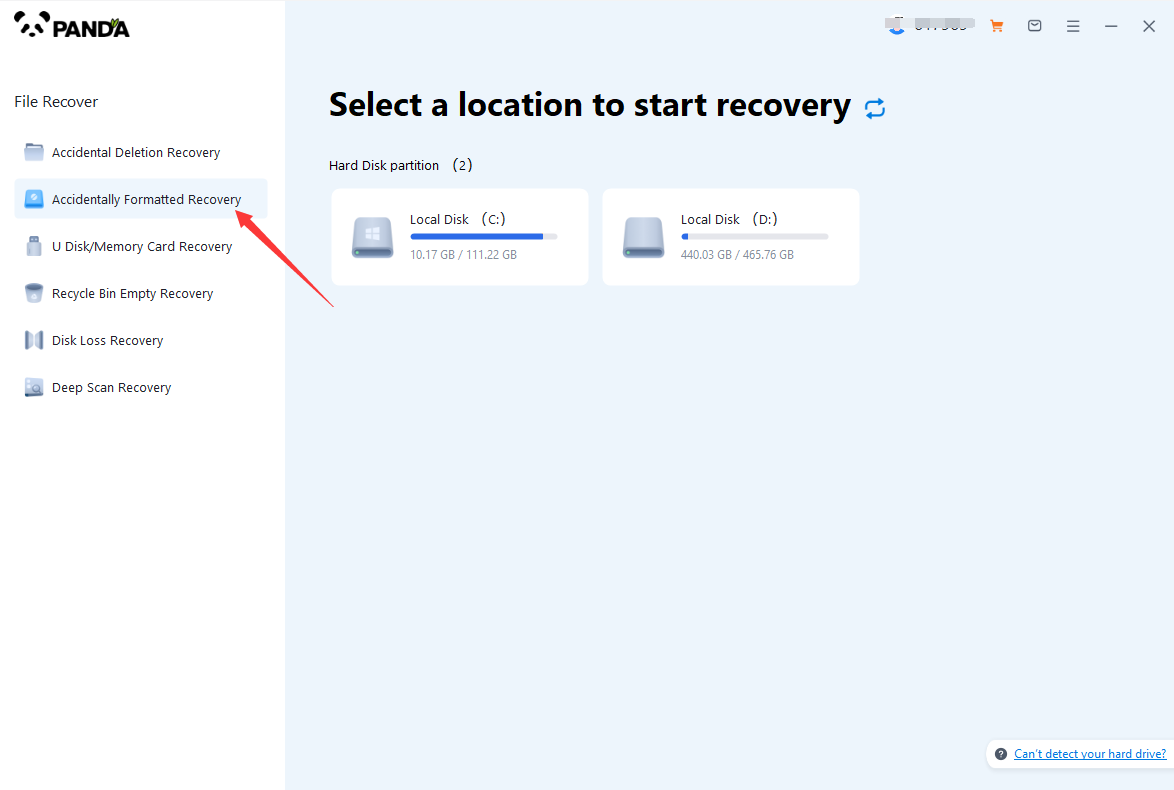
Step4. Select the file types you need to recover and click "Start Scan".
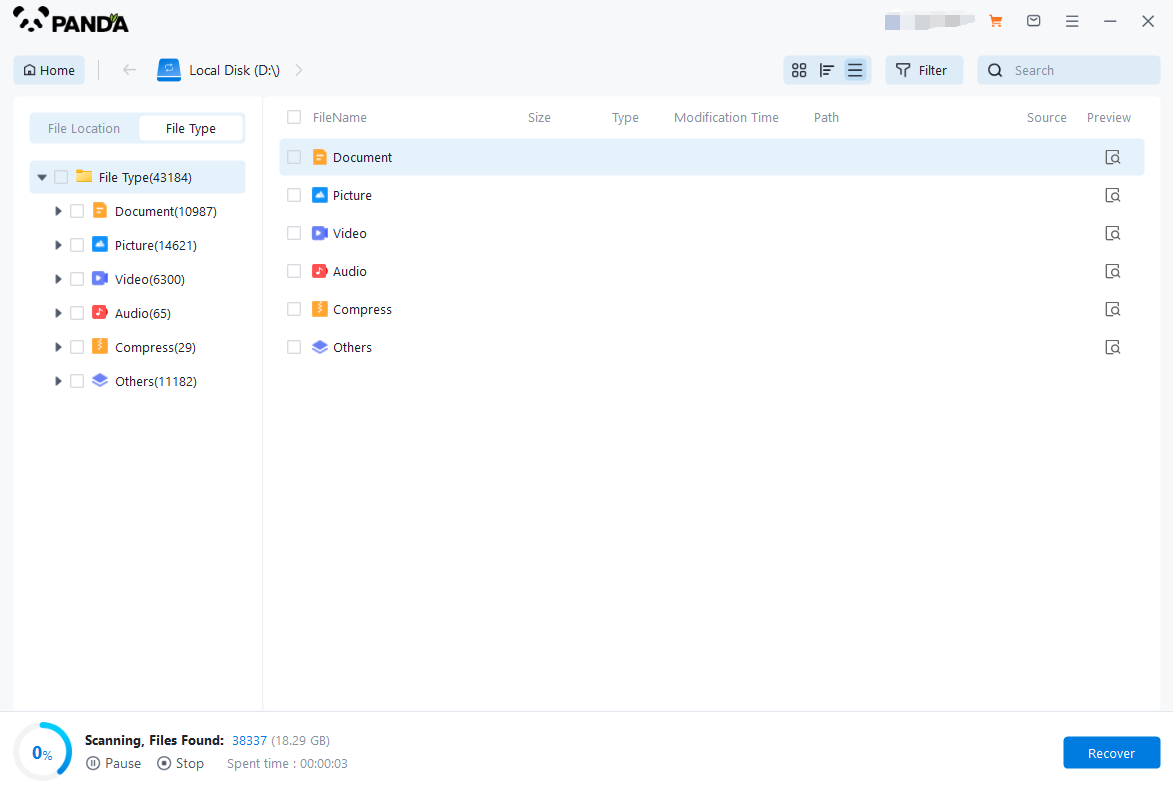
Step5. You can find the recovered files by file type and file path, if the number of files is large and difficult to find, you can click the search button in the upper right corner;
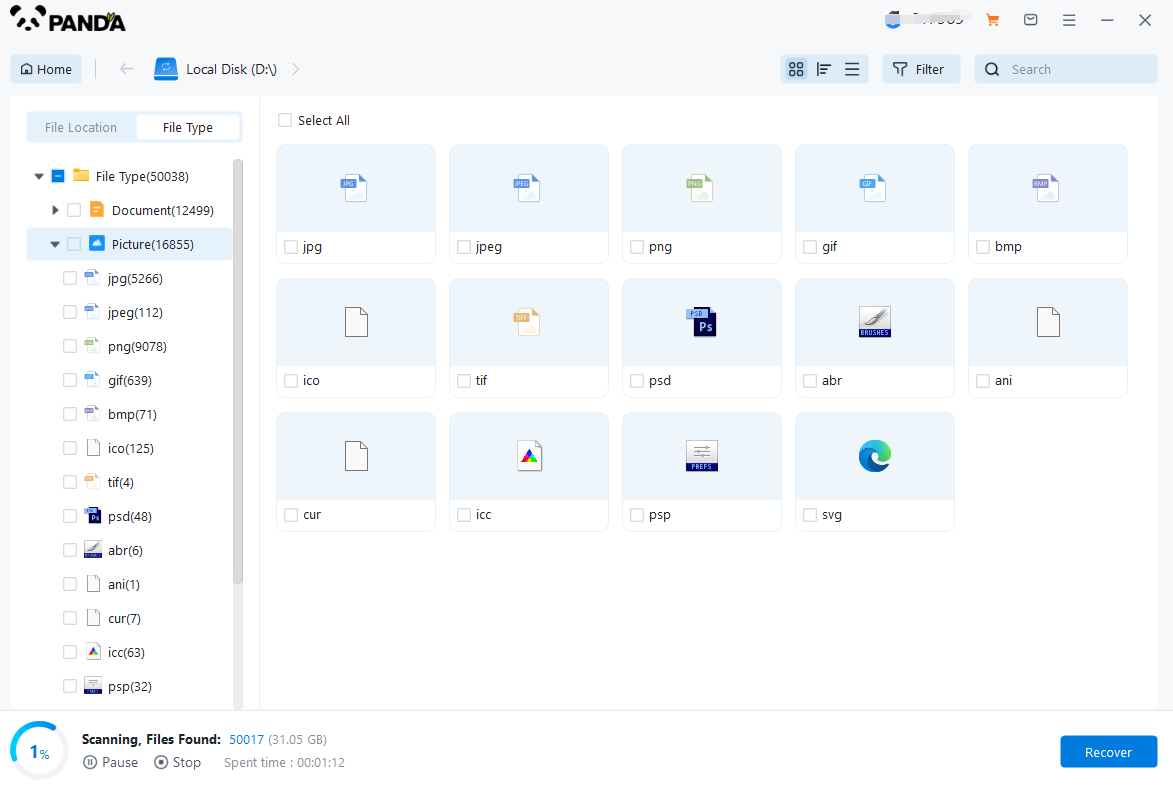
Step6. Check the files that need to be recovered, click "Recover", select the location where the recovered files are saved (note: do not be in the same disk as the source files), and click "Export";
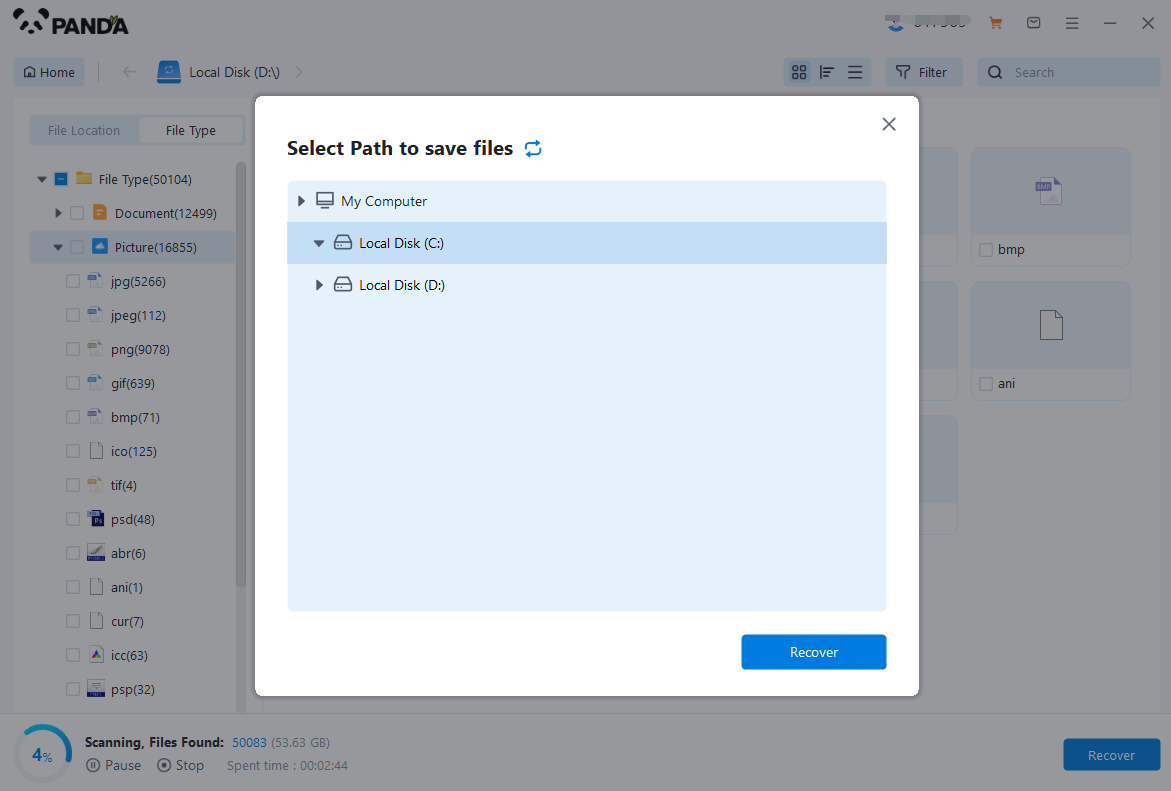
Step7. Click "Open Output Directory", and the file recovery is completed.
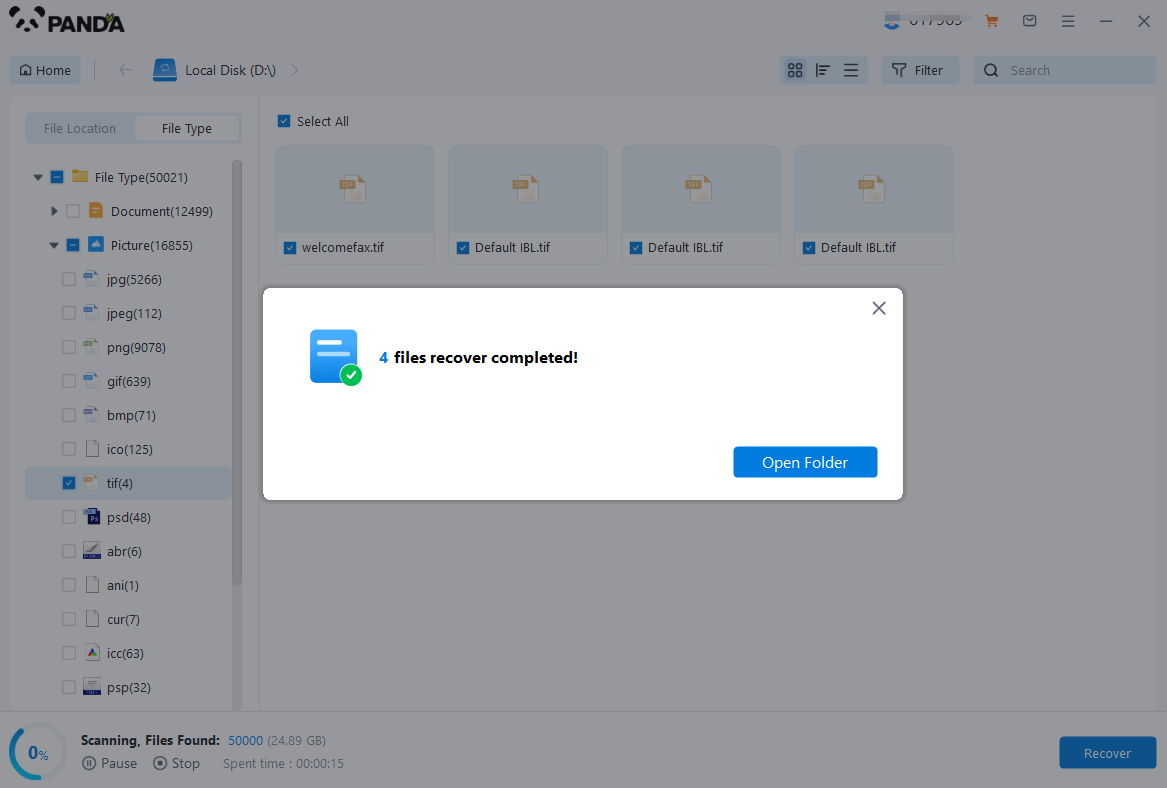
2. Using Windows' Built-in Tools
Windows operating systems come with some built-in tools that can help restore lost data. While they may not be as powerful as dedicated data recovery software, they can be useful in certain situations.
-
File History
If you've enabled File History in Windows, you can use it to restore previous versions of files that were saved to your C drive. To access File History, go to Settings > Update & Security > Backup and select the option to restore files from a previous backup.
-
Shadow Copies
Windows' Volume Shadow Copy Service (VSS) creates shadow copies of files and folders, which can be used to restore previous versions of data. You can access shadow copies using the "Previous Versions" tab in the file's properties or through third-party tools.
3. Consulting a Data Recovery Expert
If you're unable to restore the lost data using the methods mentioned above, it may be necessary to consult a data recovery expert. These professionals have the tools and expertise to handle complex data recovery cases and can often retrieve data that would be impossible for a regular user to recover.
4. Preventing Data Loss in the Future
While restoring lost data is important, it's also crucial to take steps to prevent data loss in the future. Here are a few tips to help you protect your data:
- Regularly back up your important files and documents to an external storage device or cloud storage service.
- Use antivirus software to protect your laptop from malware and viruses that can corrupt or delete your data.
- Avoid using unreliable or outdated software that could potentially damage your hard drive or cause data loss.
In conclusion, losing data from the formatted C drive of a laptop can be a stressful experience. However, with the right tools and methods, it's possible to restore some or even all of the lost data. By utilizing data recovery software, Windows' built-in tools, or consulting a data recovery expert, you can minimize the impact of data loss and ensure that your important files and documents are safe and accessible.