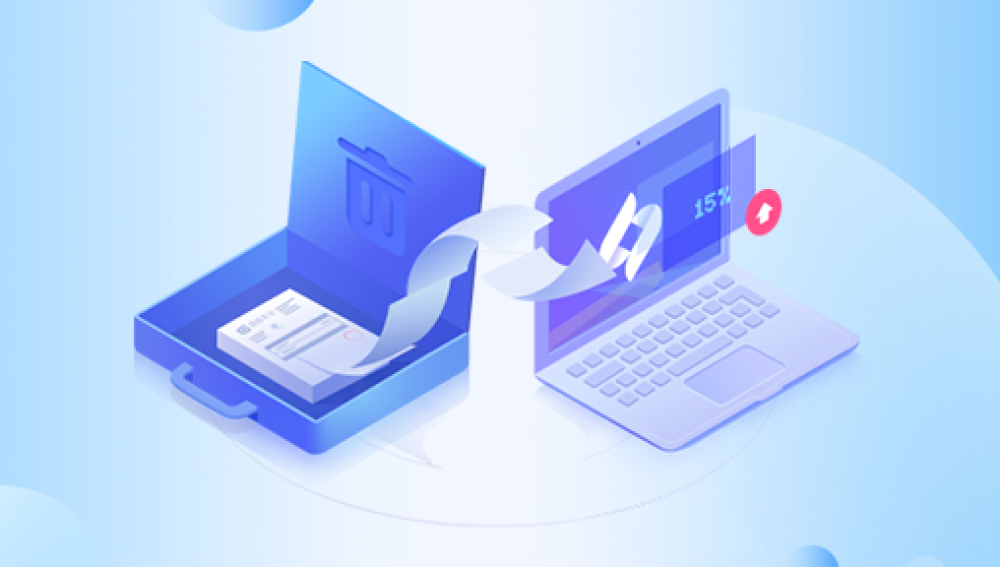In the digital age, people can shoot and upload videos anytime, anywhere, whether it's documenting beautiful moments in life or sharing their talents and hobbies, video has become a very popular medium. However, sometimes we delete videos by mistake, or lose videos due to phone or computer failure, which brings a lot of annoyance to people. So, if you accidentally delete an important video, how to get the deleted video back? This article will introduce some ways to help you recover deleted videos.
Method 1: Retrieve
Videos from Recycle BinIf you have deleted videos on your computer, you can go to the Recycle Bin to see if you can retrieve them. On Windows
, just click on the recycle bin icon to see a list of recently deleted files. Find the deleted video, right-click and select "Restore" to restore it to its original location.
But it should be noted that if you press Shift + Delete when deleting a video, the video will not go into the recycle bin, at this point you need to use other methods to recover the deleted video.
Method two: Use a professional data recovery software
If you can't get back deleted videos from recycle bin, you can try to use data recovery software. Data recovery software can help you get back deleted files, not just videos, but photos, music, and other files as well. Let's take Panda data recovery as an example:
Video File Recovery Steps:
Step 1: Download and install the software and open it
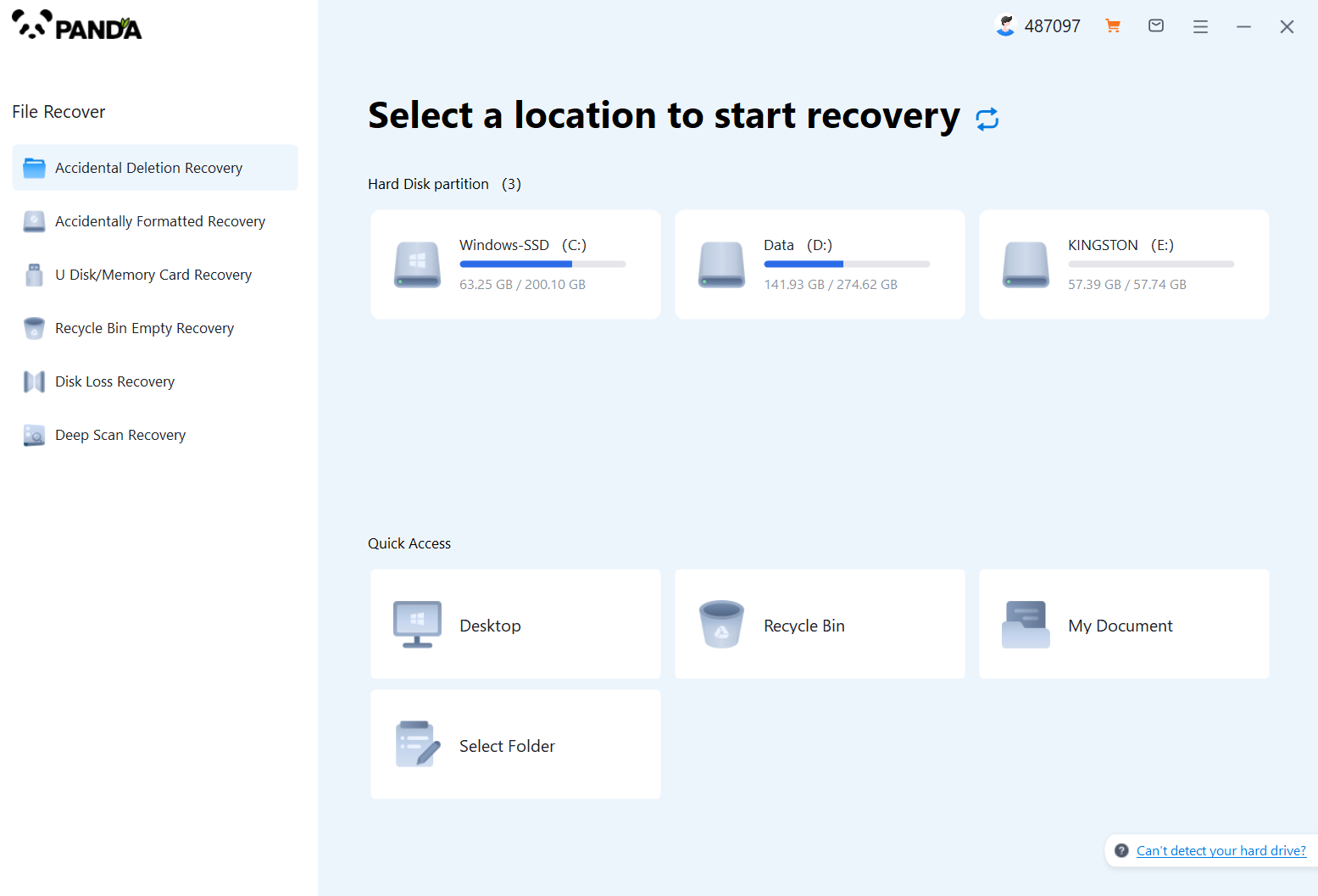
After opening the software, select the mode you want to recover, if our video files are deleted by mistake, then choose to delete by mistake, if it is a video file that is formatted and cleared by a memory card or U disk, then choose to format by mistake, if it is put in the recycle bin and then emptied the recycle bin, then choose to empty the recycle bin by mistake, if the hard disk is damaged, the video is gone, then choose hard disk damage recovery, if the video file is lost for a while, then you might as well try deep recovery.
Step 2: Select the location of the video file before it is deleted
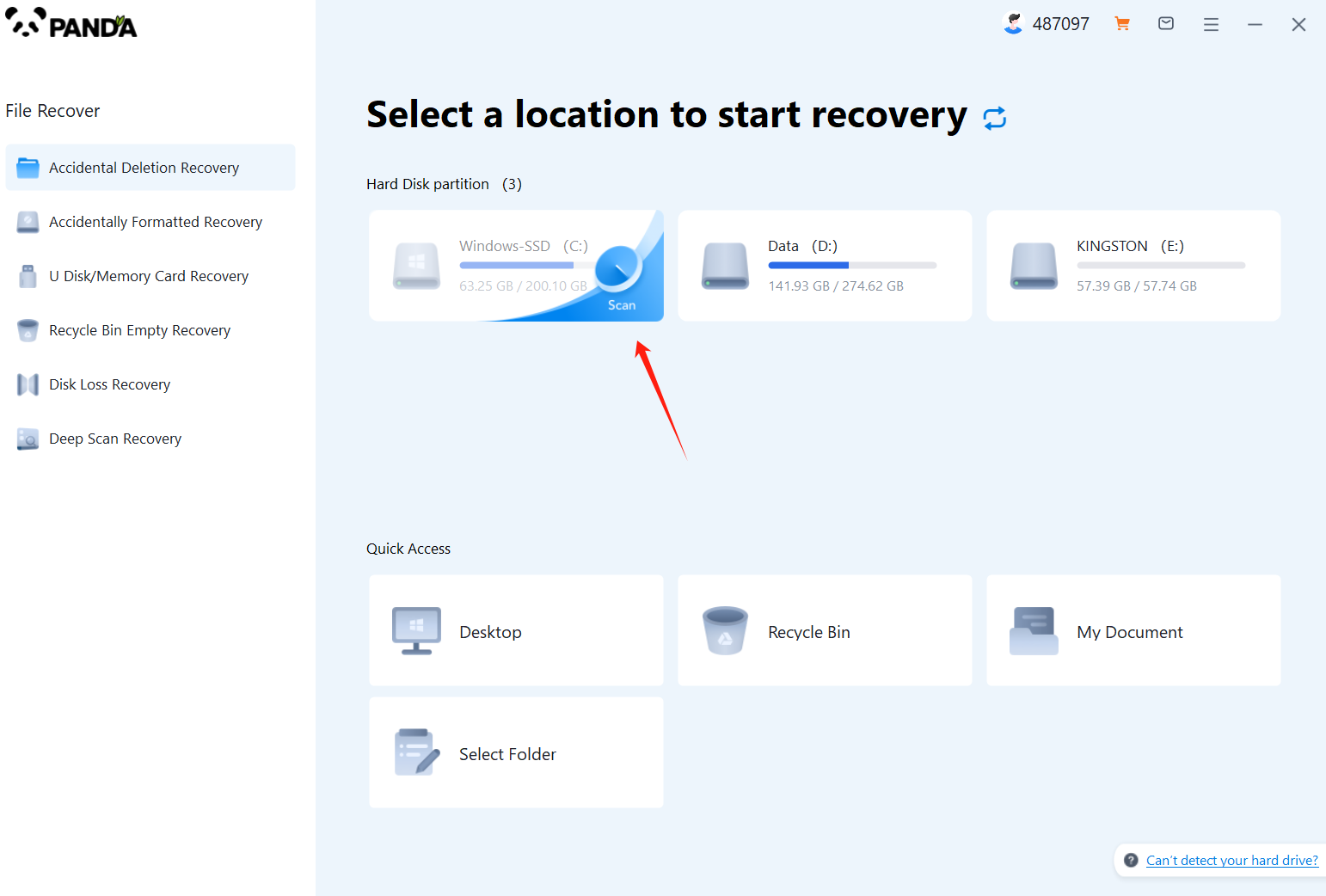
Before the video is deleted, you can choose which disk it is stored on, if it is a USB flash drive or memory card, then you need to connect to the computer in advance. Then tap Start Scan.
Step 3: Find the file
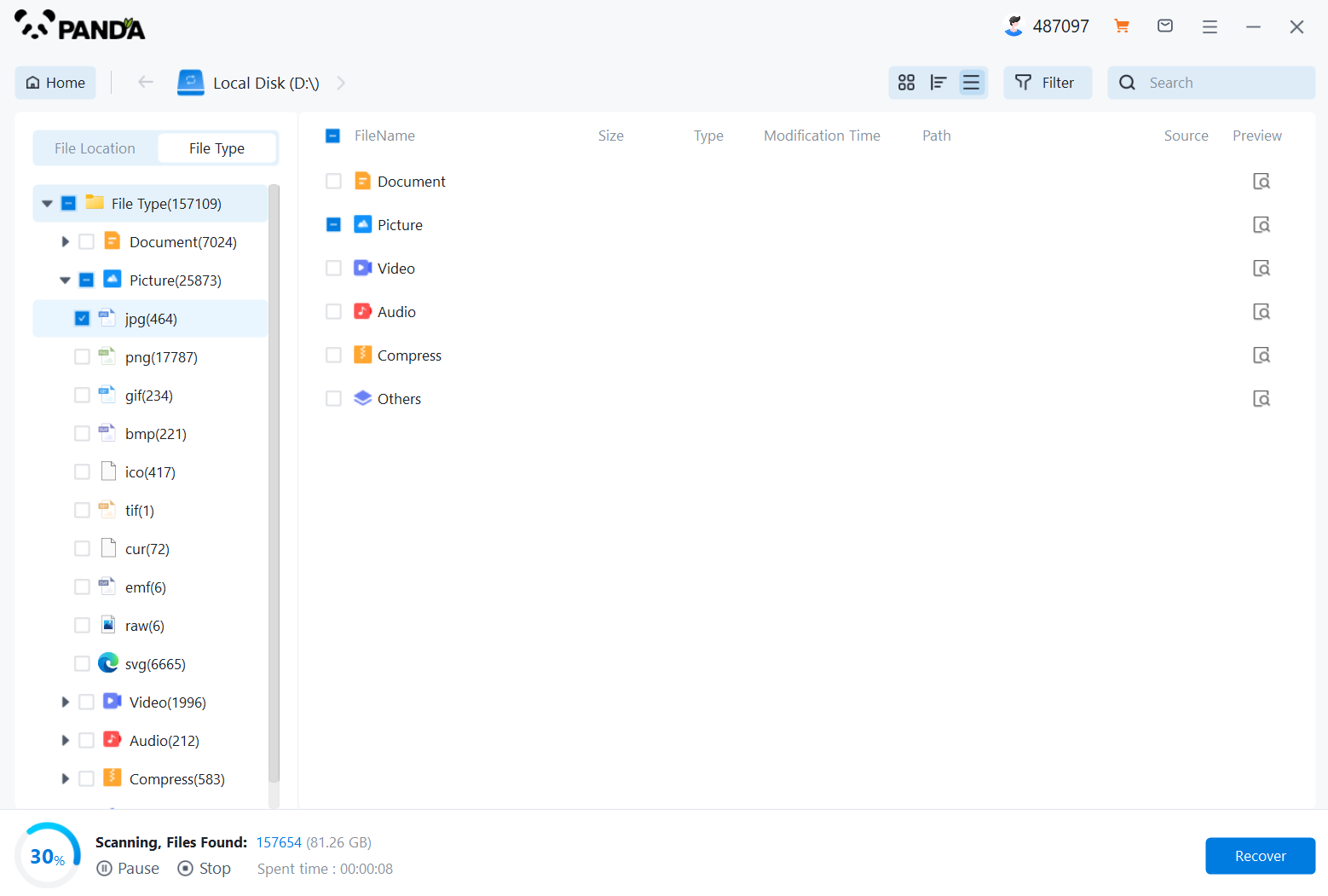
After scanning, you can select the video by the file type on the left, and then find the video you want and double-click to preview it, if there are many video files, it is not convenient to find them one by one, then you can search for the video file name to find it.
Step 4: Video recovery
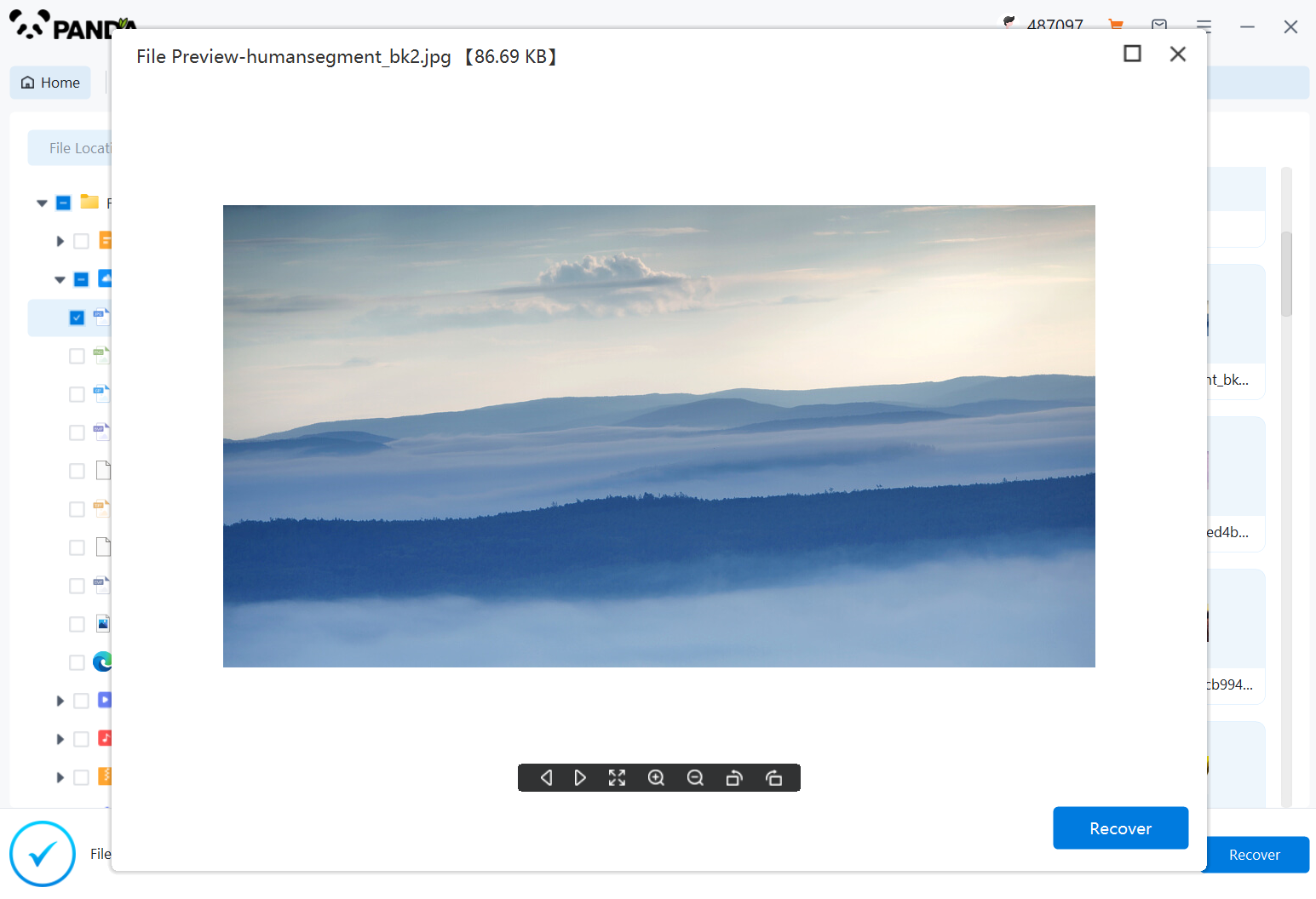
When using Panda data recovery, you need to pay attention to the following points:
1. Do not write new data to your hard drive before recovering the data, otherwise the original data may be overwritten, resulting in unrecoverable data.
2. While scanning the hard drive, it may take some time. Please wait patiently for the scan to end, do not stop halfway, otherwise the recovery effect may be affected.
3. When the scan is over, you can preview the recovered videos, make sure they are not corrupted or partially missing, and then save them to a new location.
Method 1: Recover
from Cloud BackupIf your videos are saved in a cloud backup, such as iCloud, Google Drive, OneDrive
, etc., Then you can get back the deleted videos through the recovery features of these platforms. Here are some of the recovery methods of commonly used cloud backup platforms:
1. iCloudIf
you are using iCloud for backup, you can get back the deleted videos by following these steps:
(2) Open the official website of iCloud and log in to yours iCloud account.
(3) Select the "Photos" tab and find the video you deleted.
(2) Right-click on the video and select "Recover" to restore the video to your device.
1. Google DriveIf
you are using Google Drive for backup, you can retrieve deleted videos by following these steps:
(2) Open the official website of Google Drive and sign in to your Google Account.
(3) Find the folder where the deleted videos are located, right-click on the folder, and select "View Deleted Files".
(3) Find the deleted video, then right-click on the video and select "Restore" to restore the video to your Google Drive.
1. OneDriveIf
you are using OneDrive for backup, you can retrieve deleted videos by following these steps:
(2) Open the OneDrive official website and sign in to your Microsoft account.
(3) Select the "Deleted Items" tab and find the videos you deleted.
(<>) Right-click on the video and select "Restore" to restore the video to your device.
Whether you have deleted a video by mistake on your computer or mobile device, there are some ways to help you get back the deleted video. First of all, you can get back the deleted videos from the recycle bin. Secondly, you can use data recovery software to recover deleted videos. Finally, if your videos are saved in a cloud backup, you can get back the deleted videos through the restore feature of the cloud backup platform.
Finally, we recommend that you pay attention to backing up important data when you use your computer or mobile device on a daily basis to prevent the hassle of data loss. At the same time, you should also be careful not to delete files by mistake, and try to think twice before deleting files to avoid unnecessary trouble for yourself.