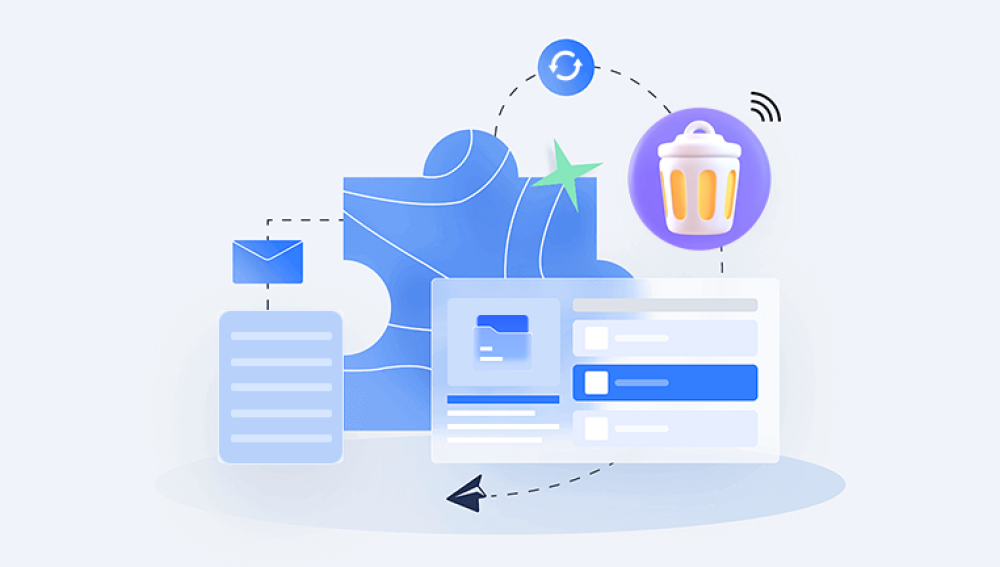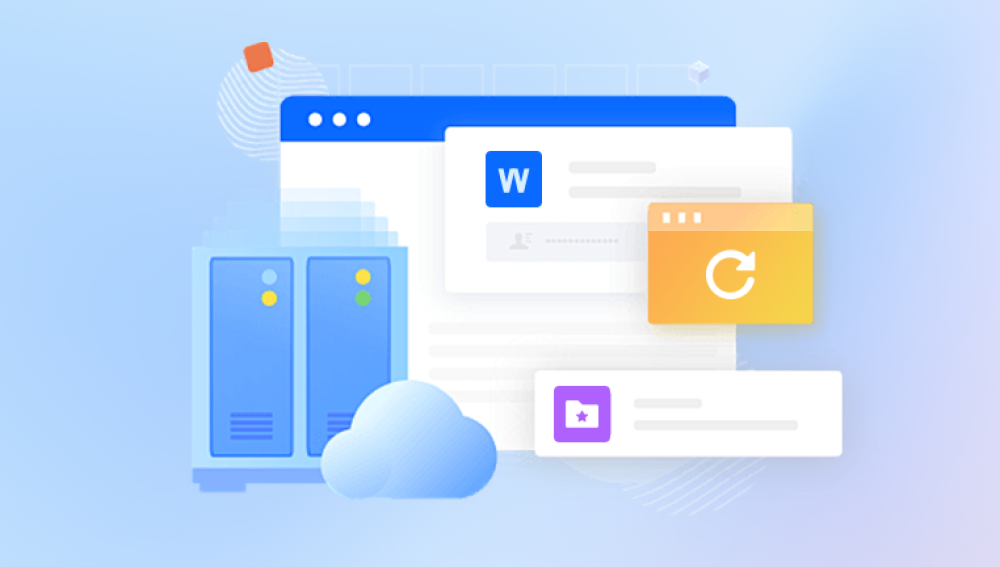Photos often hold significant memories and moments, making their loss a distressing experience. Unfortunately, even with the best intentions, we may accidentally delete photos from our computers and empty the Recycle Bin, thinking they are gone forever. However, there are still ways to retrieve these photos. Here's a step-by-step guide on how to do so:
1. Check the Recycle Bin Again (Just in Case)
Before proceeding with any complex recovery methods, it's worth double-checking the Recycle Bin to ensure the photos were indeed emptied. Sometimes, files may remain in the Recycle Bin even after emptying it, especially if the emptying process was interrupted.
- Open the Recycle Bin by double-clicking on its icon on the desktop or navigating to it through File Explorer.
- Scroll through the contents of the Recycle Bin and look for the deleted photos.
- If found, right-click on the photos and select "Restore" to return them to their original locations.
2. Use File History (If Available)
If the photos are no longer in the Recycle Bin, you can try using File History (available on Windows 10 and later versions) to restore them. This feature creates backups of your files over time, allowing you to retrieve older versions.
- Navigate to the folder where the photos were originally stored.
- Right-click on the folder and select "Properties."
- In the Properties window, go to the "Previous Versions" tab.
- Here, you'll see a list of available previous versions of the folder. Select the version that contains the deleted photos and click "Restore."
3. Employ Professional Data Recovery Software
If the above methods don't work, your next option is to use professional data recovery software. These tools can scan your computer's hard drive and attempt to recover deleted files, including photos.. The following takes the operation of Panda data recovery software as an example.
Recycle Bin Data Recovery Steps:
Step 1: Select "Accidentally Empty Recycle Bin Recovery".
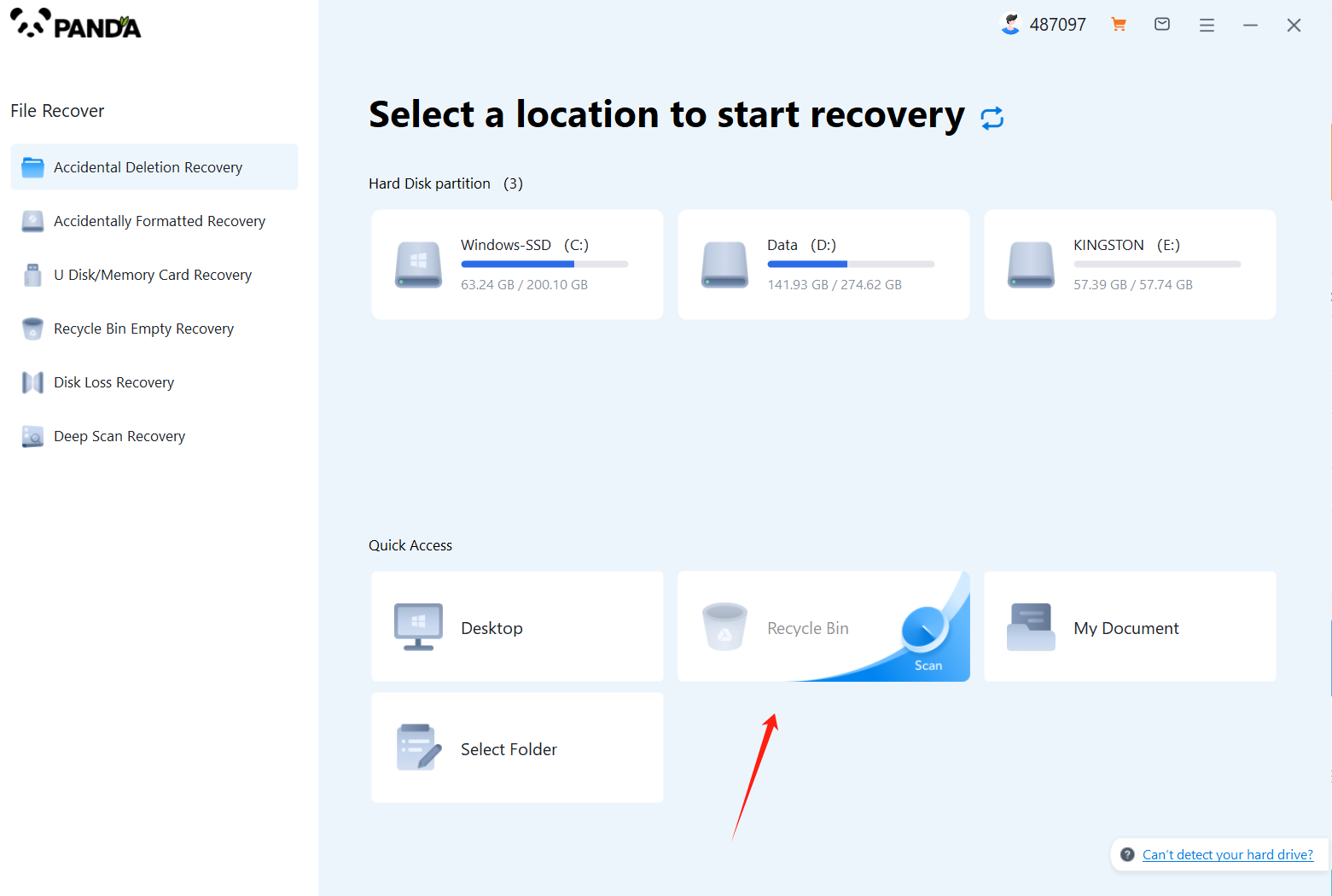
After opening the Panda data recovery, select "Accidentally Emptied Recycle Bin Recovery" and click to enter the next step.
Step 2: Select the disk where the recycle bin is being emptied and click Start Scan.
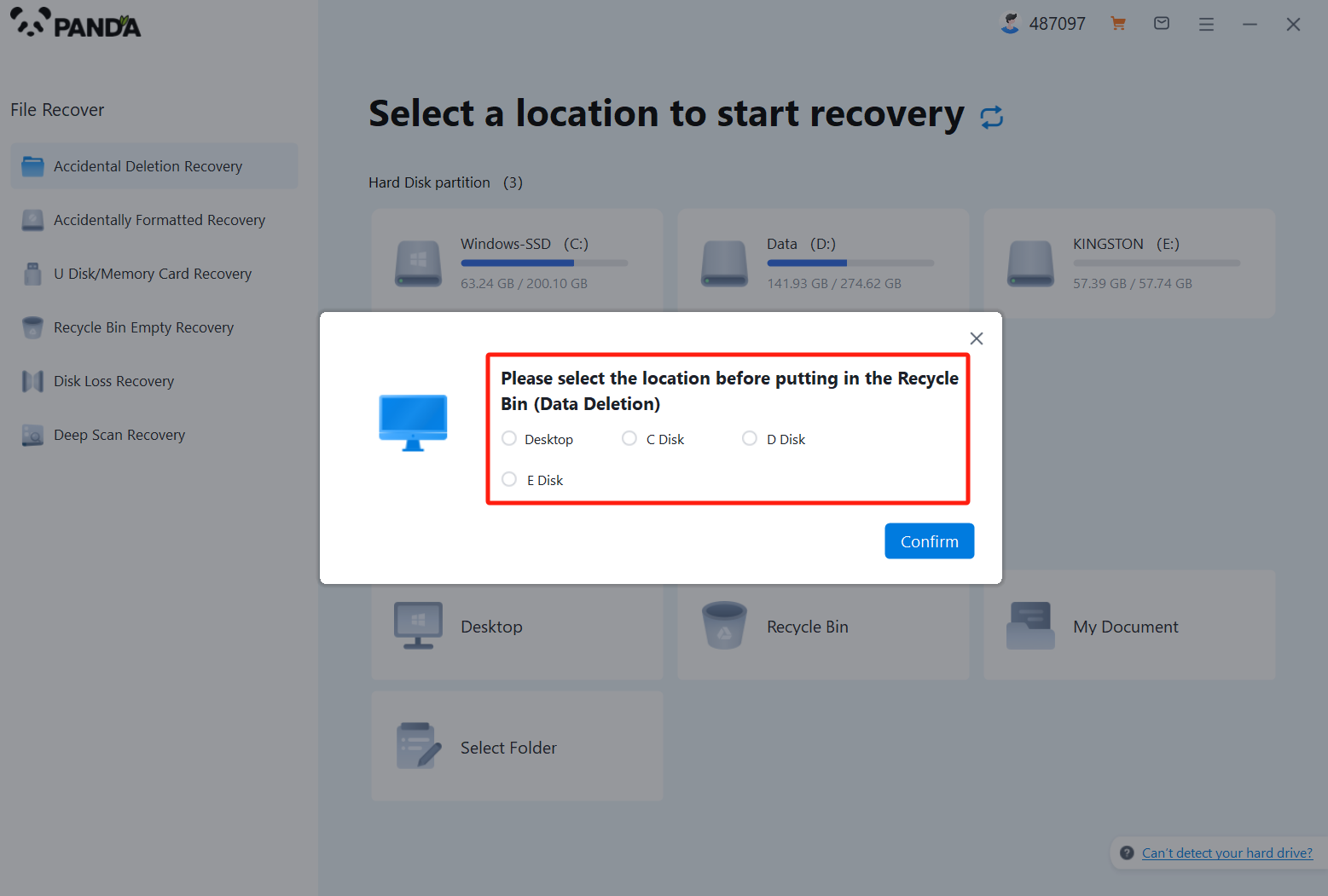
Usually our recycle bin is in the C drive, of course, it does not refer to all, click to start scanning.
Step 3: Find the file
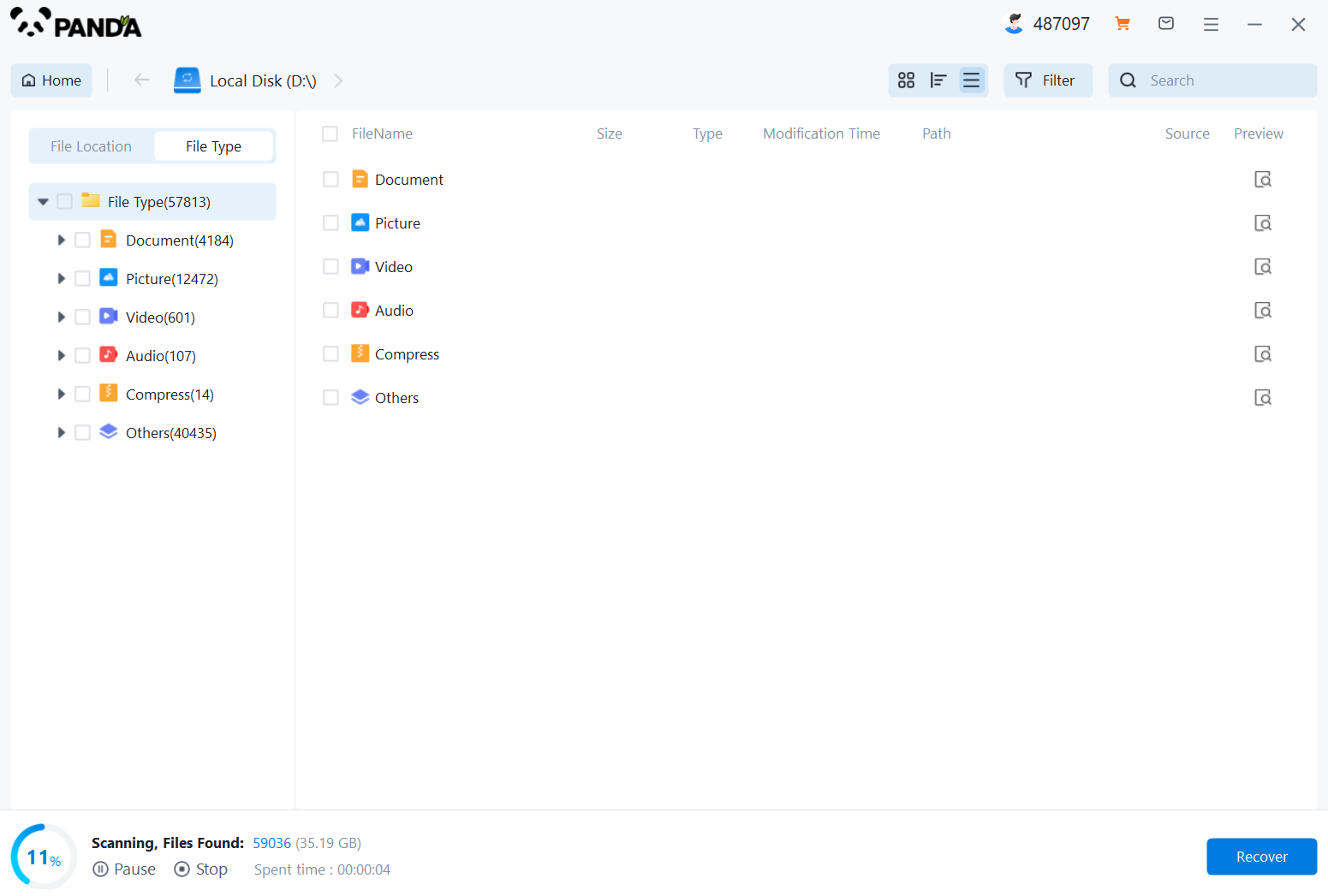
How to find the files you want to recover after the files are scanned, the fastest way is to search for the name directly.
Step 4: Preview and recover
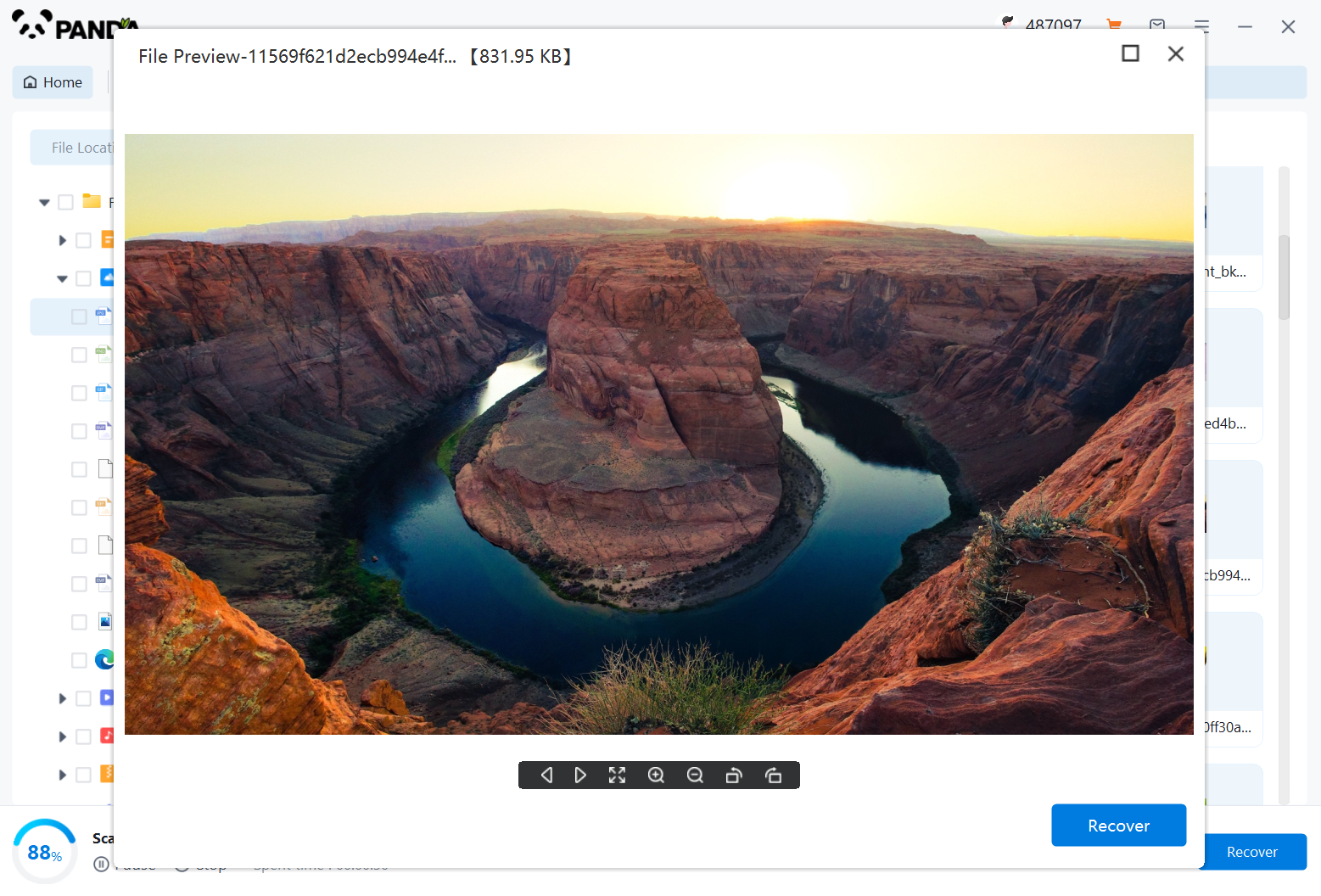
After finding the file, it is best to double-click to preview it, so that you can view the situation of the file, because if the file is damaged, it cannot be previewed, so that we can know in advance whether the file can be recovered normally, click Restore Now to recover.
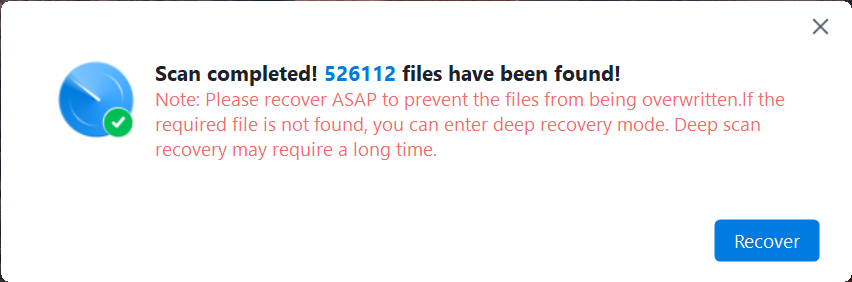
4. Consider External Devices or Cloud Services
If the photos were originally stored on an external device or a cloud service, you may be able to retrieve them from there.
- Connect the external device to your computer and navigate to the folder where the photos were stored.
- If using a cloud service, log in to your account and check the cloud storage for the deleted photos.
Remember, the chances of successfully retrieving deleted photos depend on various factors, including the time elapsed since deletion and the amount of data written to the hard drive since then. Therefore, it's always best to act quickly and avoid overwriting the deleted files with new data.