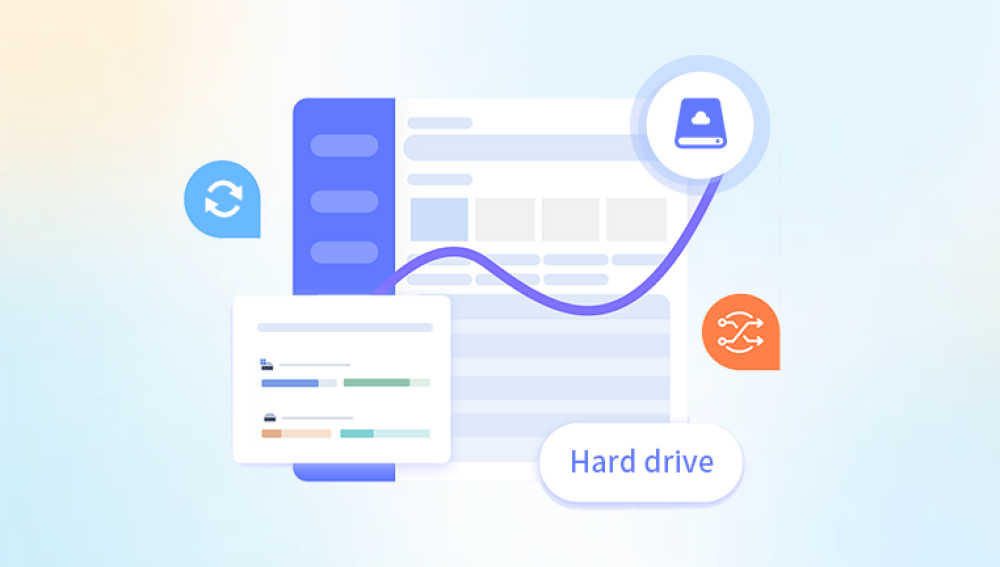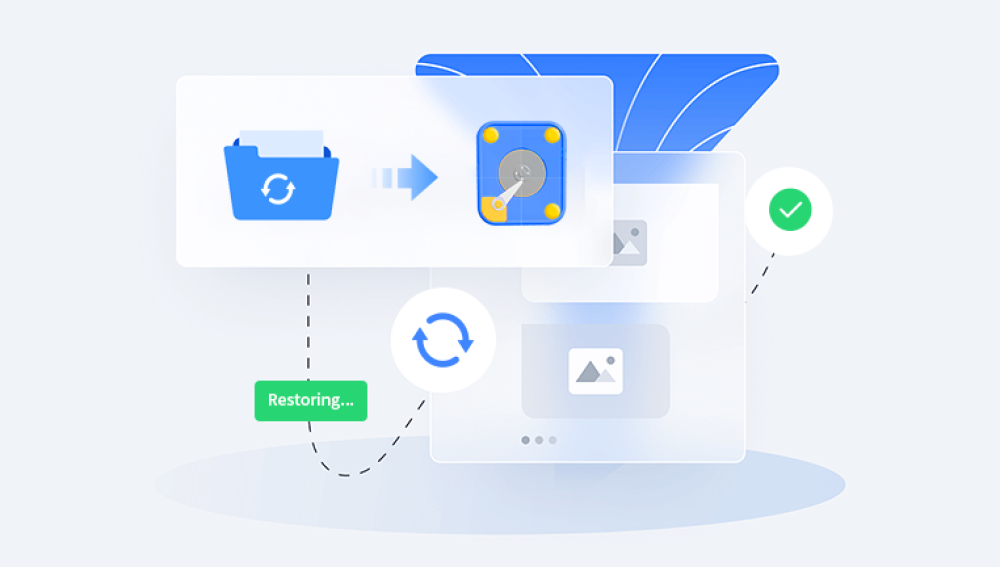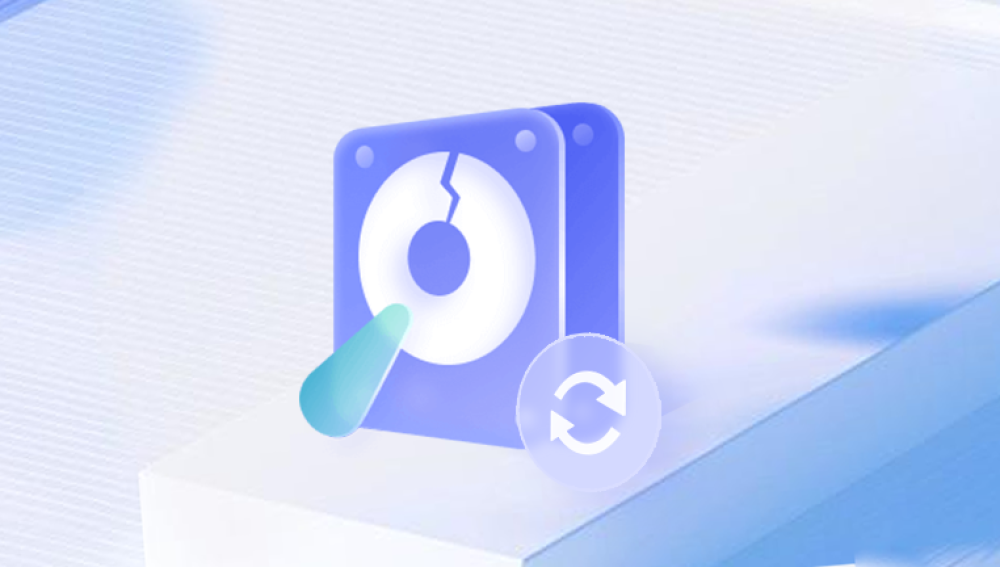Recovering data from a hard drive after accidental deletion can be a stressful but often manageable task. While there are no guarantees, following the right steps can significantly increase your chances of retrieving your lost files. Here's a guide on how to recover data if hard drive data is accidentally deleted:
1. Stop Using the Drive Immediately
The first and most important step is to stop using the hard drive immediately. Continuing to write new data to the drive can overwrite the deleted files, making them impossible to recover. Power down your computer or unplug the external hard drive to ensure no further data is written.
2. Use Data Recovery Software
Data recovery software is a powerful tool that can scan your hard drive and search for traces of deleted files. These programs are designed to locate and restore lost files, even if they have been removed from the Recycle Bin or the file system.The following is an example of Panda data recovery operation.
Steps to recover data from Panda data recovery:
Step 1: Select Hard Drive Damage Recovery
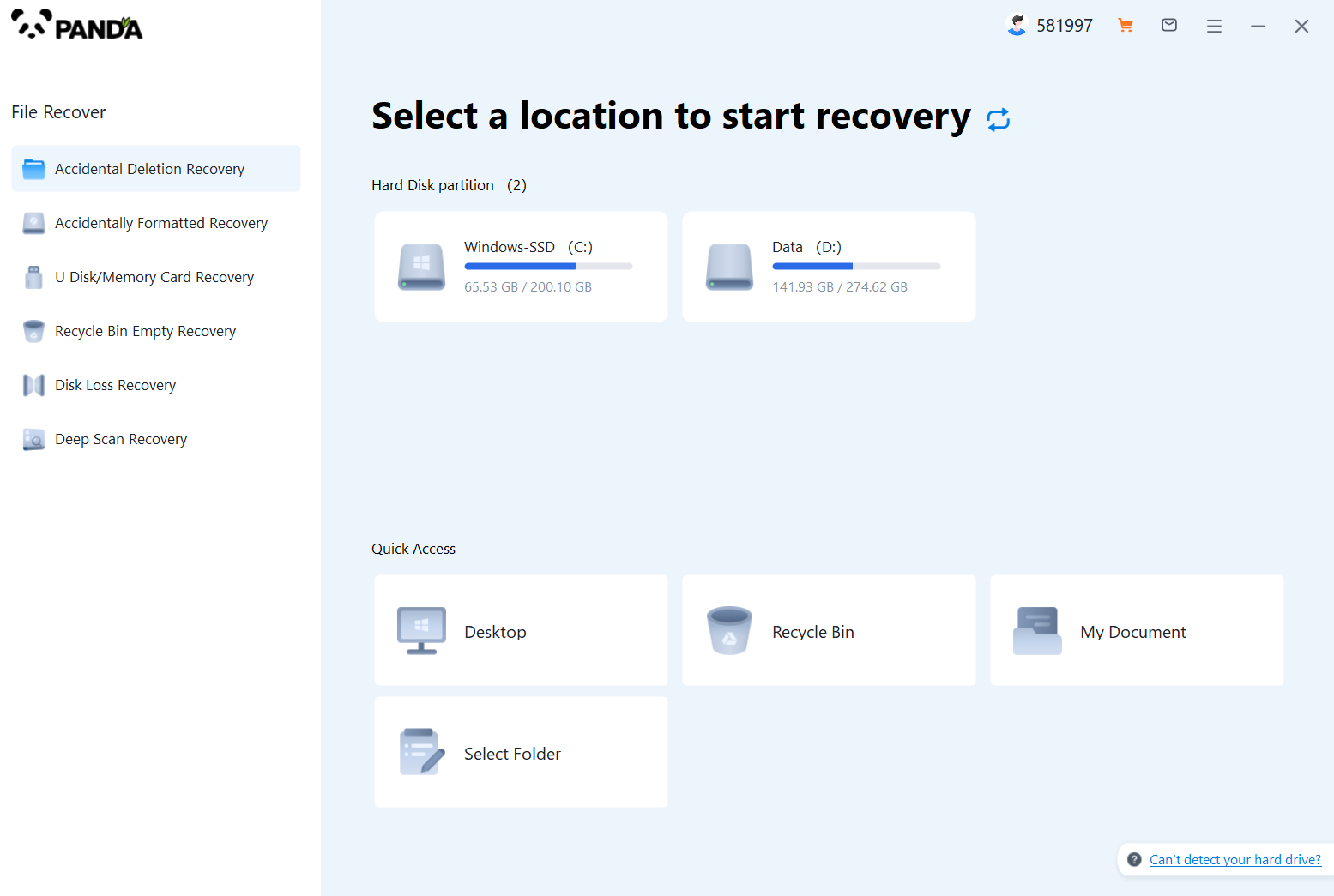
Select the "Hard Drive Corruption Recovery" mode and click on it to proceed to the next step.
Step 2: Select the original data storage location
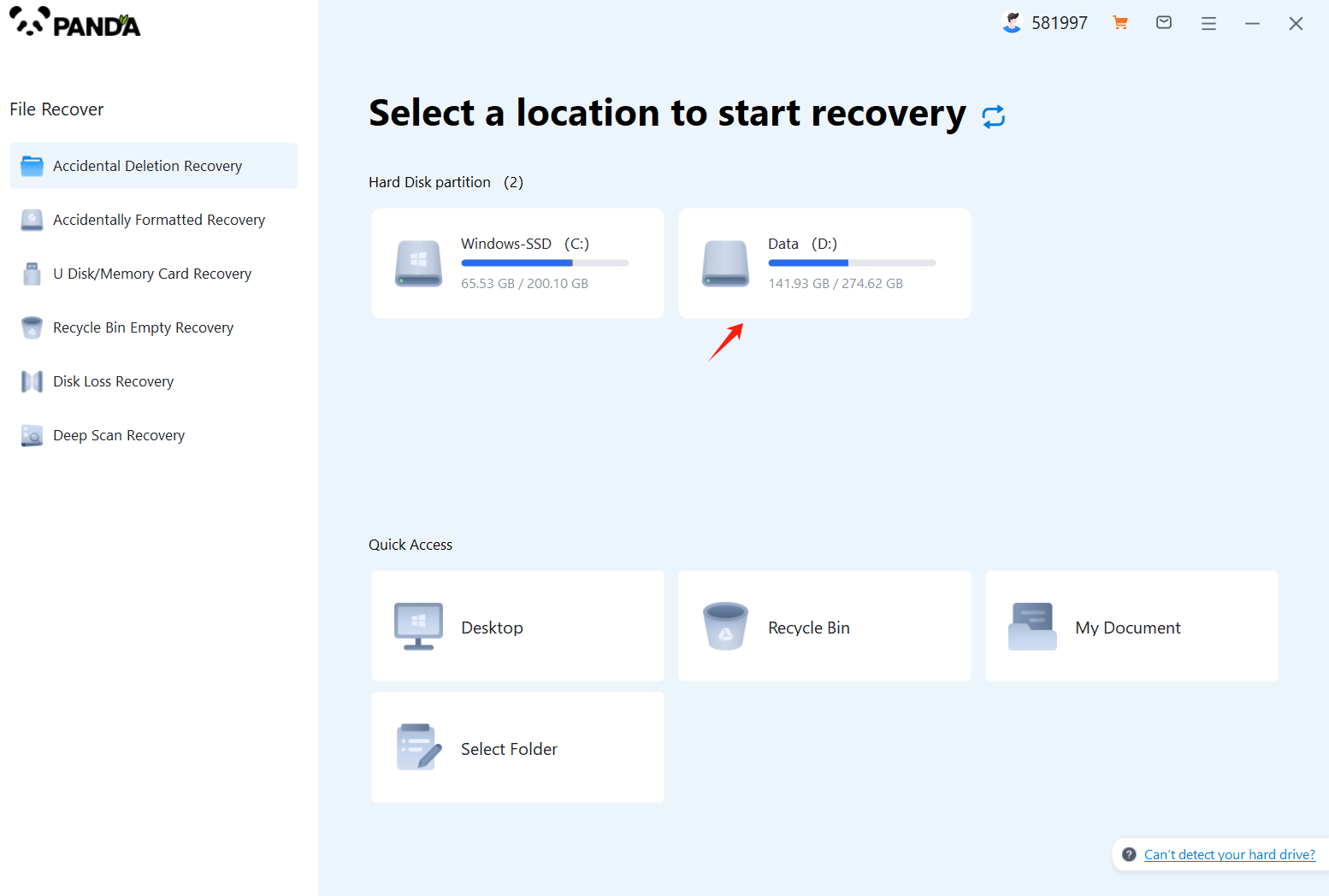
Select the storage location where the data is stored, and then click Start Scan.
Step 3: Scan the file
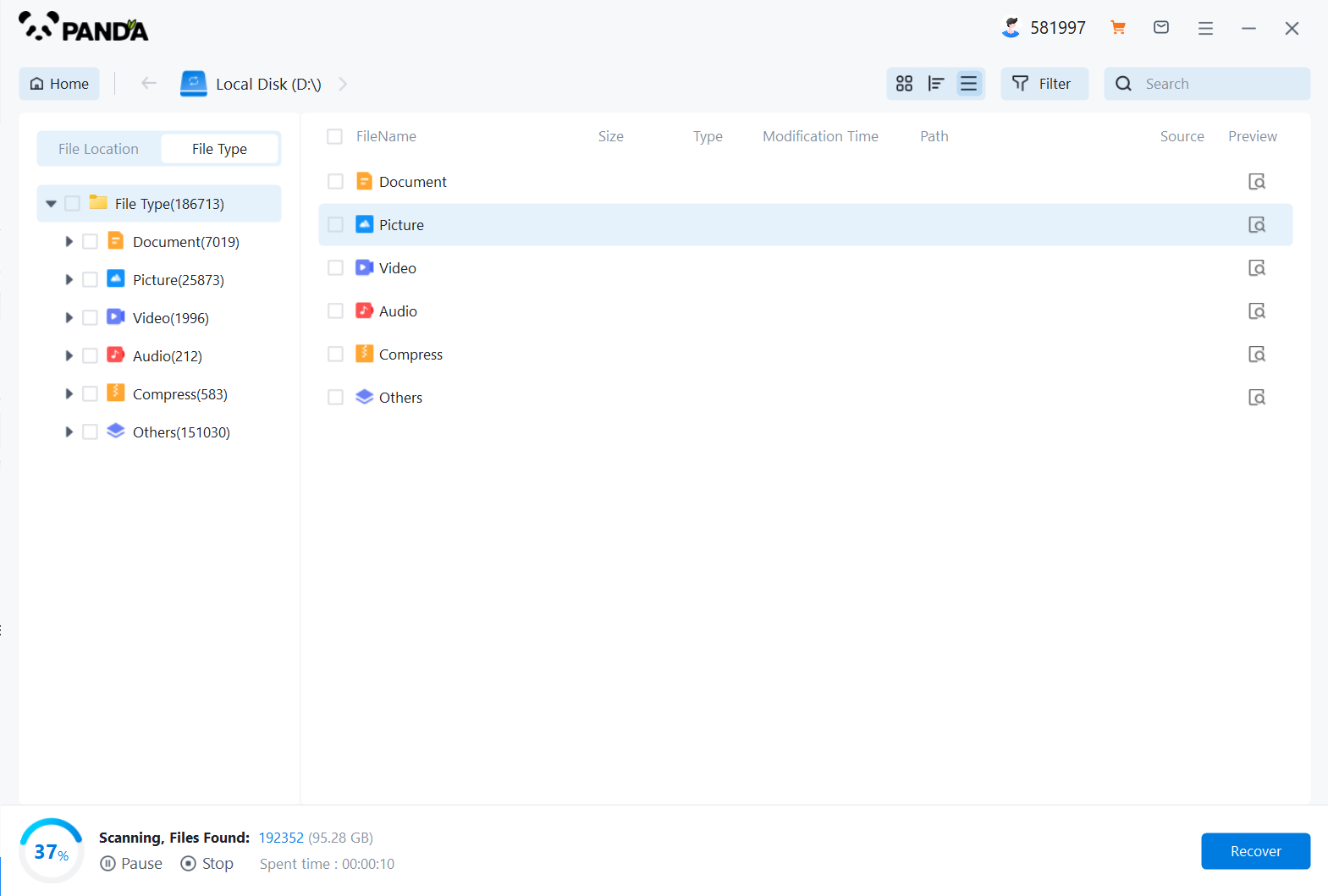
Wait patiently for the file to be scanned, we can also search while scanning, and if we find it in advance, we can also recover it first.
Step 4: Find the file
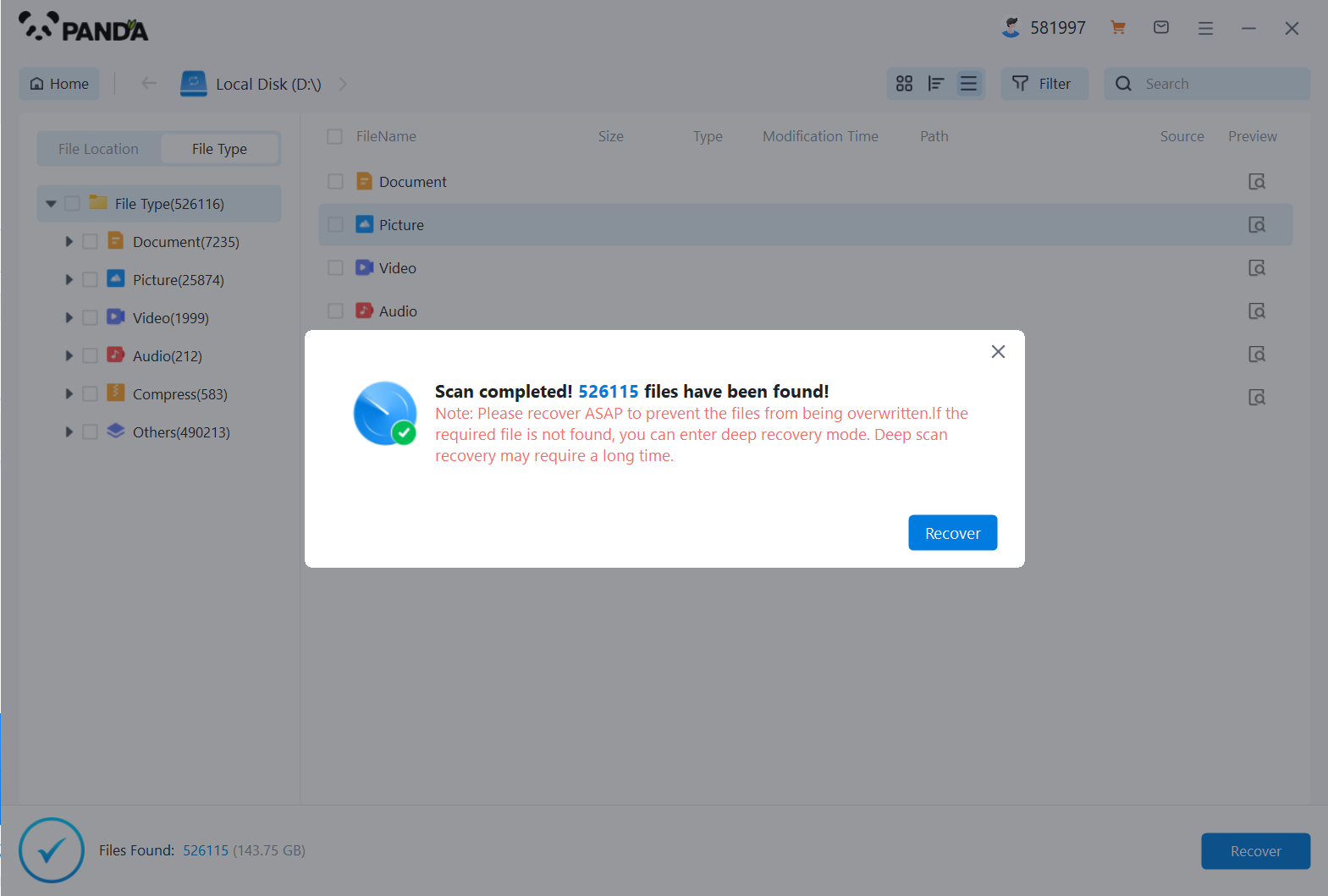
You can search to find the file.
Step 5: Preview the file
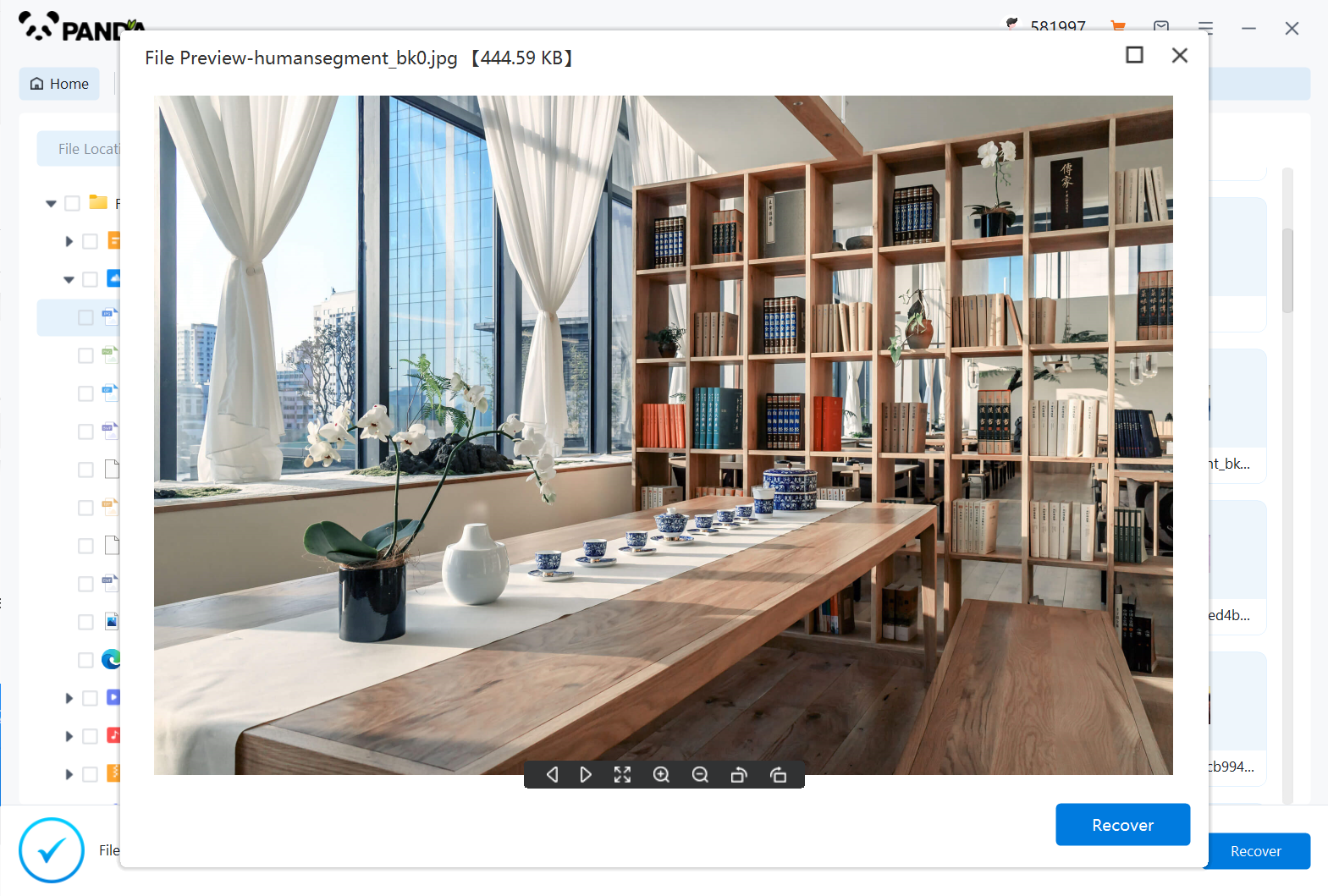
Double-click to preview the file.
Step 6: Recover files
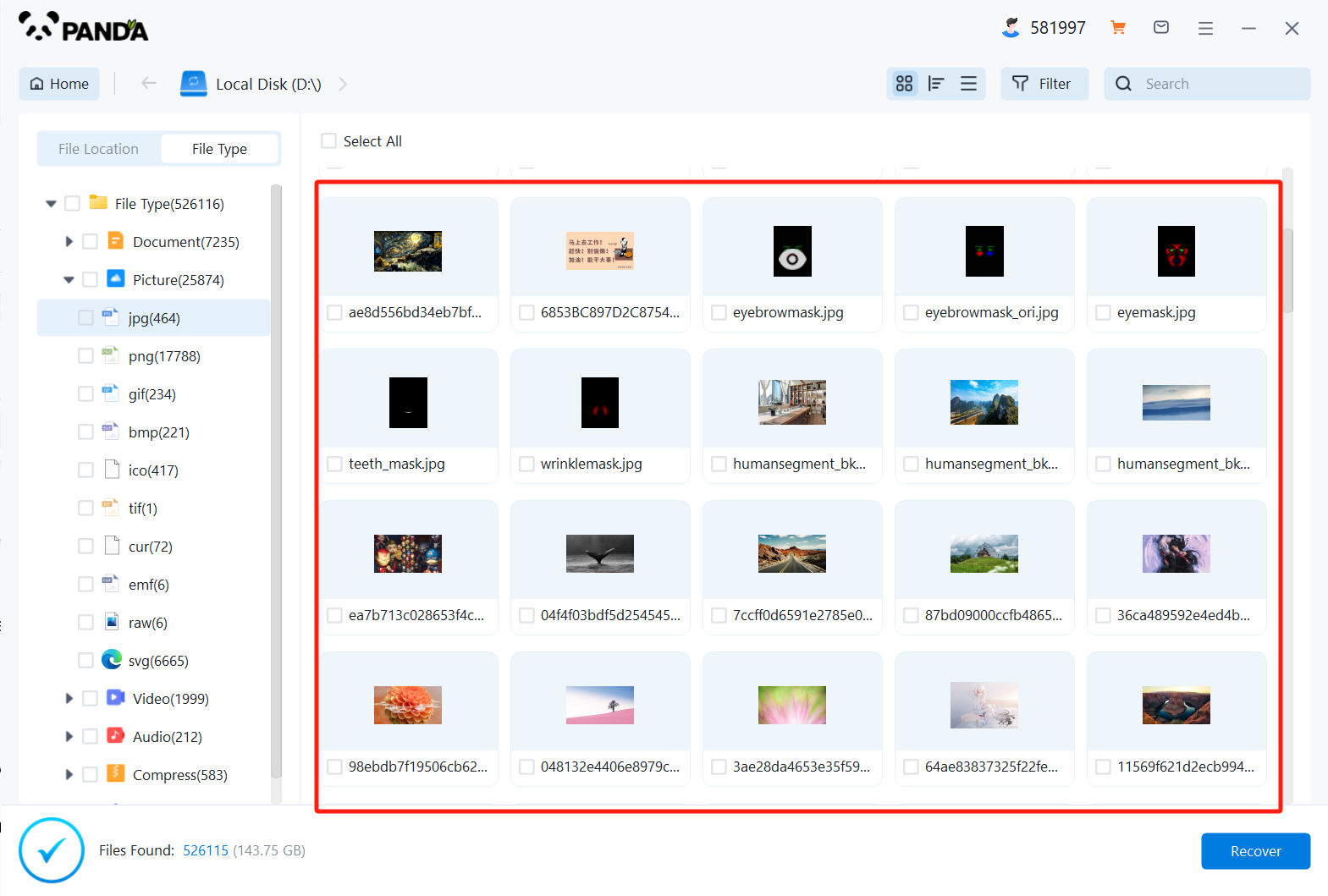
Tick the files you want to recover and click Recover.
3. Consider a Professional Service
If you're unable to recover your data using data recovery software, you may need to consider hiring a professional data recovery service. These services have specialized tools and expertise that can retrieve files that are difficult or impossible to restore using standard methods.
Before hiring a professional service, make sure to research their reputation and credentials. Ask for references and read reviews to ensure you're choosing a reliable company. Keep in mind that professional data recovery services can be expensive, so be prepared to pay a fee for their services.
4. Learn from the Experience
Recovering lost data can be a stressful experience, but it's also an opportunity to learn from your mistake. To prevent future data losses, consider implementing the following practices:
- Regularly back up your data to an external hard drive, cloud storage, or another reliable backup solution.
- Avoid deleting files without first confirming their importance. Use the "Shift + Delete" combination only when you're absolutely sure you want to permanently remove a file.
- Keep your operating system and software updated to reduce the risk of data corruption or loss due to system errors or malicious software.
In conclusion, recovering data from a hard drive after accidental deletion requires quick action and the right tools. By following the steps outlined in this article, you can significantly increase your chances of successfully retrieving your lost files. Remember to always back up your data regularly to prevent future data losses.