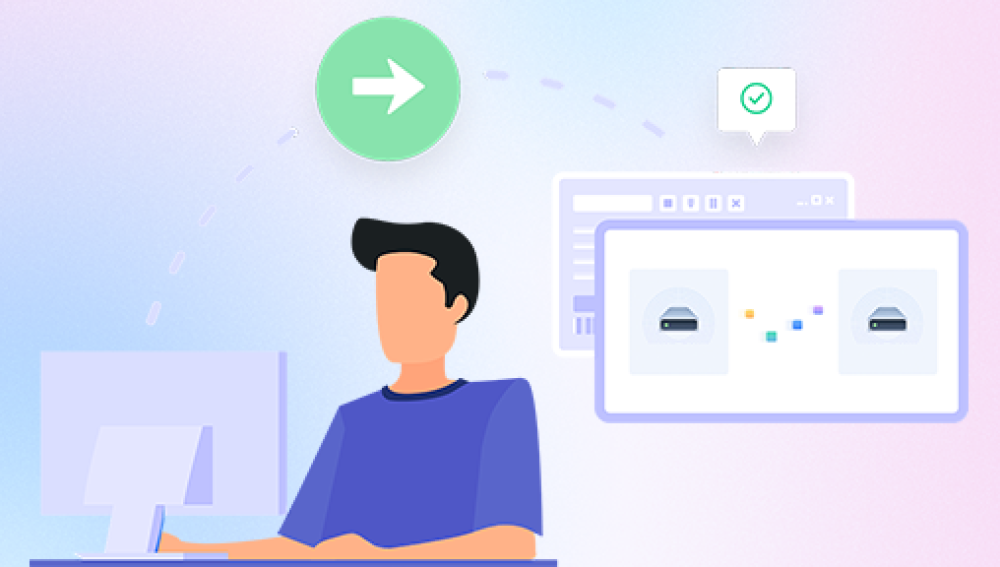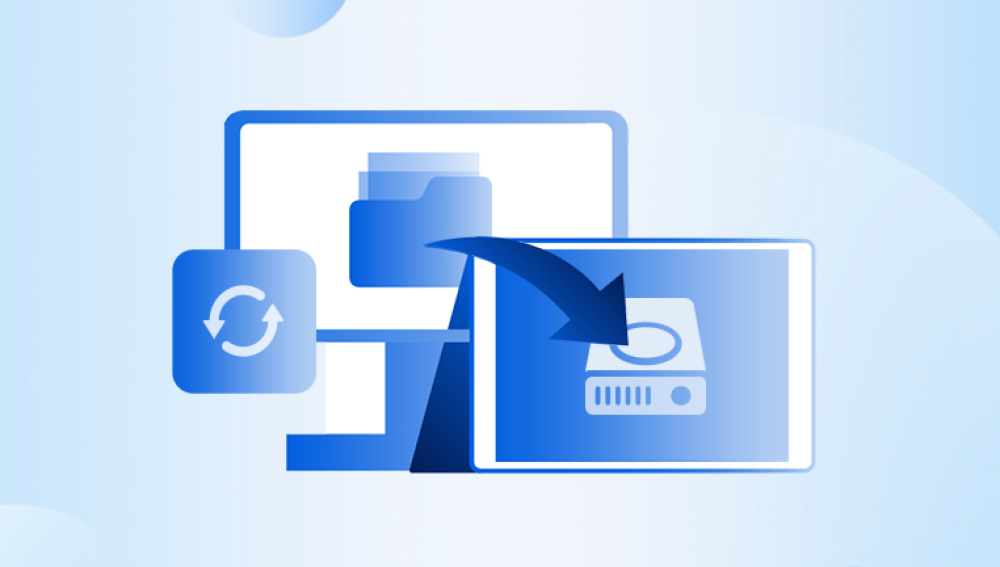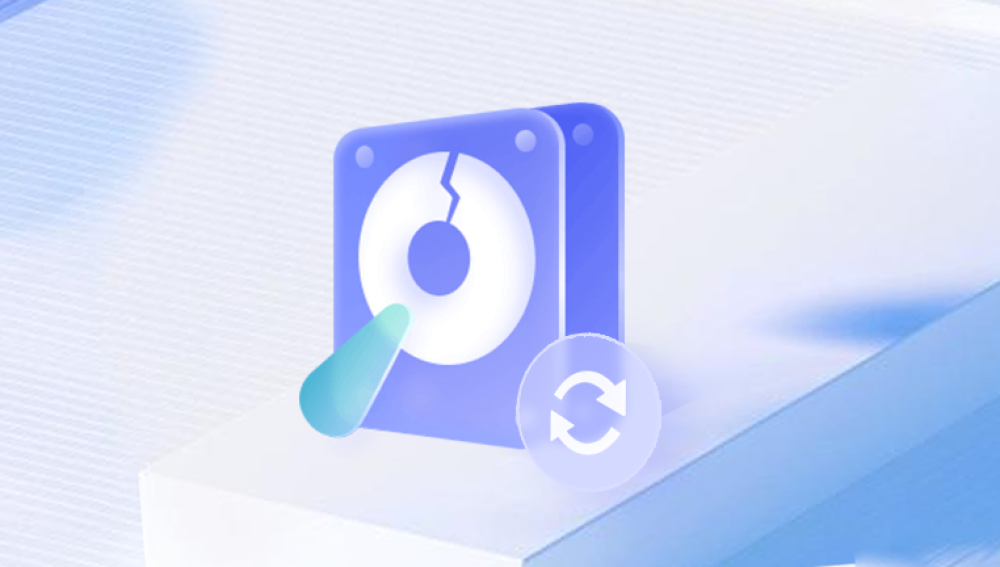When files go missing from a hard drive, it can be a distressing situation, especially if those files contain important data. However, there are several steps you can take to try and retrieve these missing files. In this article, we'll explore some of the methods you can use to recover lost files from a hard drive.
1. Understand the Causes of File Loss
Before you start recovering files, it's essential to understand what may have caused them to go missing. Common reasons for file loss include:
- Accidental deletion
- Formatting the hard drive
- Corruption of the file system
- Virus or malware attack
- Physical damage to the hard drive
2. Use File Recovery Software
File recovery software is a powerful tool that can help you retrieve lost files from a hard drive. These programs scan the drive for deleted or corrupted files and attempt to restore them. The following is an example of Panda data recovery operation.
Steps to recover data from Panda data recovery:
Step 1: Select Hard Drive Damage Recovery
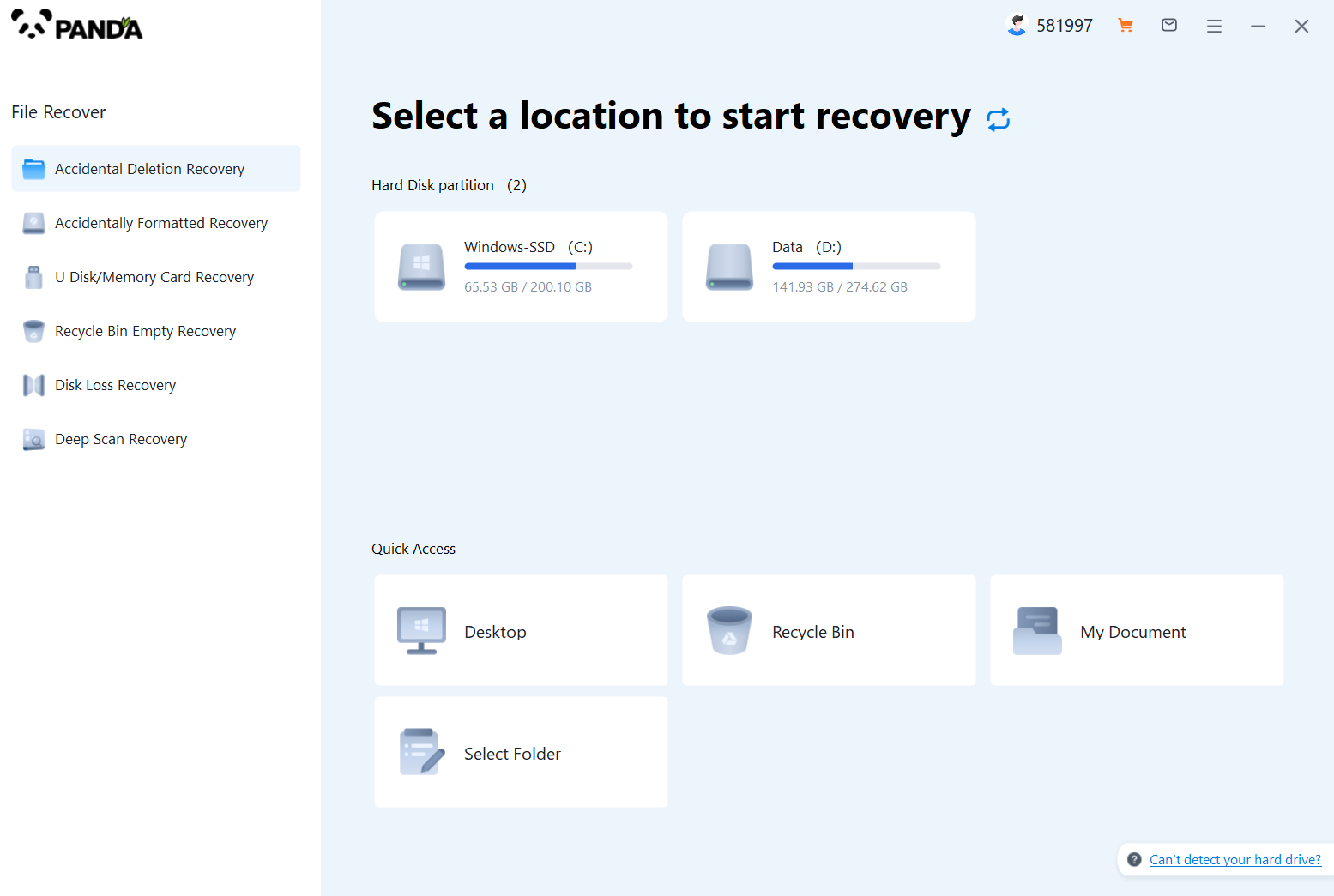
Select the "Hard Drive Corruption Recovery" mode and click on it to proceed to the next step.
Step 2: Select the original data storage location
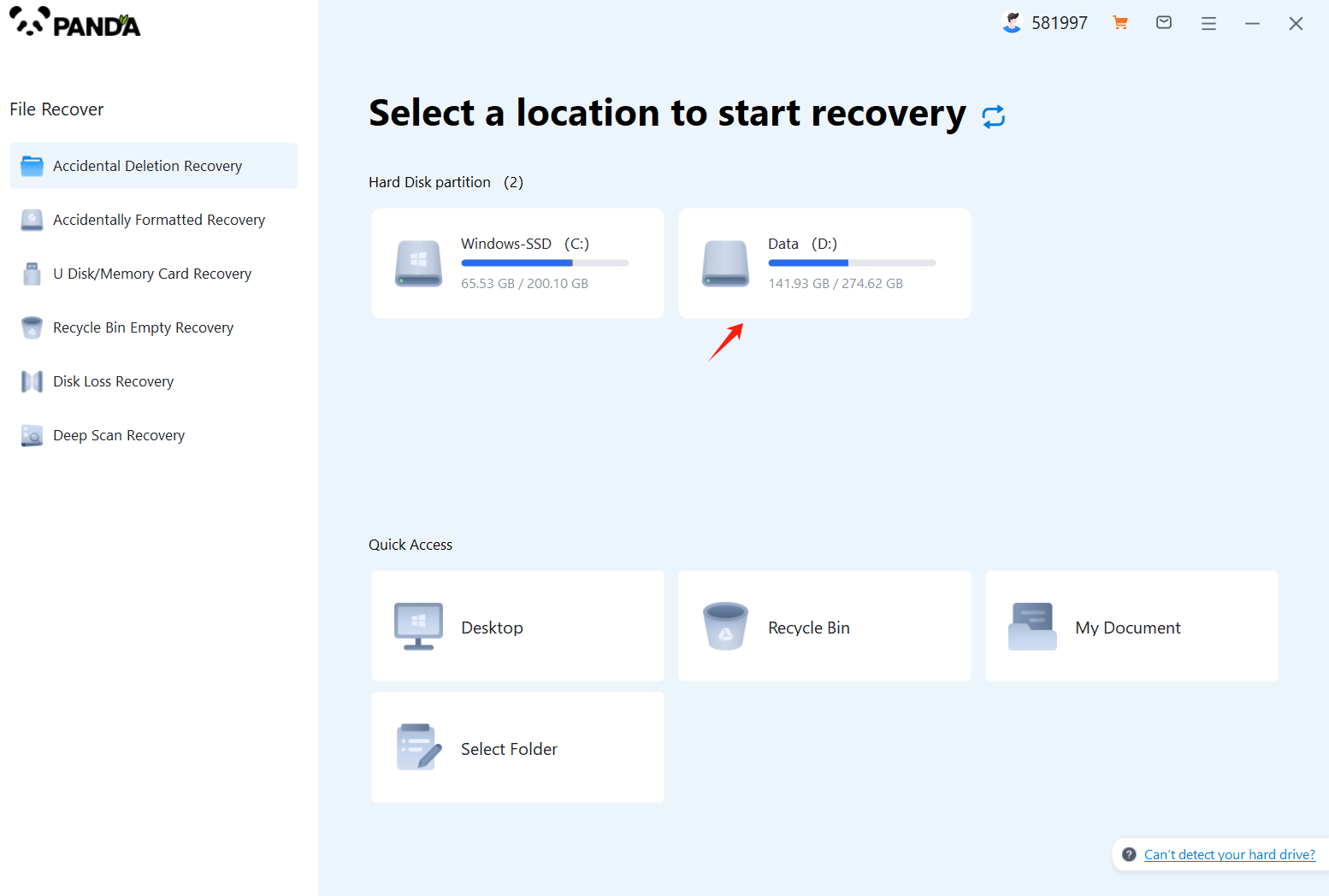
Select the storage location where the data is stored, and then click Start Scan.
Step 3: Scan the file
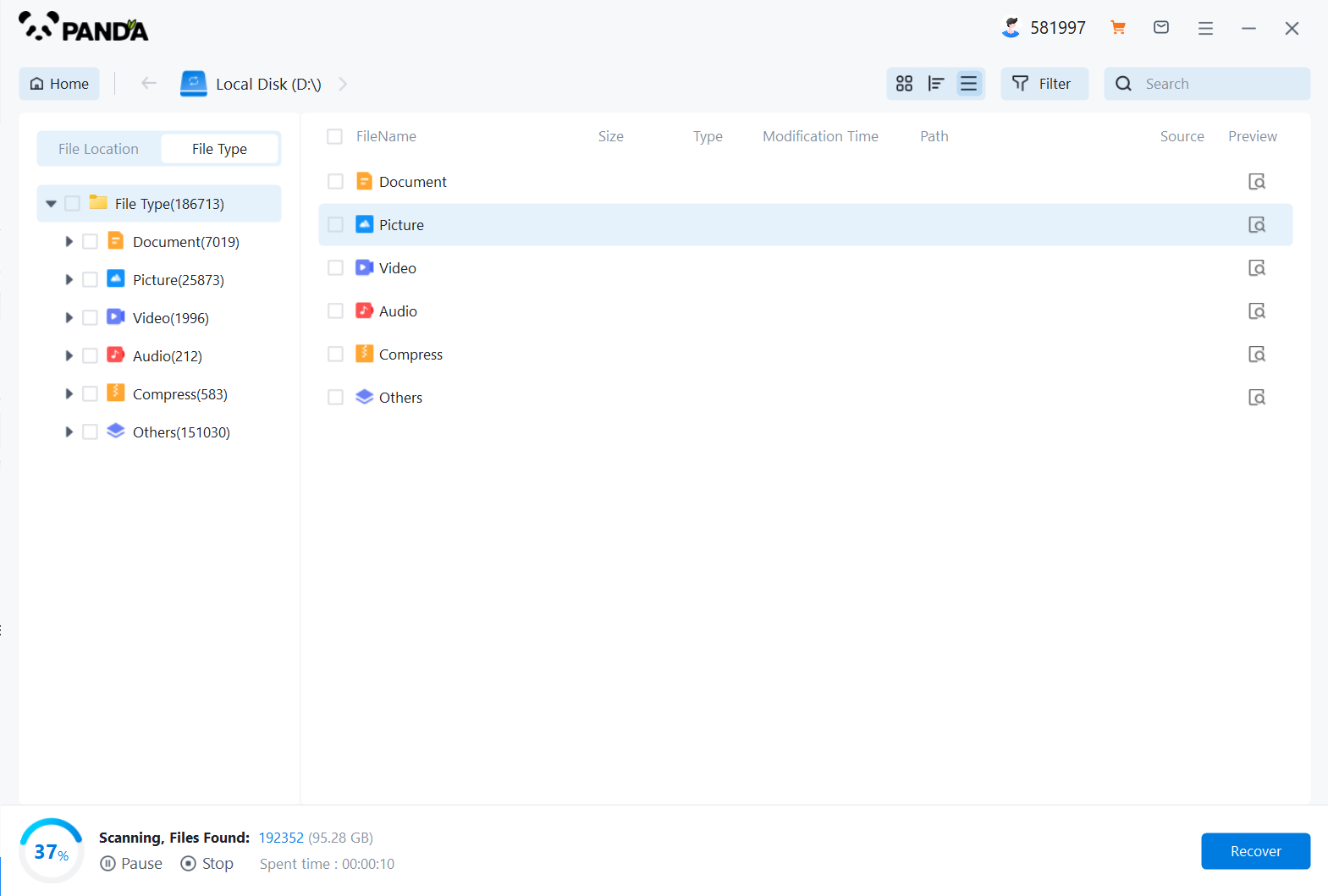
Wait patiently for the file to be scanned, we can also search while scanning, and if we find it in advance, we can also recover it first.
Step 4: Find the file
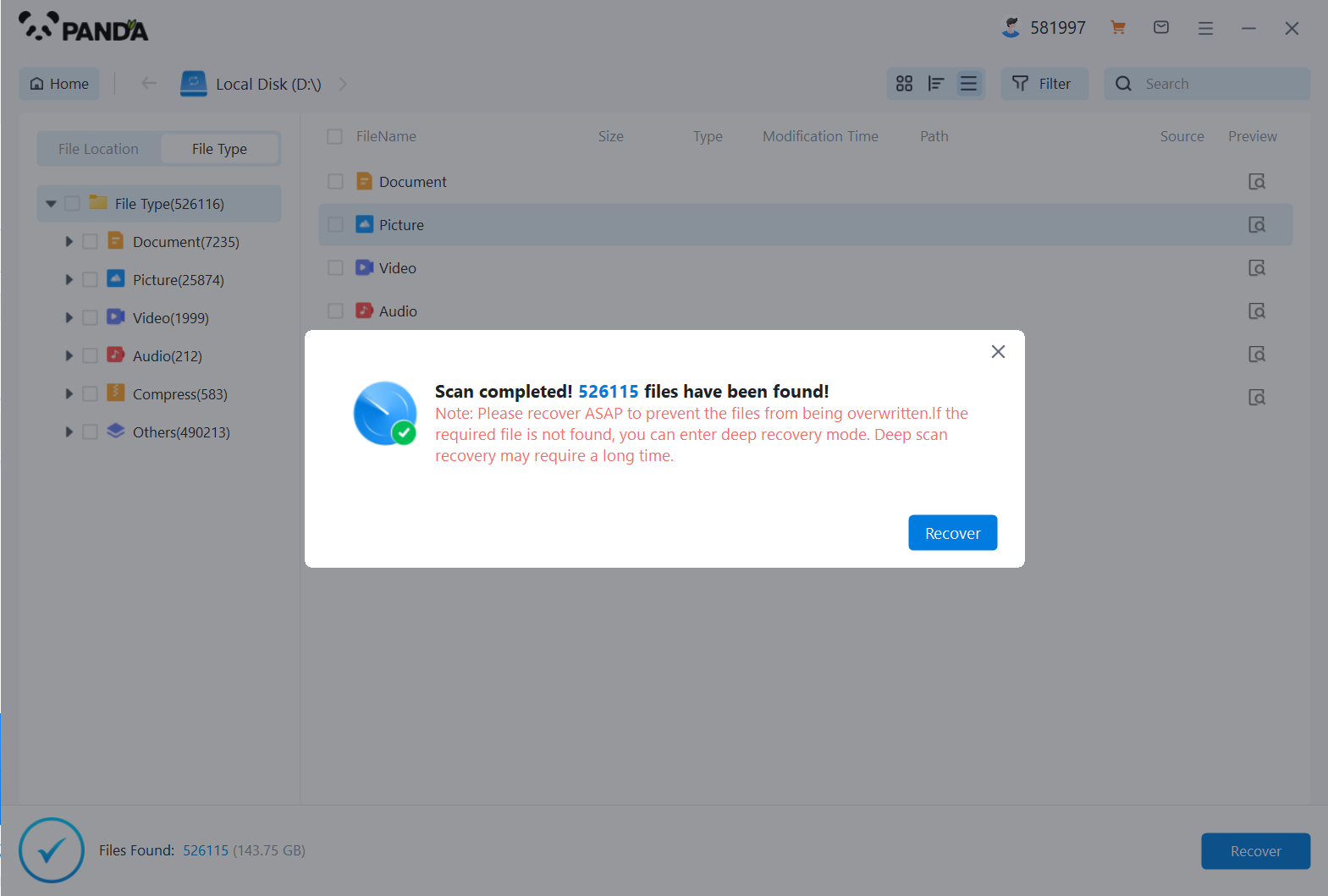
You can search to find the file.
Step 5: Preview the file
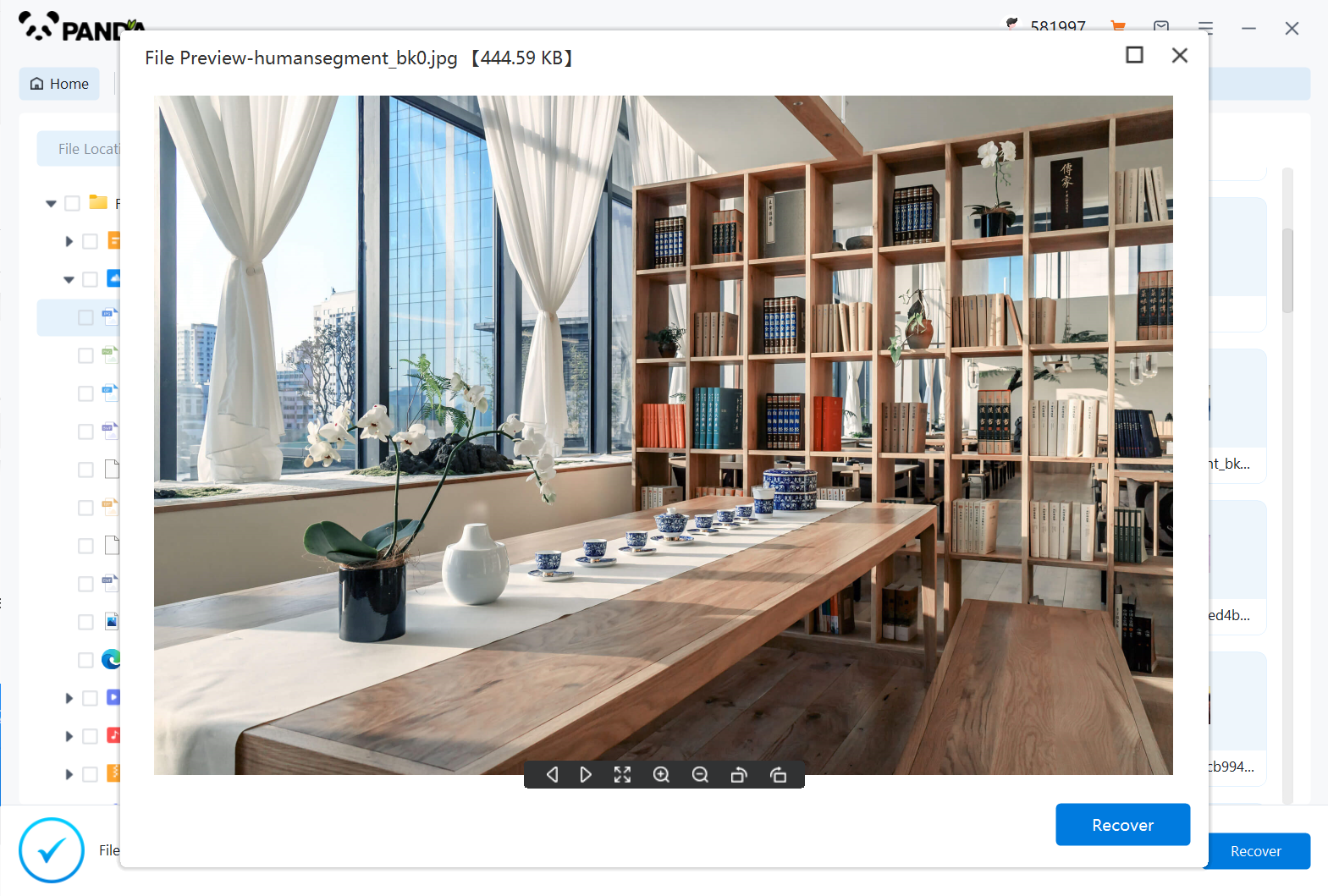
Double-click to preview the file.
Step 6: Recover files
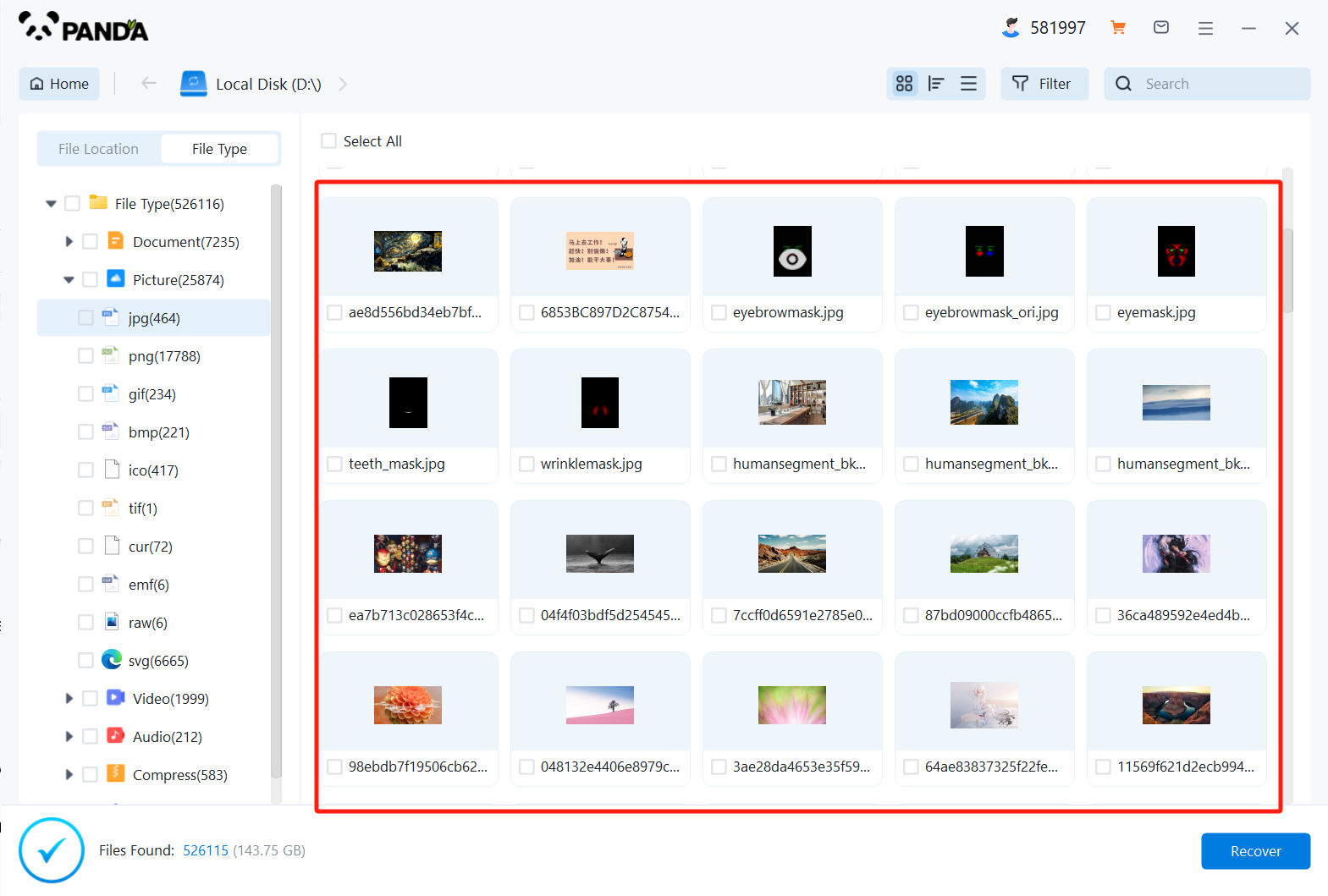
Tick the files you want to recover and click Recover.
3. Check Recycle Bin or Trash Folder
If you've accidentally deleted a file, the first place to look is the Recycle Bin (Windows) or Trash folder (Mac). Deleted files are often moved to these locations before being permanently removed from the system.
- Open the Recycle Bin or Trash folder.
- Look for the file you want to recover.
- Right-click on the file and select "Restore" or drag it back to its original location.
4. Use System Restore or Time Machine
If the file loss occurred due to a system error or software update, you may be able to use system restore (Windows) or Time Machine (Mac) to revert your computer to a previous state. This can potentially restore lost files, but it will also affect any changes made to your system since the restore point.
5. Check Backups
If you have regular backups of your data, you may be able to restore lost files from a backup. This is the safest and most reliable method of file recovery, as it doesn't involve scanning or recovering files from the potentially damaged hard drive.
6. Consider Professional Data Recovery Services
If none of the above methods work, you may need to consider professional data recovery services. These services use specialized tools and techniques to recover lost files from damaged or corrupted hard drives. However, they can be expensive, so it's essential to weigh the cost against the value of the lost data.
7. Prevent Future File Loss
To avoid losing files in the future, consider the following prevention measures:
- Regularly back up your data to an external hard drive, cloud storage, or another reliable source.
- Avoid deleting files without first checking their importance.
- Use antivirus software to protect your computer from viruses and malware.
- Regularly scan your hard drive for errors and repair them using built-in tools or third-party software.
By following these steps, you can increase the chances of recovering lost files from your hard drive and prevent similar issues in the future.