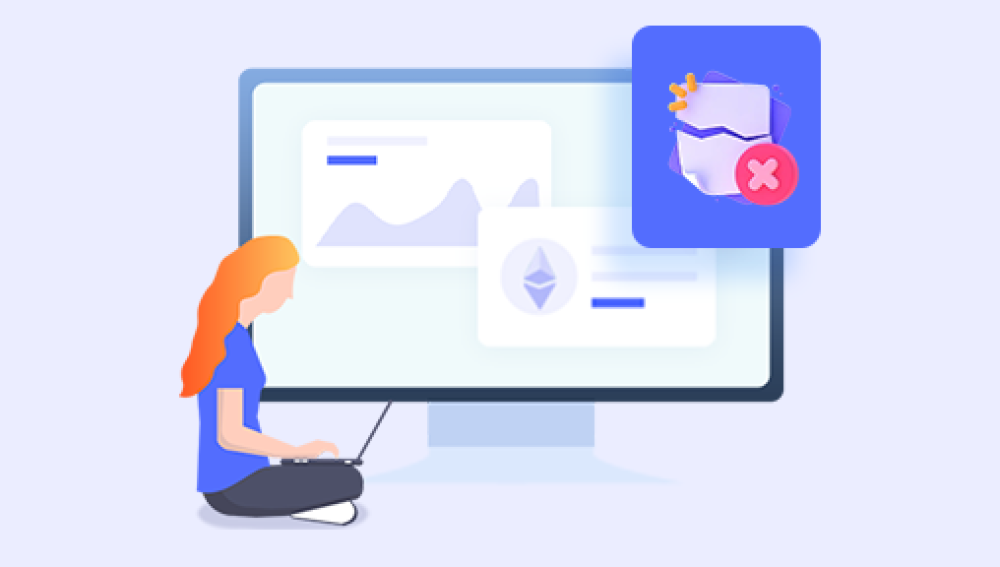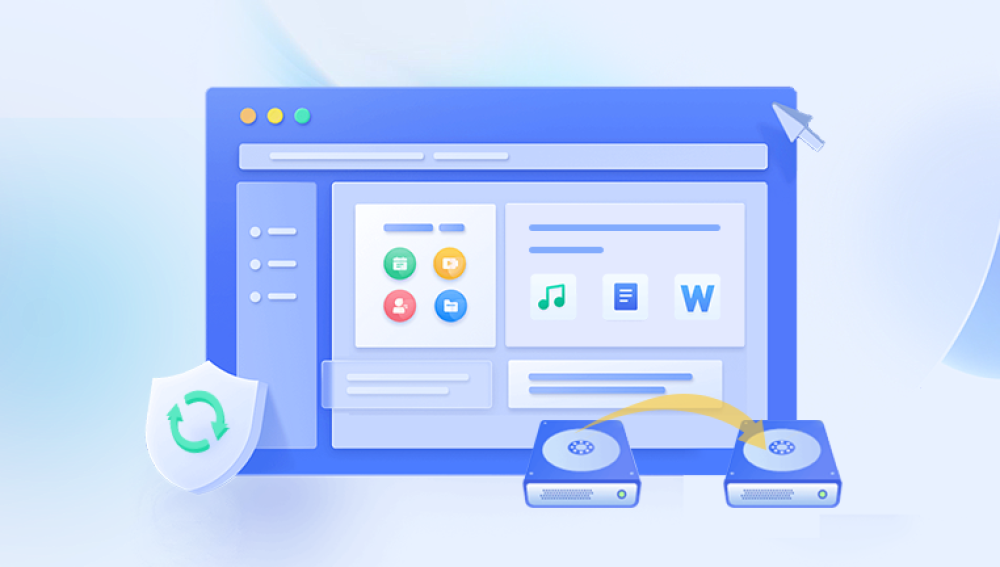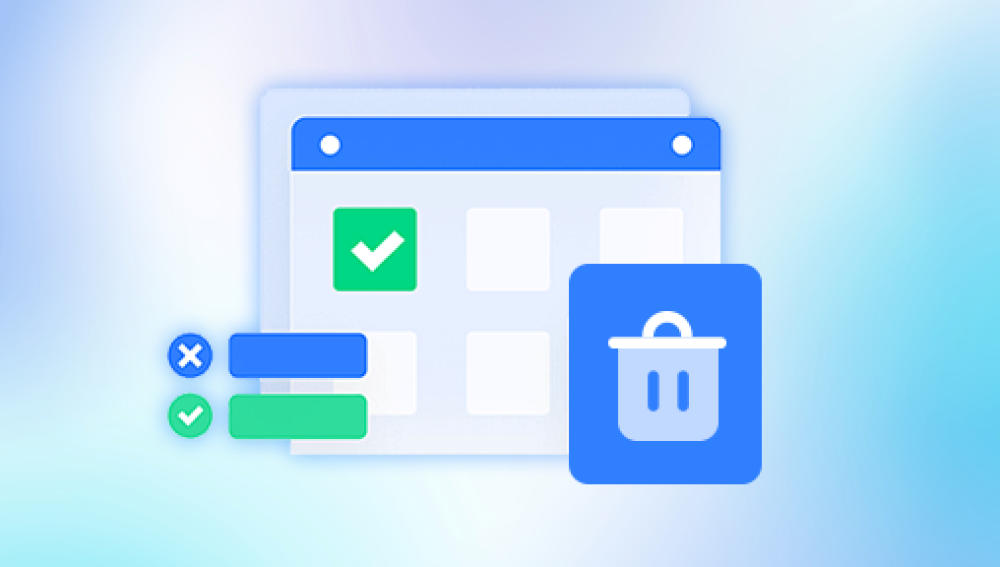Deleting a file accidentally can be a stressful experience, especially if it contains important information. Fortunately, there are several methods you can try to recover deleted files. In this article, we will discuss three effective recovery methods to help you restore your accidentally deleted files.
Method 1: Recycle Bin Restoration
The first and simplest method to restore deleted files is to check the Recycle Bin. When you delete a file using the standard "Delete" option, it is not permanently removed from your system but instead moved to the Recycle Bin. Here's how you can restore files from the Recycle Bin:
- Open the Recycle Bin on your desktop or by searching for it in the Start menu.
- Locate the file you want to restore. You can use the search function or scroll through the list to find it.
- Right-click on the file and select "Restore." Alternatively, you can select the file and then click the "Restore the selected items" button at the top of the Recycle Bin window.
- The file will be restored to its original location. You can check the folder where it was originally saved to confirm that it has been restored.
Method 2: Using Data Recovery Software
If the file is not in the Recycle Bin or if you have emptied the Recycle Bin, you can try using data recovery software. These tools scan your hard drive or storage device to find traces of deleted files and help you restore them. The following is an example of Panda data recovery.
Here's how it works:
1. Download and install the Panda data recovery software
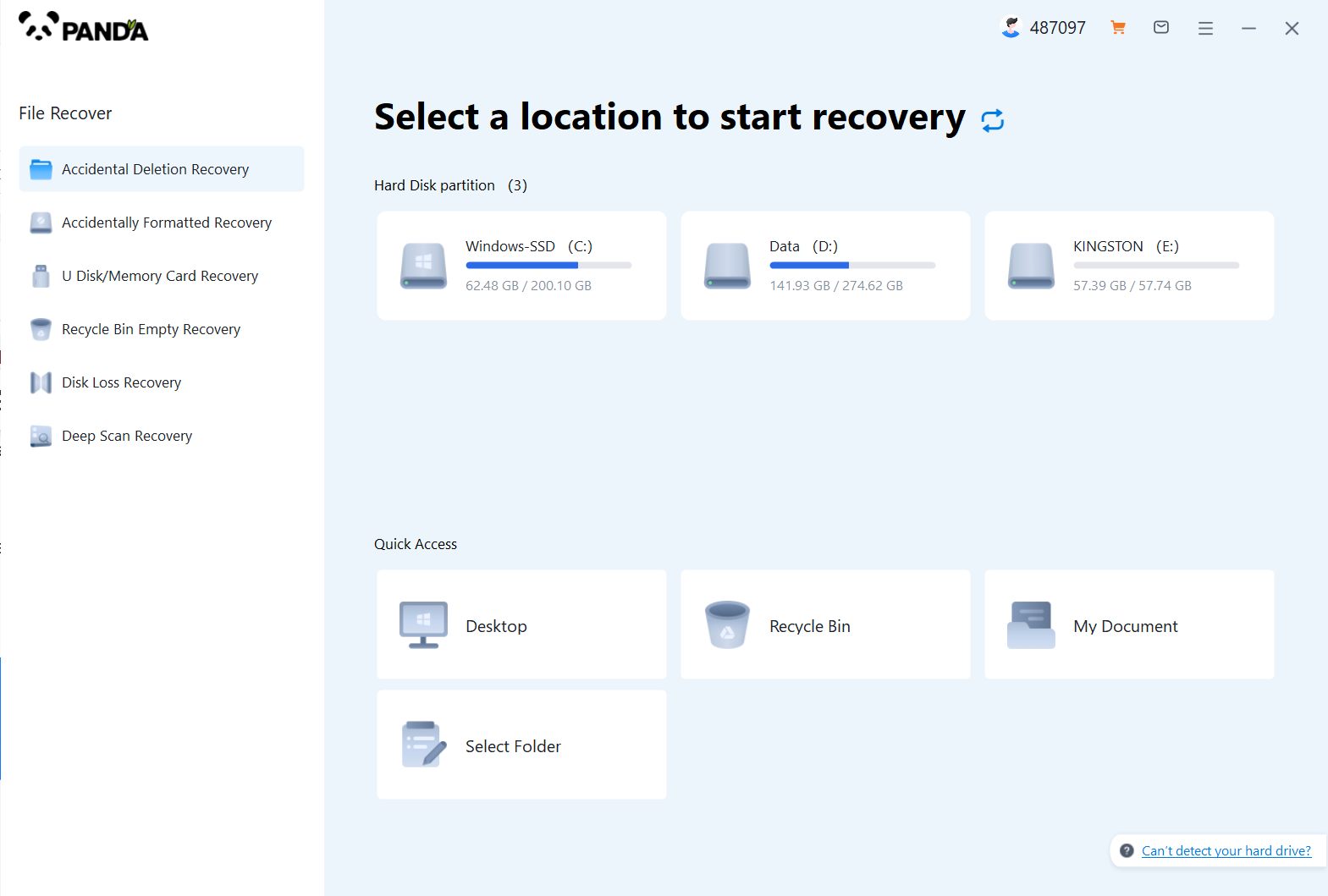
Download and install the Panda data recovery software, and open it, you can operate it without logging in, but if you are sure to recover, you still have to log in and open a member.
2. Select the recovery mode
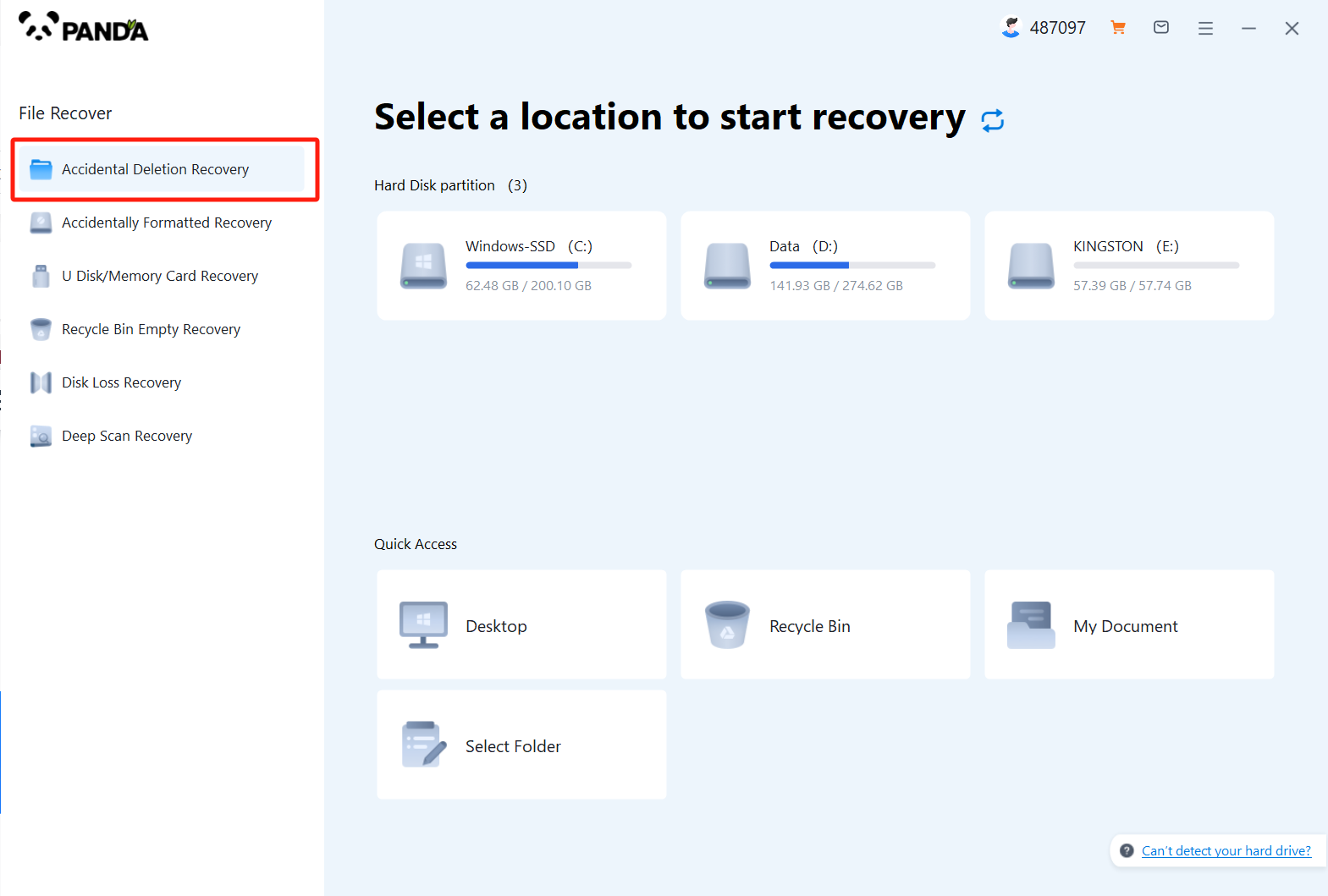
According to our loss situation to choose the recovery mode, the computer accidentally deleted pictures are deleted by mistake to recover, click on it.
3. Select the original data storage location
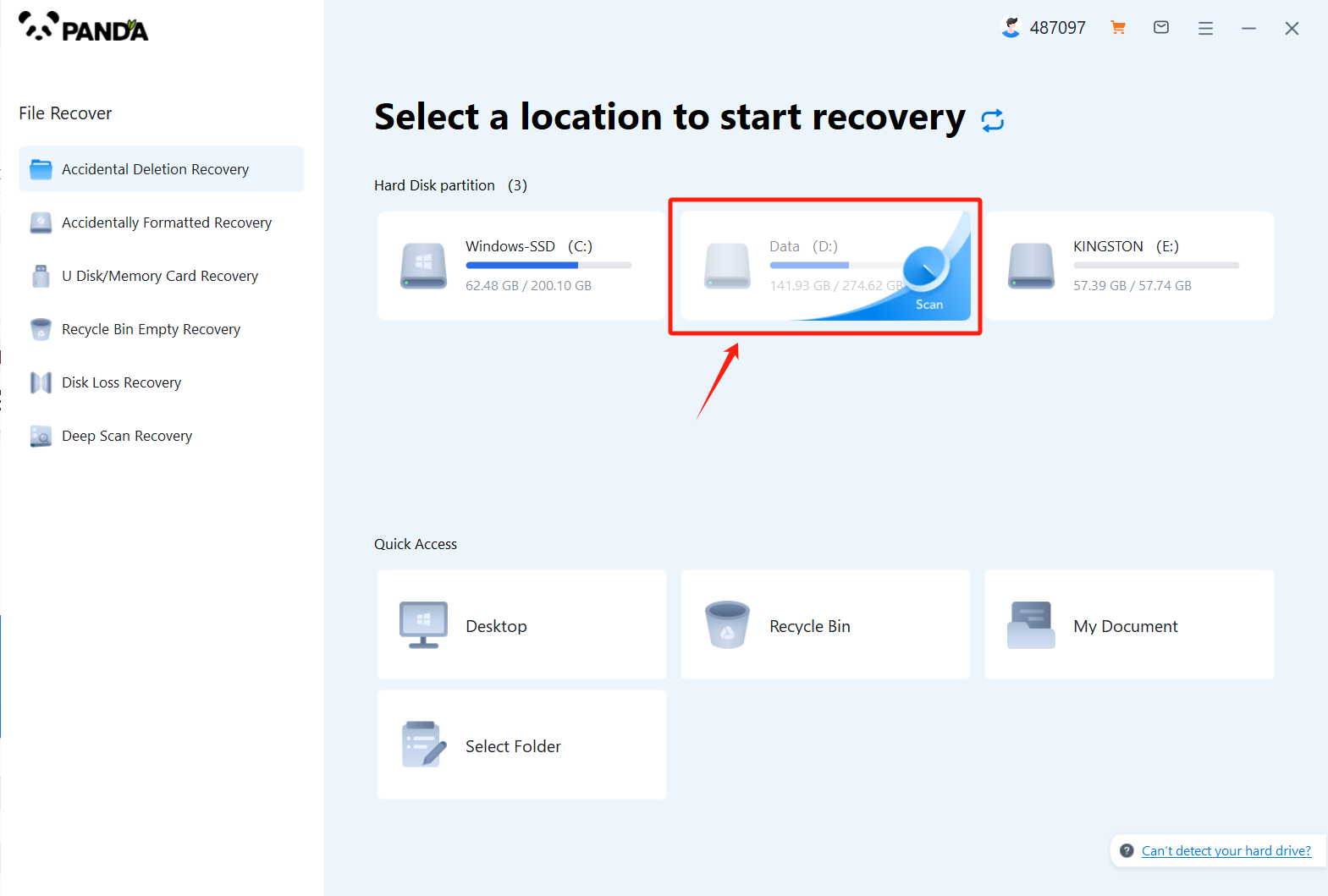
Select the location where the file was located before it was accidentally deleted, click Start Scan, if you are not sure which disk it is placed on, you can repeat the scan.
4. View the scanned files
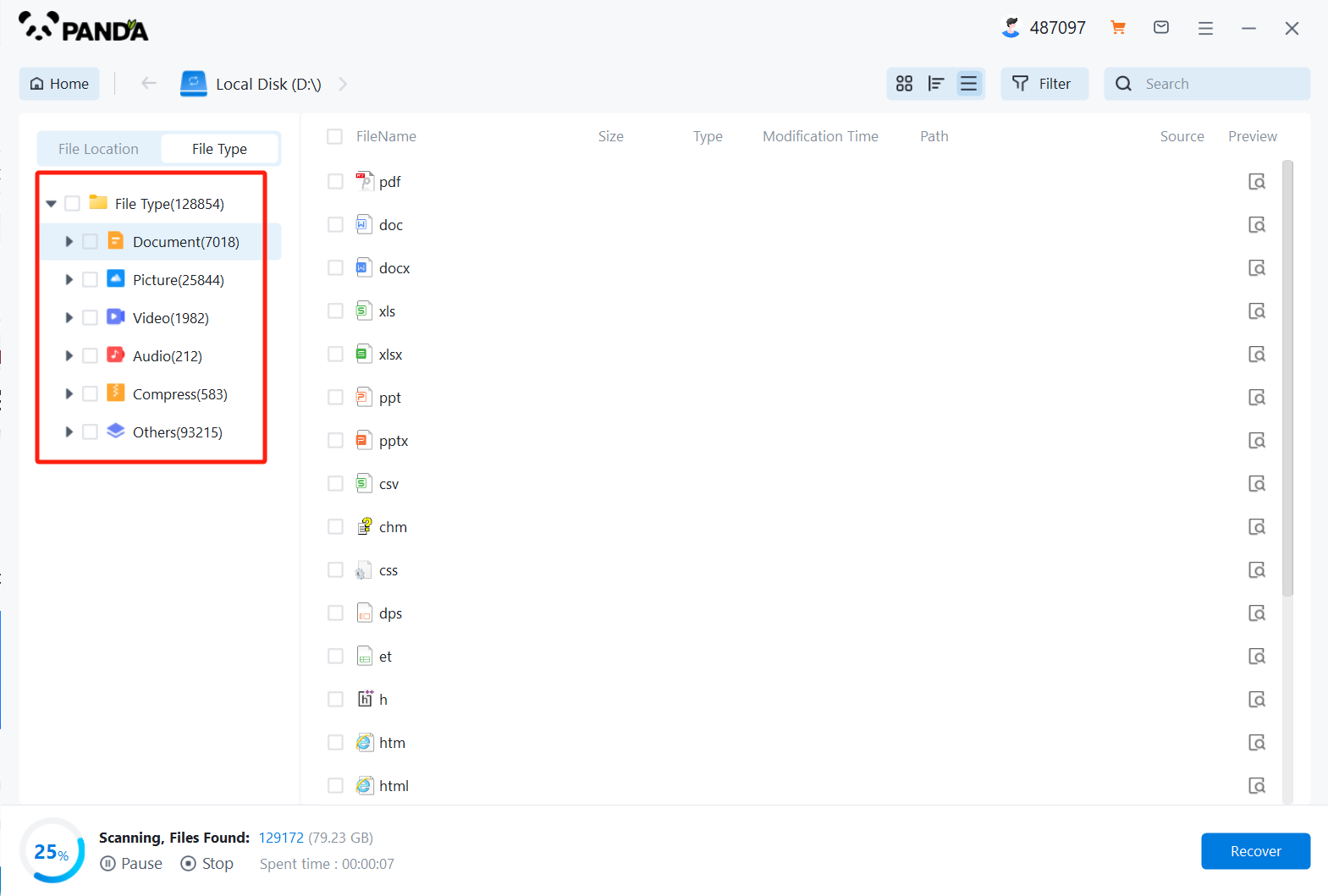
In the scanned files, find the file type Images, and then look for any of the images you lost.
5. Enter the file name to find the file and click on the computer to delete the picture by mistake
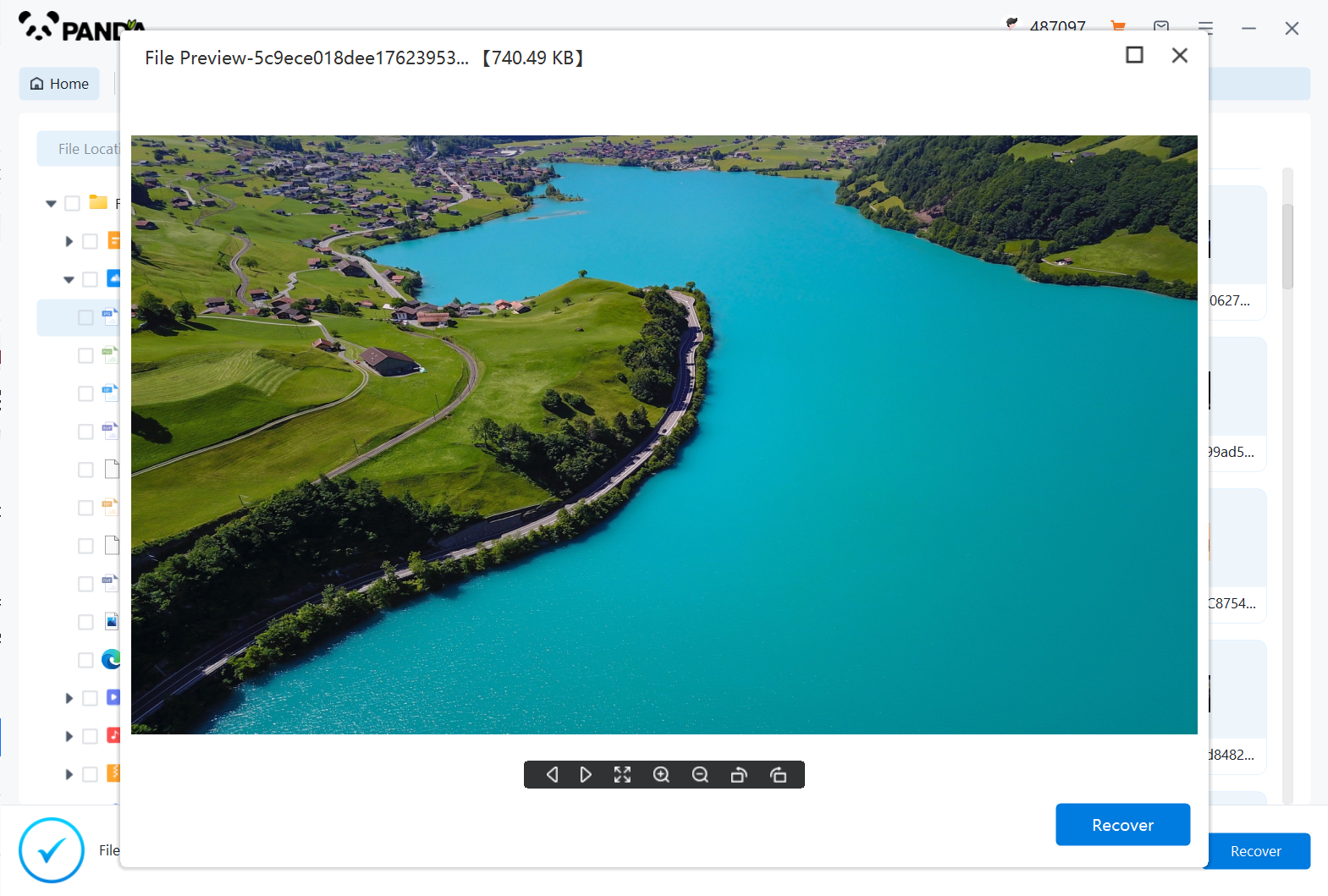
Enter the file name to find the file, or modify the time filter to find the file, double click to preview it, if you can successfully find the picture file, and the preview is successful, then it means that the picture can be recovered, then we click to restore it immediately.
Method 3: Backup Restoration
If you have regularly backed up your files, restoring a deleted file can be as simple as retrieving it from your backup. Backups are crucial for data protection and can save you from the stress of trying to recover deleted files. Here's how to restore files from a backup:
- Locate your backup files. They may be stored on an external hard drive, a cloud storage service, or another media.
- Browse through the backup to find the file you want to restore. You may need to navigate through folders or search for the file name.
- Copy the file from the backup and paste it back into its original location or a new location on your computer.
It's important to note that the success of file recovery depends on various factors, such as the type of storage device, the time since deletion, and whether the deleted file has been overwritten by new data. Therefore, it's always best to act quickly and try these recovery methods as soon as you realize a file has been deleted accidentally.
In conclusion, accidentally deleting a file doesn't necessarily mean it's gone forever. By checking the Recycle Bin, using data recovery software, or restoring from a backup, you can often successfully retrieve deleted files. However, to avoid such situations in the future, it's crucial to have a regular backup routine and be cautious when deleting files.