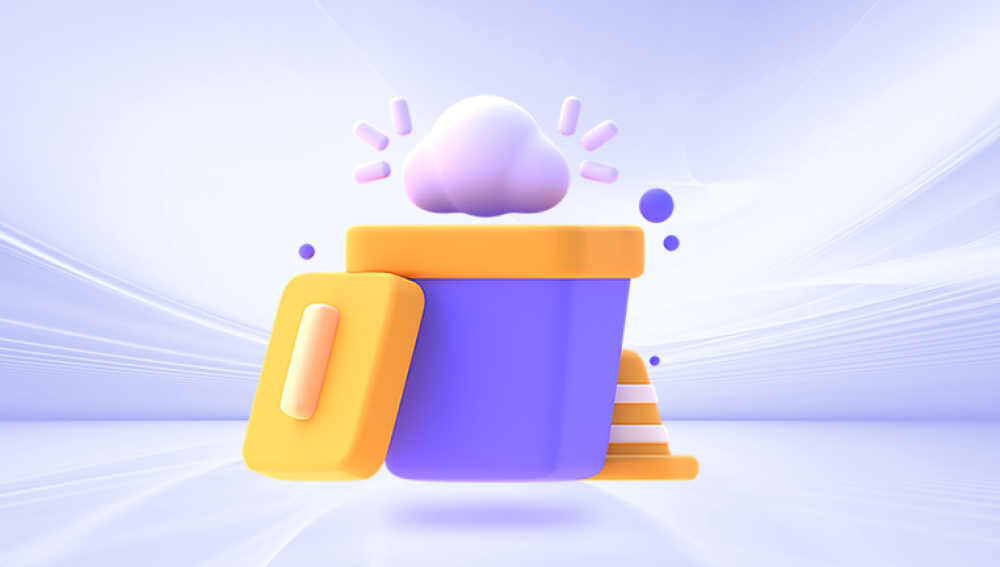Losing important files can be a stressful experience, especially when you realize that you've accidentally emptied the Recycle Bin and those files are no longer visible in the usual recovery location. However, there are still several methods you can try to retrieve these lost files. Here's a step-by-step guide on how to restore files that have been emptied from the Recycle Bin:
1. Use File History (if enabled)
If you have File History enabled on your Windows computer, you may be able to restore files from previous versions. Here's how:
- Open File Explorer and navigate to the folder where the lost files were originally located.
- Right-click on an empty space within the folder and select "Properties."
- In the Properties window, click on the "Previous Versions" tab.
- You'll see a list of previous versions of the folder. Select the version that contains the files you want to restore and click "Restore."
2. Utilize Data Recovery Software
If File History is not enabled or doesn't contain the desired files, you can turn to data recovery software. These tools scan your hard drive for deleted but still recoverable files.The following takes the operation of Panda data recovery software as an example.
Recycle Bin Data Recovery Steps:
Step 1: Select "Accidentally Empty Recycle Bin Recovery".
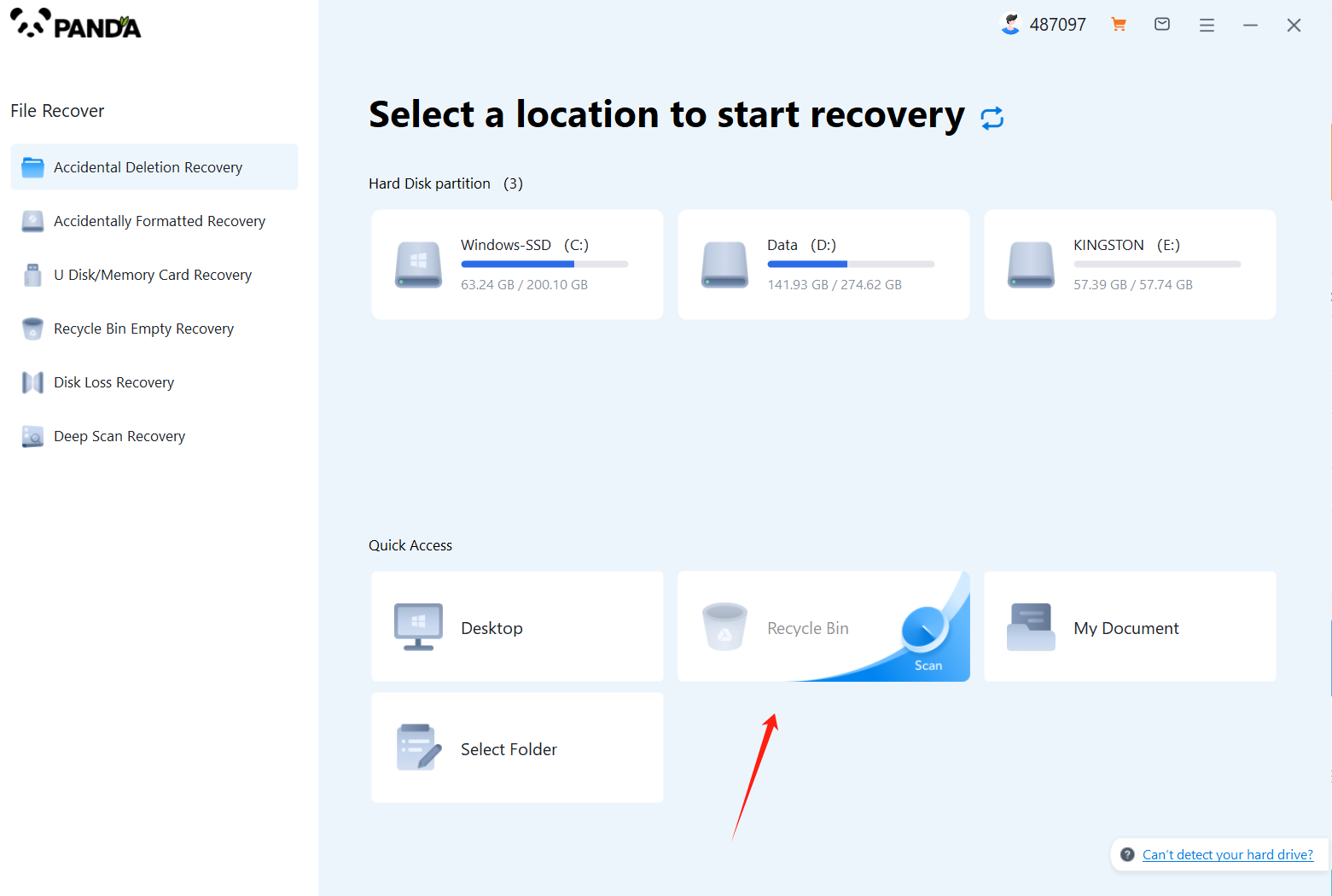
After opening the Panda data recovery, select "Accidentally Emptied Recycle Bin Recovery" and click to enter the next step.
Step 2: Select the disk where the recycle bin is being emptied and click Start Scan.
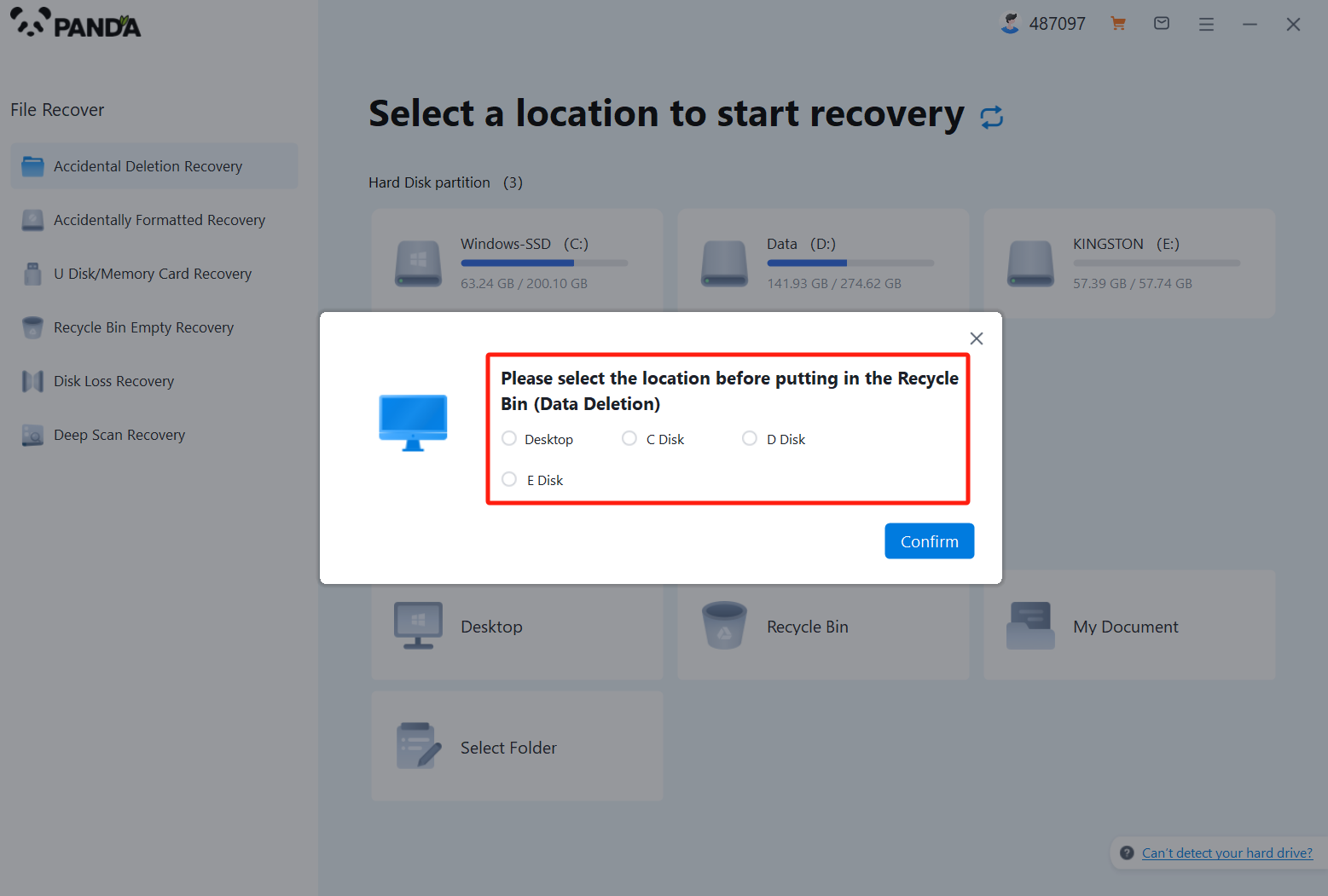
Usually our recycle bin is in the C drive, of course, it does not refer to all, click to start scanning.
Step 3: Find the file
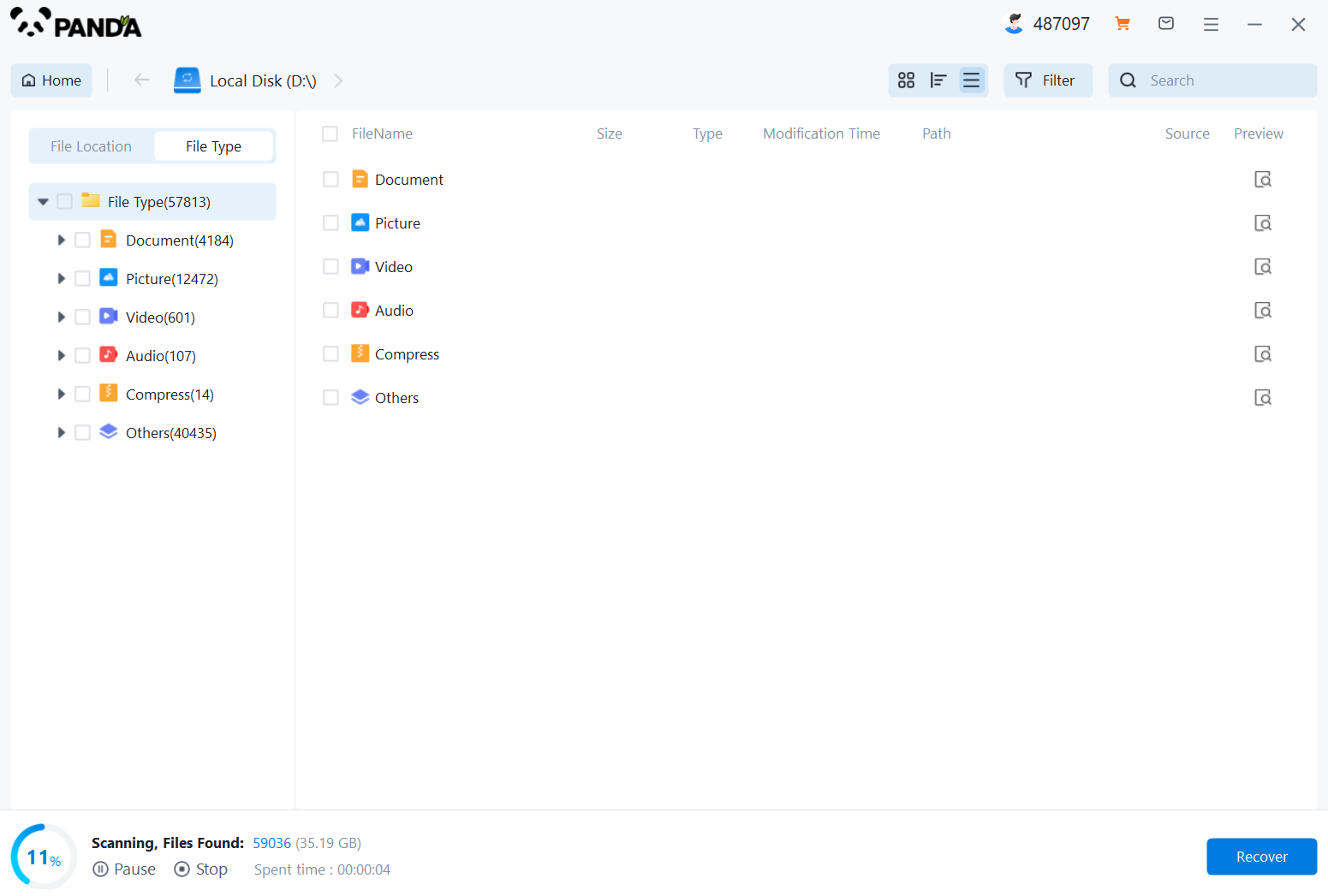
How to find the files you want to recover after the files are scanned, the fastest way is to search for the name directly.
Step 4: Preview and recover
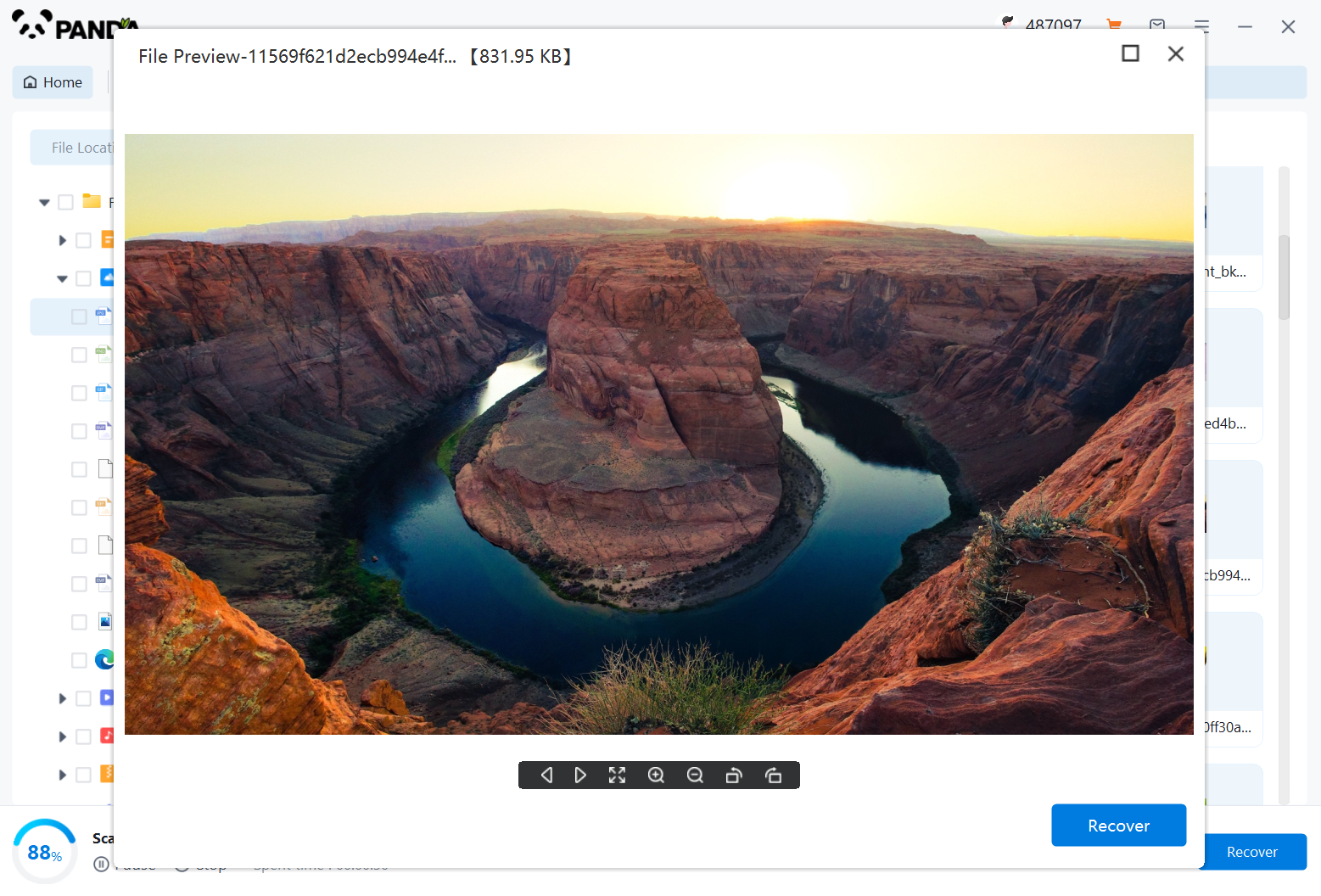
After finding the file, it is best to double-click to preview it, so that you can view the situation of the file, because if the file is damaged, it cannot be previewed, so that we can know in advance whether the file can be recovered normally, click Restore Now to recover.
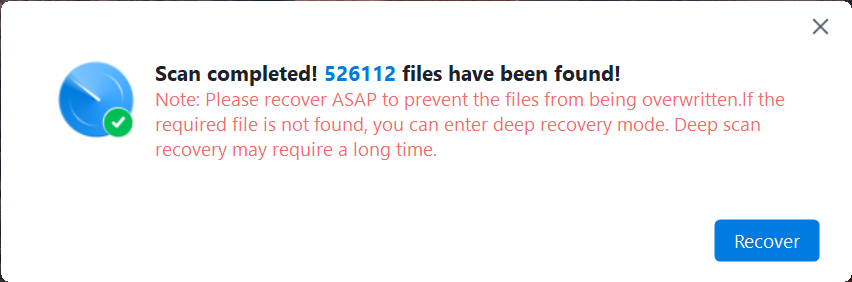
3. Contact a Professional
If you're not confident in using data recovery software or if the files are extremely important, consider contacting a professional data recovery service. These services have specialized tools and expertise to handle complex data loss situations. However, be aware that professional data recovery can be expensive.
4. Prevent Future Losses
To avoid losing files in the future, consider taking the following preventative measures:
- Regularly back up your important files to an external hard drive, cloud storage, or another reliable backup solution.
- Use the "Shift + Delete" combination sparingly, as it permanently deletes files without sending them to the Recycle Bin.
- Enable File History or another file versioning system to keep track of previous versions of your files.
Remember, the chances of successfully recovering deleted files decrease over time, so it's important to act quickly when you realize you've lost important data.