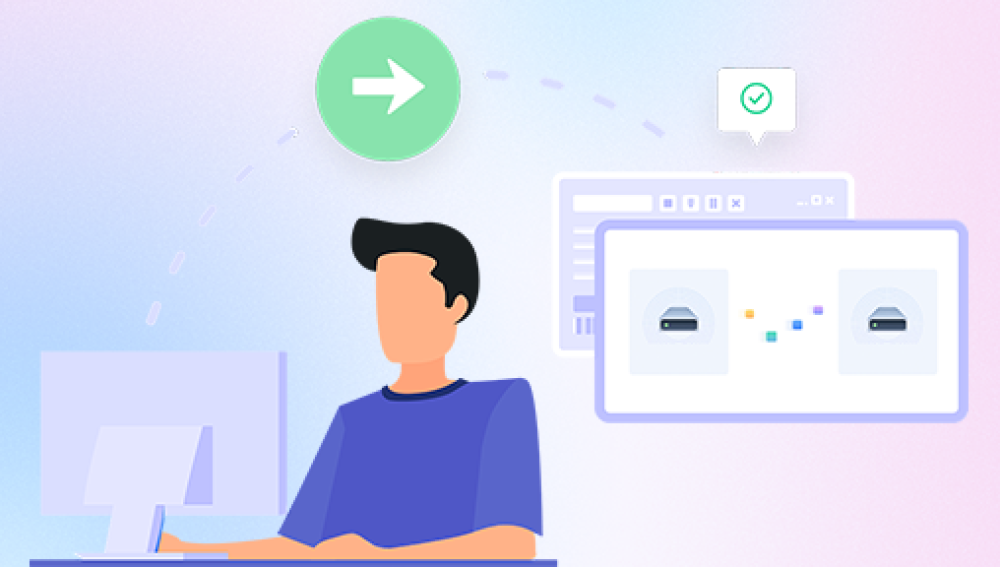Losing important documents on your computer can be a stressful experience, but there are several methods you can try to recover them. Whether you accidentally deleted a file, emptied the Recycle Bin, or encountered a system crash, there's still hope of retrieving your lost documents. Here's a comprehensive guide on how to recover deleted documents on a computer.
1. Check the Recycle Bin
The first and simplest step is to check the Recycle Bin. When you delete a file from your computer, it's not immediately removed from the hard drive; instead, it's moved to the Recycle Bin. If you realize you've deleted a file by mistake, simply navigate to the Recycle Bin, locate the file, and right-click on it to restore it to its original location.
2. Use File History (Windows)
If the Recycle Bin doesn't contain the deleted document, and you're using a Windows computer, you can try using File History. File History is a backup feature that automatically saves copies of your files to an external hard drive, network location, or another drive on your computer.
- Enable File History (if not already enabled): Go to Control Panel > System and Security > File History and turn on File History.
- Restore Files: Once File History is enabled, you can use it to restore deleted files. Click on the "Restore personal files" option and follow the prompts to select the files you want to restore and the location where you want to restore them.
3. Use Previous Versions (Windows)
If File History is not available or doesn't contain the deleted document, you can try using Previous Versions. This feature allows you to restore files and folders to a previous state, including deleted files.
- Navigate to the Folder: Open File Explorer and navigate to the folder where the deleted document was located.
- Right-Click and Select Properties: Right-click on the folder and select "Properties."
- Go to Previous Versions: In the Properties window, click on the "Previous Versions" tab.
- Restore the File: Select the previous version that contains the deleted document and click on "Restore."
4. Use Data Recovery Software
If the above methods don't work, you can try using data recovery software. These tools scan your hard drive for traces of deleted files and allow you to recover them.The following is an example of Panda data recovery.
Panda data recovery Steps:
Step 1: Select the scenario mode
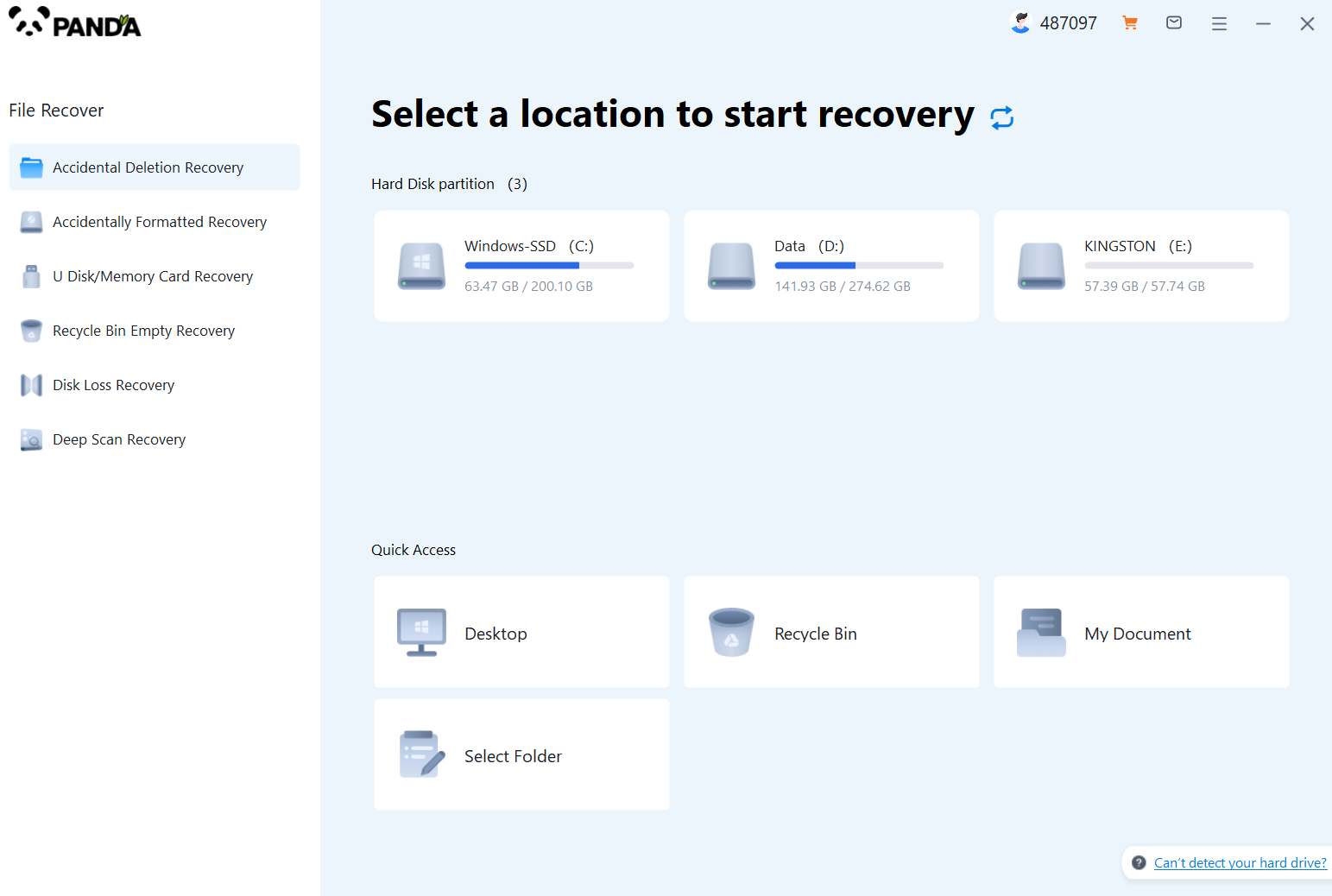
Choose the appropriate recovery mode according to the actual situation, if the document has been deleted for a long time, you can try "Deep Recovery".
Step 2: Select a location to store your documents
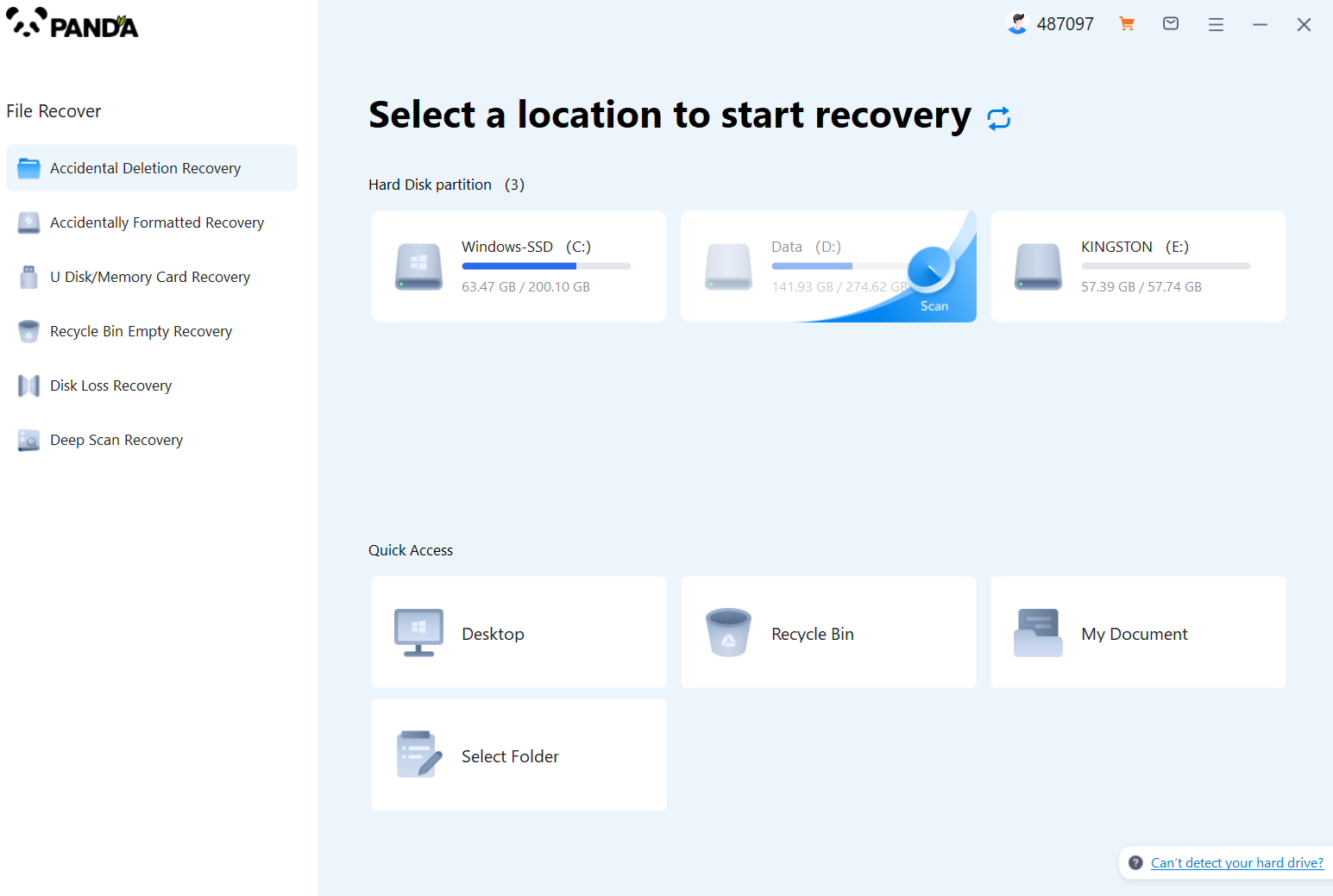
Scan the disk where the document is stored, and try it a few more times if you make the wrong choice or don't remember.
Step 3: Find the documentation
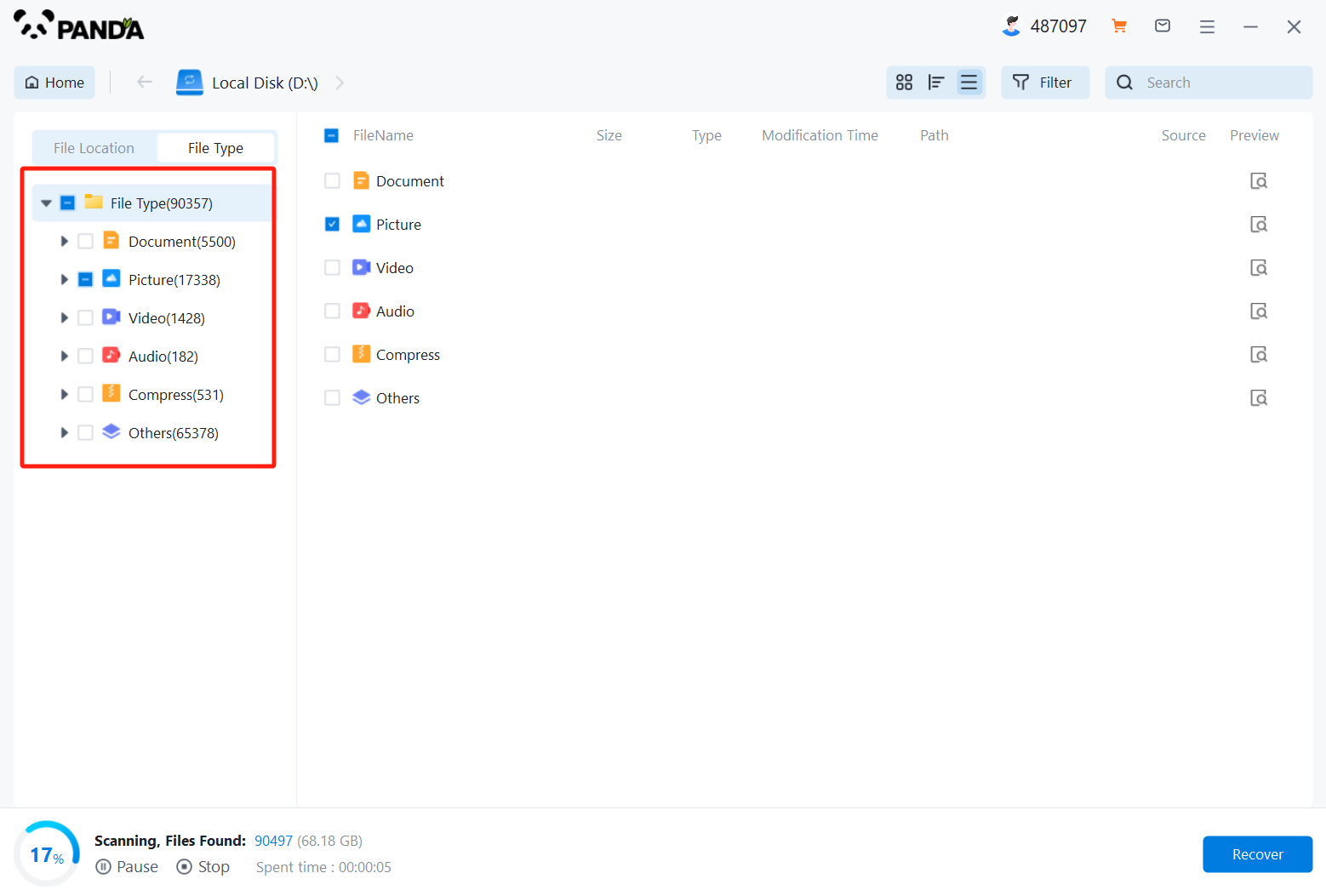
You can search for documents based on their type, or search for them if you remember them.
Step 4: Preview and recover documents
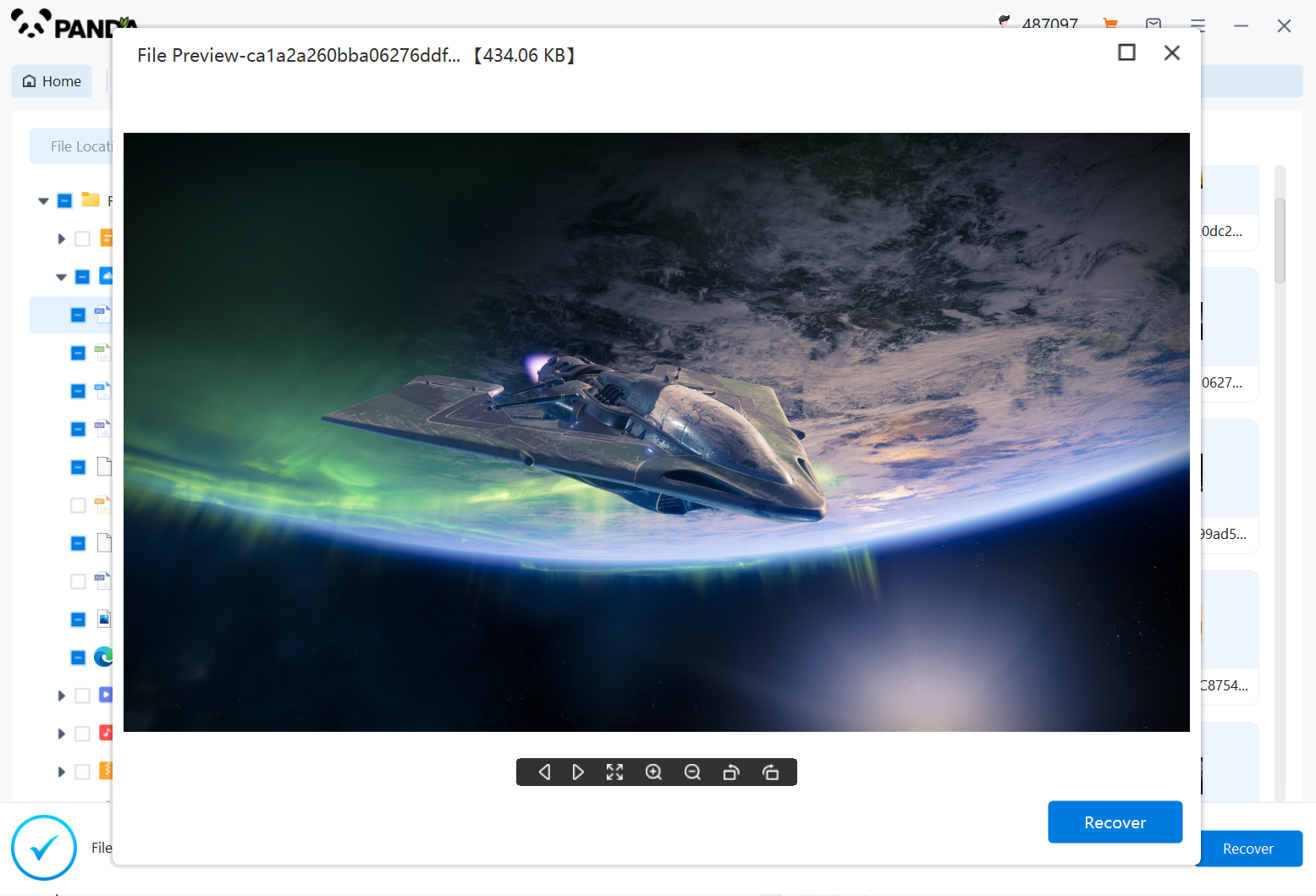
After finding the document, double-click to preview it to make sure it opens normally, and then click to restore.
5. Consider Professional Help
If data recovery software fails to recover your documents, or if your hard drive has suffered physical damage, it might be time to consider professional help. Data recovery services specialize in recovering data from damaged or corrupted storage devices.
- Research Service Providers: Look for reputable data recovery service providers in your area or online. Read reviews and compare pricing to find the best option.
- Send the Drive for Evaluation: Send your hard drive to the service provider for evaluation. They will assess the damage and provide you with an estimate of the cost and likelihood of successful recovery.
- Authorize Recovery: If you decide to proceed with the recovery, authorize the service provider to perform the necessary steps. Keep in mind that the cost can vary depending on the severity of the damage and the complexity of the recovery process.
6. Prevent Future Data Loss
Once you have recovered your documents, take steps to prevent future data loss. Regularly back up your files to an external hard drive, cloud storage, or both. Consider using a data recovery software tool to create image backups of your entire drive. Additionally, be cautious when deleting files and always use antivirus software to protect your computer from malware attacks.
Recovering deleted documents on a computer can be a challenging task, but with the right tools