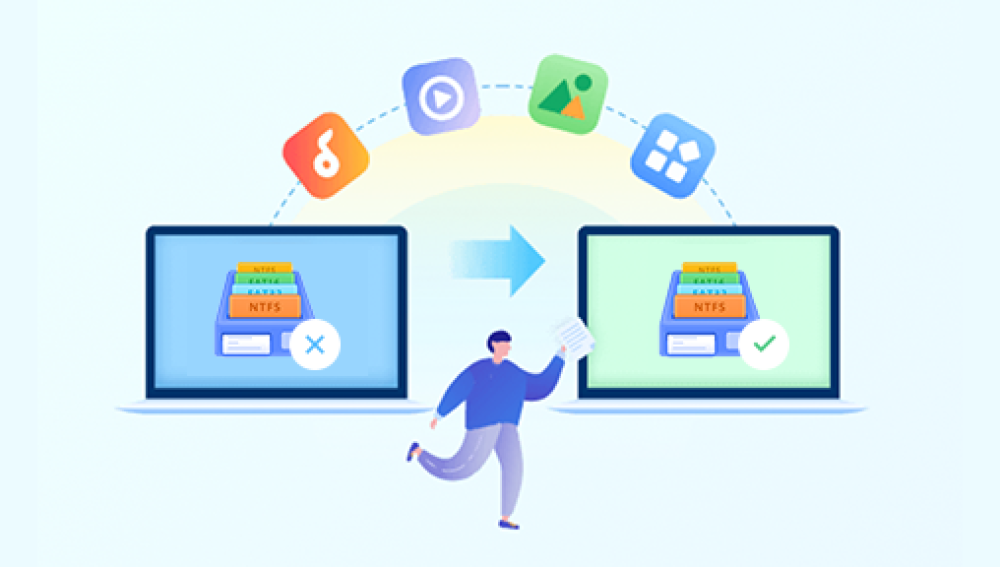Losing data from a broken computer hard drive can be a frustrating and stressful experience. Whether it’s due to physical damage, logical errors, or any other issues, retrieving important files from a malfunctioning hard drive can seem like an impossible task. However, with the right approach and tools, you may be able to salvage some or all of your data. Here’s a step-by-step guide on how to get data out of a broken computer hard drive.
Step 1: Assess the Damage
Before attempting any data recovery measures, it’s crucial to understand the nature and severity of the hard drive’s damage. Is it a physical issue, such as a broken casing or visible damage to the internal components? Or is it a logical problem, like corrupted files or a failing file system?
If the damage is physical, it’s essential to handle the hard drive with care to avoid further damage. Do not attempt to open the drive unless you have the necessary expertise and tools, as this can lead to data loss or even personal injury.
Step 2: Connect the Hard Drive
If the hard drive is still physically intact and you can connect it to a working computer, do so. You can either connect it internally as a secondary drive or use an external hard drive enclosure or dock if it’s a laptop hard drive.
Once connected, check if the computer recognizes the drive. If it does, you may be able to access some of the files directly. However, if the drive is not recognized or if you encounter errors, you may need to proceed to the next step.
Step 3: Use Data Recovery Software
Data recovery software can scan the hard drive and attempt to recover lost or corrupted files. There are numerous data recovery tools available, both free and paid. Choose a reputable software that has a good track record of success and is compatible with your operating system.The following takes the panda data recovery operation as an example.
Steps to recover from formatted by mistake:
Step 1: Select the recovery mod
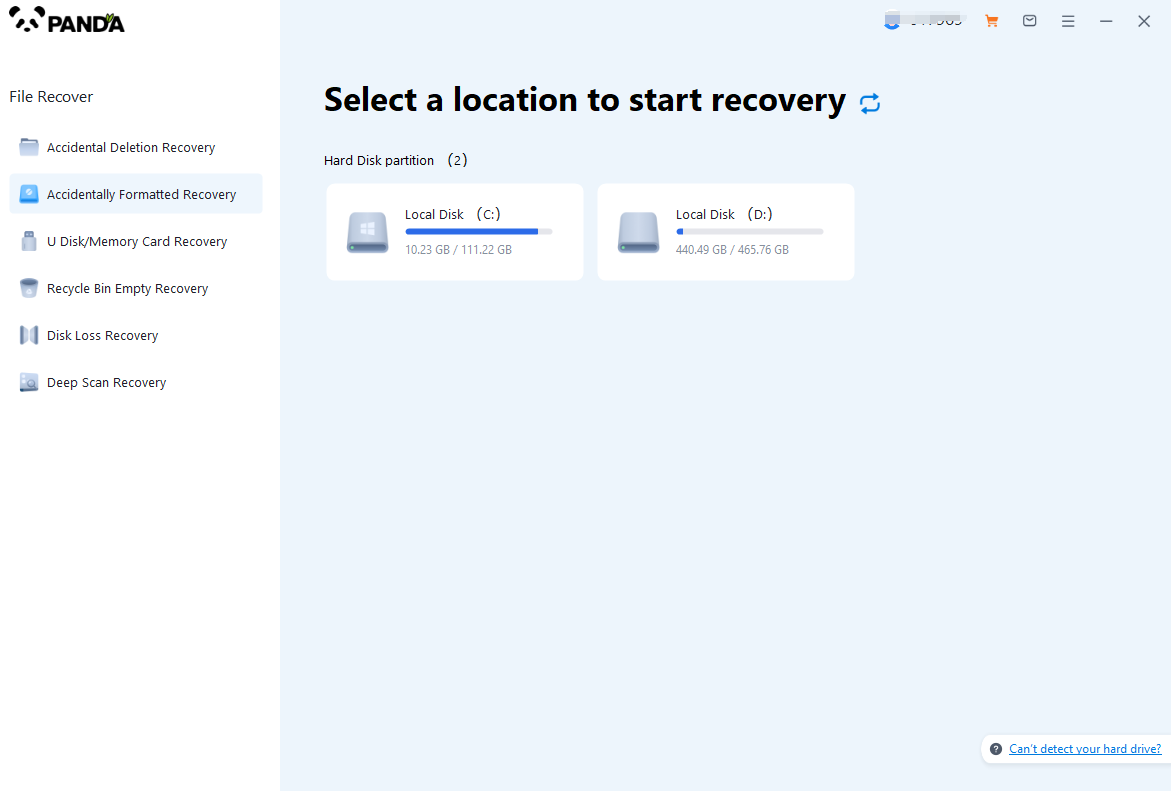
Select "Formatted Recovery", which can help us to retrieve the files before formatting to the greatest extent, and click to enter the recovery stage.
Step 2: Select the formatted disk
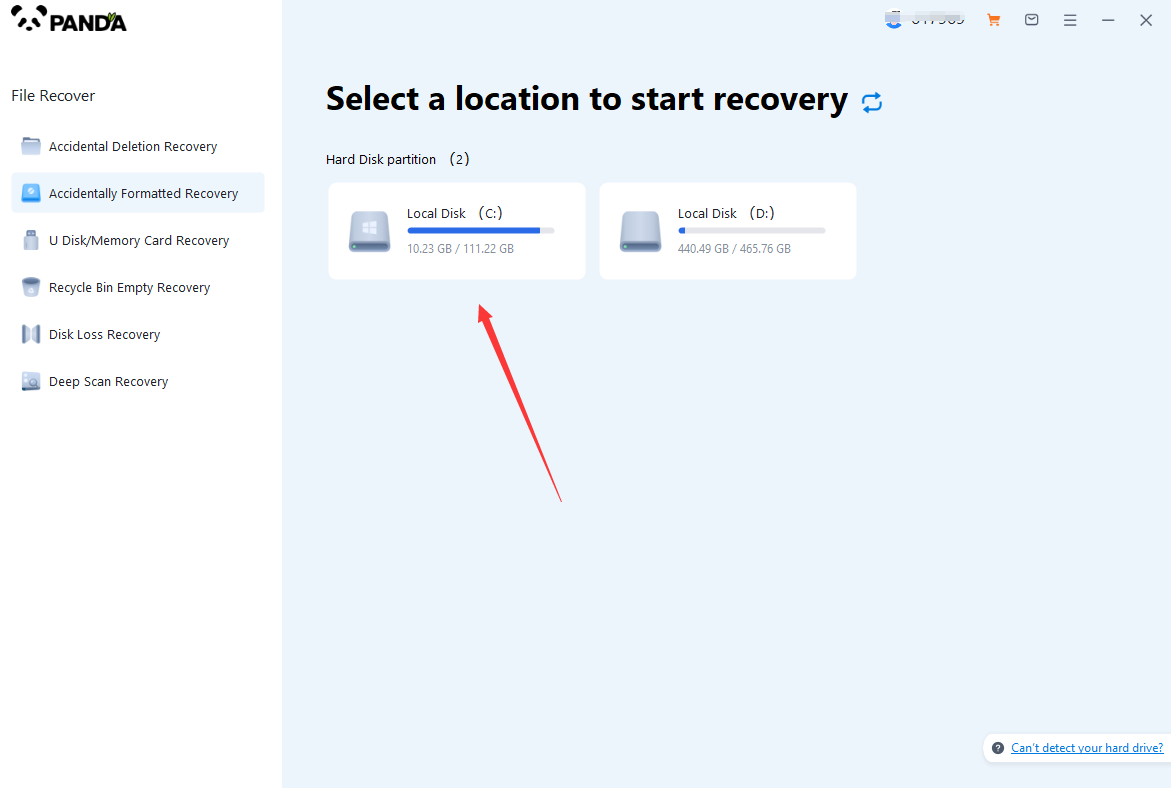
Select the formatted disk, if it is a USB flash drive or other mobile device, then you need to connect the computer in advance, then select the corresponding disk, and click Scan.
Step 3: Select the file system before formatting the partition
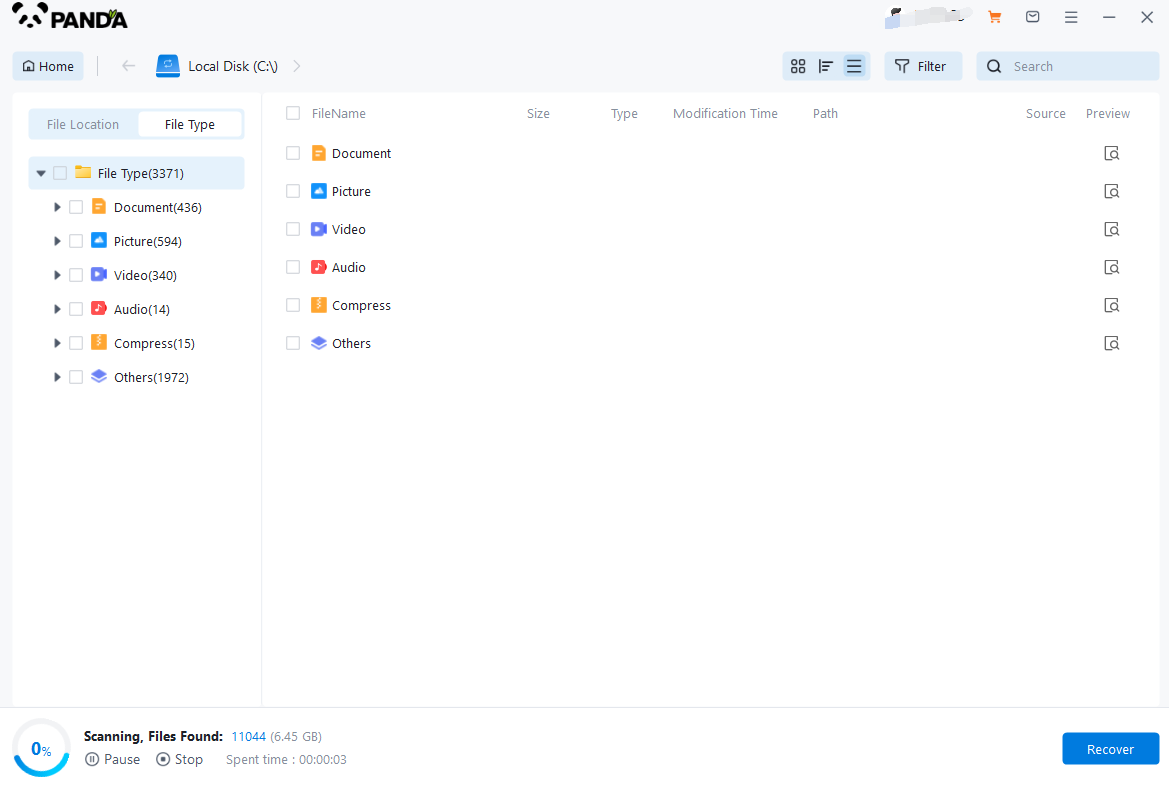
After clicking Start Scan, a pop-up window will pop up, let's select the file system before partition formatting, what do you think about the former file system?
Right-click the properties → disk to view them. If it is a USB flash drive, then you can see the attributes of the USB flash drive by right-clicking.
Step 4: Format the scan
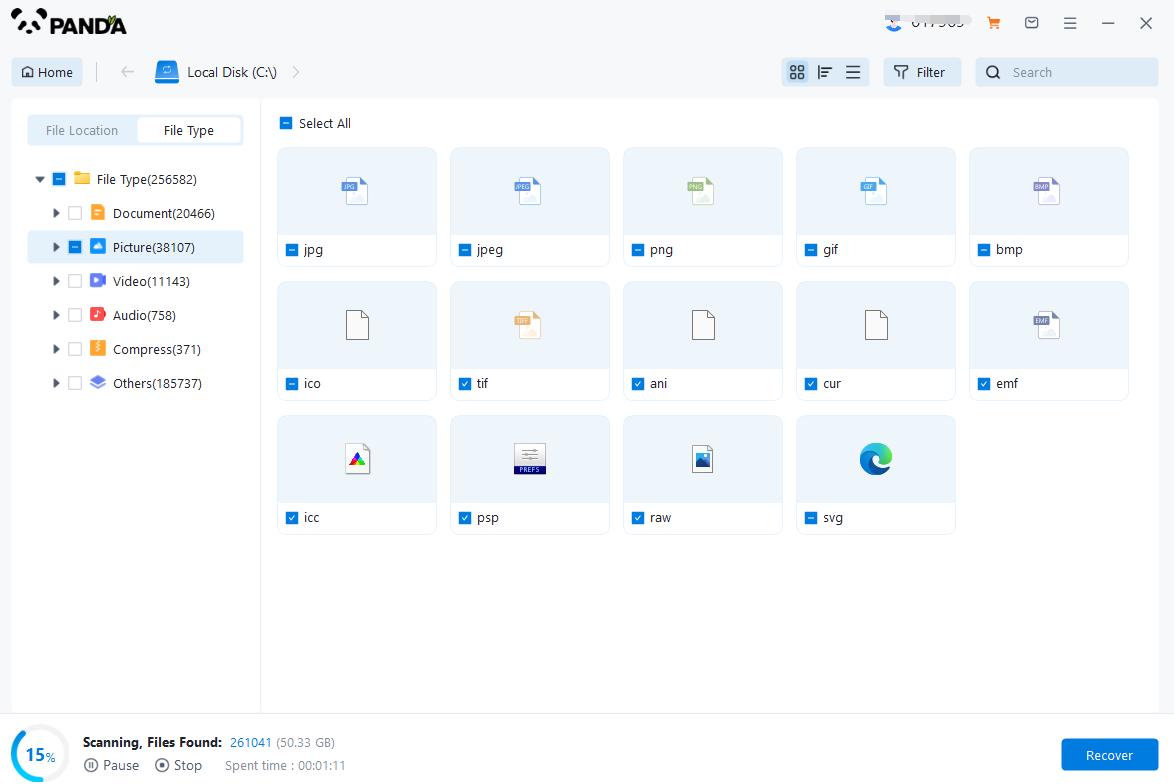
The scanning phase takes a little time, and you need to be patient for a while, if you click to stop scanning halfway, it may cause the file to be scanned incompletely, and some files will be missed.
Step 5: Find the file
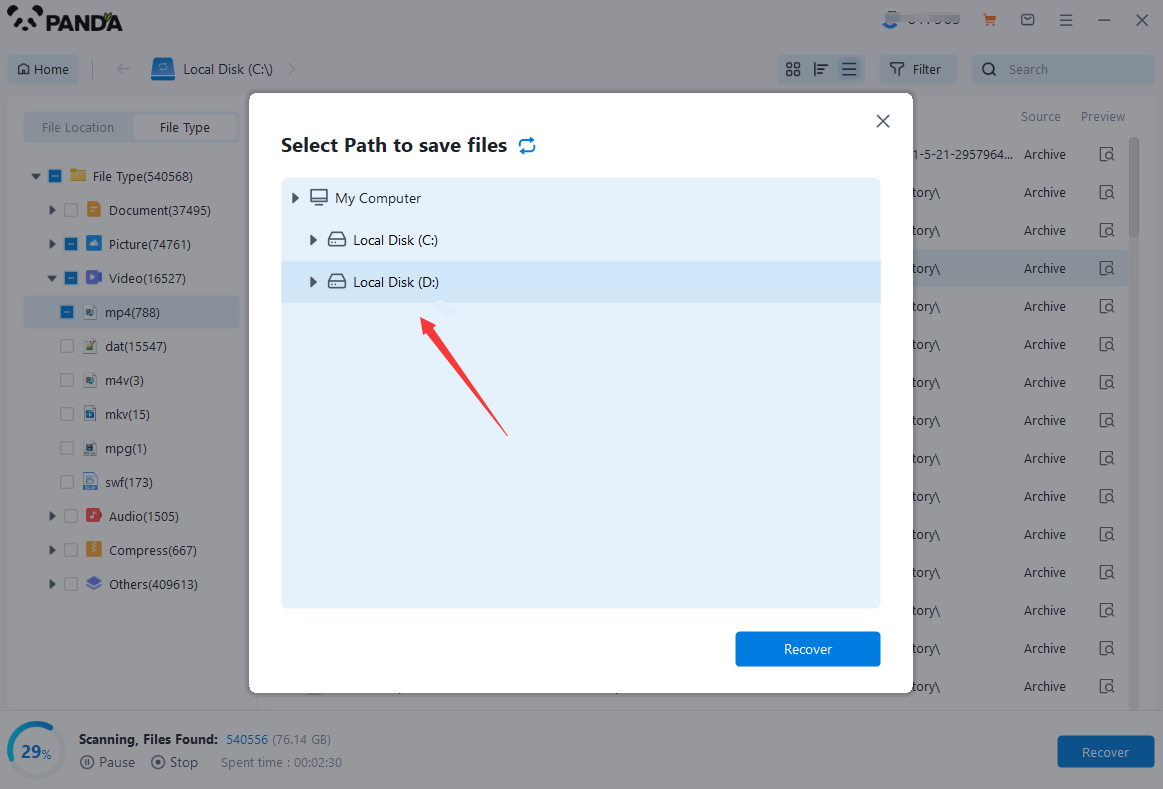
You can filter by file type, you can search for files or folders, you can also click on filter, there is a status option, click on it.
You can choose between lost files and normal files, isn't it very useful!
Step 6: Preview the file
After finding the file, we can double-click the file to preview the situation, if the file can be previewed normally, then it can be recovered, if the preview fails, then there are two possibilities, one file has been damaged, and the other file does not support preview.
Step 7: Recover files
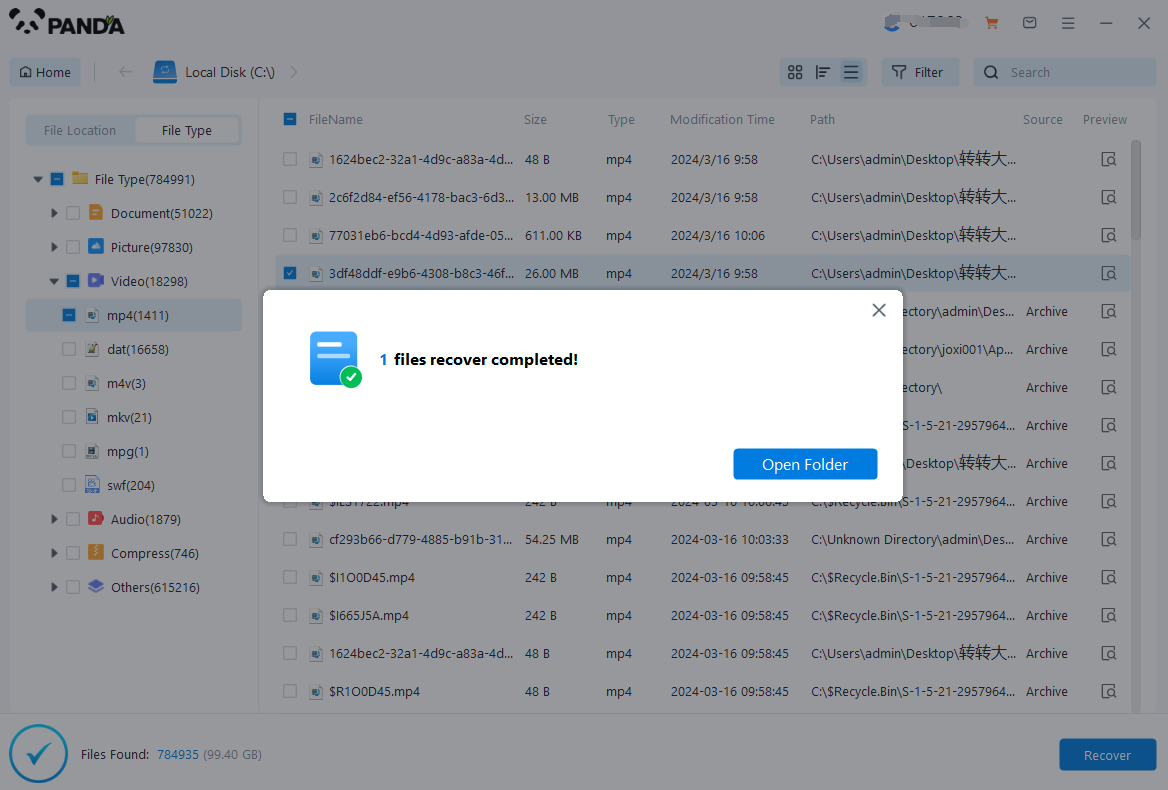
After the preview is successful, how to recover it? That's too simple, check the file and click Recover, set the export path, it should be noted that do not restore the data to the partition where it is, so as not to overwrite other data.
Before running the software, make sure to read the instructions carefully and follow them step by step. Also, it’s essential to avoid writing any new data to the hard drive during the recovery process, as this can overwrite the existing data and make it unrecoverable.
Step 4: Consider Professional Help
If you’re unable to retrieve the data using data recovery software or if the damage is too severe, it’s time to seek professional help. There are numerous data recovery services available that can handle complex cases and provide expert assistance.
When choosing a data recovery service, make sure to do your research and choose a reputable company with a proven track record. Also, be prepared to provide detailed information about the nature of the damage and the type of data you’re trying to recover.
Step 5: Prevent Future Data Loss
Once you’ve successfully retrieved your data, it’s essential to take measures to prevent future data loss. Regularly backup your important files to an external hard drive, cloud storage, or any other reliable storage solution. This will ensure that you have a safety net in case of future hard drive failures or other data loss incidents.
In conclusion, retrieving data from a broken computer hard drive can be a challenging task, but it’s not impossible. With the right approach and tools, you can salvage your important files and get back on track. Remember to always handle the hard drive with care, avoid writing new data to it, and seek professional help if needed.