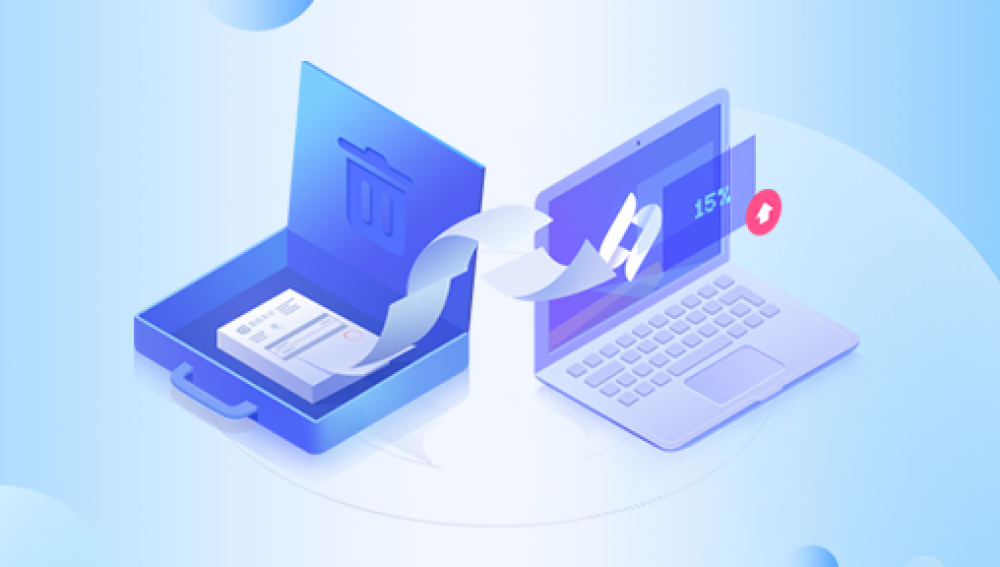Recovering deleted photos in Windows 10 can be a daunting task, but with the right tools and techniques, it's often possible to retrieve those precious memories. Here's a comprehensive guide on how to recover deleted photos in Windows 10:
Step 1: Check the Recycle Bin
The first place to look for deleted photos is in the Recycle Bin. When you delete a file in Windows 10, it's usually moved to the Recycle Bin, rather than being permanently removed. Open the Recycle Bin, locate the deleted photos, and right-click on them. Select "Restore" to move them back to their original location.
Step 2: Use Data Recovery Software
If the photos are not in the Recycle Bin, or if you've emptied the Recycle Bin, you'll need to use data recovery software. There are numerous options available, both free and paid. The following takes the panda data recovery operation as an example.
Steps to recover from accidental deletion:
1.The first step is to select the recovery mode you want
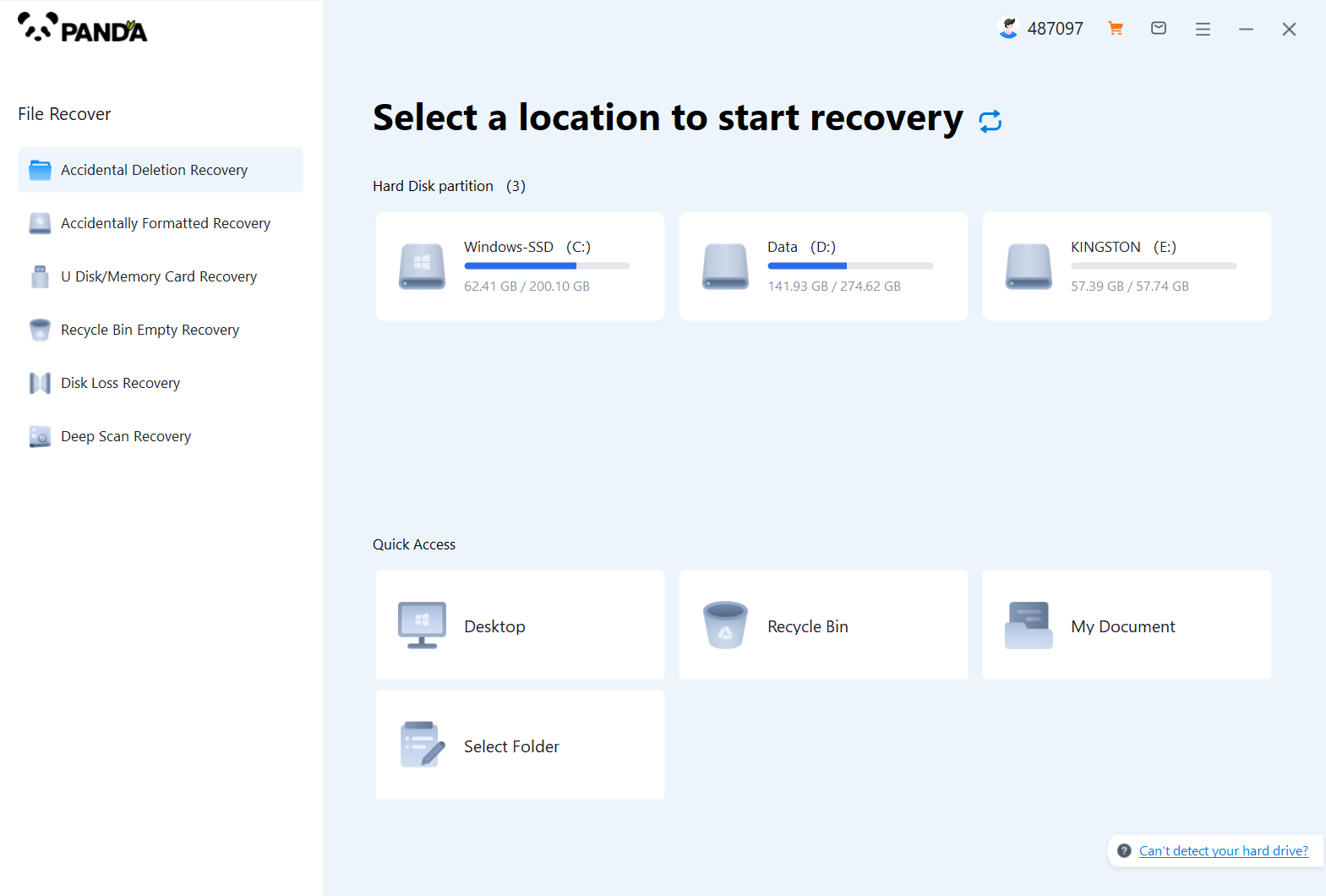
From the interface, we know that there are six recovery modes for Panda data recovery, if your files are lost because of accidental deletion, then select "Accidental Deletion Recovery", if it is because of the loss of USB flash drive formatting, then select "Accidental Format Recovery", the same is true for others, the following takes "Accidental Deletion Recovery" as an example.
2.Select the original data storage location
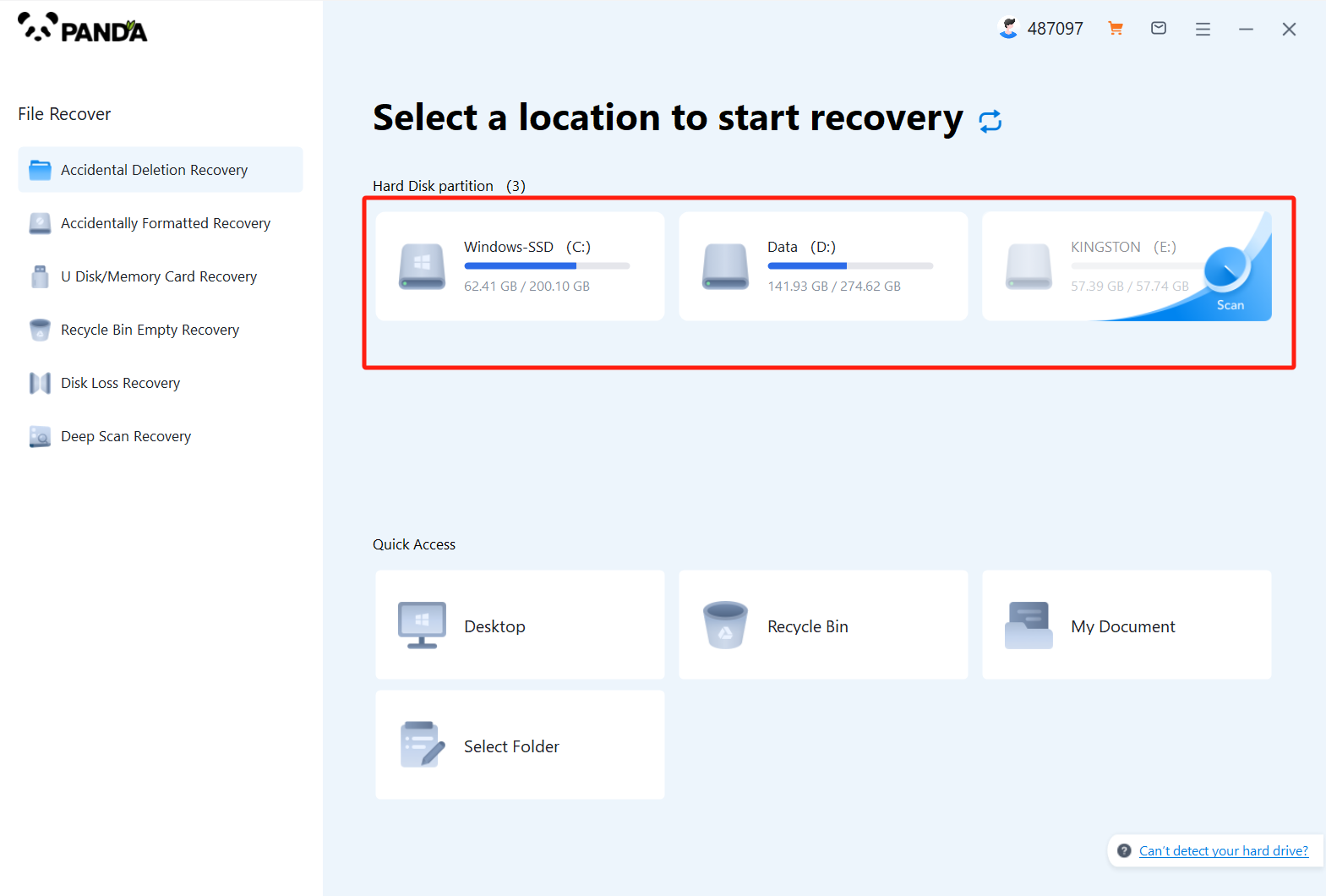
Please make sure that the disk where the lost files are stored, because the choice here will affect the subsequent file scanning, if your files are in the C drive before deletion, but you choose the wrong disk, it will not be scanned, so be sure to choose the right one, of course, in the case of uncertainty, you can test more.
3.The third step is to delete the scan by mistake
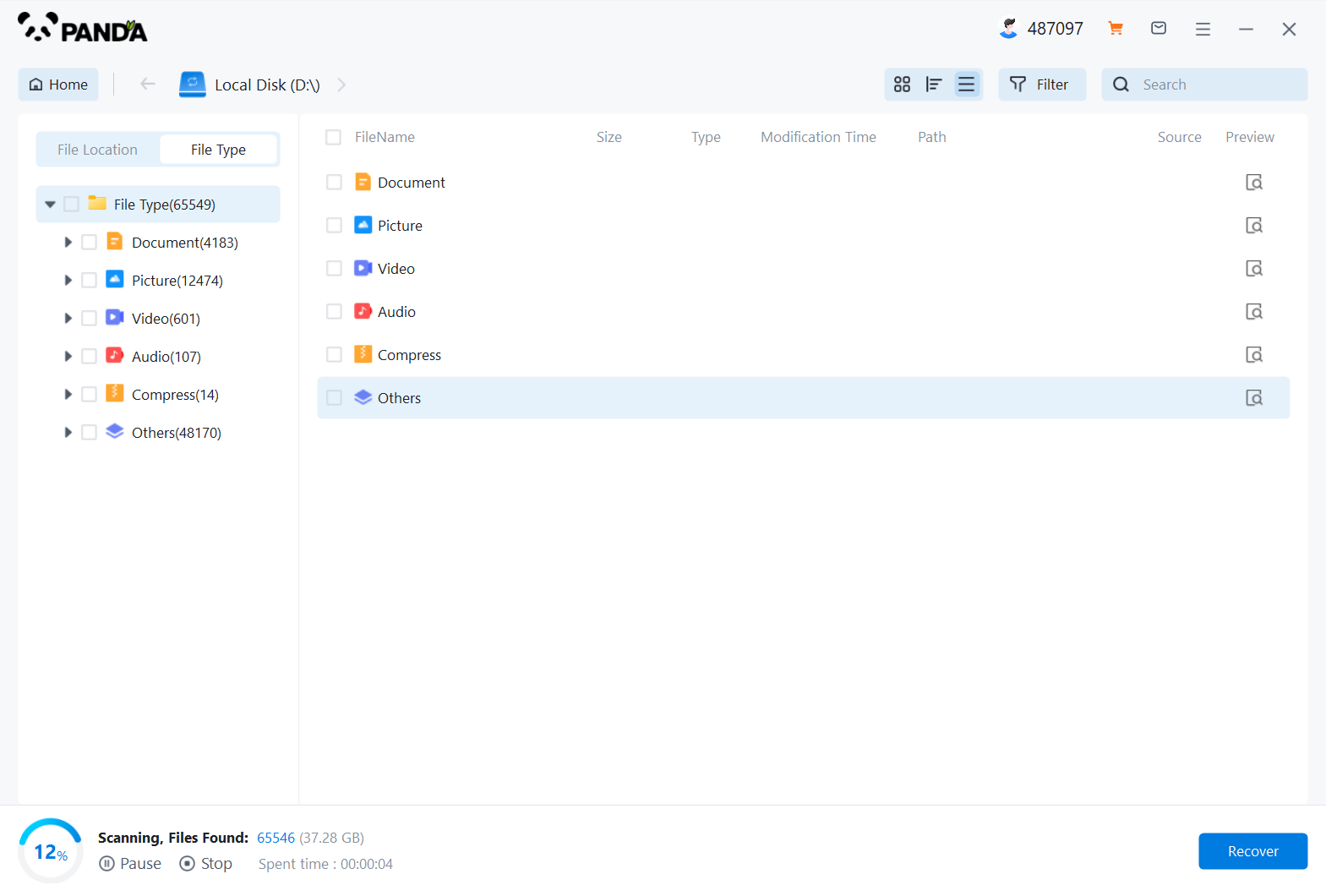
File scanning takes a certain amount of time, the fewer the files, the shorter the time of scanning, and vice versa.
4.Find the lost files
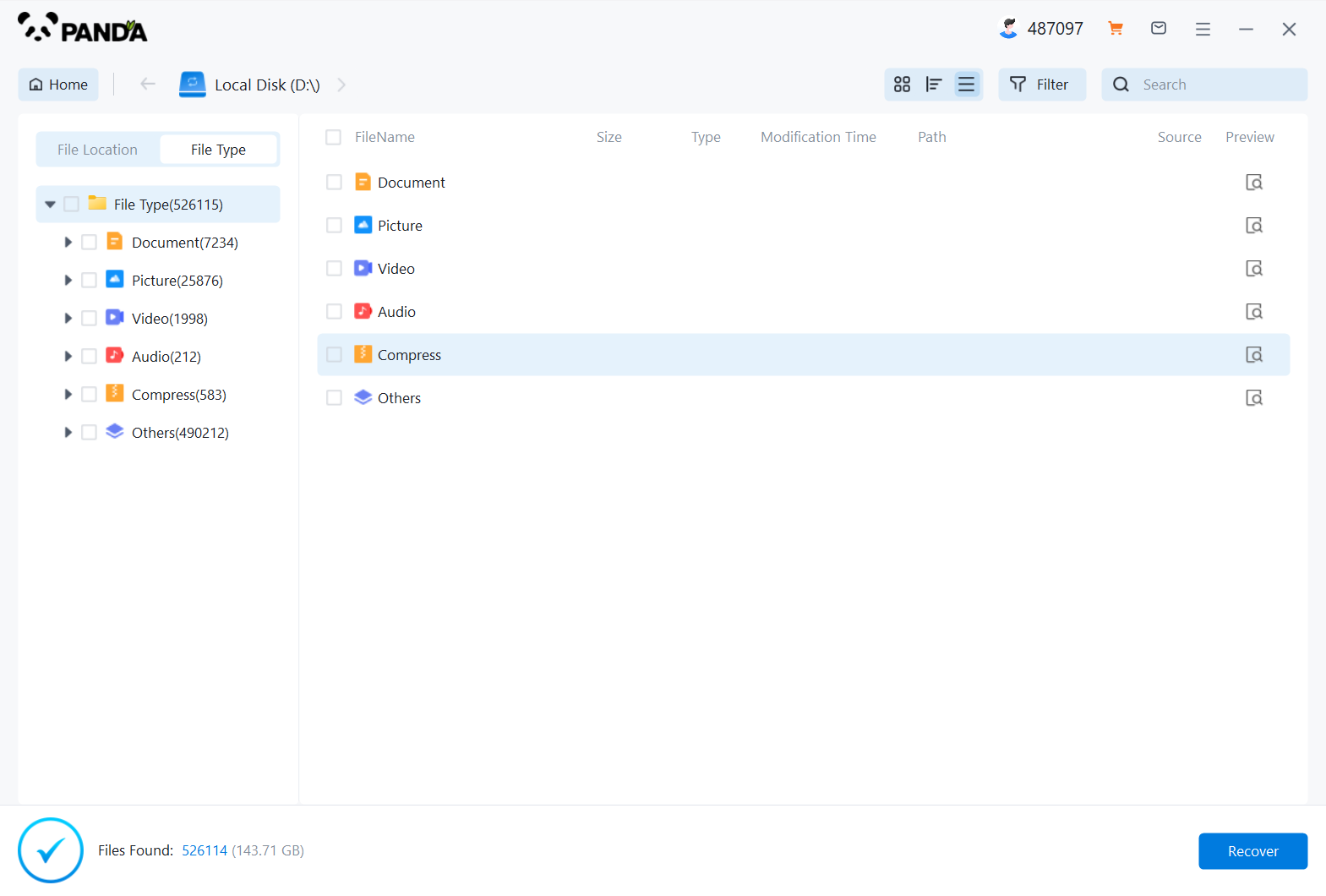
If there are not many lost files, you can find them by searching, if there are more lost files, and they are of the same type, then you can filter by the file type on the left, or you can choose by file size and modification time, how convenient and how to come.
5.Preview the file
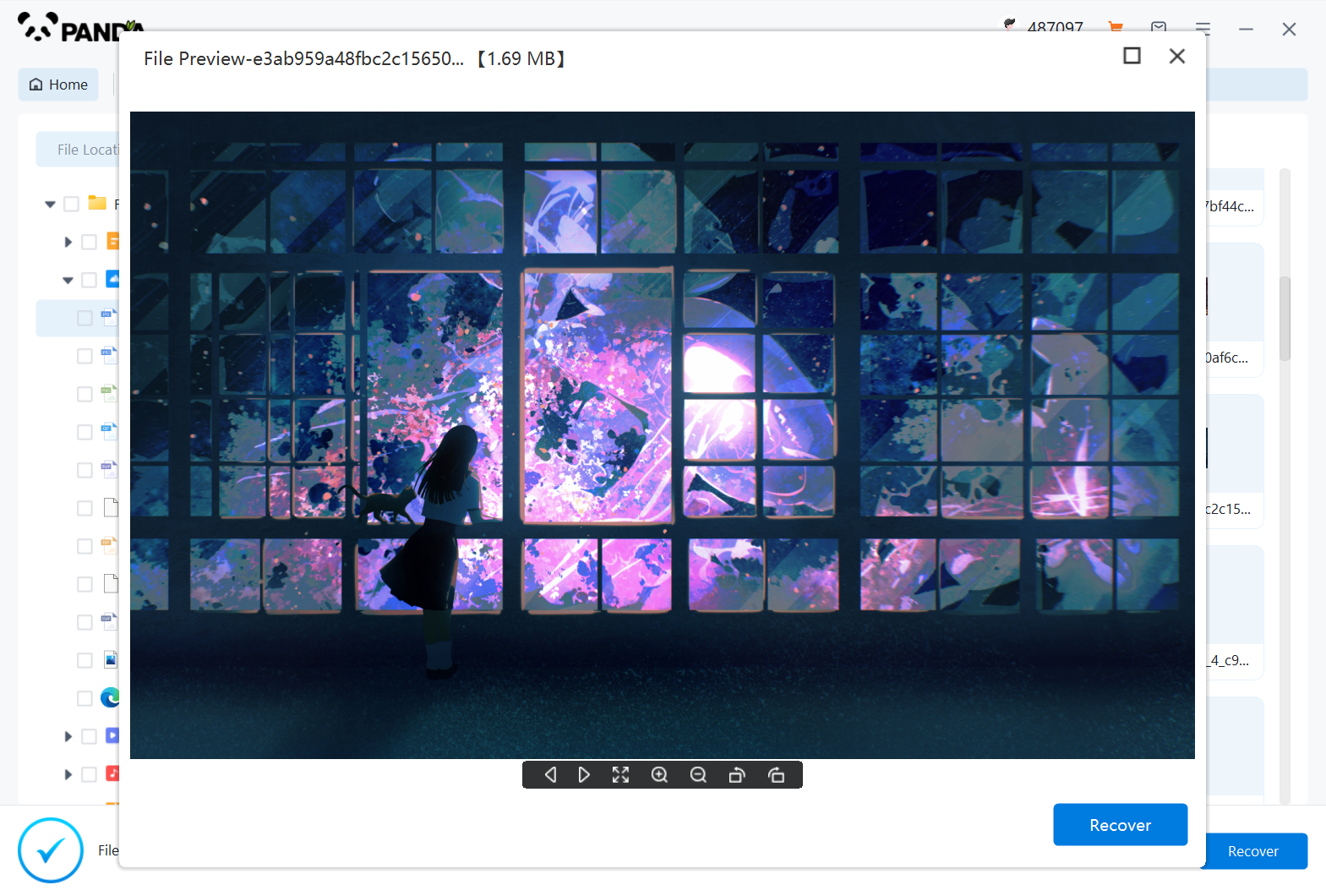
If you're not sure if the files can be recovered properly, the best way is to preview them, how do you preview them? Double-click the file on it, the file can be previewed normally, it means that it can be restored normally, if the preview fails, then it may be that the file is damaged and cannot be recovered.
6.Immediate recovery
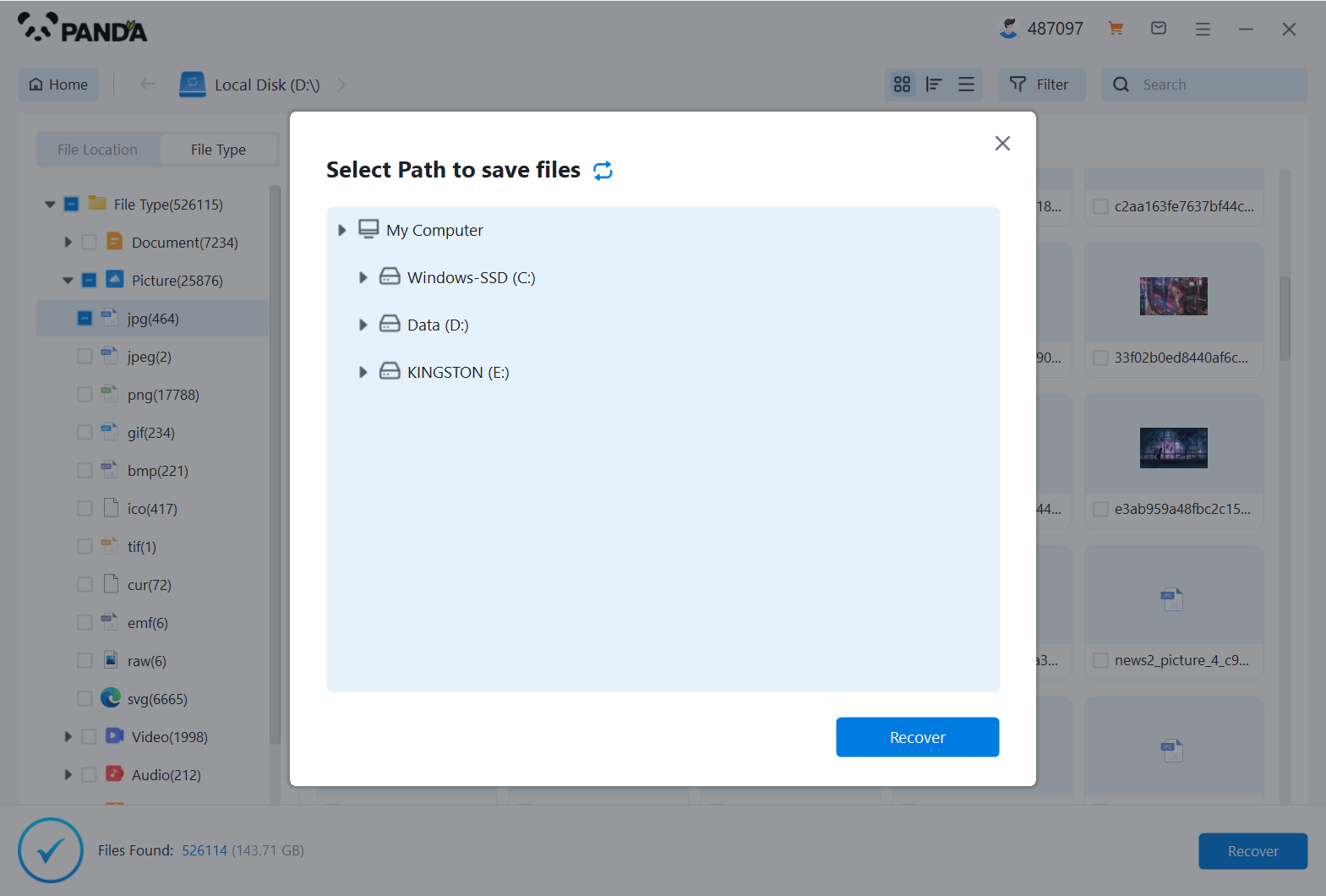
Check the found files and click Recover, set the export directory, or check the original directory of the recovered file, and you can view the file situation after exporting, so that the file will be restored successfully.
Step 3: Check Cloud Storage
If you've backed up your photos to a cloud storage service like OneDrive, Google Photos, or Dropbox, you may be able to retrieve deleted photos from there. Log into your cloud storage account and check the backed-up photos for the ones you deleted.
Step 4: Contact a Professional
If you're unable to recover the deleted photos using the above methods, you may need to consider contacting a professional data recovery service. These services have specialized tools and techniques that can help retrieve deleted files from damaged or corrupted drives. However, they can be expensive, so it's worth trying other options first.
Preventing Future Data Loss
To prevent future data loss, it's important to regularly back up your photos and other important files. Consider using a cloud storage service, external hard drive, or other backup solution to ensure that your data is safe and accessible.
In conclusion, recovering deleted photos in Windows 10 requires patience and the right tools. By checking the Recycle Bin, using data recovery software, checking cloud storage, and considering professional help, you can often retrieve those precious memories that were accidentally deleted.