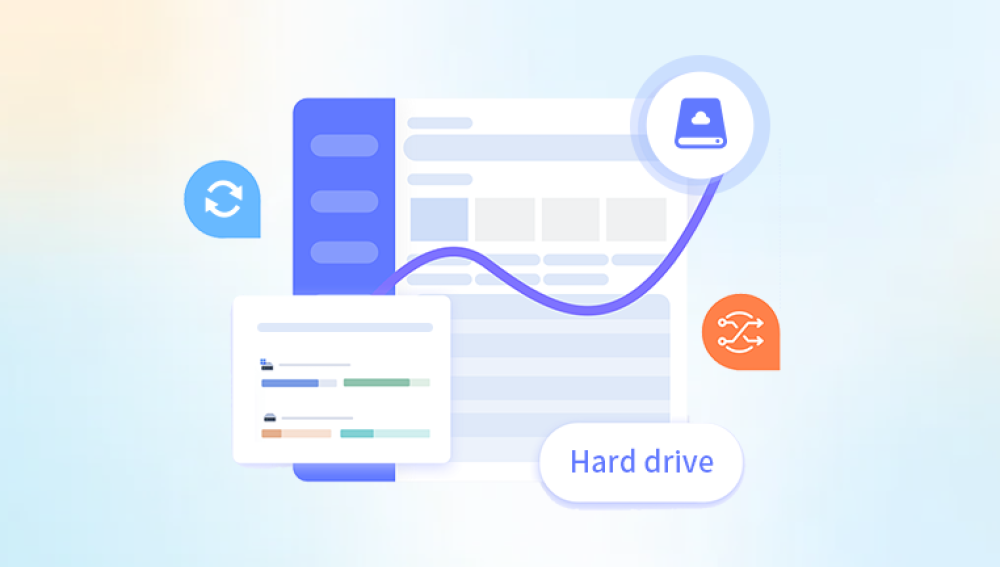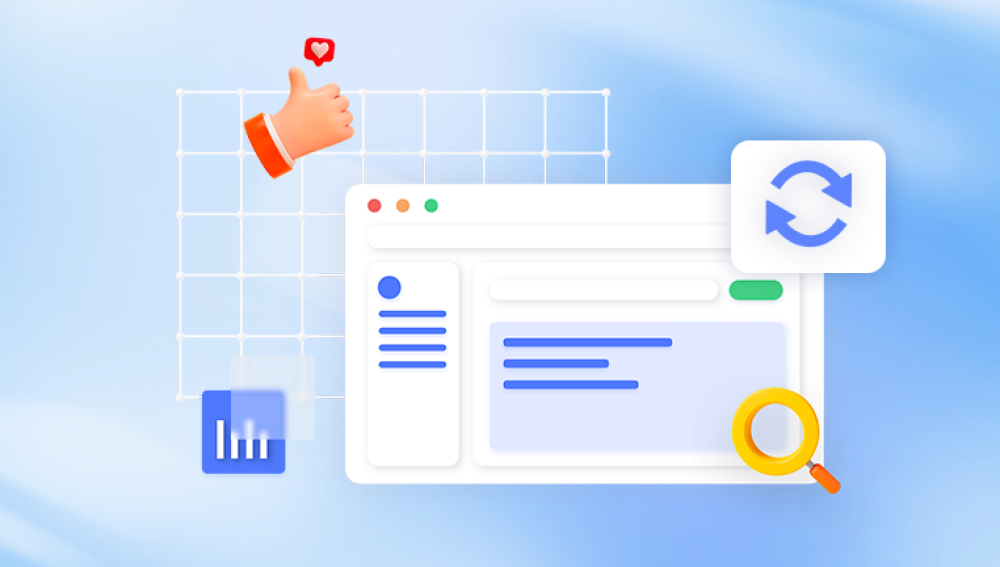Data loss on your hard drive can be a stressful and frustrating experience. Whether due to accidental deletion, corruption, or hardware failure, the possibility of losing important files is daunting. Fortunately, there are several methods available for recovering data from a hard drive. So how to perform data recovery on hard drive? In this article, we will explore some of the most effective data recovery methods and provide best practices for successful recovery.
1. Understanding the Types of Data Loss
Before delving into recovery methods, it's important to understand the different types of data loss that can occur on a hard drive. Some common causes of data loss include:
- Accidental deletion or formatting
- Hardware failure, such as a bad sector or mechanical failure
- Software corruption, caused by viruses, malware, or system errors
- Natural disasters or power outages
Each type of data loss requires a different approach to recovery, so it's important to identify the cause of the data loss before attempting recovery.
2. Using Data Recovery Software
One of the most common methods for recovering data from a hard drive is to use data recovery software. These programs scan the hard drive for recoverable files and attempt to restore them to their original state.
When using data recovery software, it's important to choose a reputable and reliable program. Look for software that has a good reputation in the industry and offers a high success rate for data recovery.The following takes the panda data recovery operation as an example.
Steps to recover from formatted by mistake:
Step 1: Select the recovery mod
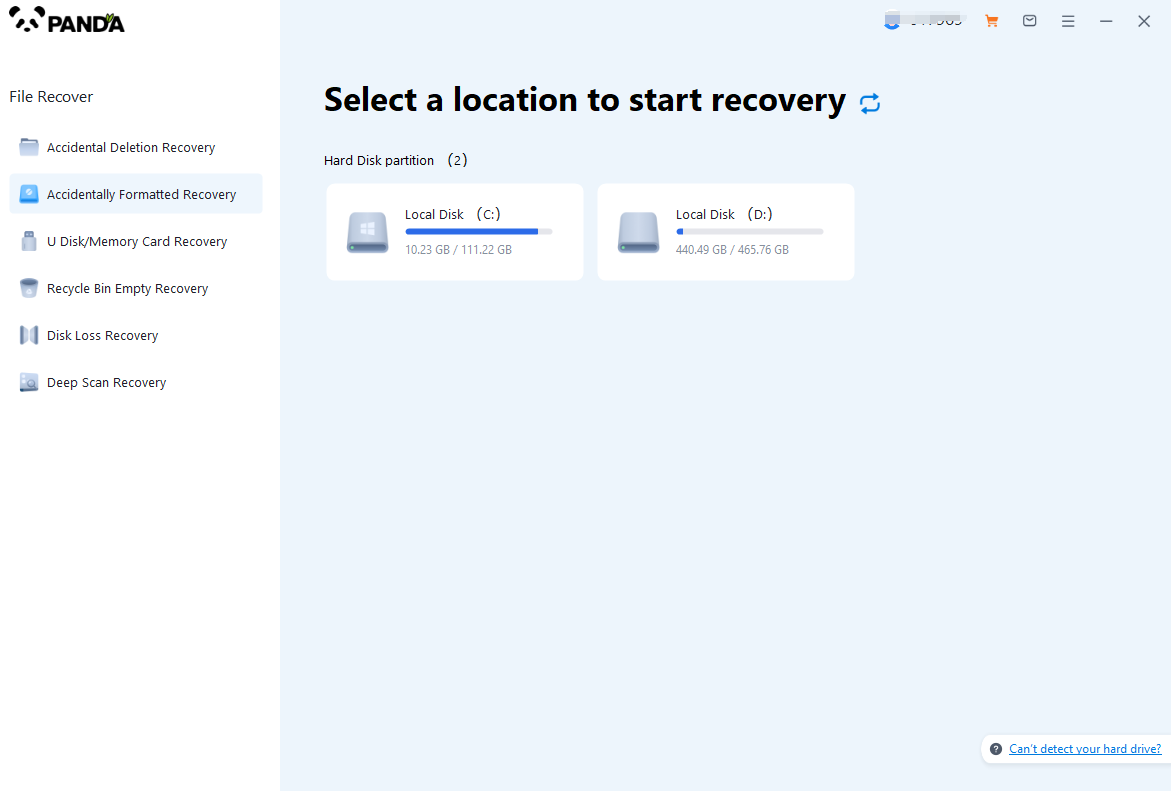
Select "Formatted Recovery", which can help us to retrieve the files before formatting to the greatest extent, and click to enter the recovery stage.
Step 2: Select the formatted disk
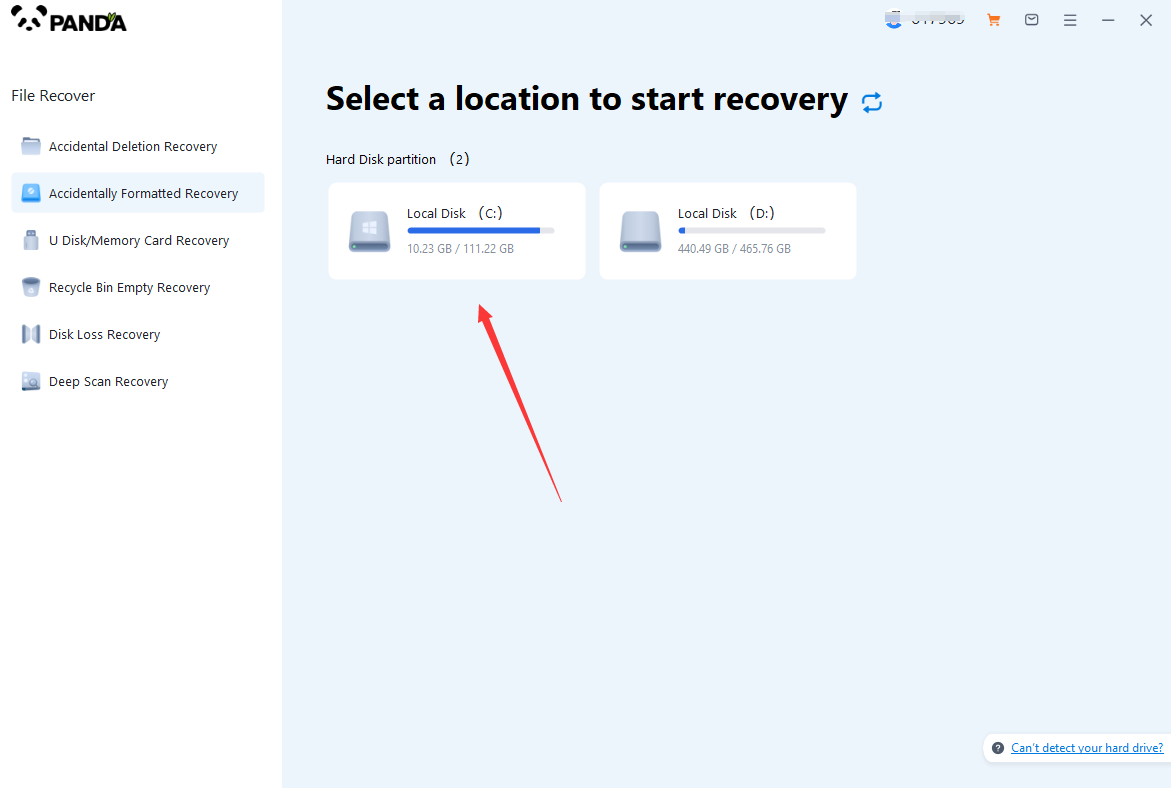
Select the formatted disk, if it is a USB flash drive or other mobile device, then you need to connect the computer in advance, then select the corresponding disk, and click Scan.
Step 3: Select the file system before formatting the partition
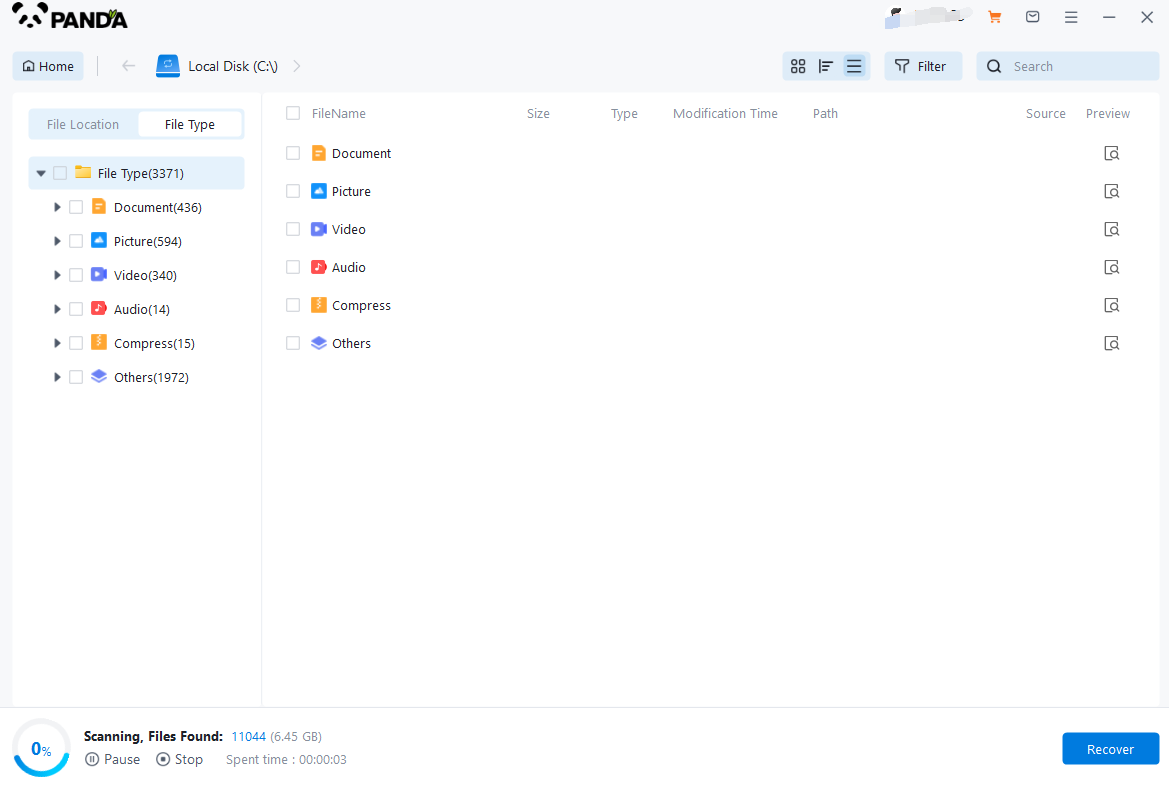
After clicking Start Scan, a pop-up window will pop up, let's select the file system before partition formatting, what do you think about the former file system?
Right-click the properties → disk to view them. If it is a USB flash drive, then you can see the attributes of the USB flash drive by right-clicking.
Step 4: Format the scan
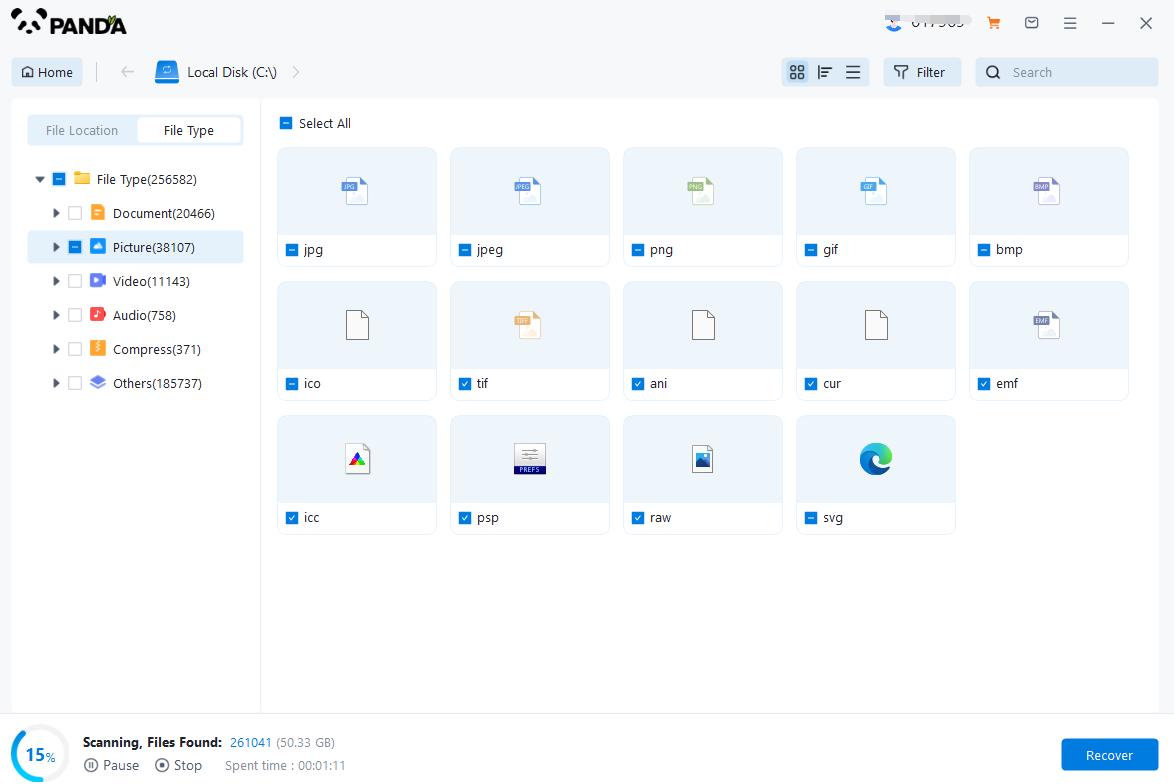
The scanning phase takes a little time, and you need to be patient for a while, if you click to stop scanning halfway, it may cause the file to be scanned incompletely, and some files will be missed.
Step 5: Find the file
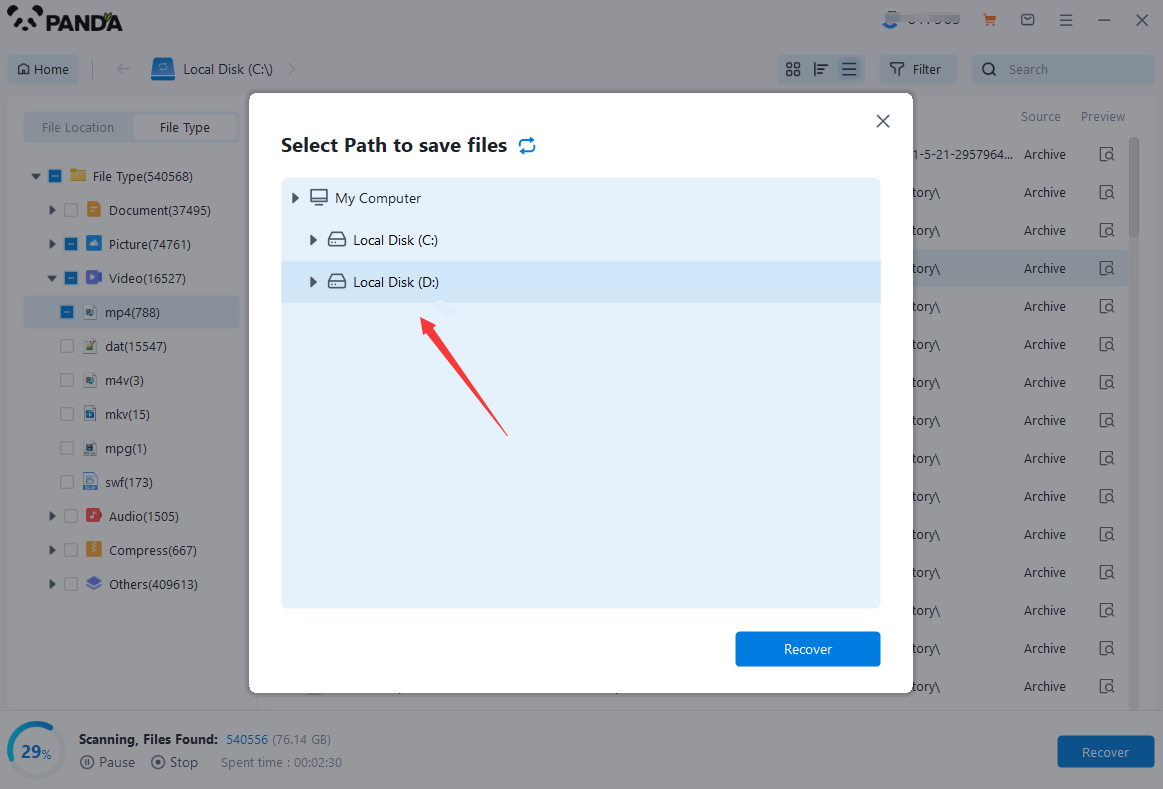
You can filter by file type, you can search for files or folders, you can also click on filter, there is a status option, click on it.
You can choose between lost files and normal files, isn't it very useful!
Step 6: Preview the file
After finding the file, we can double-click the file to preview the situation, if the file can be previewed normally, then it can be recovered, if the preview fails, then there are two possibilities, one file has been damaged, and the other file does not support preview.
Step 7: Recover files
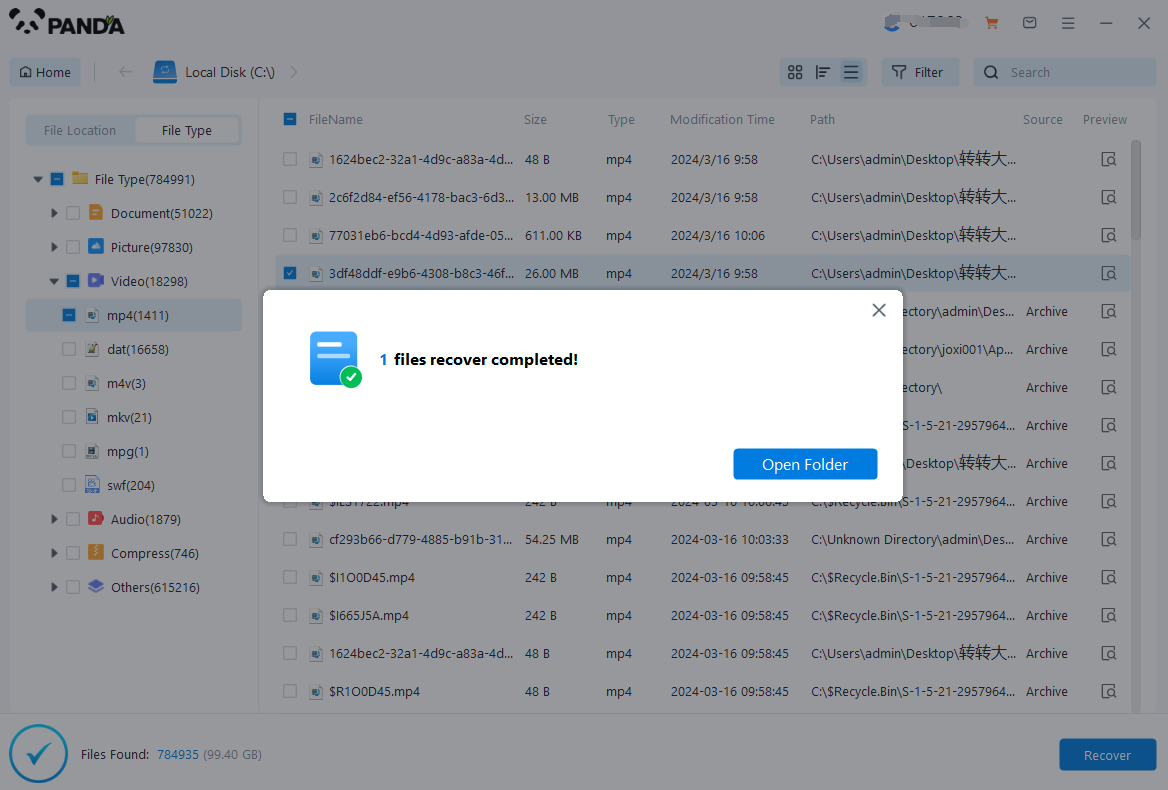
After the preview is successful, how to recover it? That's too simple, check the file and click Recover, set the export path, it should be noted that do not restore the data to the partition where it is, so as not to overwrite other data.
3. Seeking Professional Help
If data recovery software fails to retrieve your lost files, or if the data loss is due to hardware failure, it may be necessary to seek professional help. Data recovery services providers have the expertise and equipment to handle complex data recovery cases.
When choosing a data recovery service, make sure to research their reputation and credentials. Look for companies that have experience in handling similar cases and offer a high success rate for data recovery.
Professional data recovery services typically involve a physical inspection of the hard drive to identify the cause of the data loss. Depending on the nature of the problem, they may use specialized tools and techniques to recover the lost data.
4. Preventing Future Data Loss
While data recovery methods can help restore lost files, it's always best to prevent data loss in the first place. Here are some best practices for protecting your data:
- Regularly backup your important files to an external drive or cloud storage.
- Use anti-virus and anti-malware software to protect your system from infections that can lead to data corruption.
- Avoid downloading and installing untrusted software or opening suspicious email attachments.
- Keep your operating system and software up to date with the latest patches and updates.
- Monitor your hard drive's health regularly using built-in tools or third-party software.
In conclusion, data recovery on a hard drive can be a challenging task, but with the right methods and best practices, it's possible to restore lost files successfully. Whether you choose to use data recovery software or seek professional help, remember to act quickly and avoid overwriting the lost data to maximize the chances of recovery.