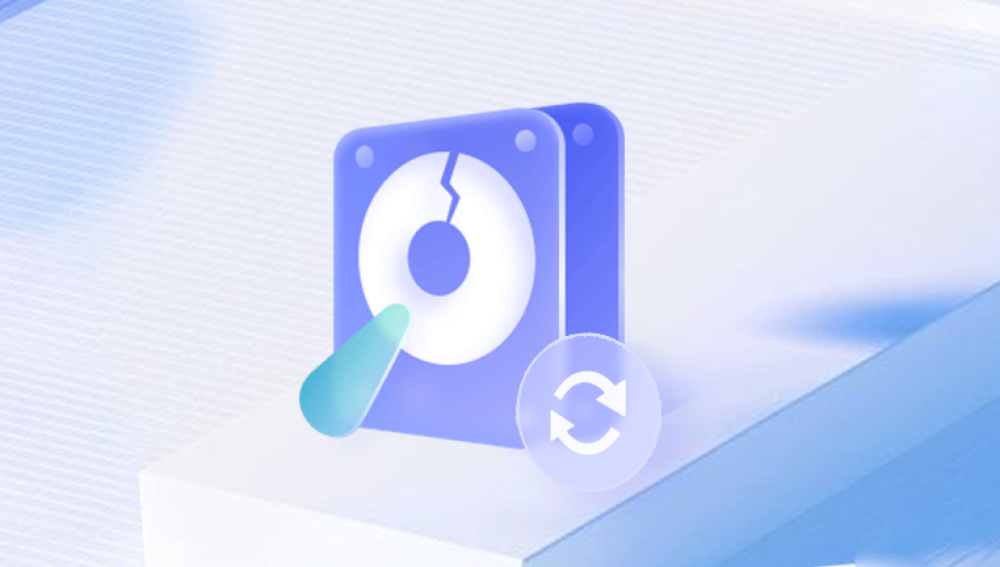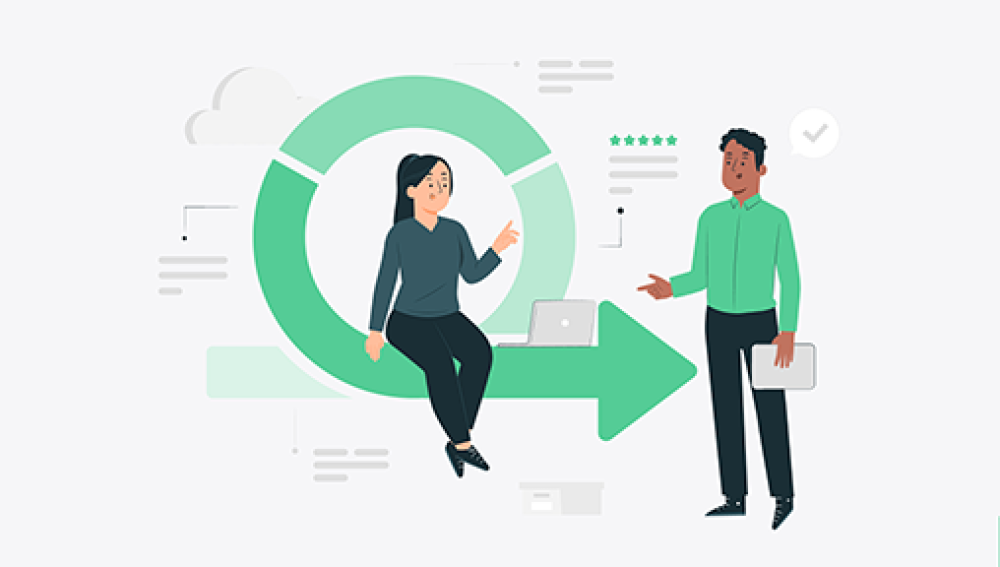Formatting a computer hard drive is a drastic measure that erases all data and resets the drive to its factory settings. Whether it's done intentionally to prepare the drive for reinstallation of an operating system or accidentally during a cleanup process, the result is the same: a blank slate with no trace of the previous files. However, with the right tools and techniques, it is possible to recover some or even all of the lost files. In this article, we will explore how to recover files after formatting a computer hard drive.
Understand the Recovery Process
Before delving into the recovery steps, it's important to understand that formatting a hard drive doesn't actually destroy the data on the drive. Instead, it removes the file system information that tells the computer where the files are stored. The data itself remains on the drive until it's overwritten by new data. Therefore, the sooner you start the recovery process, the higher the chances of successfully retrieving your files.
Stop Using the Drive Immediately
As mentioned earlier, the key to successful data recovery is to prevent new data from overwriting the old one. Therefore, the first step after realizing you've formatted the wrong drive is to stop using it immediately. Turn off your computer or disconnect the external hard drive to prevent any further writing to the drive.
Use Data Recovery Software
Data recovery software is a powerful tool that can scan the formatted drive and attempt to restore the lost files. There are numerous options available, both free and paid, with varying degrees of success rates. Choose a reputable software that has a good reputation for recovering files from formatted drives, the following is an example of panda data recovery operation.
Steps to recover from formatted by mistake:
Step 1: Select the recovery mode
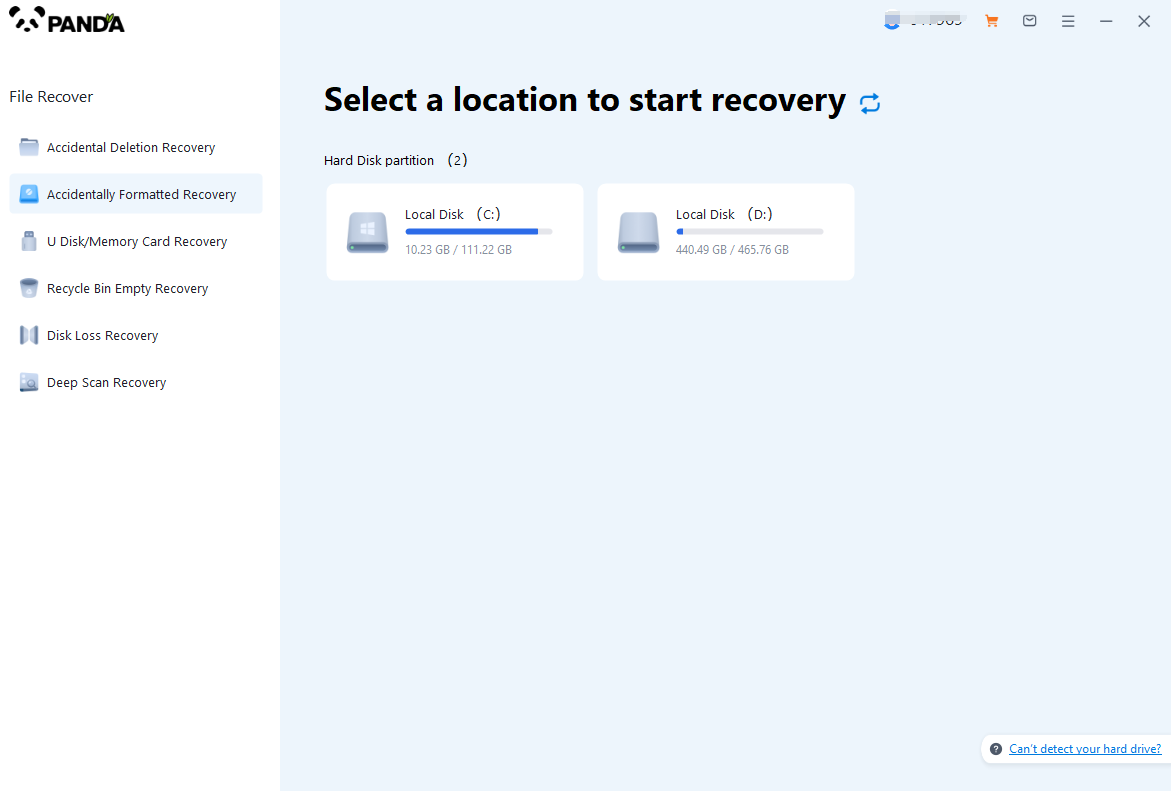
Select "Formatted Recovery", which can help us to retrieve the files before formatting to the greatest extent, and click to enter the recovery stage.
Step 2: Select the formatted disk
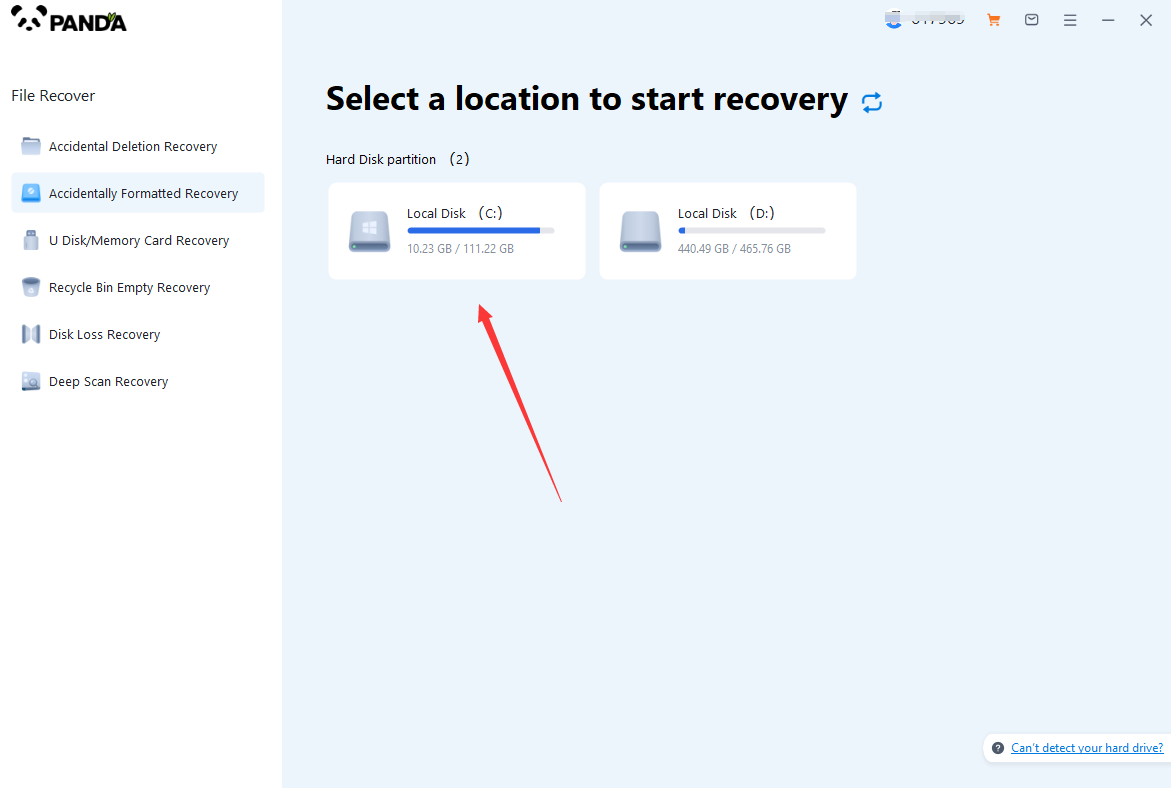
Select the formatted disk, if it is a USB flash drive or other mobile device, then you need to connect the computer in advance, then select the corresponding disk, and click Scan.
Step 3: Select the file system before formatting the partition
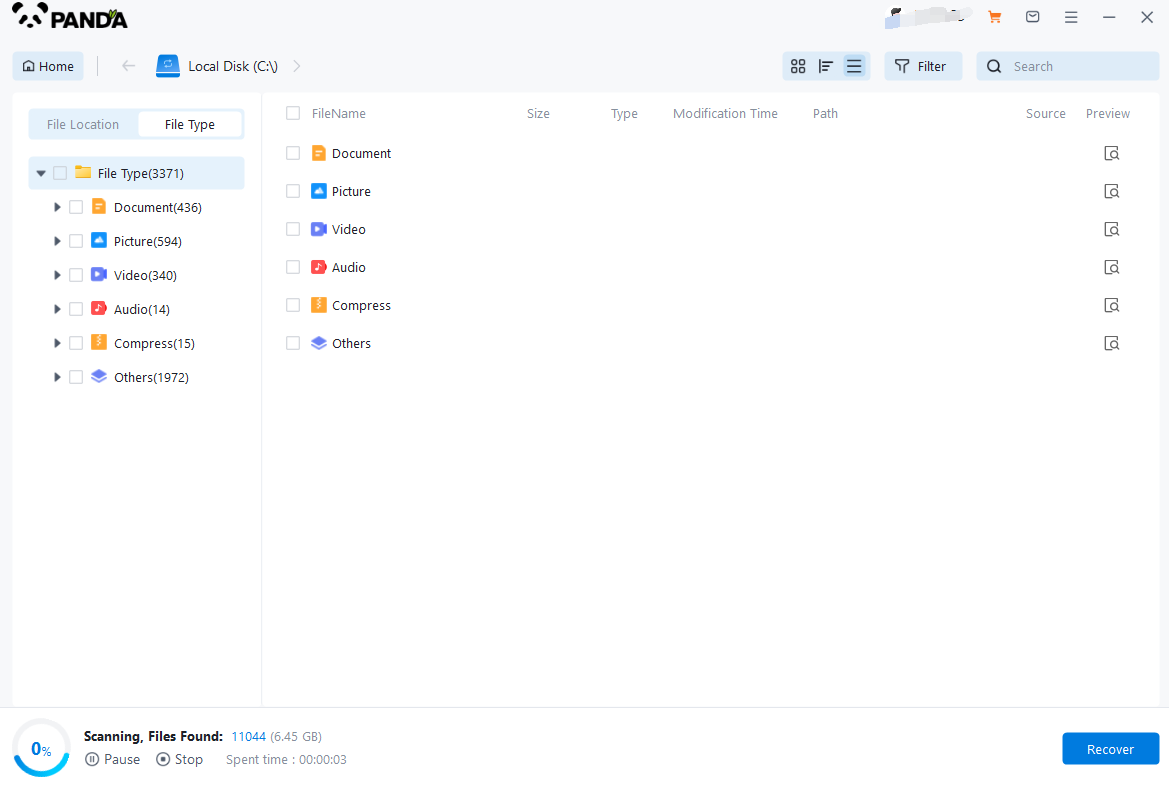
After clicking Start Scan, a pop-up window will pop up, let's select the file system before partition formatting, what do you think about the former file system?
Right-click the properties → disk to view them. If it is a USB flash drive, then you can see the attributes of the USB flash drive by right-clicking.
Step 4: Format the scan
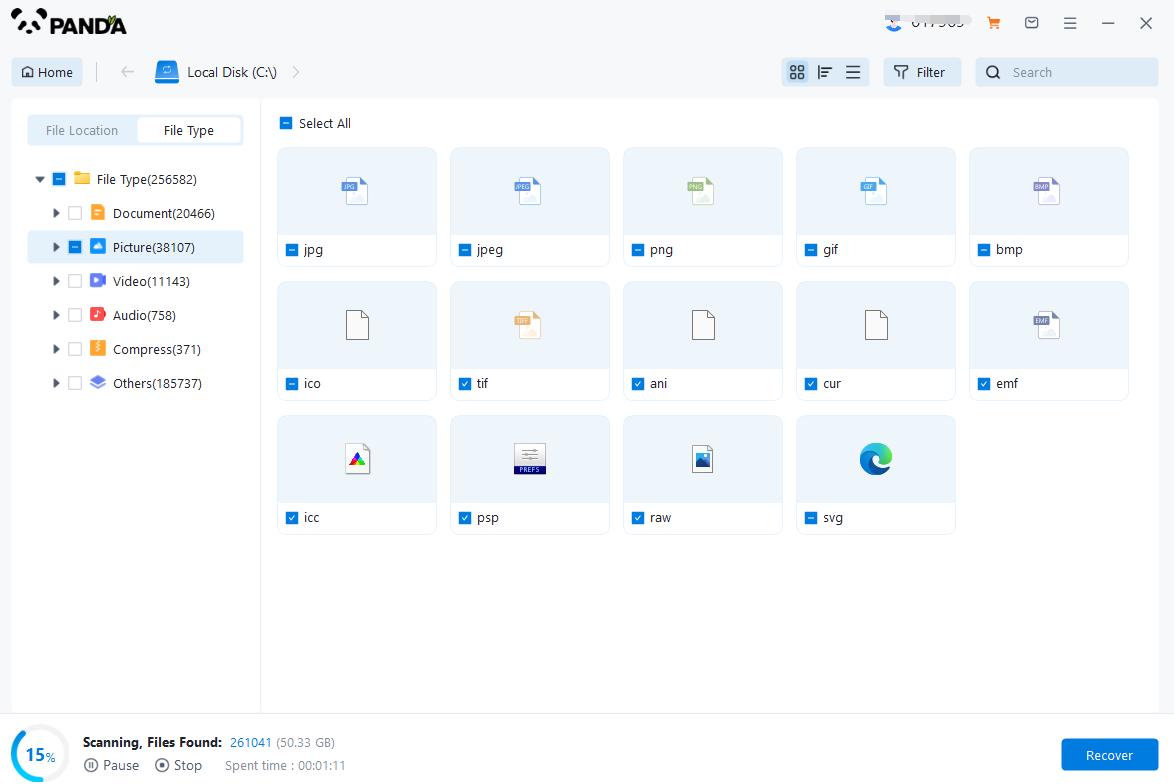
The scanning phase takes a little time, and you need to be patient for a while, if you click to stop scanning halfway, it may cause the file to be scanned incompletely, and some files will be missed.
Step 5: Find the file
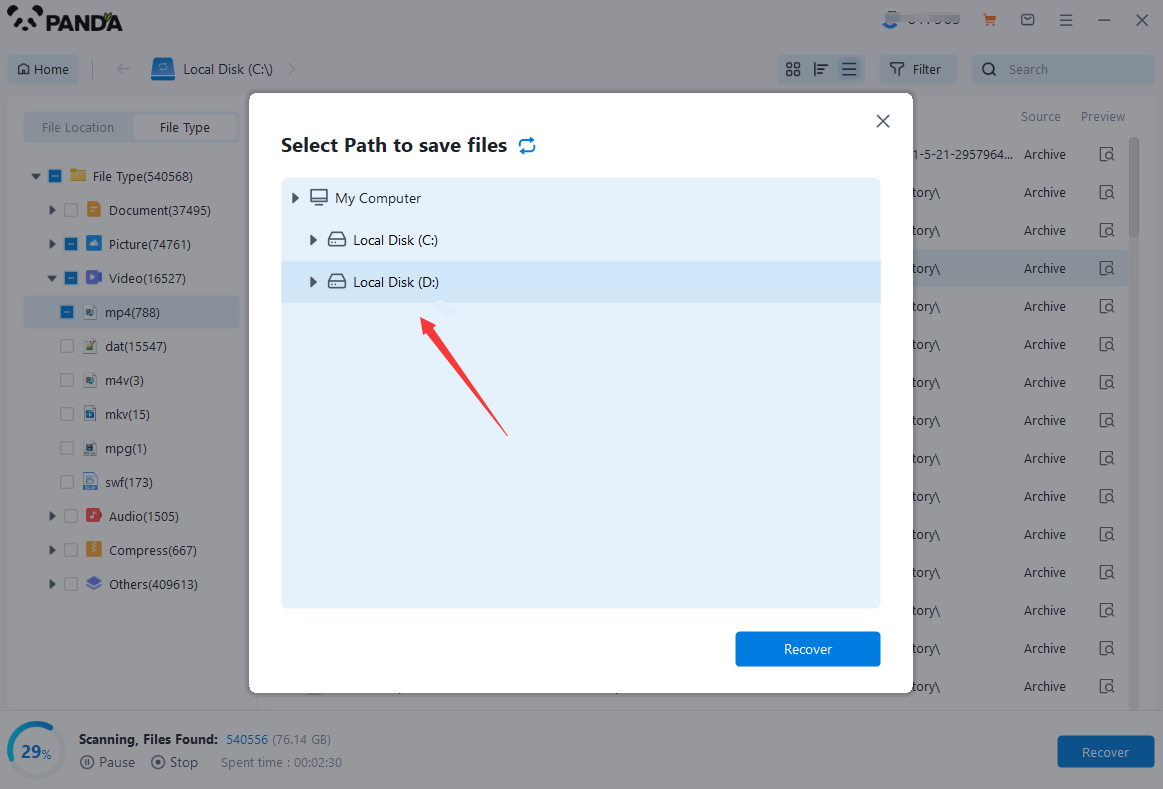
You can filter by file type, you can search for files or folders, you can also click on filter, there is a status option, click on it.
You can choose between lost files and normal files, isn't it very useful!
Step 6: Preview the file
After finding the file, we can double-click the file to preview the situation, if the file can be previewed normally, then it can be recovered, if the preview fails, then there are two possibilities, one file has been damaged, and the other file does not support preview.
Step 7: Recover files
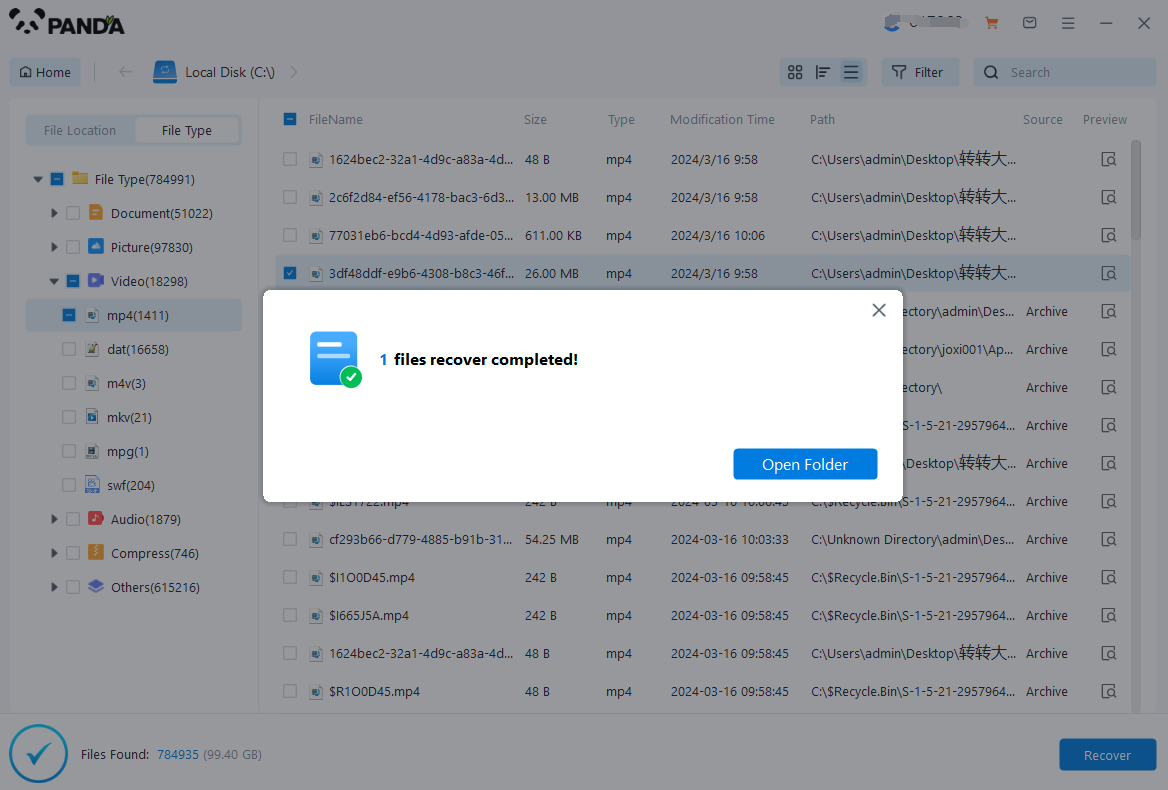
After the preview is successful, how to recover it? That's too simple, check the file and click Recover, set the export path, it should be noted that do not restore the data to the partition where it is, so as not to overwrite other data.
Consider Professional Data Recovery Services
If you're unable to recover the files using data recovery software or if the drive has suffered physical damage, it's time to consider professional data recovery services. These services have the expertise and equipment to handle complex cases, including drives that have been formatted or physically damaged.
When choosing a data recovery service, research their reputation, read reviews, and ask for references. Ensure that they have a proven track record of successful recoveries and provide a clear estimate of the cost and time required for your specific case. Keep in mind that professional data recovery can be expensive, so weigh the cost against the value of the data you're trying to recover.
Prevent Future Data Loss
Once you've successfully recovered your files, it's crucial to take steps to prevent future data loss. Regularly backup your files to external storage devices or cloud services. Consider implementing a backup strategy that includes both full and incremental backups to ensure the most recent versions of your files are always protected.
In addition, be cautious when performing any operations that could potentially lead to data loss, such as formatting drives or reinstalling operating systems. Always double-check your selections and make sure you're targeting the correct drive or partition before proceeding.
In conclusion, while formatting a computer hard drive can seem like a catastrophic event, there are methods you can use to recover lost files. From using data recovery software to seeking professional help, there's a solution for every situation. Remember to act quickly, stop using the drive immediately, and take preventative measures to avoid future data loss.