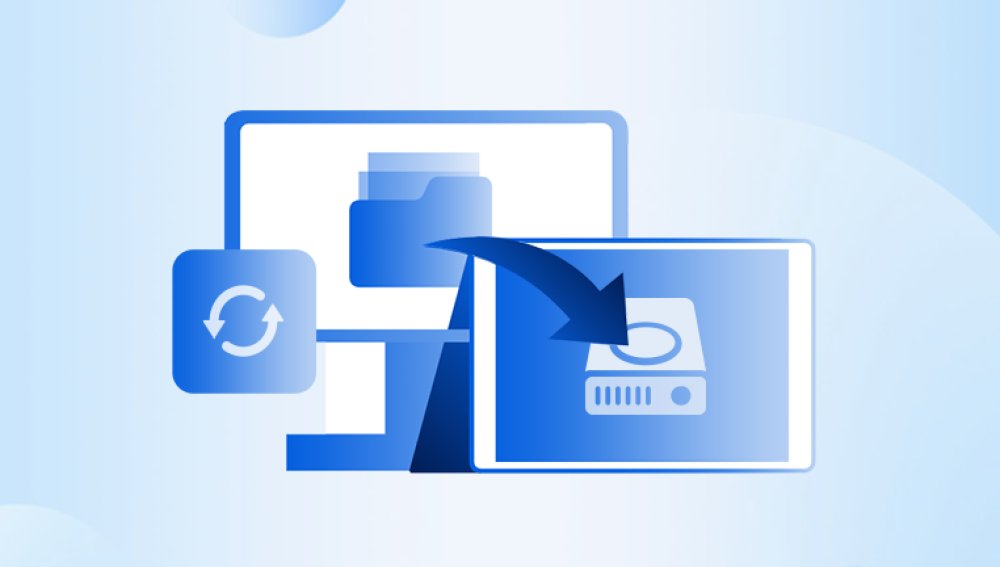Recovering Data from a Formatted Computer Hard Drive
Losing data from a formatted computer hard drive can be a devastating experience, especially if the lost files contain important documents, photos, or other valuable information. However, with the help of data recovery techniques, it is often possible to retrieve lost data from a formatted hard drive. Here's a step-by-step guide on how to recover data from a formatted computer hard drive.
Step 1: Stop Using the Computer Immediately
The first and crucial step is to immediately stop using the computer after the hard drive is formatted. Continued usage can overwrite the deleted files, making them harder or impossible to recover.
Step 2: Prepare a Data Recovery Tool
To recover data from a formatted hard drive, you'll need a reliable data recovery tool. There are both free and paid options available, so choose one that has a good reputation for recovering data from formatted drives and is compatible with your operating system.the following is an example of panda data recovery operation.
Steps to recover from formatted by mistake:
Step 3: Select the recovery mode
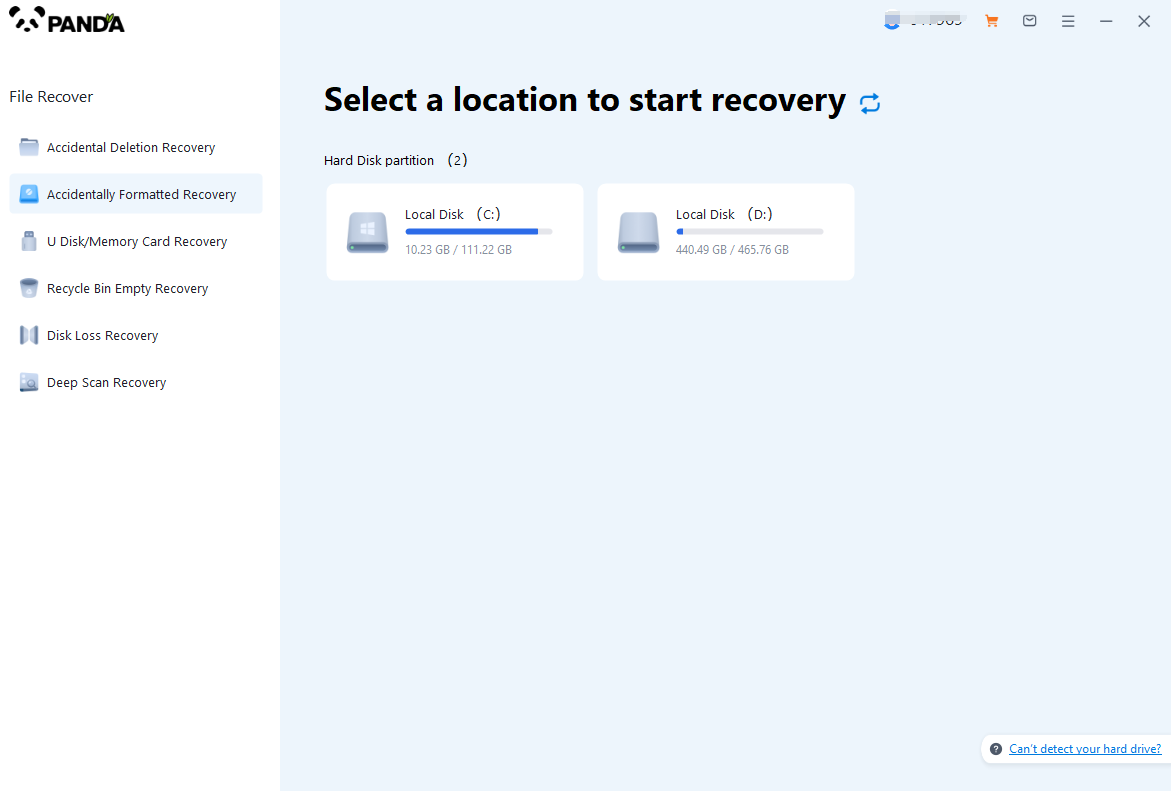
Select "Formatted Recovery", which can help us to retrieve the files before formatting to the greatest extent, and click to enter the recovery stage.
Step 4: Select the formatted disk
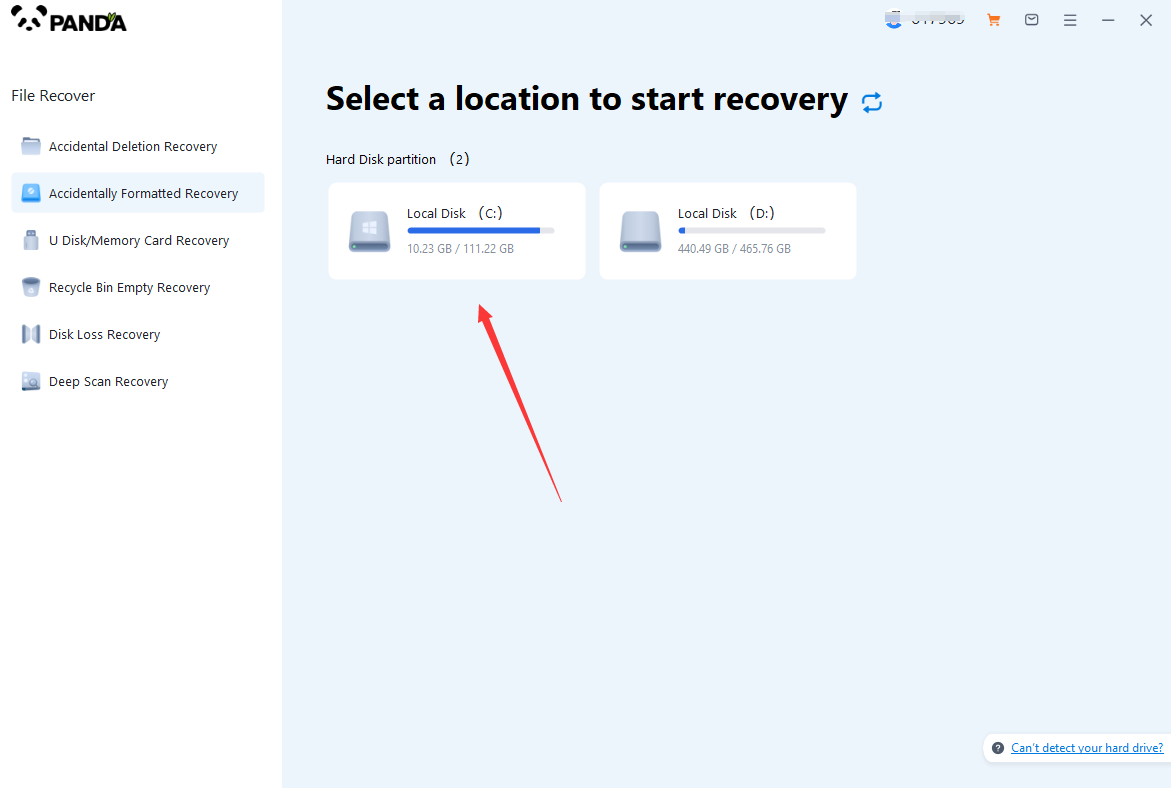
Select the formatted disk, if it is a USB flash drive or other mobile device, then you need to connect the computer in advance, then select the corresponding disk, and click Scan.
Step 5: Select the file system before formatting the partition
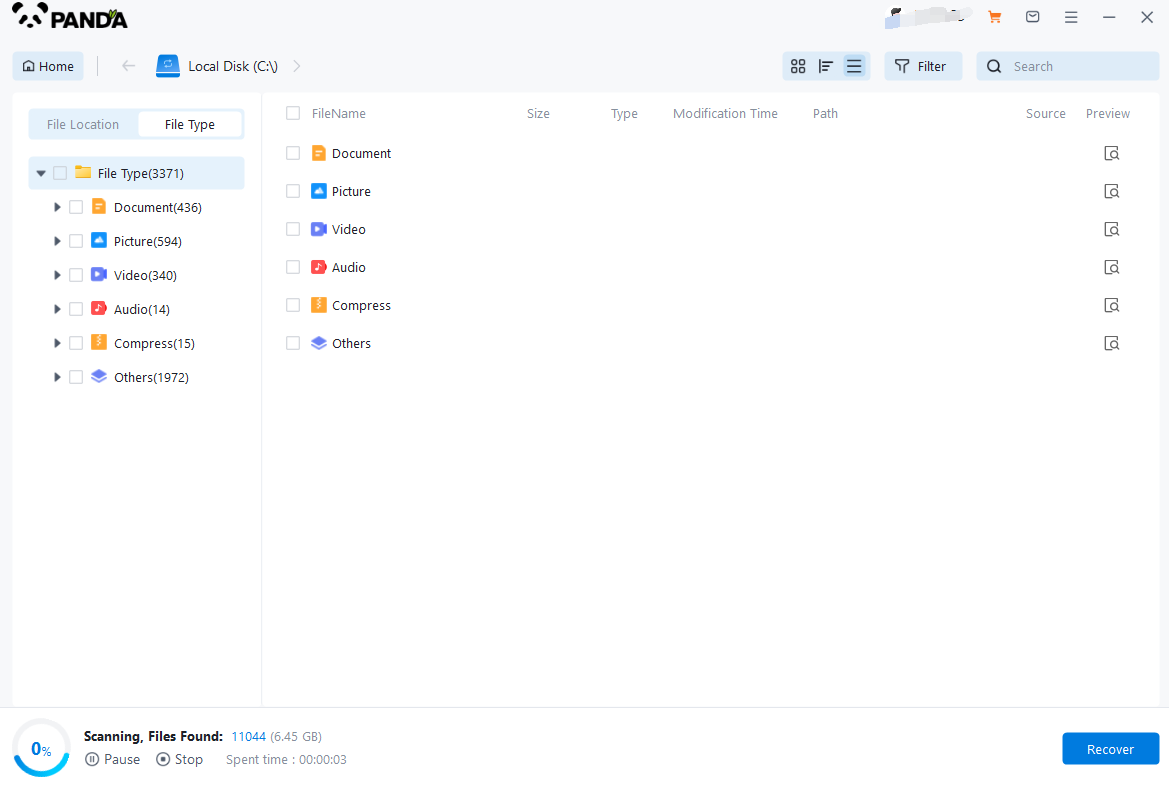
After clicking Start Scan, a pop-up window will pop up, let's select the file system before partition formatting, what do you think about the former file system?
Right-click the properties → disk to view them. If it is a USB flash drive, then you can see the attributes of the USB flash drive by right-clicking.
Step6: Format the scan
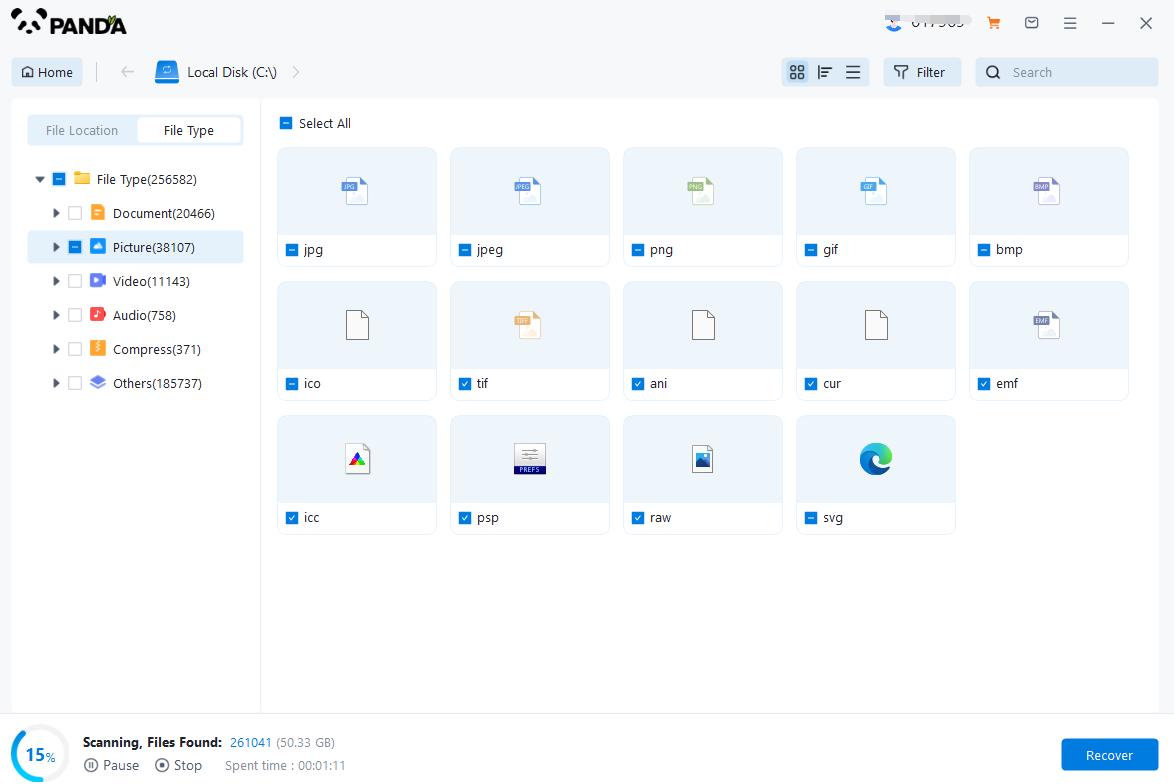
The scanning phase takes a little time, and you need to be patient for a while, if you click to stop scanning halfway, it may cause the file to be scanned incompletely, and some files will be missed.
Step 7: Find the file
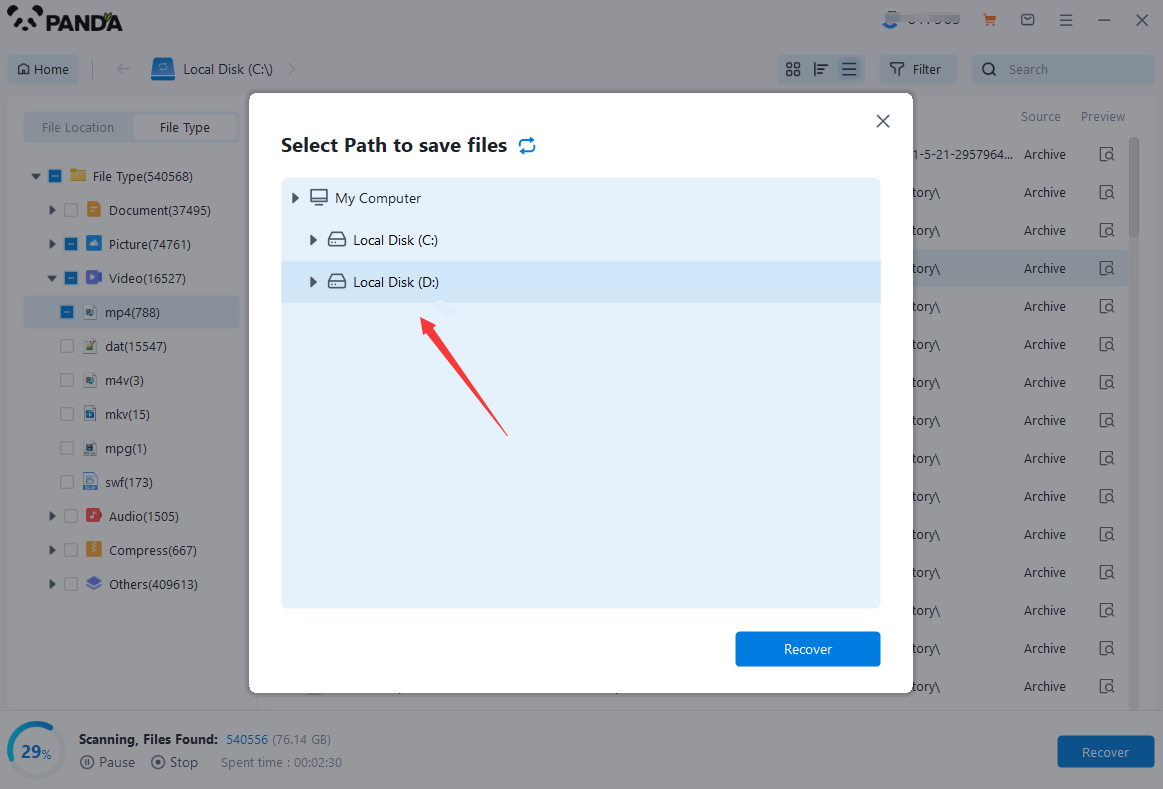
You can filter by file type, you can search for files or folders, you can also click on filter, there is a status option, click on it.
You can choose between lost files and normal files, isn't it very useful!
Step 8: Preview the file
After finding the file, we can double-click the file to preview the situation, if the file can be previewed normally, then it can be recovered, if the preview fails, then there are two possibilities, one file has been damaged, and the other file does not support preview.
Step 9: Recover files
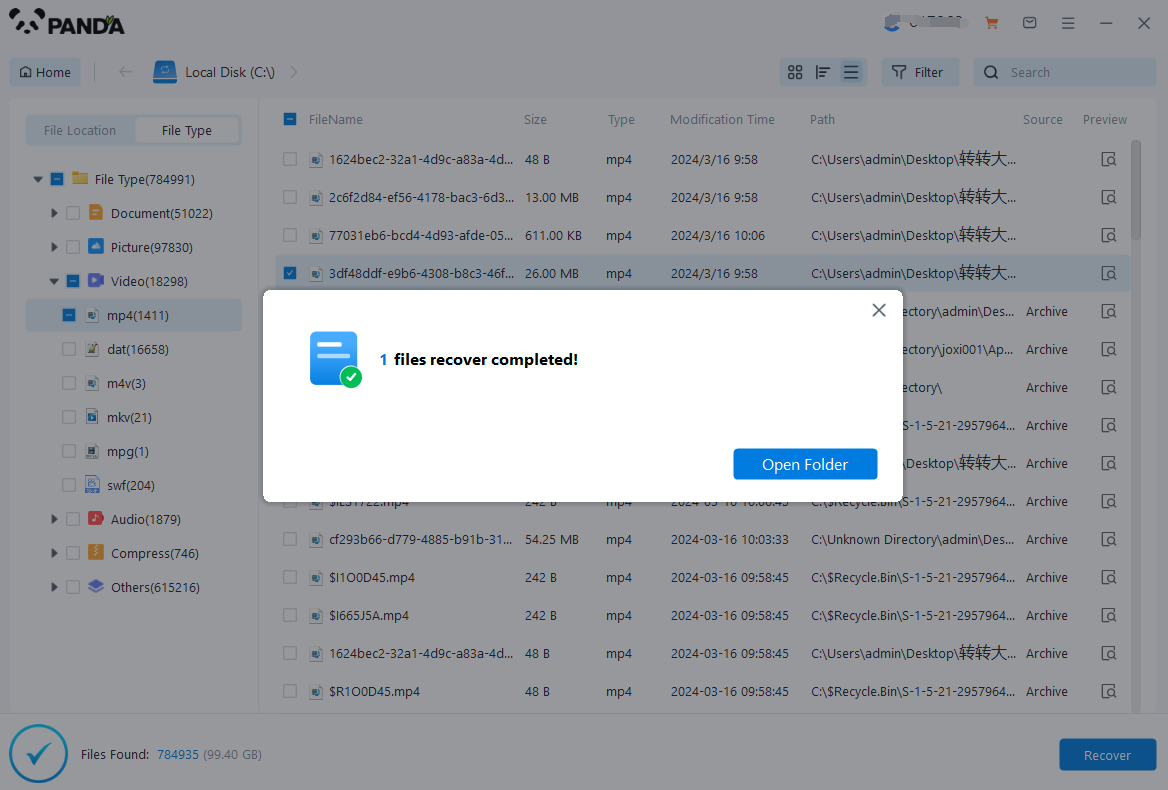
After the preview is successful, how to recover it? That's too simple, check the file and click Recover, set the export path, it should be noted that do not restore the data to the partition where it is, so as not to overwrite other data.
Additional Tips:
- Avoid using the computer for any other tasks while the recovery process is ongoing.
- If possible, try to recover the data to a different hard drive or external storage device to prevent overwriting.
- Consider using a professional data recovery service if you are unable to recover the files using a data recovery tool.
Remember that the chances of successfully recovering data from a formatted hard drive depend on various factors, including the type of formatting used, the amount of data overwritten, and the age and condition of the hard drive. However, by following the steps outlined in this article, you can maximize your chances of retrieving lost files from a formatted computer hard drive.