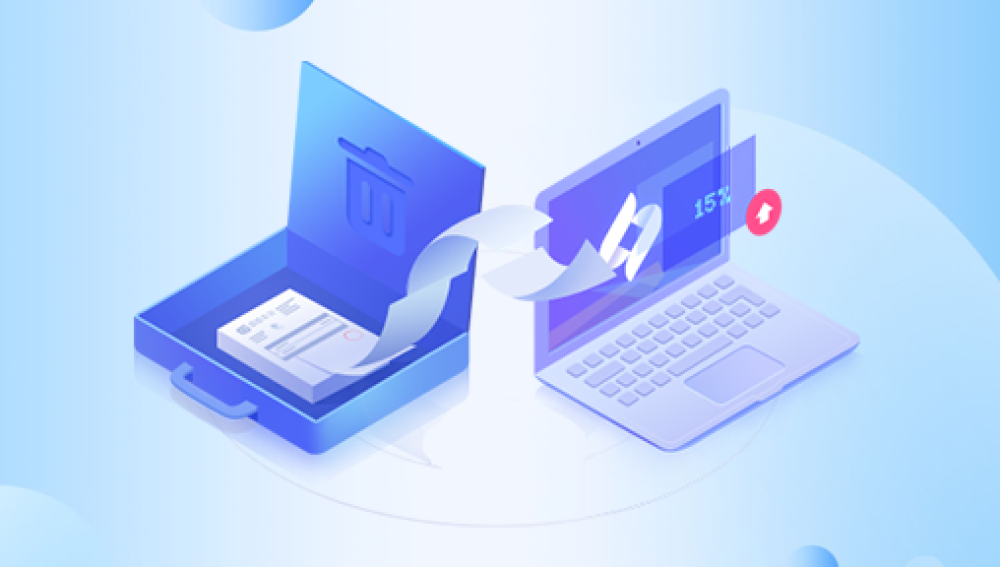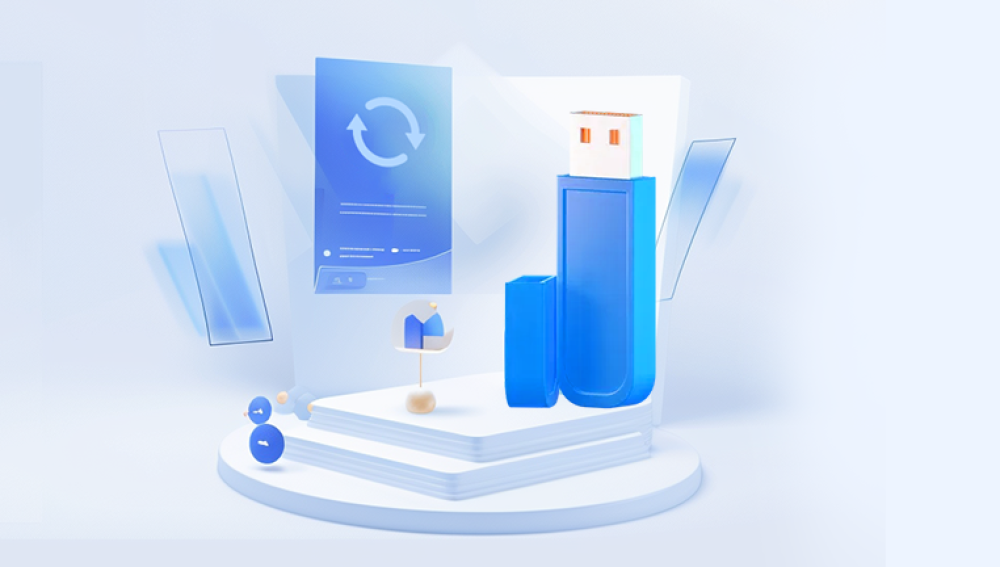With the development of science and technology, the use of WPS and other office software has become a daily work, but there will inevitably be various problems in use, such as accidentally deleting or replacing the original file, don't worry, WPS files can be repaired and retrieved after being damaged or lost. Let's take a look at how to retrieve the replaced file.
If your files are accidentally replaced or deleted, don't worry, there are a few ways to try to get them back. Here are some possible solutions:
1. Recover files from Recycle Bin:
- Check your Recycle Bin. When you delete files, they are usually moved to the Recycle Bin instead of being permanently deleted. Double-click the Recycle Bin desktop icon to find and recover the replaced or deleted files.
2. Recover files using the File History feature:
- If you are using a Windows operating system, right-click on the parent folder of the file in File Explorer and select "Properties". In the properties window, switch to the Previous Versions tab, which will show you the most recent version of the file. Select the previous version and recover the files.
3. Restore files using backups: - If you back up your files regularly,
you can restore replaced or deleted files from the backup. Connect to a backup storage device, open the backup software or browse the backup directory, and look for the files you want to recover.
4. Use Data Recovery Software:
Steps to recover accidentally deleted files:
Step 1: Choose the recovery mode
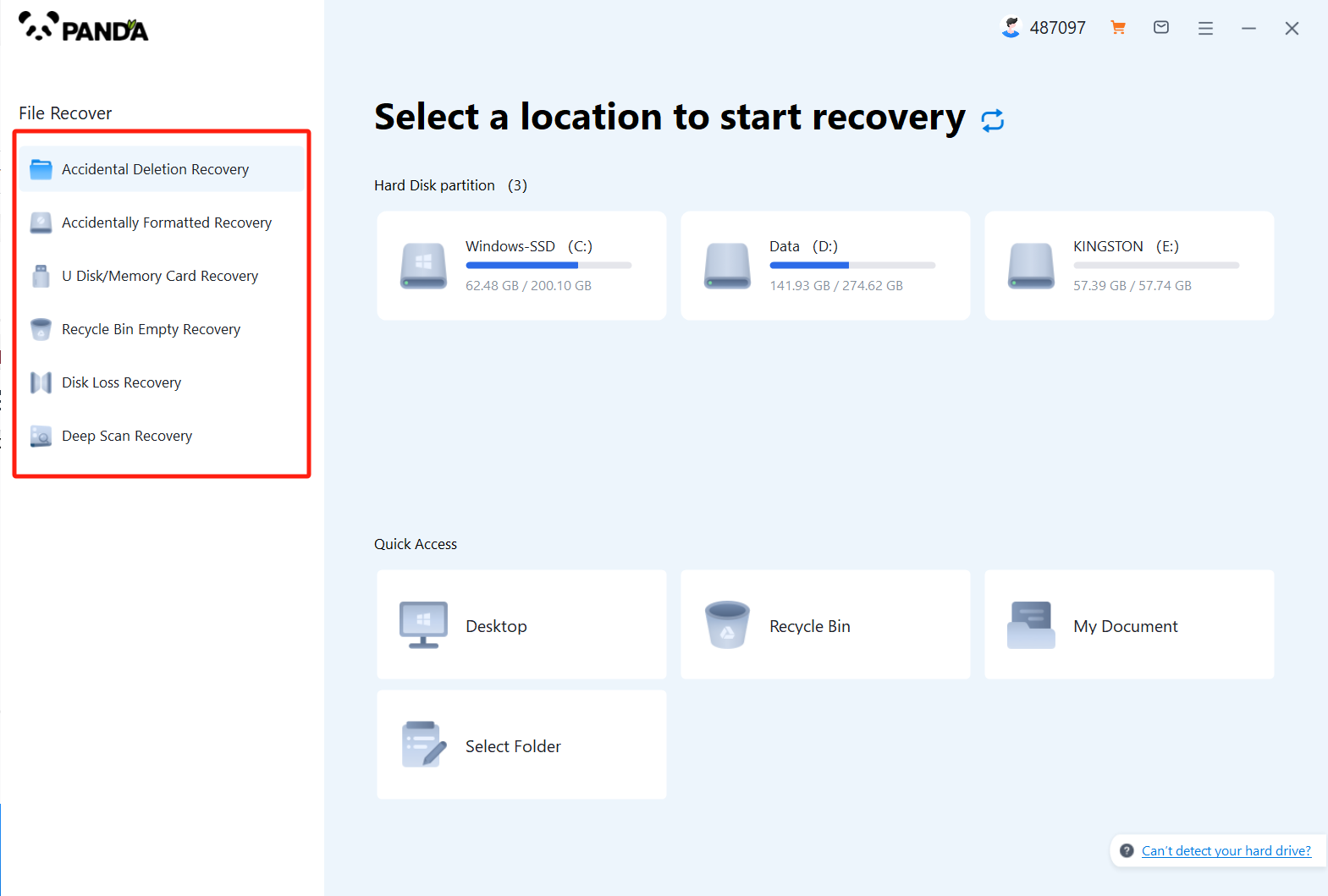
Select "Accidental Deletion Recovery" and click to enter the next step.
Step 2: Select the original data storage location
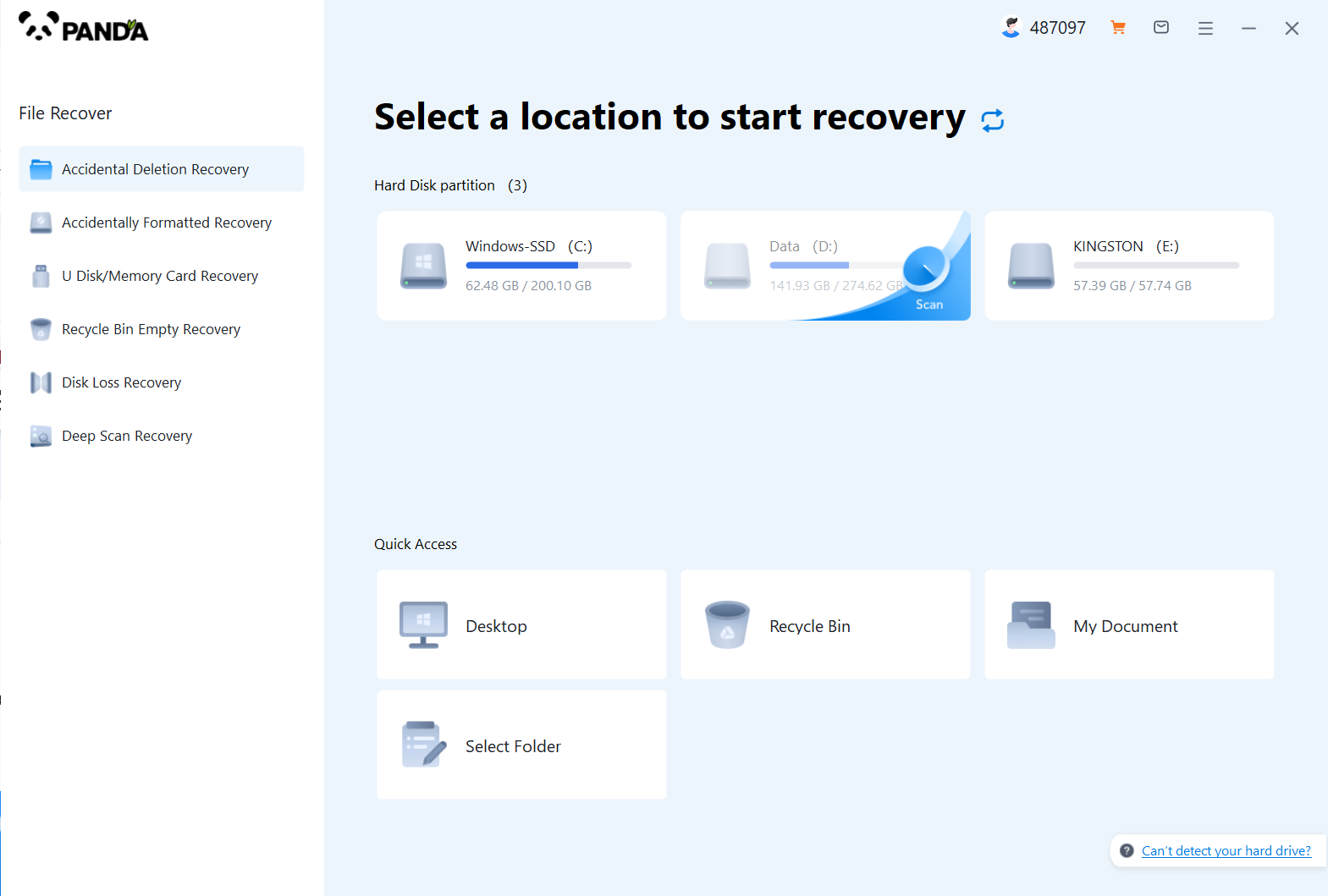
Select the disk, you must select the right disk to accurately scan the files.
Step 3: Find the files that were deleted by mistake
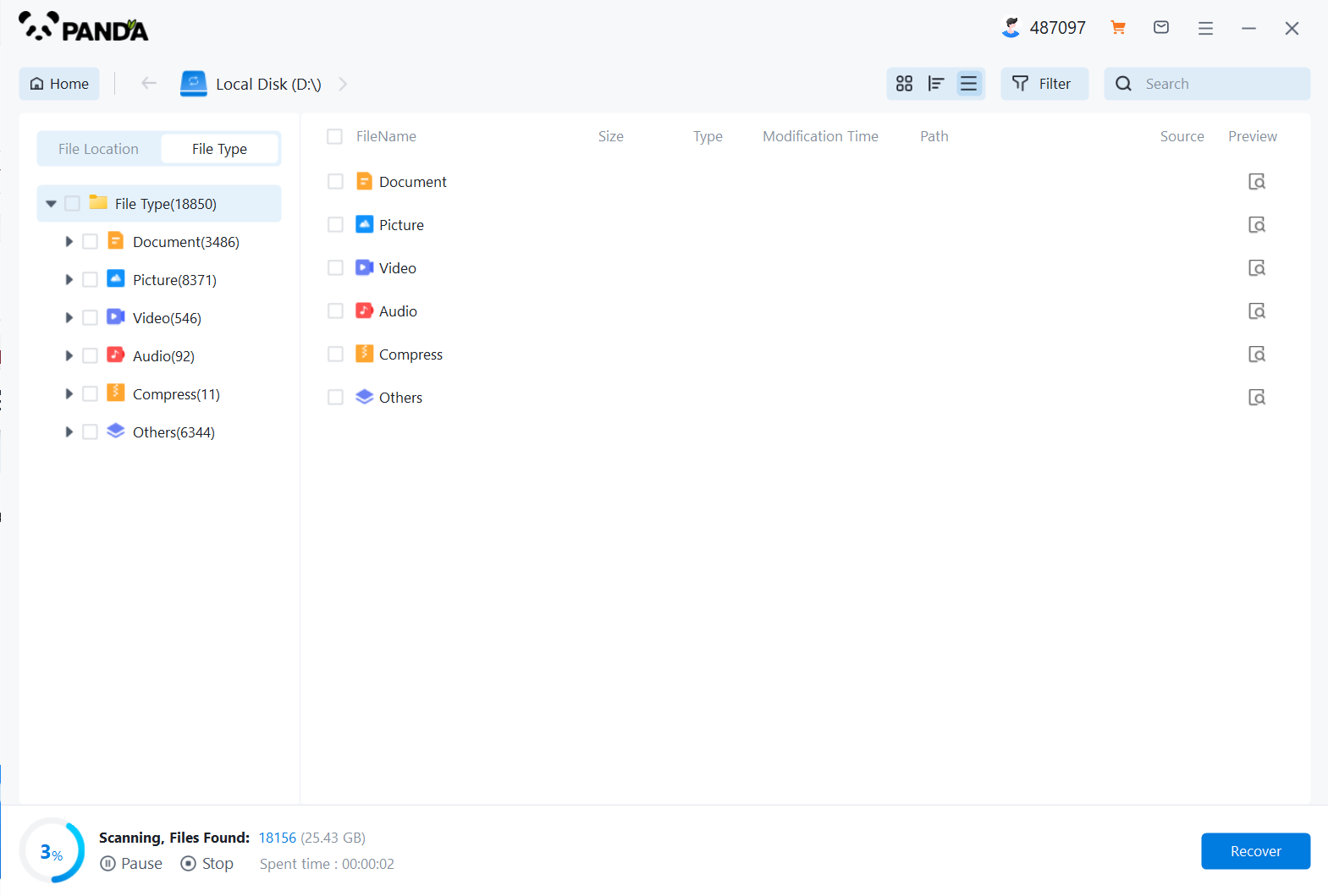
After the file is scanned, you can search for files based on criteria such as file type or search name.
Step 4: Preview and recover files
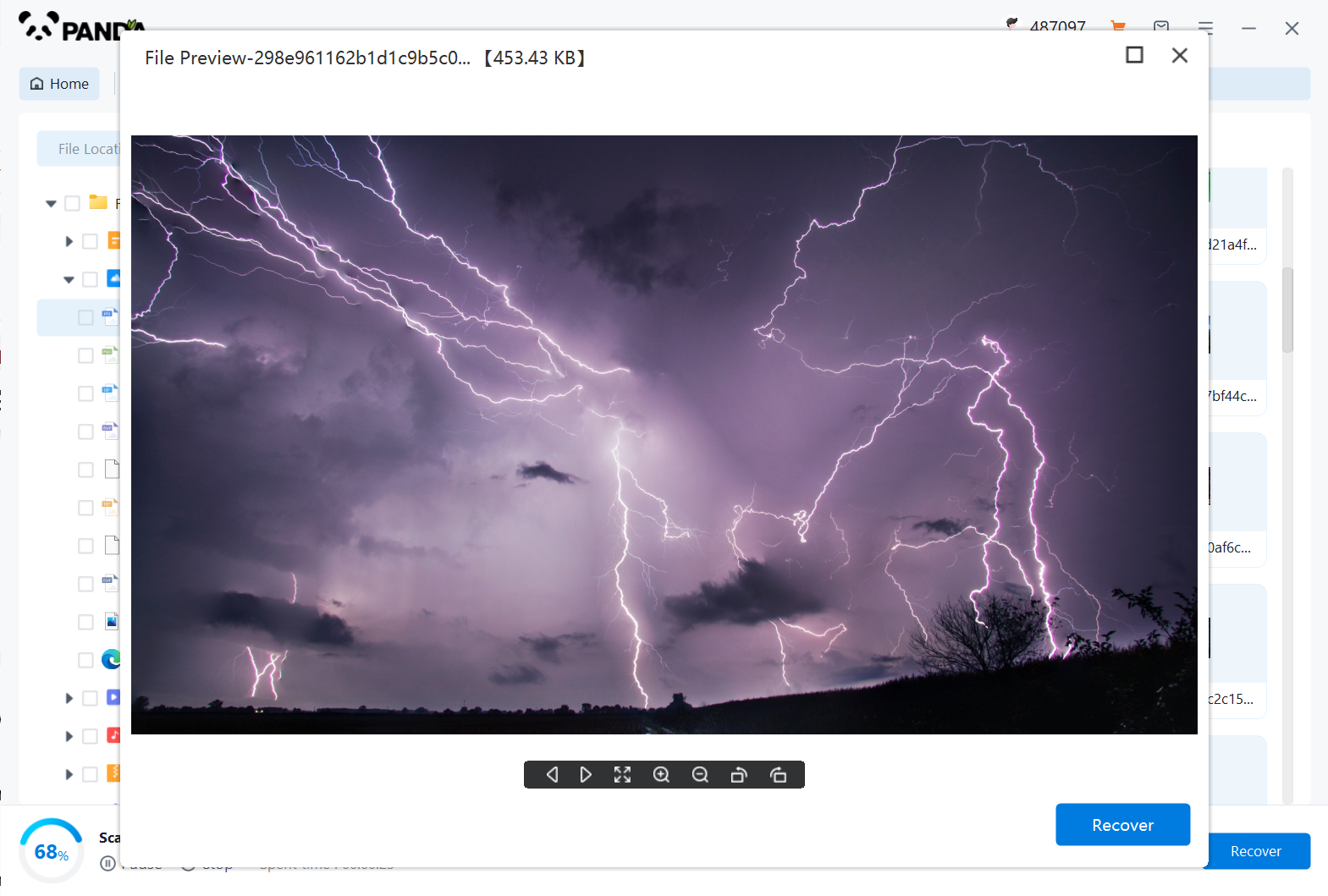
Double-click the file to preview, like the compressed file, the file that needs to be decompressed to open is not supported to preview, and some files need specific software to open, these files also do not support preview, but the general video, picture, document can be previewed, the preview also reflects whether the file can be recovered normally, click on the middle to restore immediately.
Whichever method you use, here are some additional tips and considerations:
- Act as soon as possible: The longer it takes, the more likely it is that your files will be overwritten. So try to recover the files as soon as possible.
- Don't install software or save new files: Avoid installing new software or saving new files after you realize that your files are missing, which can reduce the possibility of new data overwriting deleted files.
- Always keep backups: Backing up your important files regularly is the best practice to prevent data loss. This way, even if your files are lost or replaced, you can restore them from your backup.
Hope you find these methods helpful, and I wish you success in getting back the replaced files!