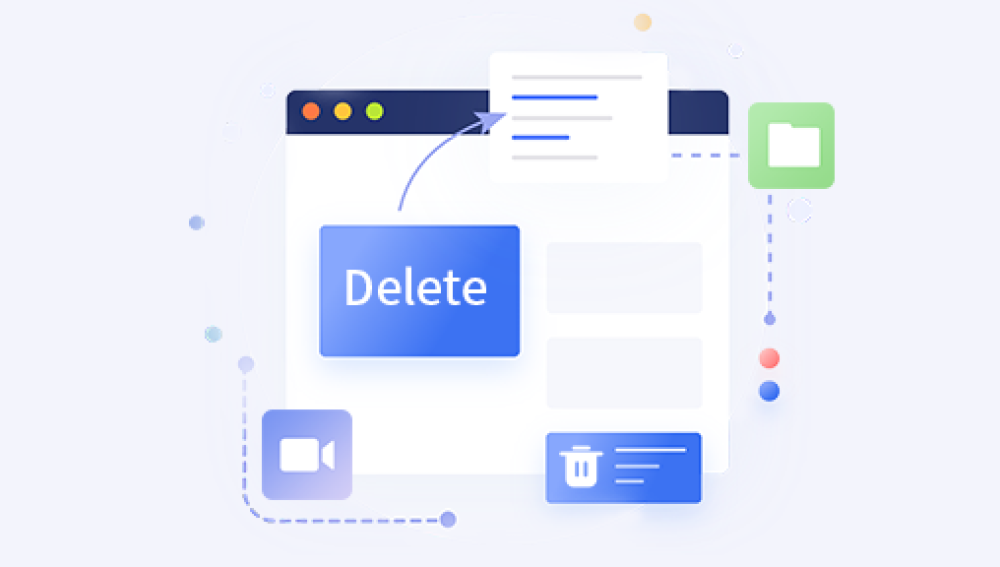Losing important files due to accidental deletion can be a frustrating experience. However, with the right tools and techniques, you can often recover these files and restore your data. Here's a guide on how to recover accidentally deleted computer files.
1. Act Quickly
The first step is to act as quickly as possible. When a file is deleted, it's not immediately removed from the hard drive. Instead, it's marked as deleted but still exists until it's overwritten by new data. Therefore, the sooner you take action, the higher the chances of successful recovery.
2. Check the Recycle Bin
Before you panic, check the Recycle Bin or Trash folder on your computer. Sometimes, deleted files are moved to this location instead of being permanently erased. You can simply restore the files from the Recycle Bin to their original location.
3. Use Data Recovery Software
If the files are not in the Recycle Bin, you can use data recovery software to scan your hard drive and locate the deleted files. The following is an example of Panda data recovery.
Procedure to restore accidental deletion:
Step 1 Go to earch for the keyword "Panda data recovery" to install, and don't take screenshots because of the simple steps.
Step 2: Select the corresponding recovery mode, such as "Accidental Deletion Recovery" or "Accidental Formatted Recovery"
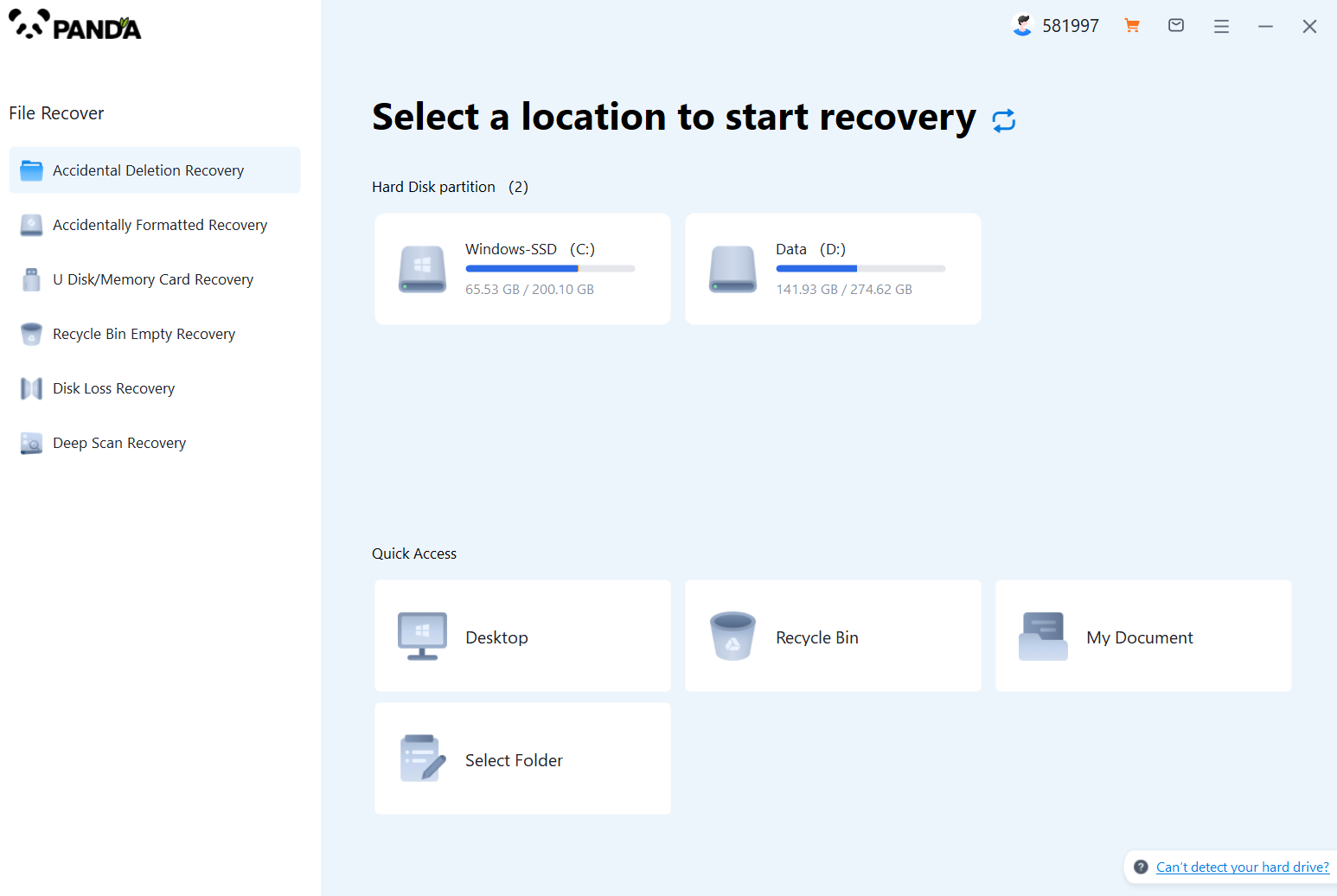
Step 3: Select the hard disk location where the file is located.
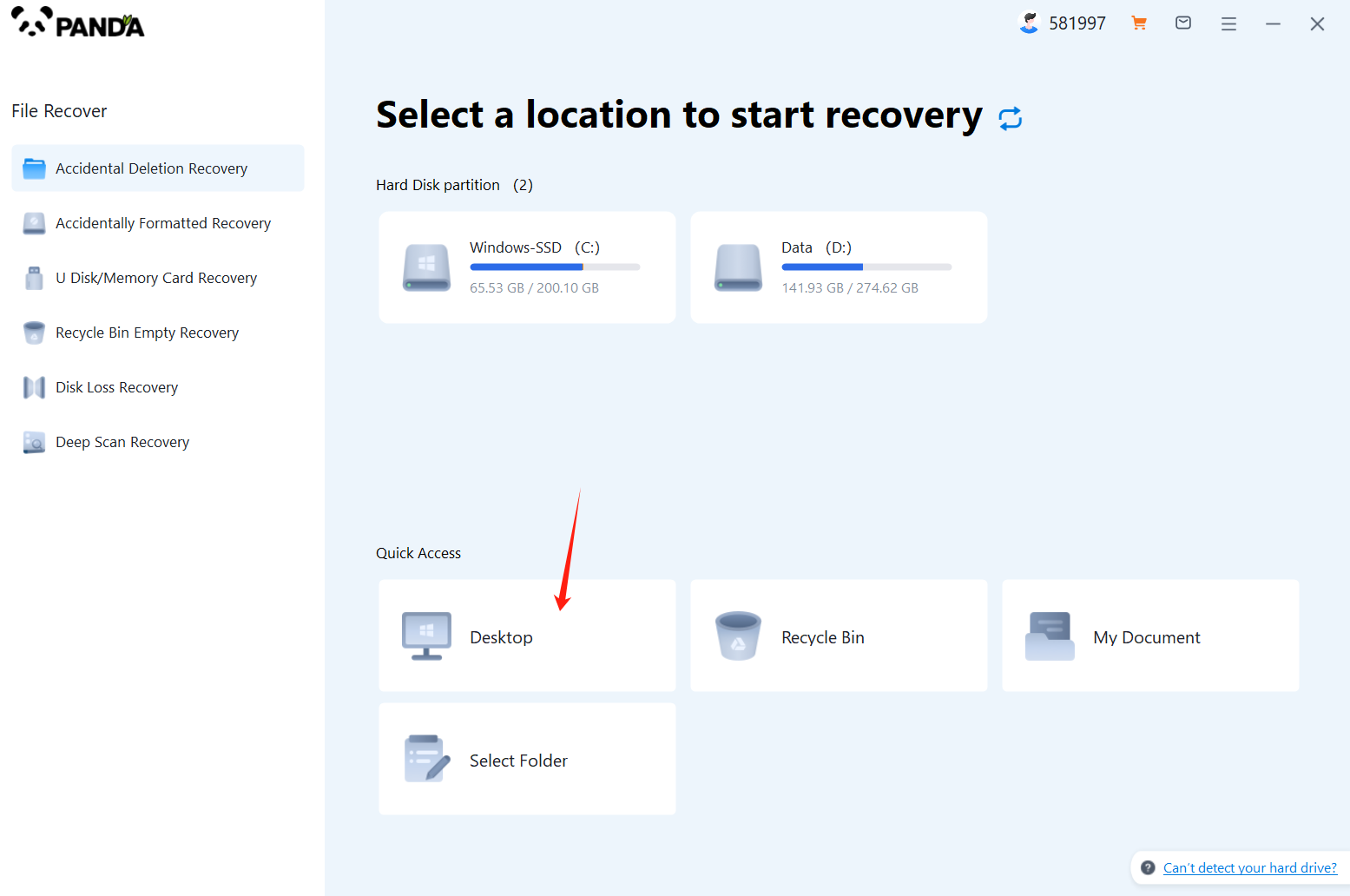
Step 4: Select the file type and click "Start Scan"
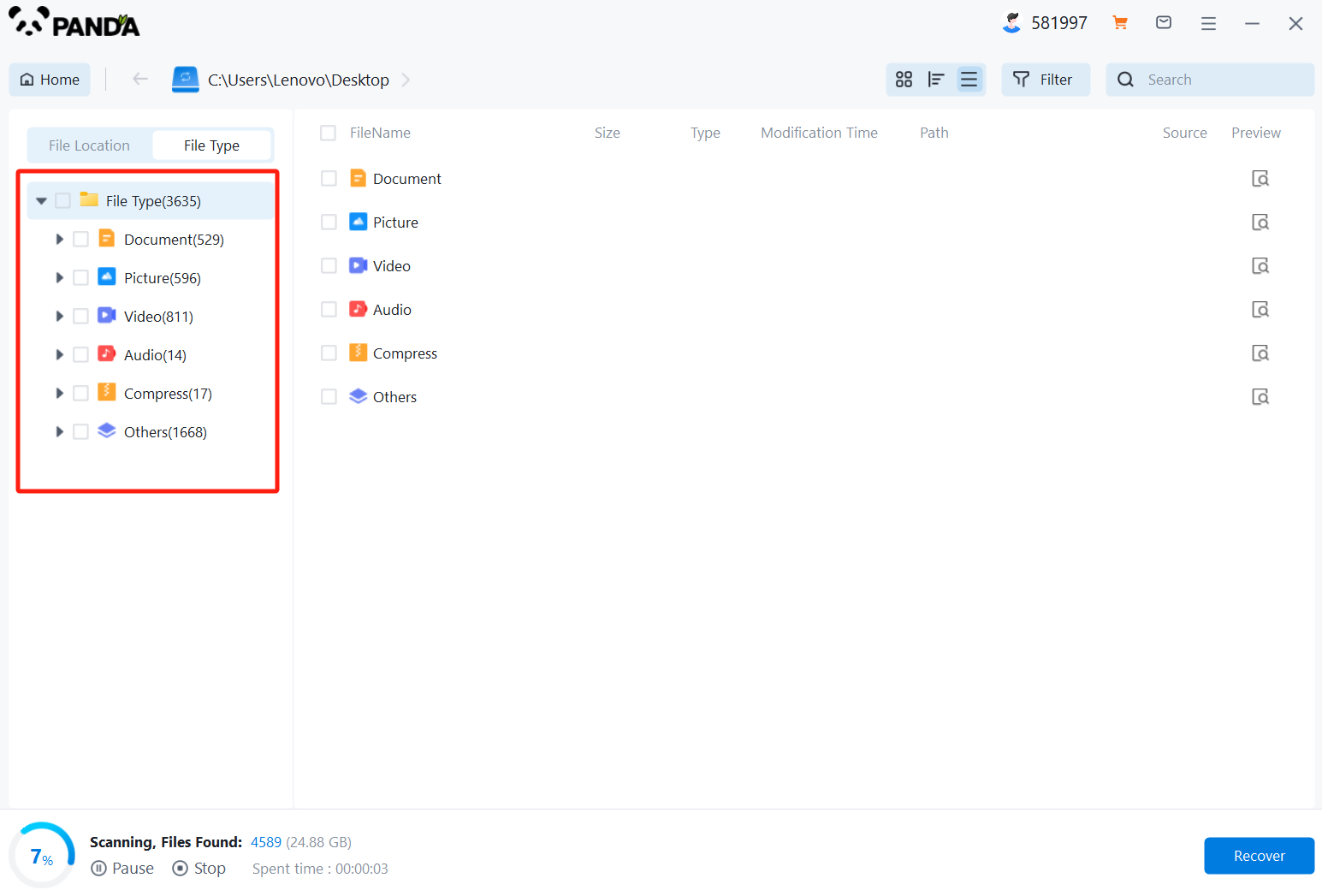
Step 5: Check the files to be recovered in the file type, you can click on the preview mode to see the file contents, and then click "Recover"
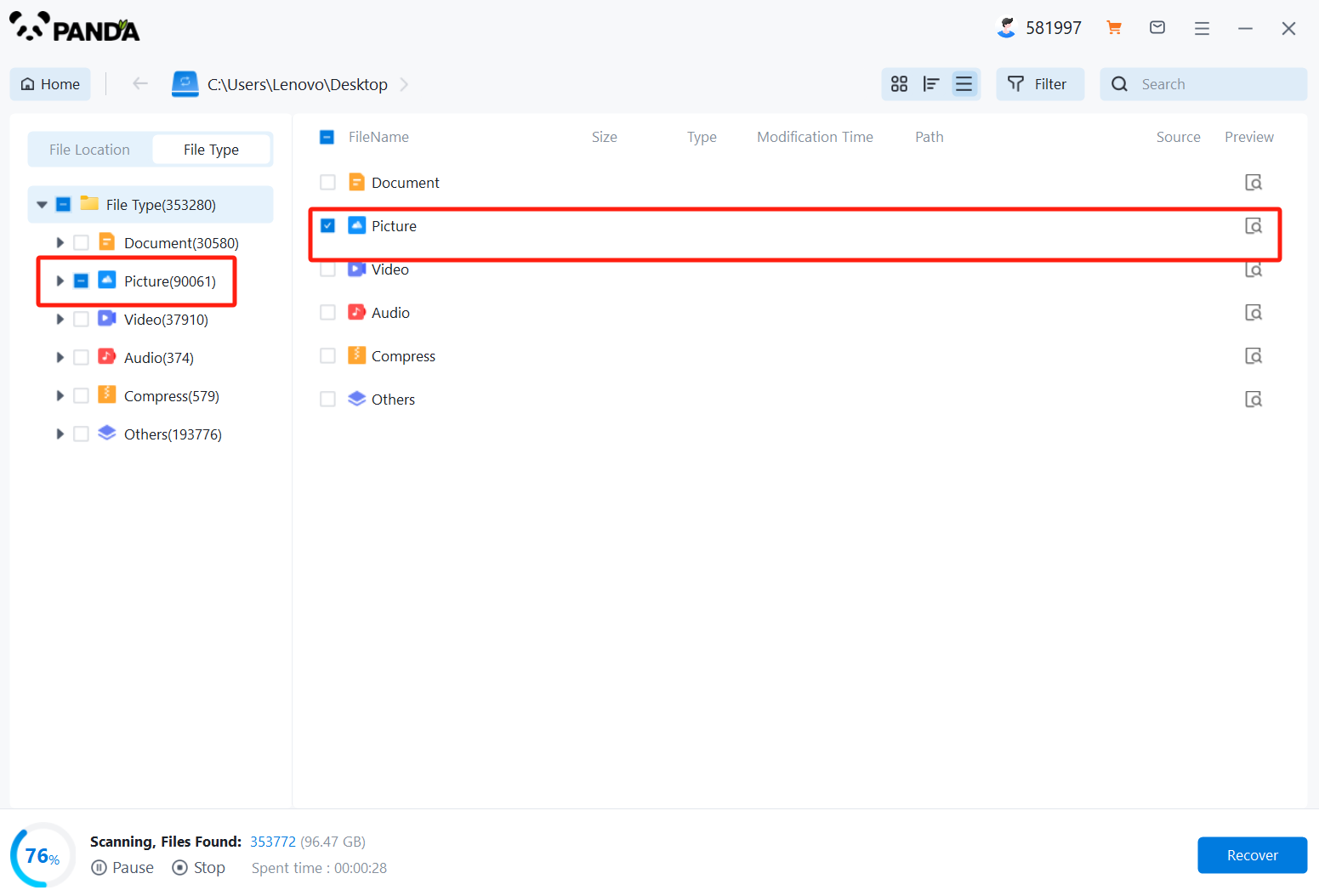
Step 6: Click "Select Directory", select the location where the file is saved, please do not select the partition where the data is located to avoid data overwriting, and then press "Export"
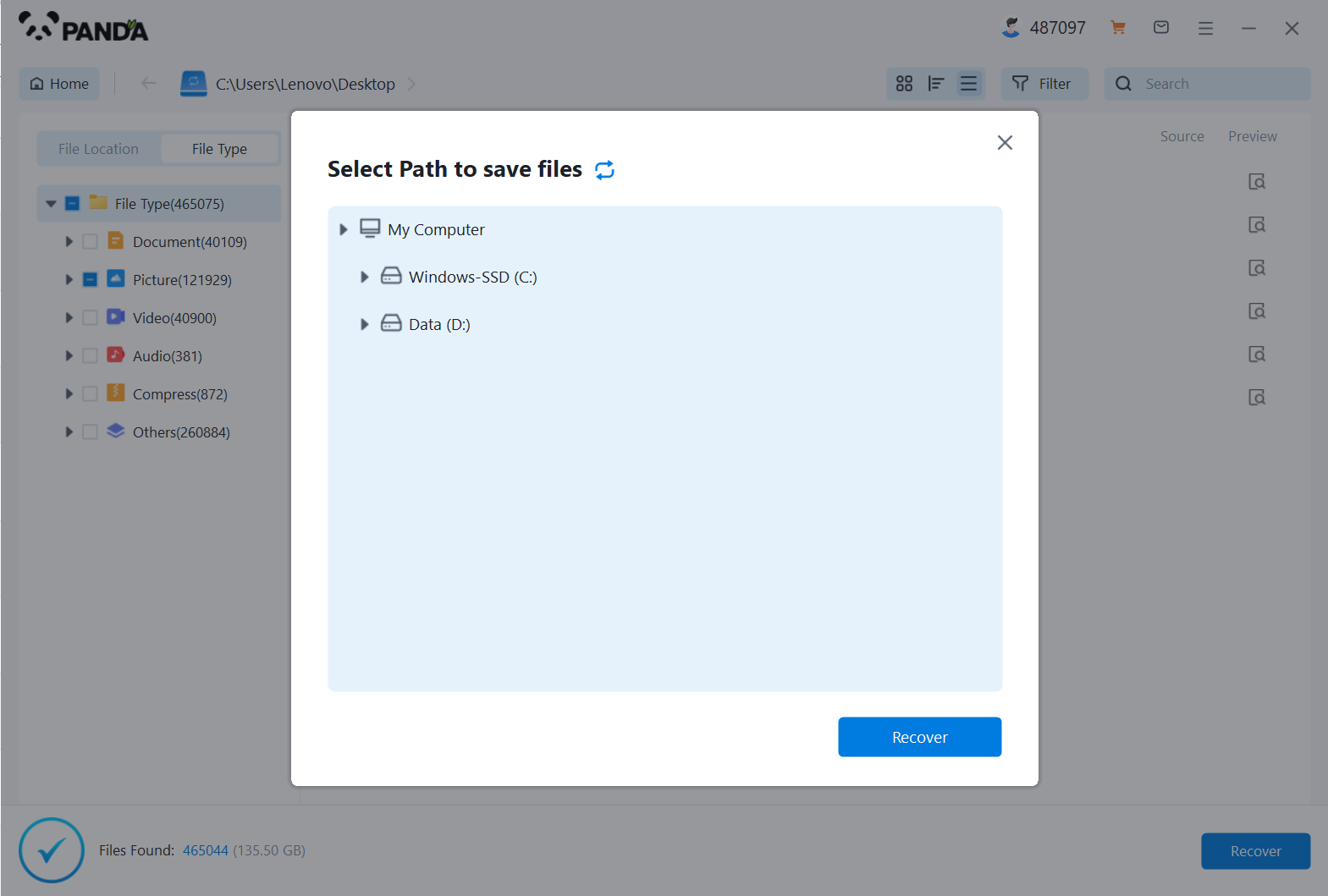
Step 7: Click "Open Output Directory" to check whether the file is restored completely
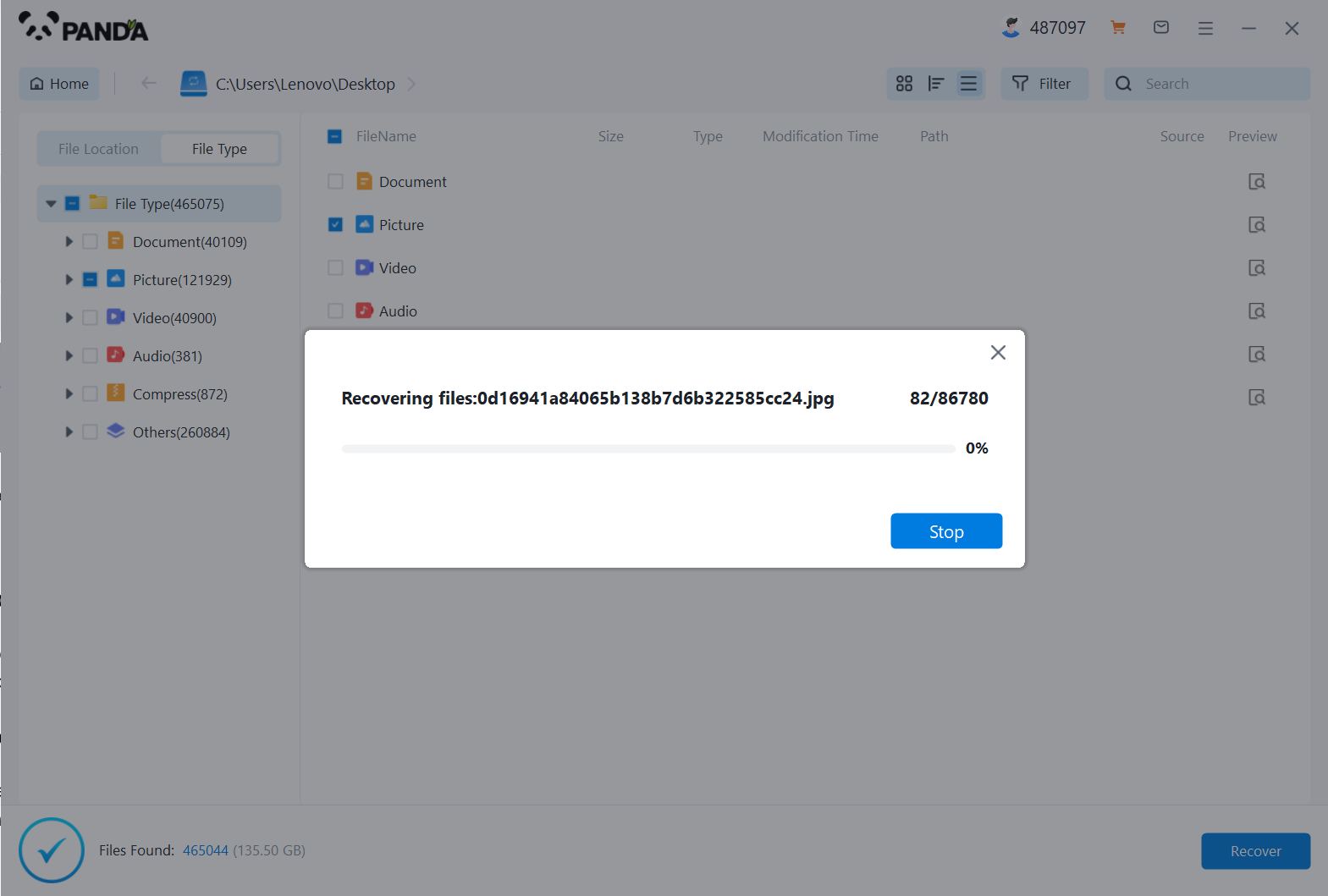
4. Consider Professional Services
If you're unable to recover the files using data recovery software, you may need to consider professional data recovery services. These services have advanced tools and techniques that can recover files even from severely damaged hard drives. However, please note that such services may come with a cost.
5. Prevent Future Data Loss
To avoid accidentally deleting files in the future, it's essential to be cautious when handling files and folders on your computer. Here are some tips to prevent data loss:
- Regularly back up your important files to an external hard drive, cloud storage, or another reliable backup solution.
- Before deleting a file or folder, double-check to ensure you're deleting the correct item.
- Use the "Undo" function in file explorer or the Recycle Bin to undo accidental deletions immediately.
- Consider using a data recovery software program with a file monitoring feature that can automatically backup your files before they're deleted.
In conclusion, accidentally deleting files doesn't necessarily mean they're lost forever. By acting quickly, checking the Recycle Bin, using data recovery software, or considering professional services, you can often recover deleted files and restore your data. Remember to take preventive measures to avoid data loss in the future.