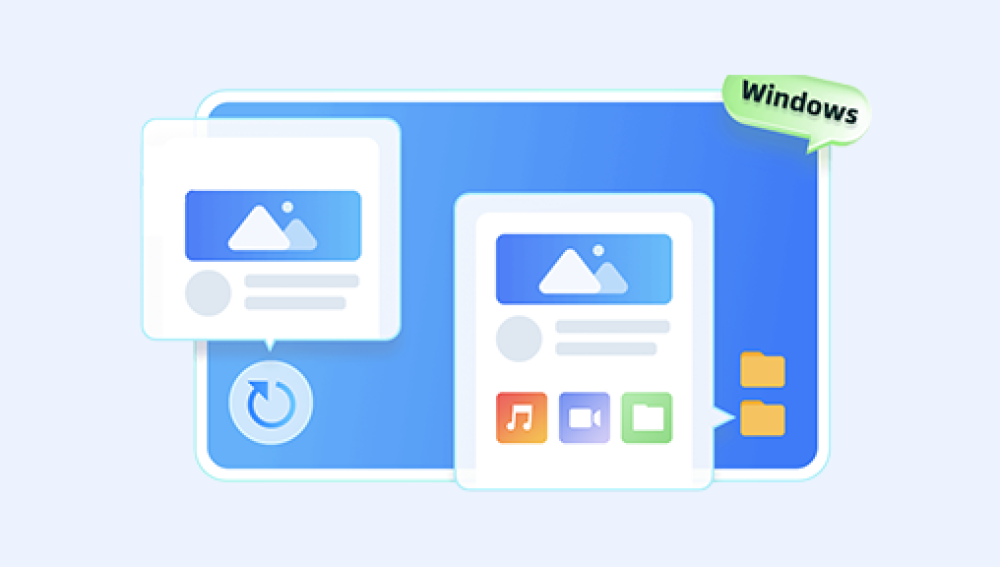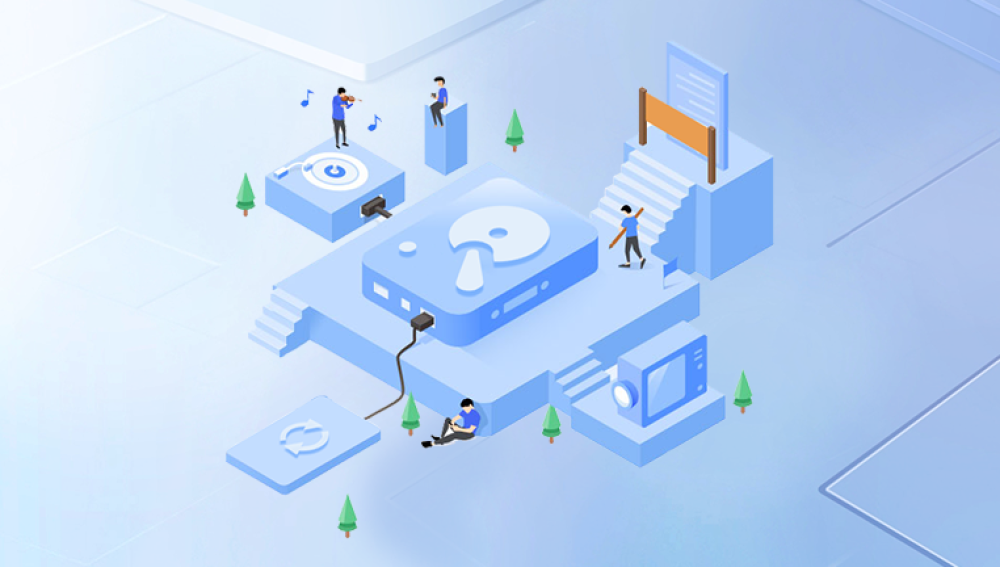How to Recover a Formatted Computer Hard Drive
Losing data due to a formatted hard drive can be a stressful experience. However, with the right tools and methods, you can potentially recover most, or even all, of your lost files. Here's a step-by-step guide on how to recover a formatted computer hard drive.
1. Understand the Importance of Quick Action
The first and most crucial step is to act quickly. Once a hard drive is formatted, the data is not immediately erased from the physical disk. However, the space where the data was stored is now marked as available for new data to be written. Therefore, the longer you wait, the higher the chances of the original data being overwritten by new data.
2. Avoid Using the Drive
Immediately stop using the formatted drive and disconnect it from your computer. Continuing to use the drive can increase the risk of overwriting the original data, making it harder or impossible to recover.
3. Choose a Reliable Data Recovery Software
There are numerous data recovery software options available online.the following is an example of panda data recovery operation.
Steps to recover from formatted by mistake:
Step 1: Select the recovery mode
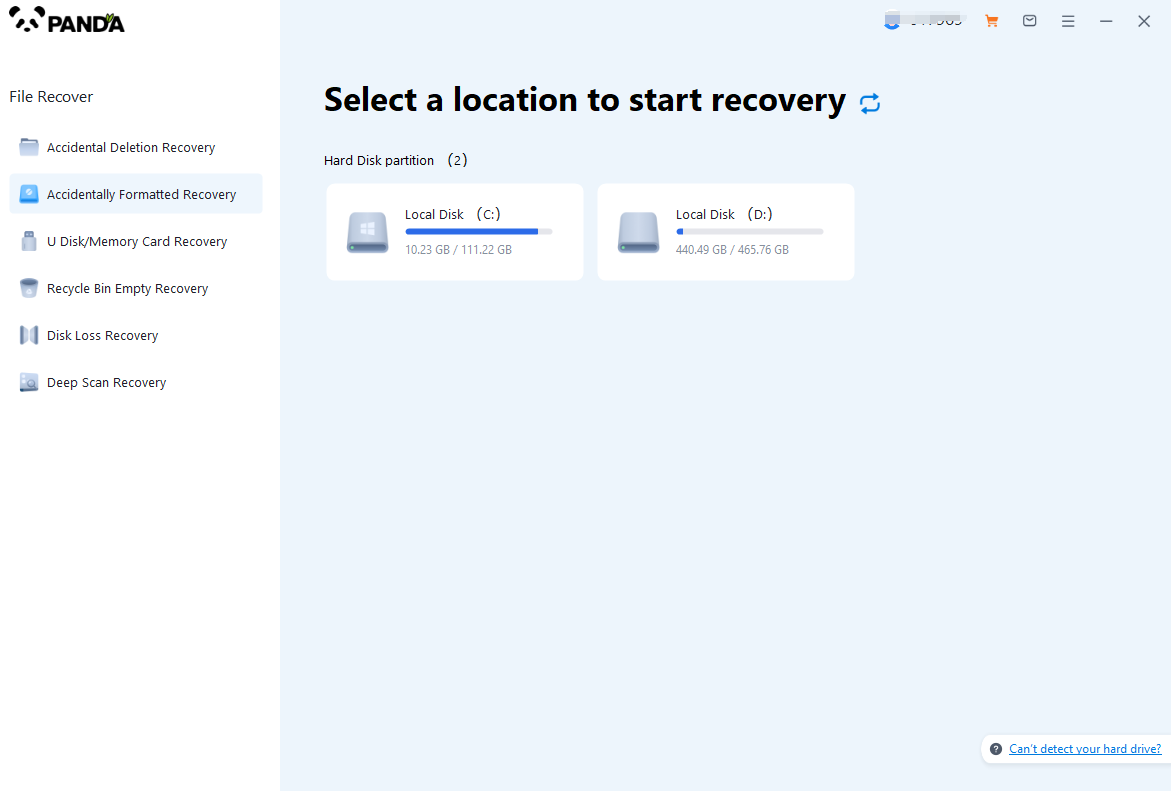
Select "Formatted Recovery", which can help us to retrieve the files before formatting to the greatest extent, and click to enter the recovery stage.
Step 2: Select the formatted disk
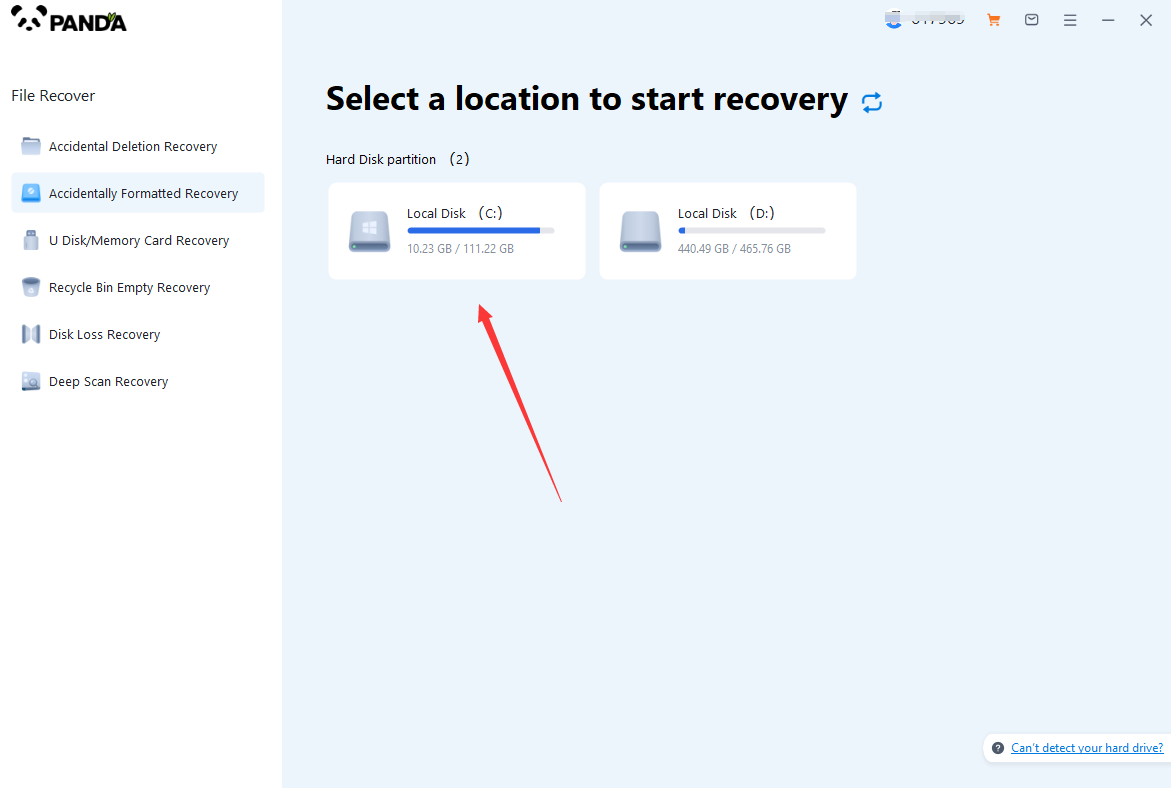
Select the formatted disk, if it is a USB flash drive or other mobile device, then you need to connect the computer in advance, then select the corresponding disk, and click Scan.
Step 3: Select the file system before formatting the partition
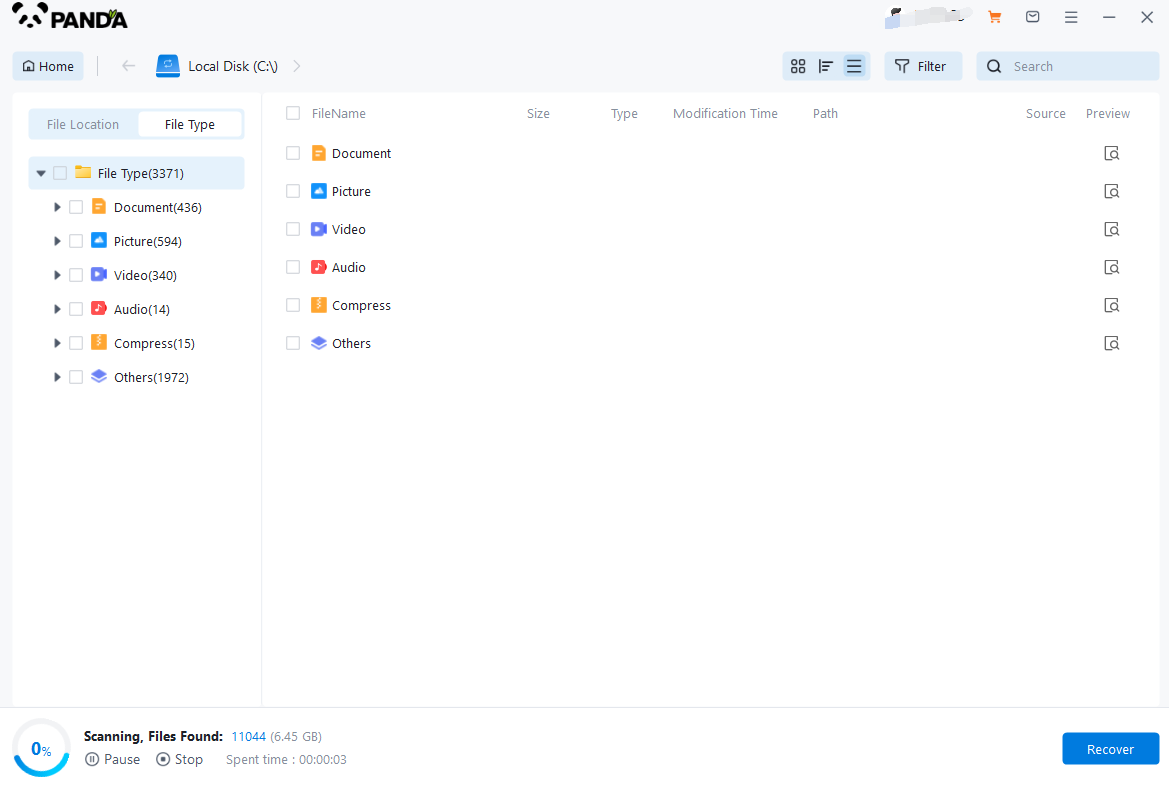
After clicking Start Scan, a pop-up window will pop up, let's select the file system before partition formatting, what do you think about the former file system?
Right-click the properties → disk to view them. If it is a USB flash drive, then you can see the attributes of the USB flash drive by right-clicking.
Step 4: Format the scan
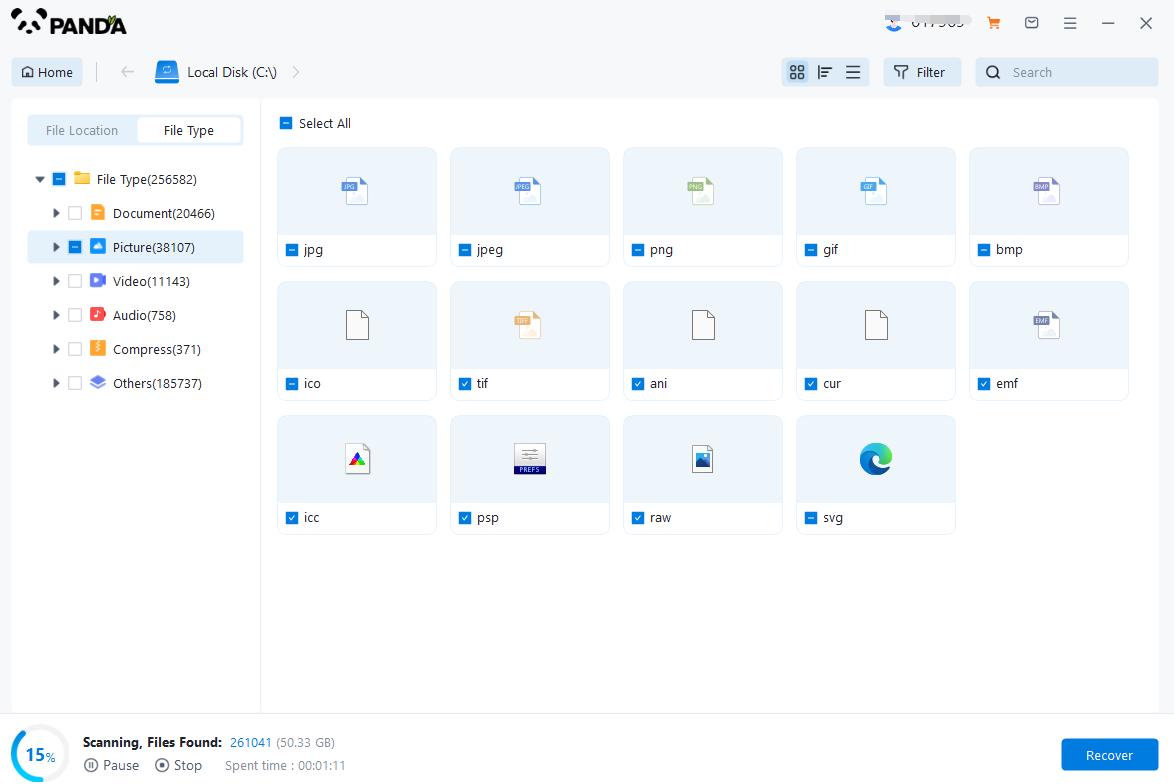
The scanning phase takes a little time, and you need to be patient for a while, if you click to stop scanning halfway, it may cause the file to be scanned incompletely, and some files will be missed.
Step 5: Find the file
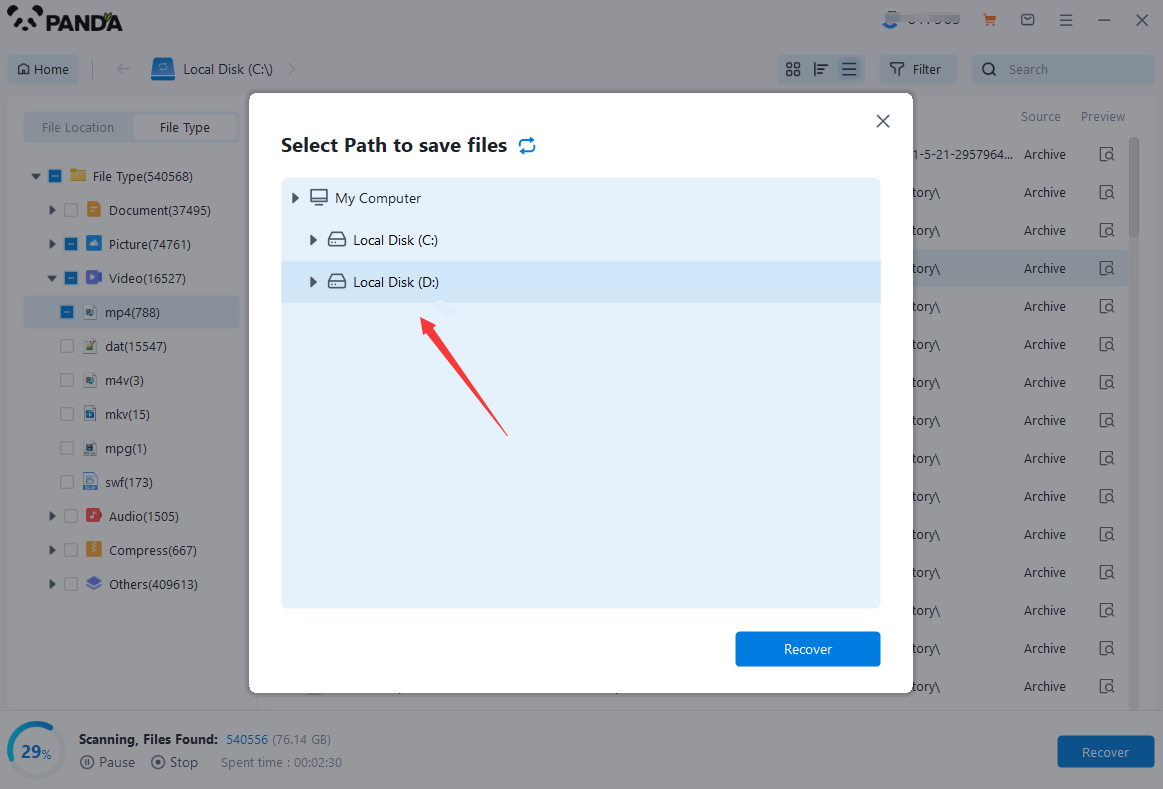
You can filter by file type, you can search for files or folders, you can also click on filter, there is a status option, click on it.
You can choose between lost files and normal files, isn't it very useful!
Step 6: Preview the file
After finding the file, we can double-click the file to preview the situation, if the file can be previewed normally, then it can be recovered, if the preview fails, then there are two possibilities, one file has been damaged, and the other file does not support preview.
Step 7: Recover files
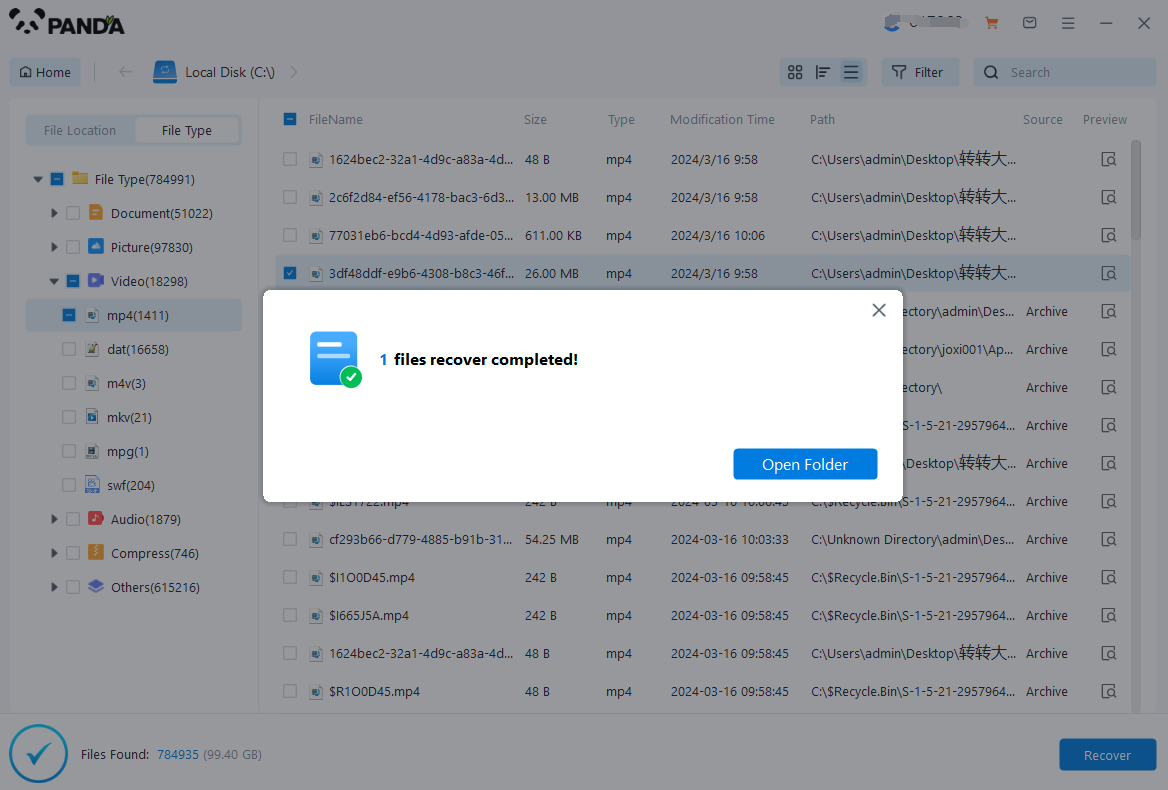
After the preview is successful, how to recover it? That's too simple, check the file and click Recover, set the export path, it should be noted that do not restore the data to the partition where it is, so as not to overwrite other data.
3. Consider Professional Services
If the data recovery software is unable to restore your files, or if you have sensitive data that requires special handling, consider seeking professional data recovery services. These services have advanced tools and techniques that can recover data even from severely damaged hard drives. However, please note that such services may come with a cost.
4. Prevention is Better Than Cure
To avoid data loss in the future, it's essential to back up your important files regularly. Consider using cloud storage, external hard drives, or other backup solutions to ensure your data is always recoverable, even if your hard drive fails or is accidentally formatted.
In conclusion, recovering a formatted computer hard drive is possible with the right tools and methods. However, acting quickly and avoiding further use of the formatted drive are crucial steps to ensure a successful recovery. Remember to back up your data regularly to prevent such situations in the future.