How to restore the computer's C drive after cleaning it? In daily computer use, it is often necessary to clean up the C drive to free up disk space and improve computer performance. However, if you accidentally clean up some important files or programs when cleaning the C drive, it may cause some abnormalities on the computer. At this time, we need to retrieve the cleaned files or programs. This article will provide some methods to help you retrieve cleaned C drive files or programs.
Method 1: Use system restore
Windows system provides a system restore function, which can restore the system to the state at a specified point in time, including programs, files, system settings, etc. If you accidentally clean up some important files or programs, you can use System Restore to restore the system to a previous state. The specific operations are as follows:
1. In Windows 10, click the Start menu -> Settings -> Update & Security -> Recovery, then select "Restore this PC" under "Start", and in the pop-up window, select "Keep personal files" ” or “Delete All” and then follow the prompts.
2. In Windows 7, click Start Menu->Programs->Accessibility Tools->System Tools->System Restore. Select a previous time point to restore and follow the prompts.
It should be noted that the system restore function will not affect personal files, but it will affect later installed programs and system settings.
Method 2: Use data recovery software.
If you have cleaned some important files or programs but did not back them up, you can use some data recovery software to restore the cleaned files. In Windows systems, there are many data recovery tools to choose from, such as Panda data recovery. These tools can scan the disk's unallocated space, find cleaned files, and restore them to a specified location. The specific operations are as follows:
Step 1: Select recovery mode
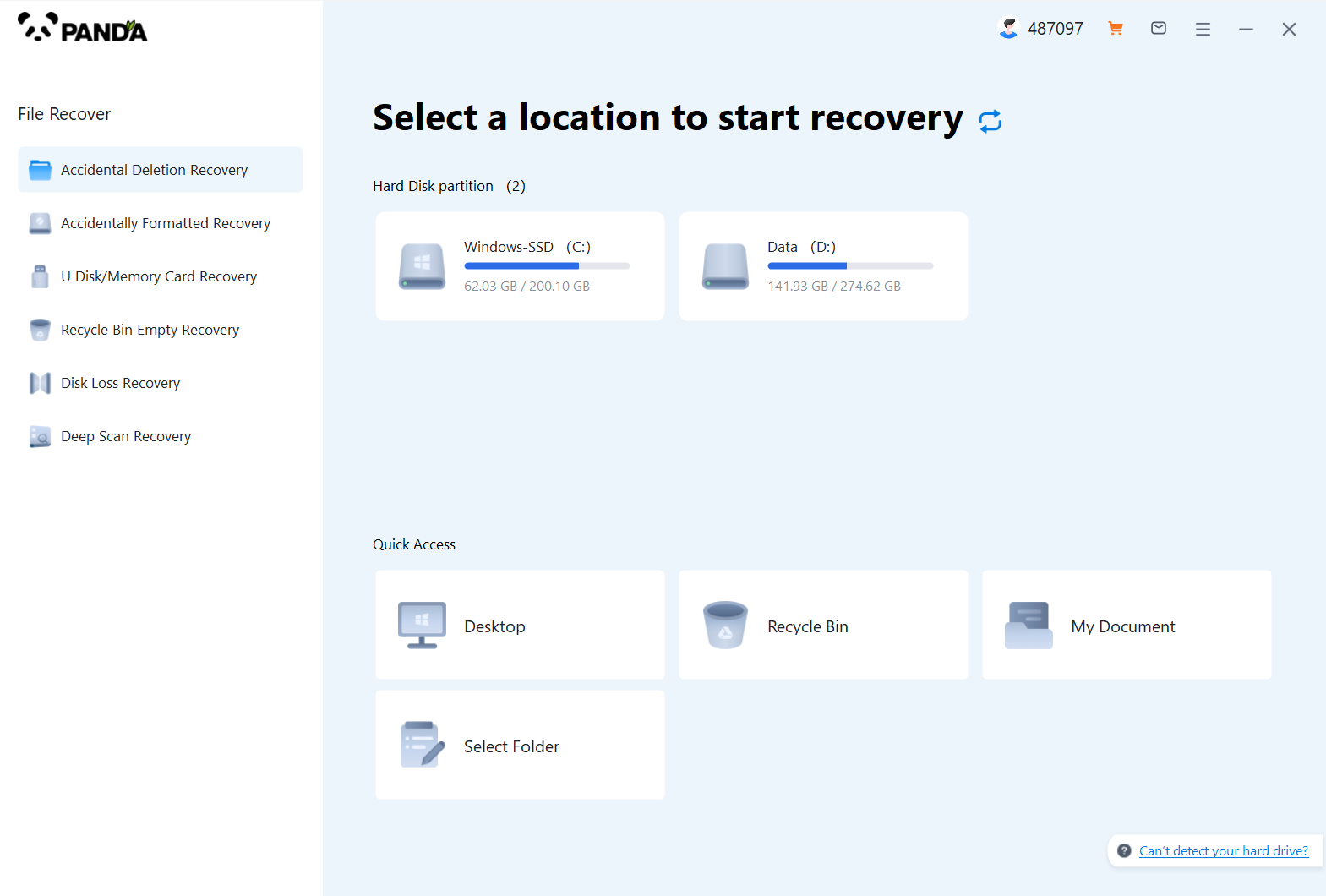
Select a qualified recovery mode according to the actual situation, so select "Hard Disk Damage Recovery".
Step 2: Select the original data storage location
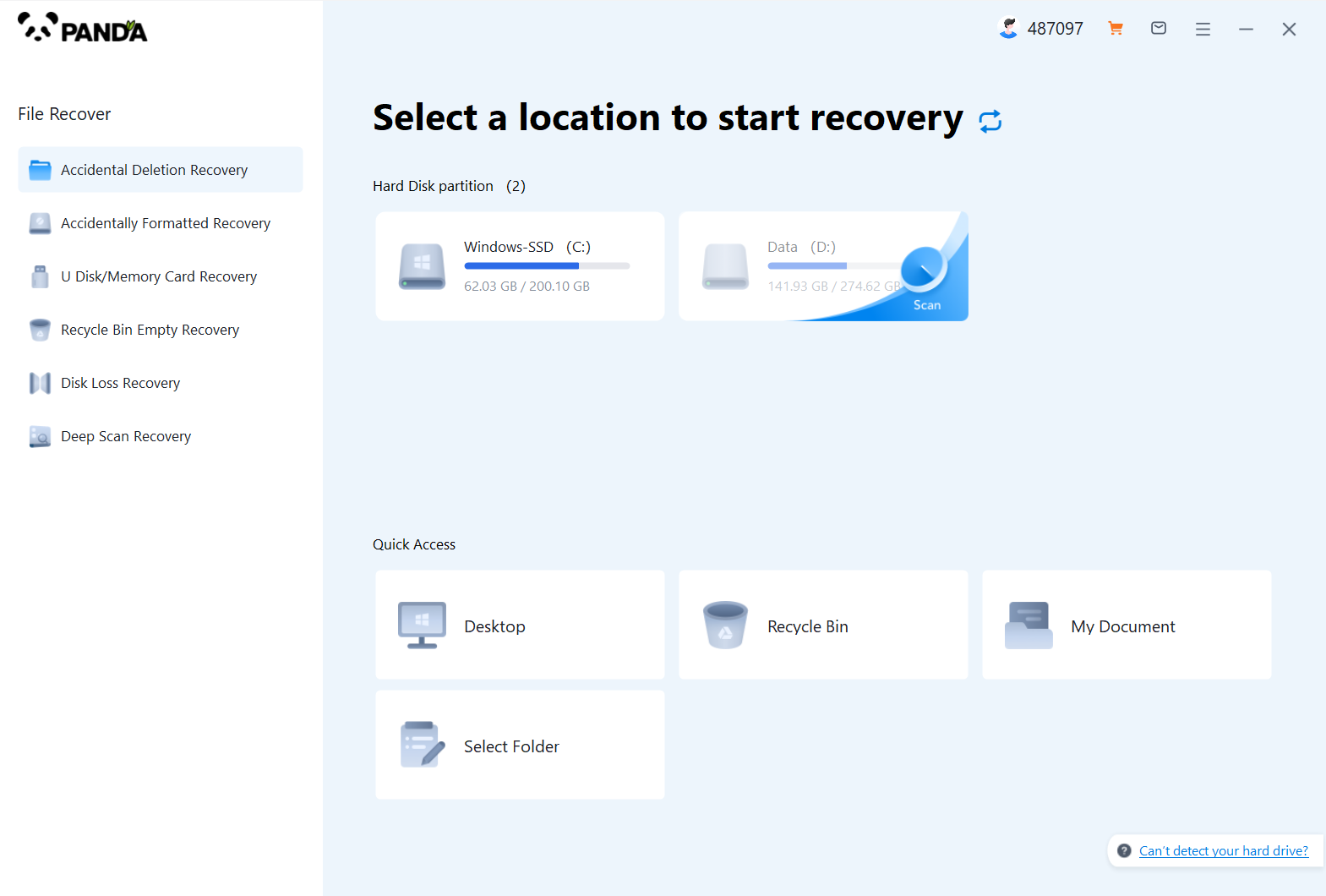
Select the damaged hard drive for data scanning.
Step 3: Scan the document
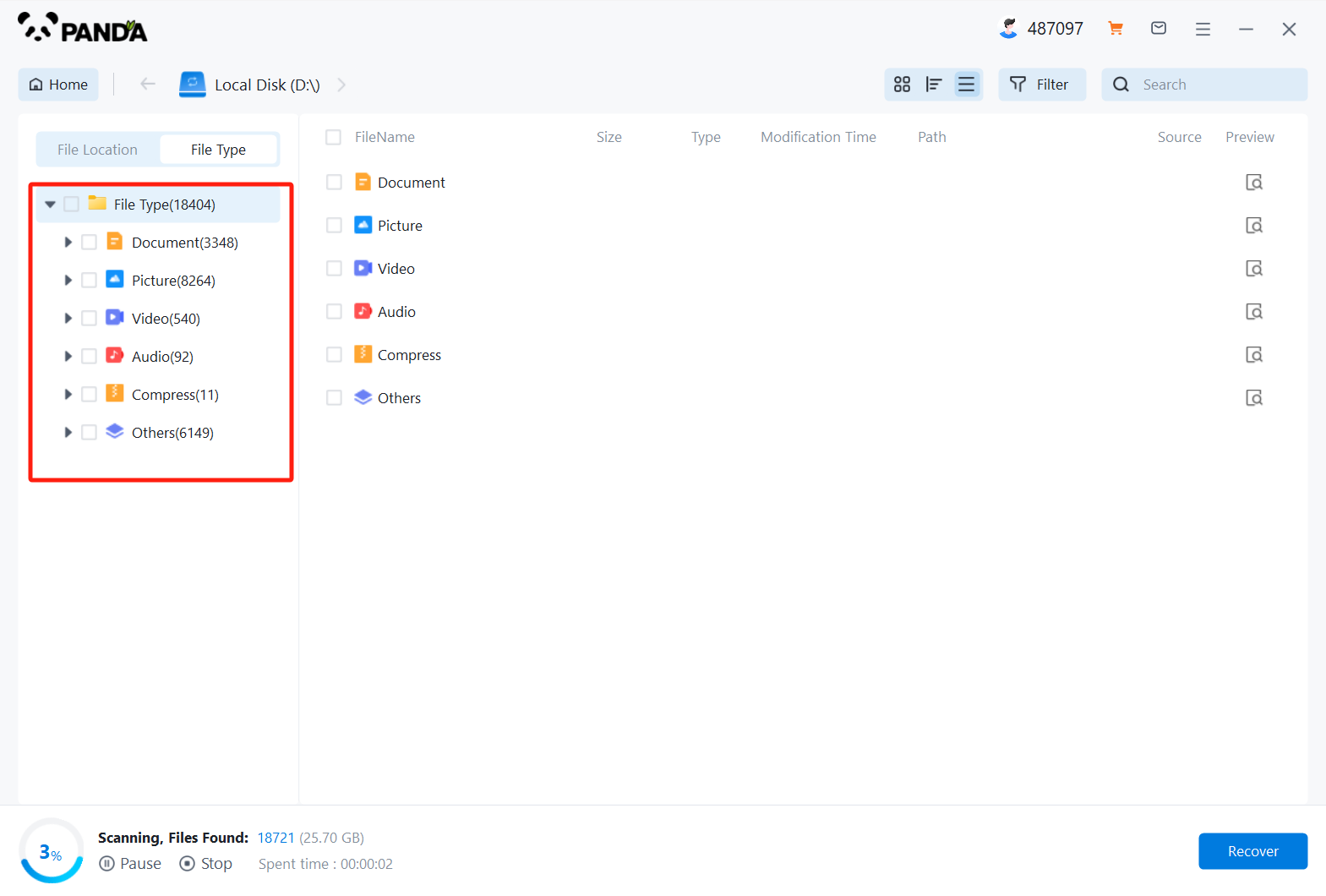
Scanning takes a certain amount of time. The more data there is, the longer the scanning time will be, but we can recover while scanning.
Step 4: Find the file
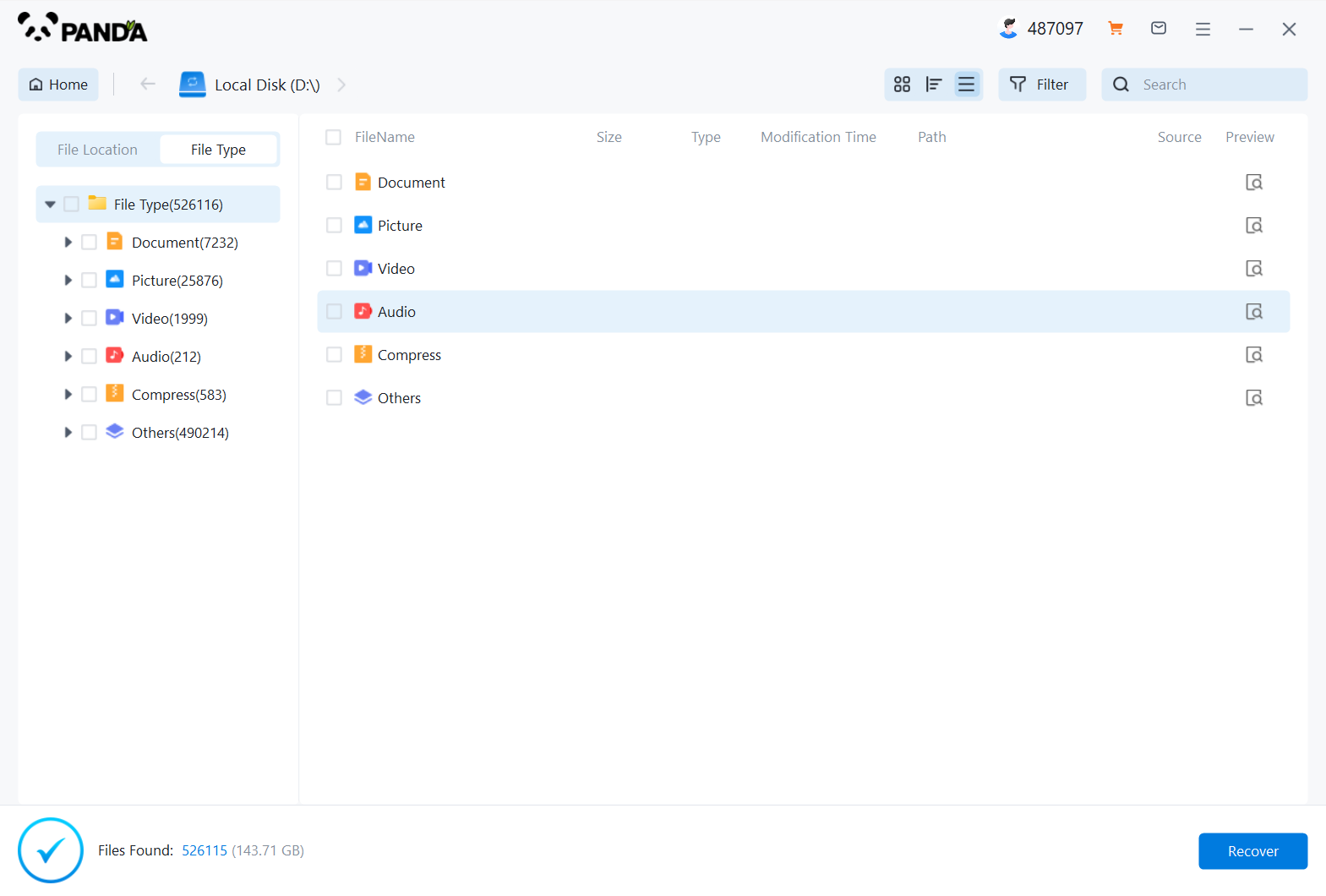
We can know the file we want to recover by the file type, or we can find it by searching. In short, there is always a method suitable for you.
Step 5: Preview the file
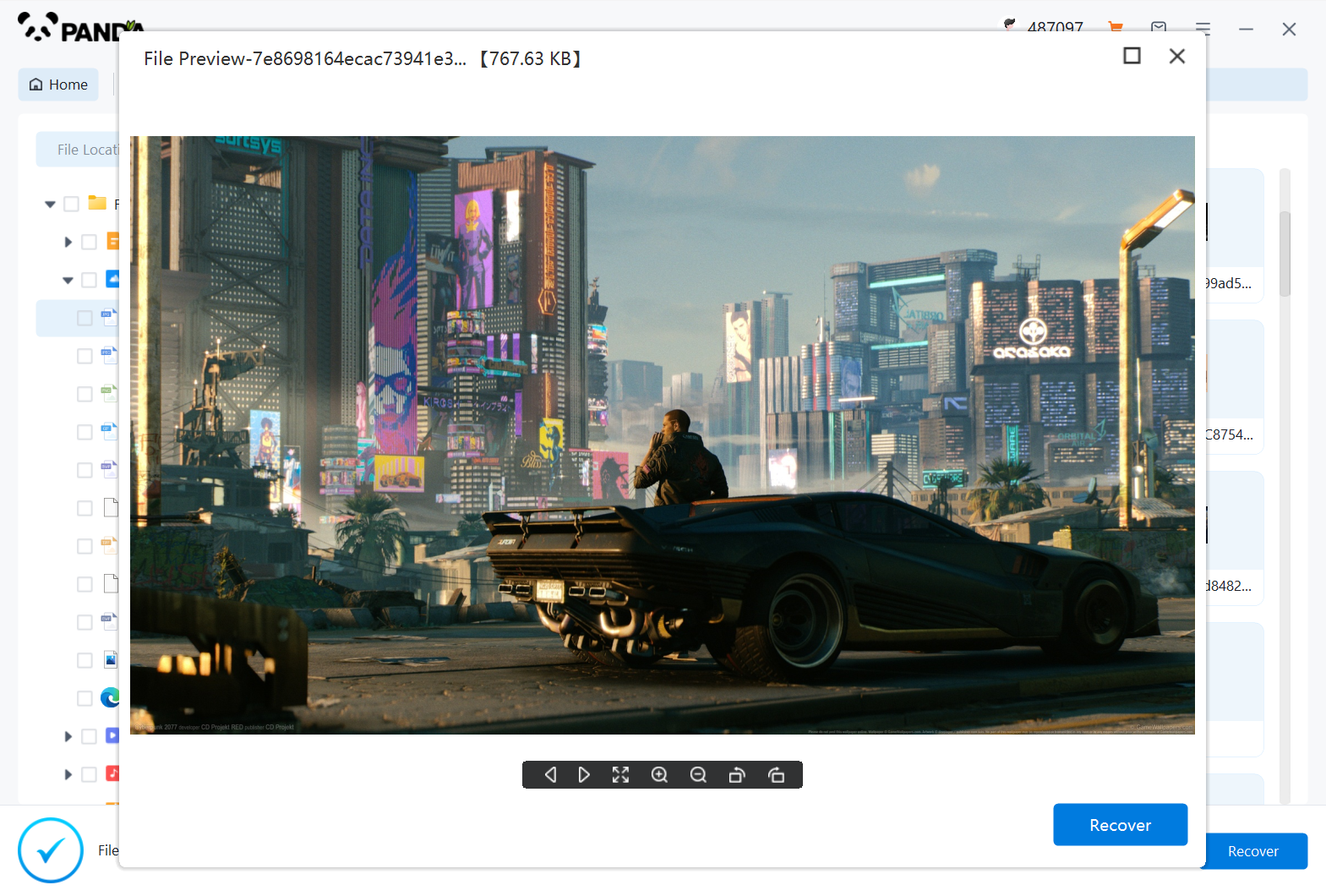
Many people have doubts before recovering data. Can hard drive damage recovery help us recover data? The most intuitive method is to preview. If the preview is successful, it can be restored. If the preview fails, then the file may be damaged and the restoration is unsuccessful.
Step 6: Recover files
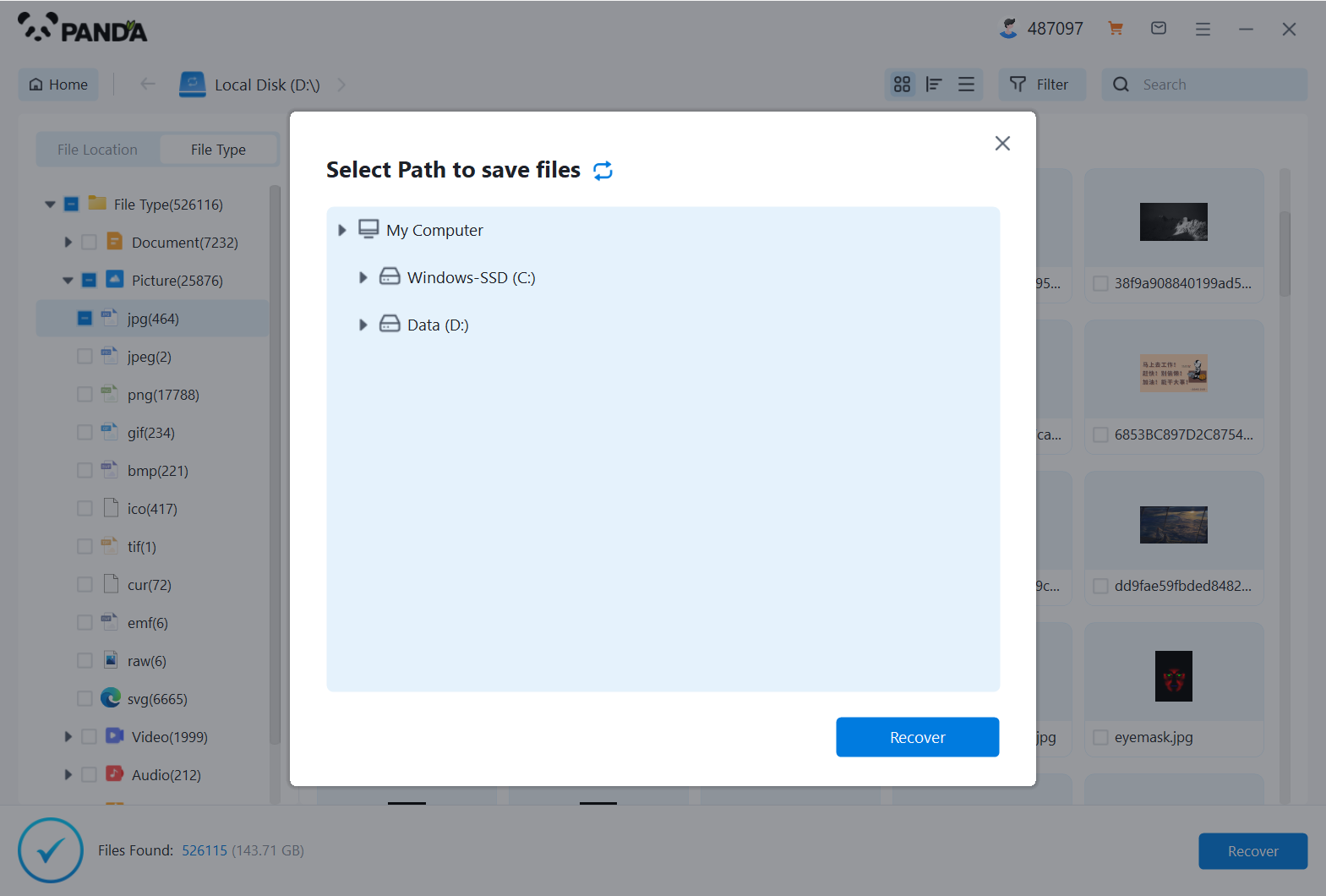
The steps to restore files are simple, just check the files you want to restore, click Restore, and then set the export directory.
It should be noted that using data recovery software may not be able to 100% recover all the files that have been cleaned, and some files may have been overwritten or damaged and cannot be recovered.
Method three: Use protective software.
In order to avoid accidentally cleaning files or programs, we can install some protective software on the computer. These software can detect and protect important files and programs when we clean the C drive to prevent them from being accidentally cleaned. Some common protection software include 360 ​​Security Guard, Tencent Computer Manager, Kingsoft Antivirus, etc. These software also include some cleaning tools that can regularly clean up disk junk and unnecessary files to ensure the normal operation of the system.
It should be noted that protection software and cleaning tools cannot completely avoid accidentally cleaning files or programs, so we still need to pay attention to operational caution and the importance of backing up important files and programs.
The above is the content of how to recover after cleaning the C drive of the computer. Cleaning the C drive is an important measure to maintain the performance and normal operation of the computer, but we need to operate it carefully to avoid accidentally cleaning important files and programs. If accidentally cleaning happens, we can try to use system restore, data recovery software or protection software to recover the cleaned files or programs.






