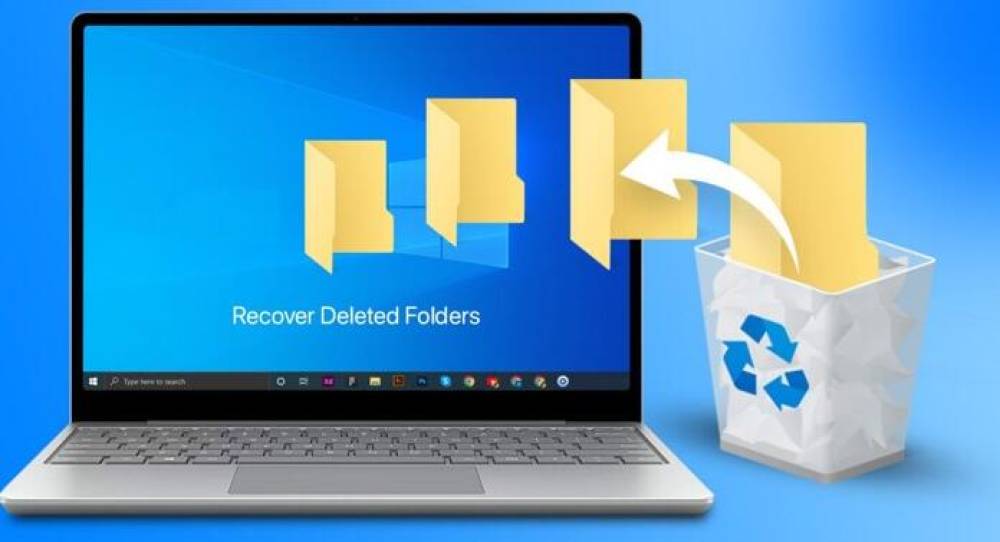In modern work and study, Word documents are one of our indispensable tools. However, sometimes we accidentally delete important Word documents due to negligence or carelessness. When we are in this dilemma, how should we recover these accidentally deleted documents? This article will introduce you in detail how do i recover a word document i accidentally deleted and provide some effective solutions.
1. Check the Recycle Bin
Before we start any recovery process, the first step should be to check the Recycle Bin. In Windows operating system, all deleted files will be moved to the Recycle Bin. We can check if there are any Word documents that we accidentally deleted by opening the Recycle Bin. If we find a deleted document, we can restore it to its original location by simply right-clicking and selecting "Restore".
2. Use file history version recovery
If you find that the Word document you need does not exist in the Recycle Bin, don't worry. The Windows operating system provides us with a very useful feature, which is file history version. With this feature, we can view and restore previous versions of files. Here are the steps to recover a Word document:
1. Locate the folder where the accidentally deleted document is stored.
2. Right-click the folder and select "Properties".
3. In the Properties dialog box, click the Previous Versions tab.
4. In the list of previous versions, select the latest one.
5. Click the "Restore" button to restore the files to their original location.
3. Use backup and restore
If you have a backup habit and have backed up your Word documents before accidental deletion, it will be very easy to recover your files. Here are the steps to restore a Word document using backup:
1. Open your backup storage location (can be an external hard drive, USB flash drive, cloud storage, etc.).
2. Navigate to the folder where you stored the backup of your Word document.
3. Locate the backup file for the accidentally deleted document.
4. Copy the backup files to the recovery destination.
4. Use data recovery software
If you don't find the file in the Recycle Bin and don't have a backup file, don't despair. Another method that can help you recover accidentally deleted Word documents is to use data recovery software. Data recovery software can scan your hard drive and retrieve files that were deleted but not completely overwritten. Following are the general steps for using Panda Data Recovery software:
1ã€The first step is to select the recovery mode you want
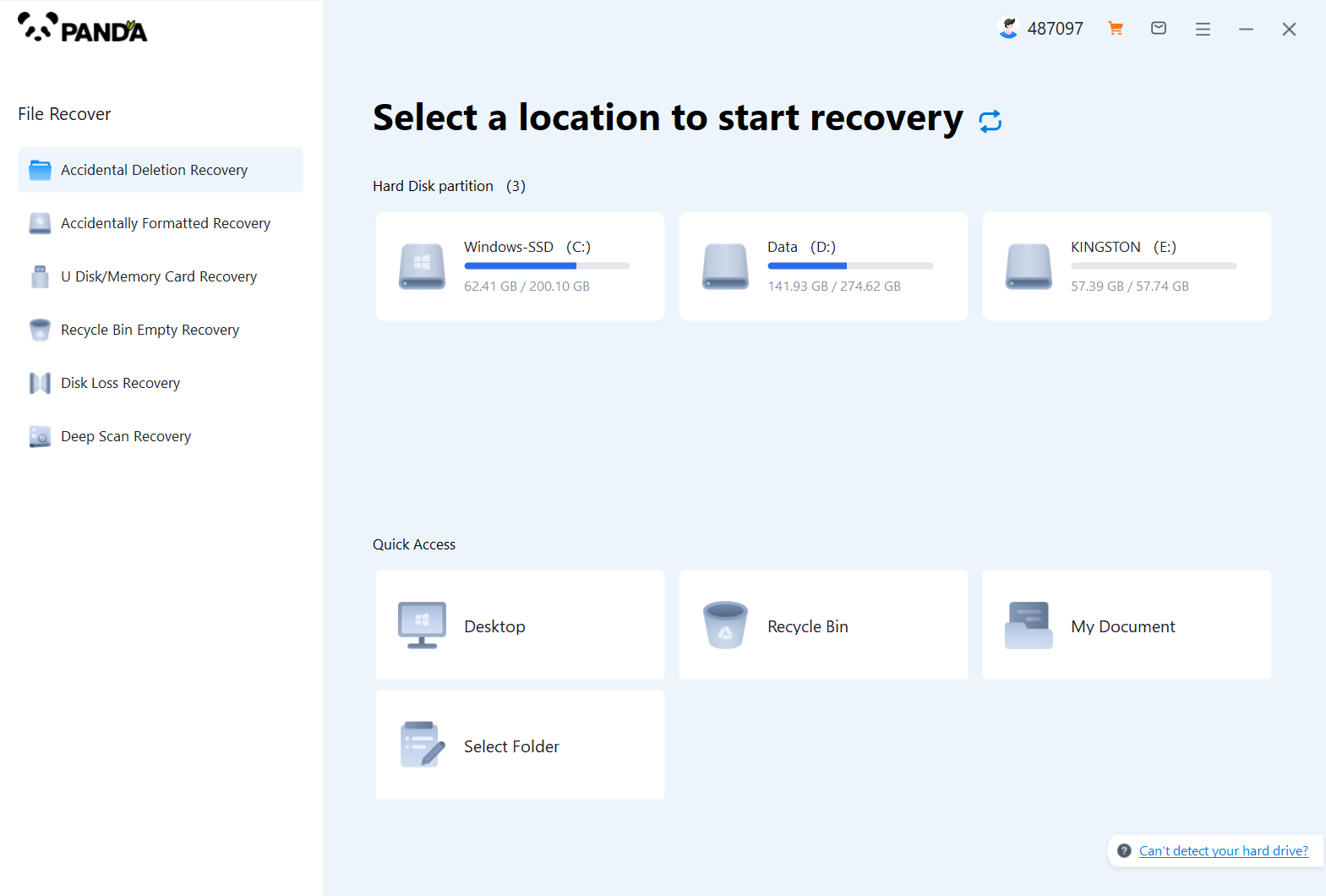
From the interface, we know that there are six recovery modes for Panda data recovery, if your files are lost because of accidental deletion, then select "Accidental Deletion Recovery", if it is because of the loss of USB flash drive formatting, then select "Accidental Format Recovery", the same is true for others, the following takes "Accidental Deletion Recovery" as an example.
2ã€Select the original data storage location
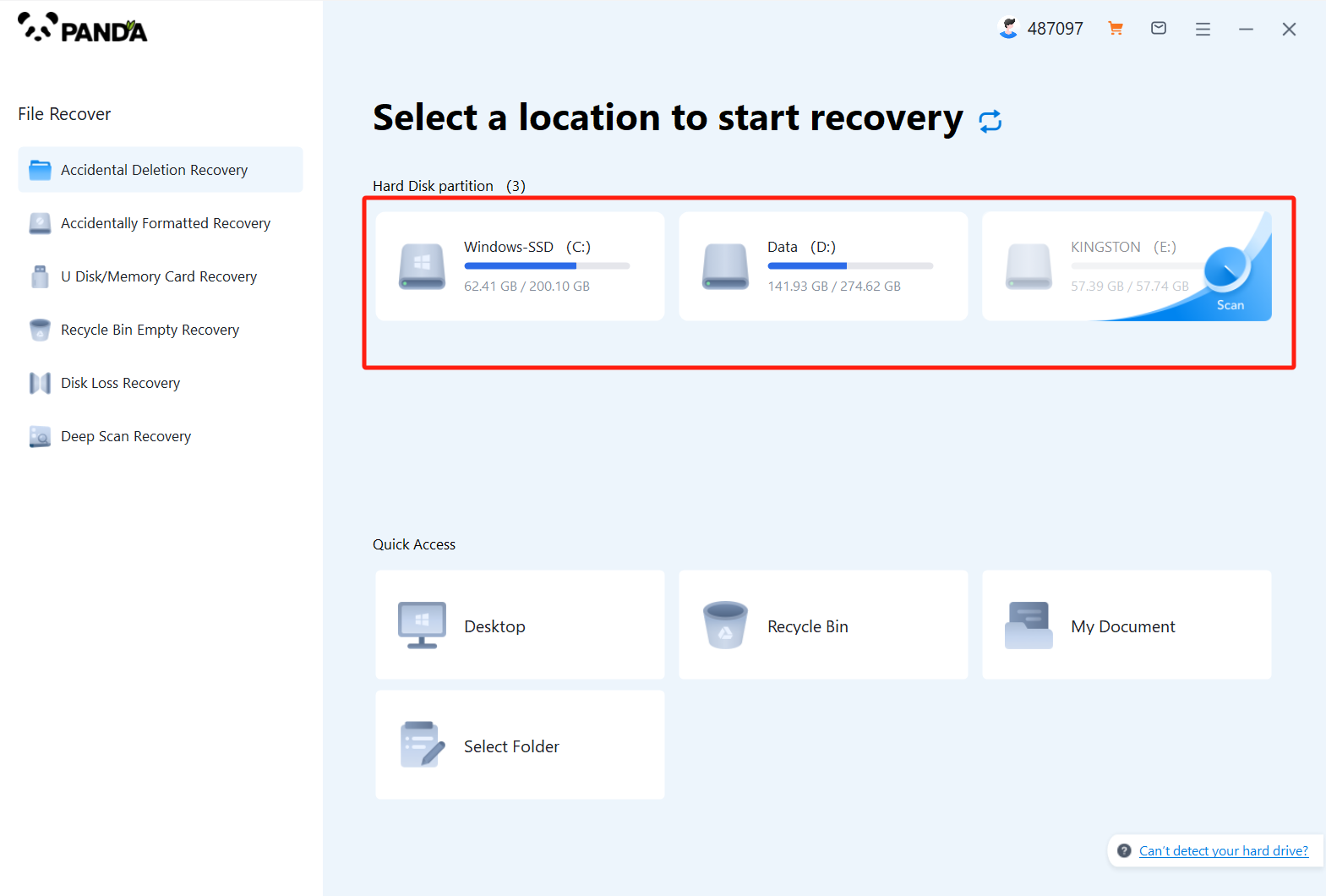
Please make sure that the disk where the lost files are stored, because the choice here will affect the subsequent file scanning, if your files are in the C drive before deletion, but you choose the wrong disk, it will not be scanned, so be sure to choose the right one, of course, in the case of uncertainty, you can test more.
3ã€The third step is to delete the scan by mistake
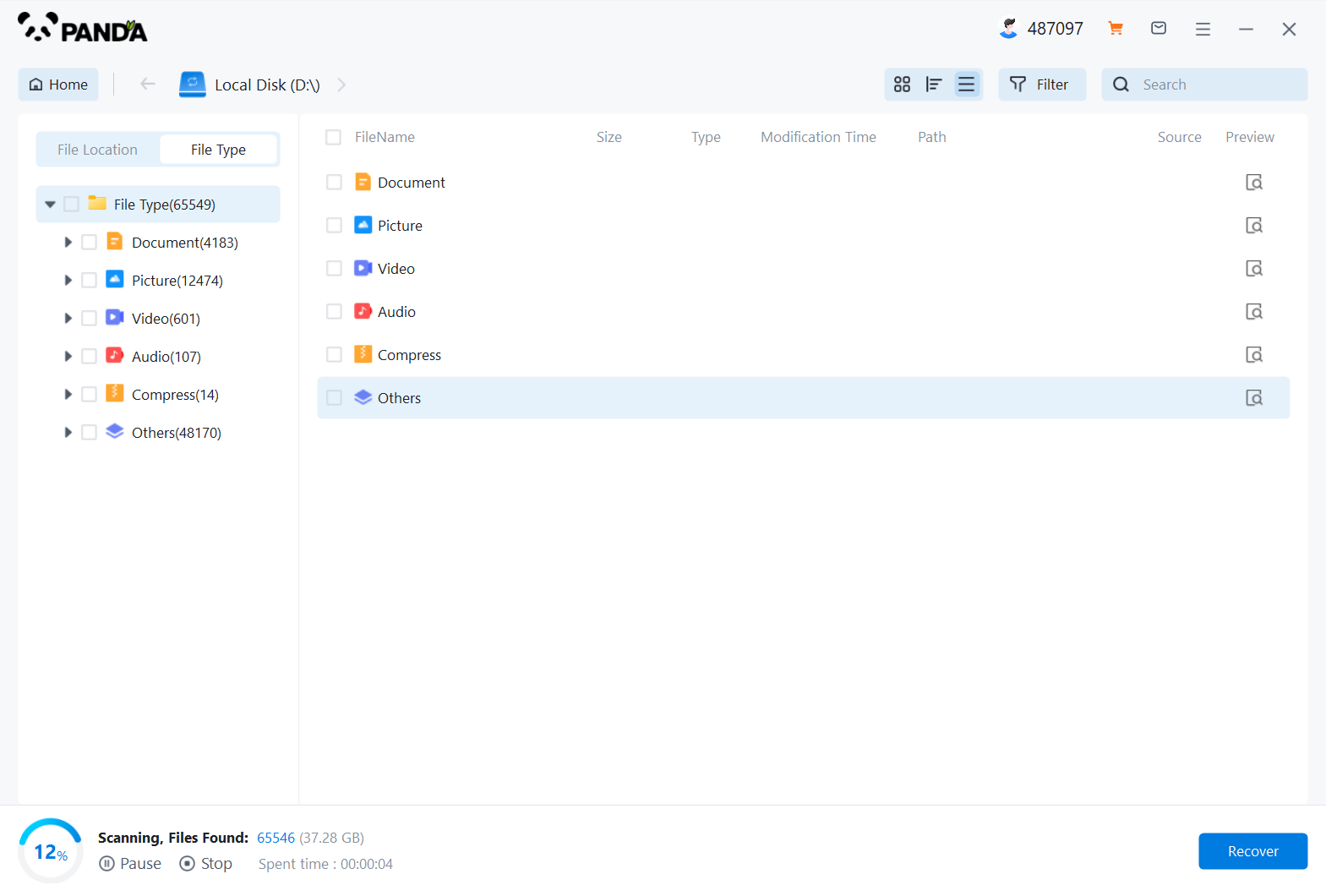
File scanning takes a certain amount of time, the fewer the files, the shorter the time of scanning, and vice versa.
4ã€Find the lost files
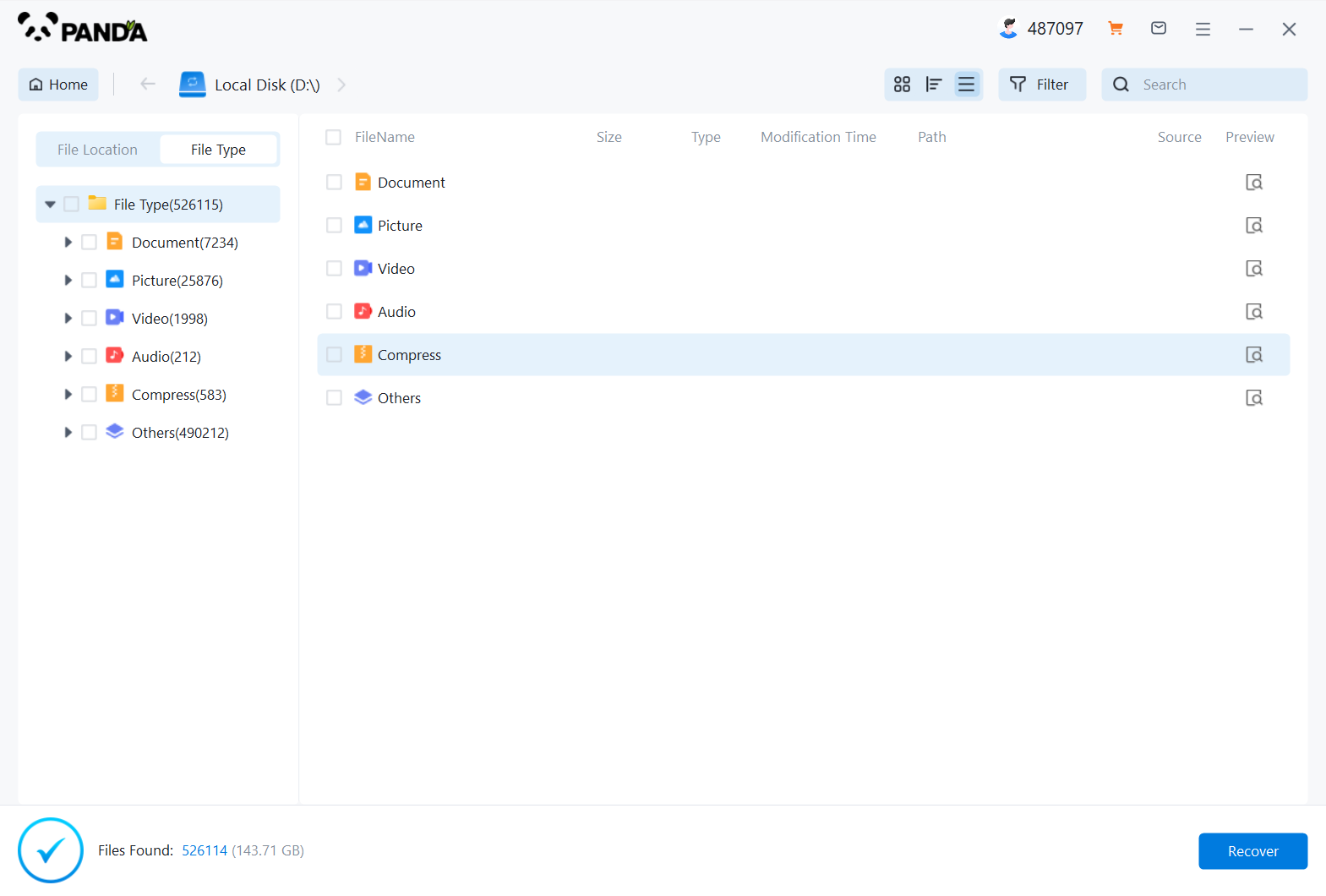
If there are not many lost files, you can find them by searching, if there are more lost files, and they are of the same type, then you can filter by the file type on the left, or you can choose by file size and modification time, how convenient and how to come.
5ã€Preview the file
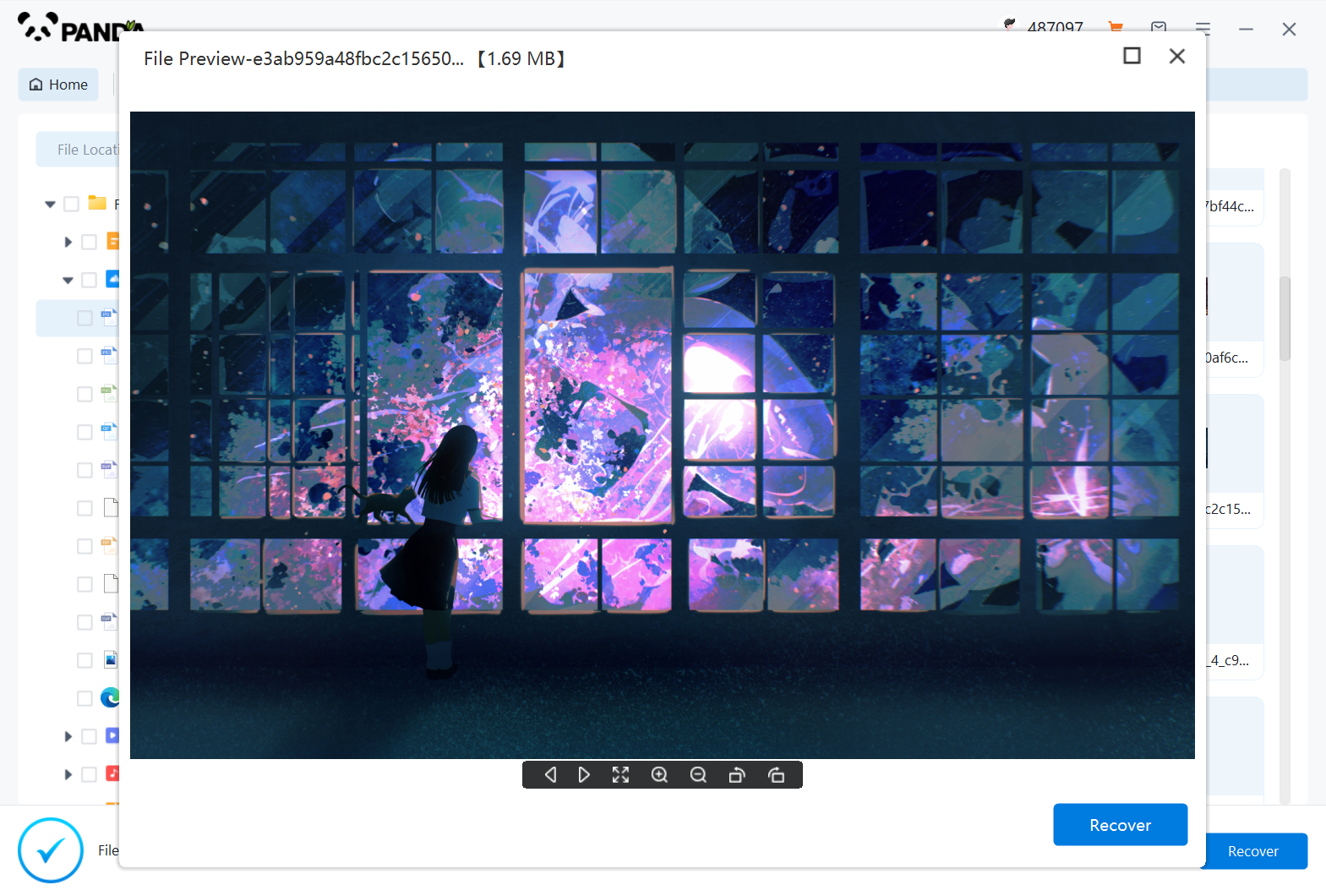
If you're not sure if the files can be recovered properly, the best way is to preview them, how do you preview them? Double-click the file on it, the file can be previewed normally, it means that it can be restored normally, if the preview fails, then it may be that the file is damaged and cannot be recovered.
6ã€Immediate recovery
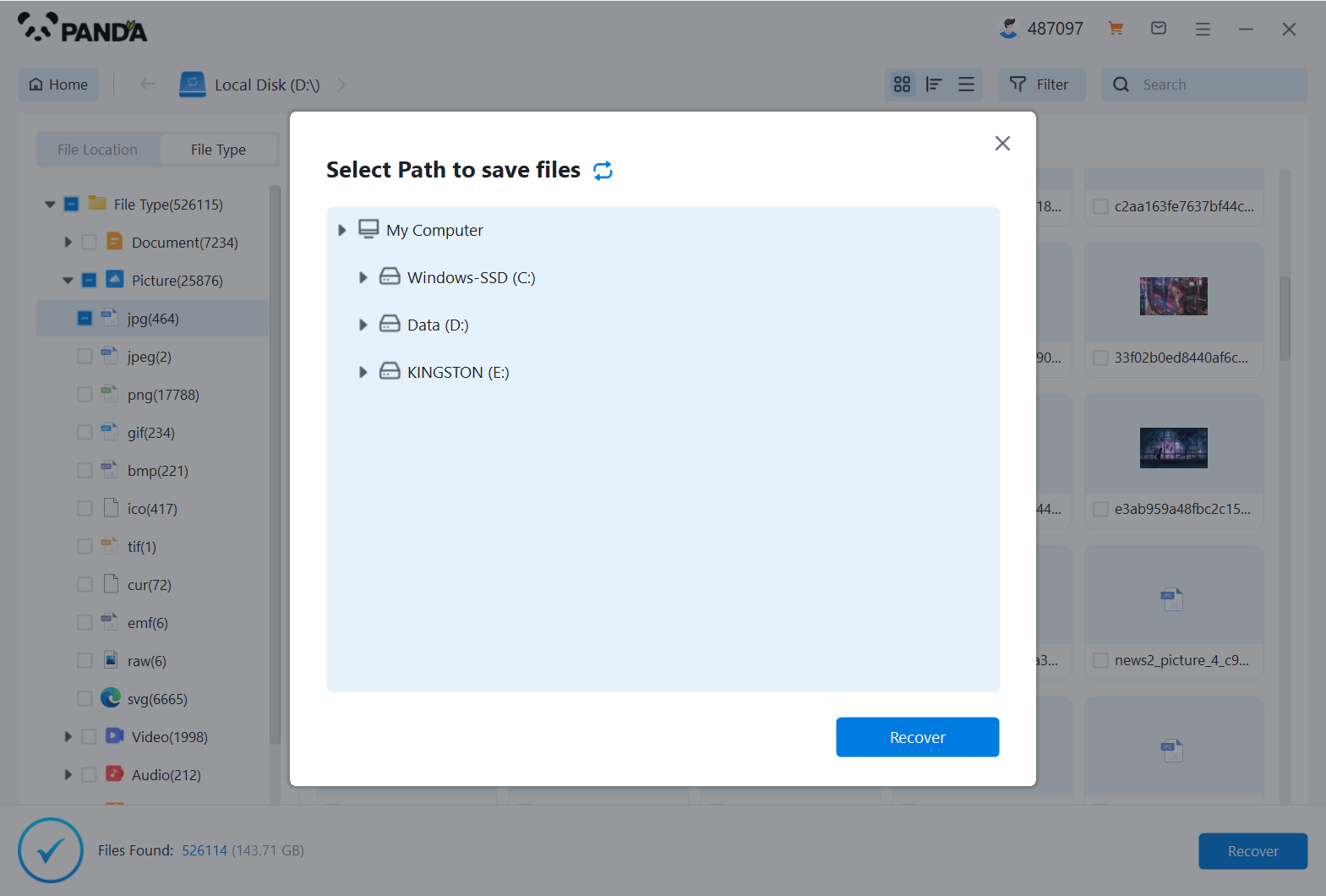
Check the found files and click Recover, set the export directory, or check the original directory of the recovered file, and you can view the file situation after exporting, so that the file will be restored successfully.
Please note that when using data recovery software, avoid saving the recovered files in their original location to avoid overwriting the original data.
Summarize
The above is an introduction to how do i recover a word document i accidentally deleted. Accidental deletion of Word documents may bring a lot of inconvenience to our work and study. But luckily, in most cases, we still have a few ways to recover these files. First check the Recycle Bin, secondly look for historical versions of the file, then restore using backup, and finally use data recovery software. With a combination of these methods, you should be able to recover most accidentally deleted Word documents.