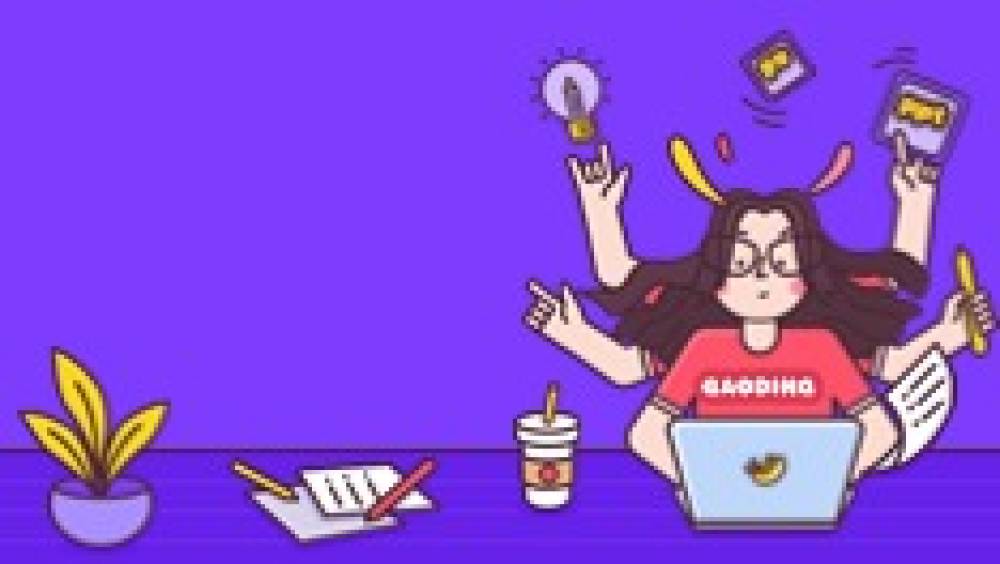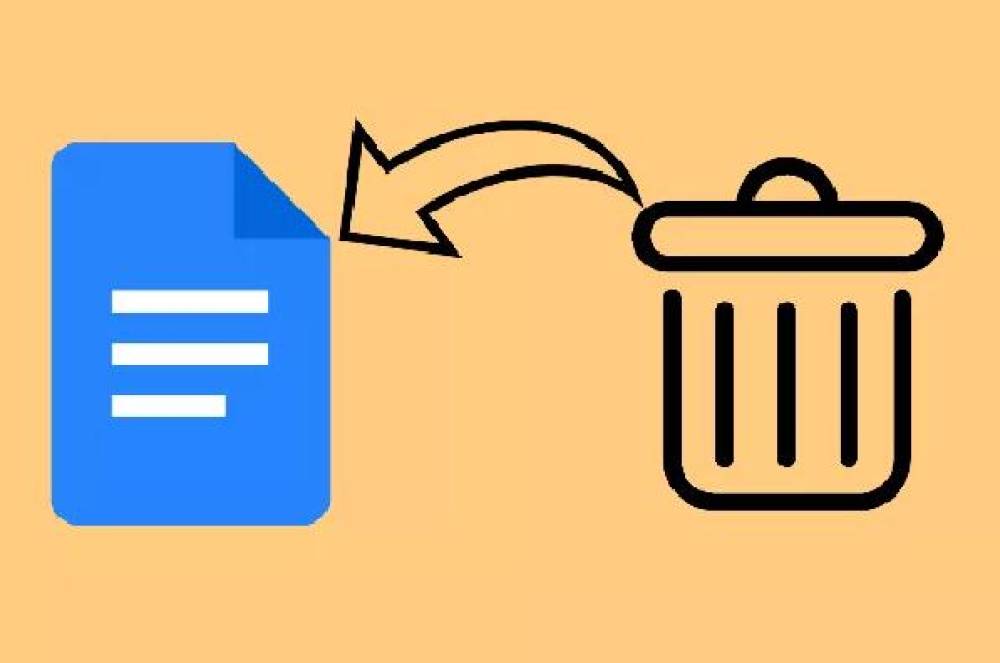In the process of daily computer use, we often need to delete some unnecessary files to free up hard disk space. However, sometimes we accidentally delete important files and cannot find them in the Recycle Bin. This situation can make us feel very anxious because these files may contain important data, photos, work documents, etc. So, why can’t accidentally deleted files be found in the Recycle Bin? How can we solve this problem? This article will explain why and provide you with solutions.
Cause Analysis:
1. Empty the Recycle Bin: If you empty the Recycle Bin after deleting files, these files will no longer be recoverable from the Recycle Bin.
2. Files are permanently deleted: In some cases, files may be permanently deleted, which means that they are not only gone from their current location but also cannot be retrieved through data recovery tools. This usually happens when the hard drive is formatted, low level formatted, partition table is corrupted or the hard drive fails.
3. Files moved to other locations: Sometimes, we may move files to other locations without actually deleting them. In this case, the files will not appear in the Recycle Bin either.
solution:
1. Use data recovery software
Even if the files are not in the Recycle Bin, it is still possible to recover them using data recovery software. There are many reliable data recovery software on the market, such as Panda data recovery, Recuva, etc. These software can help you scan your hard drive and retrieve deleted files. The following takes Panda data recovery operation as an example.
Accidental deletion recovery steps:
First step, select the required recovery mode
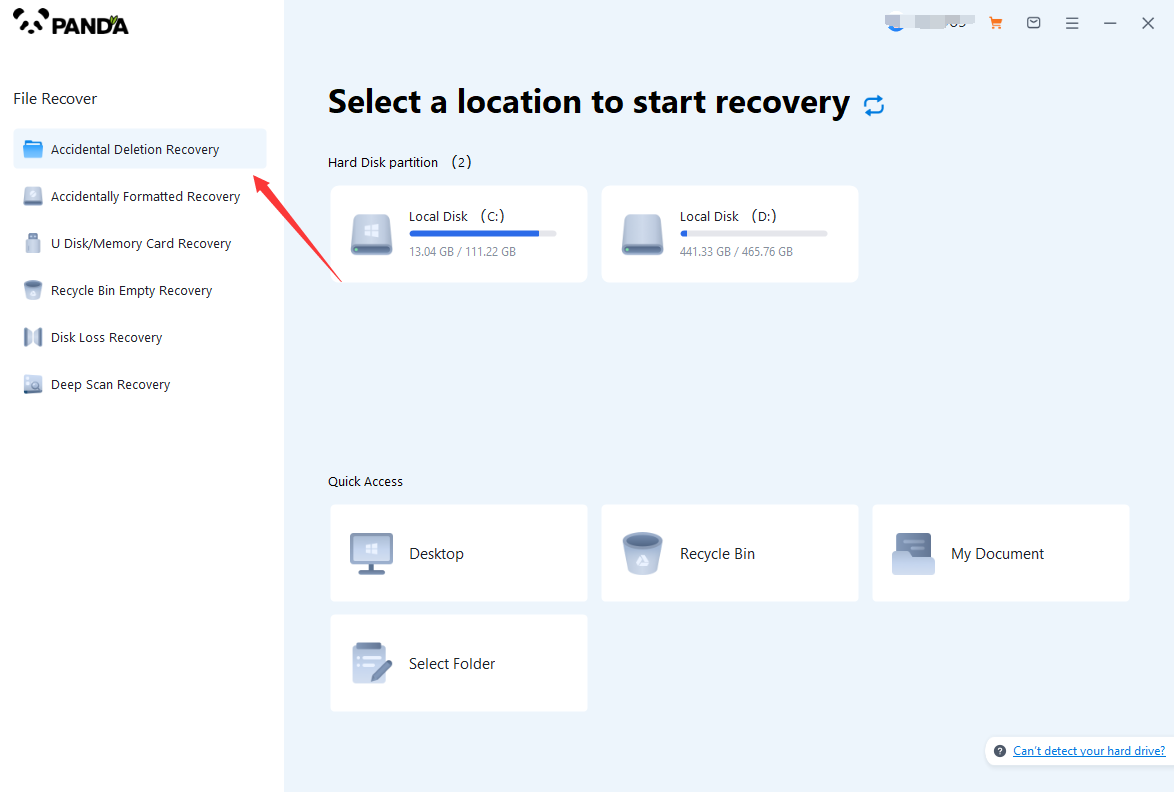
According to our data loss situation, choose "Accidental Deletion Recovery".
Step 2: Select the original data storage location
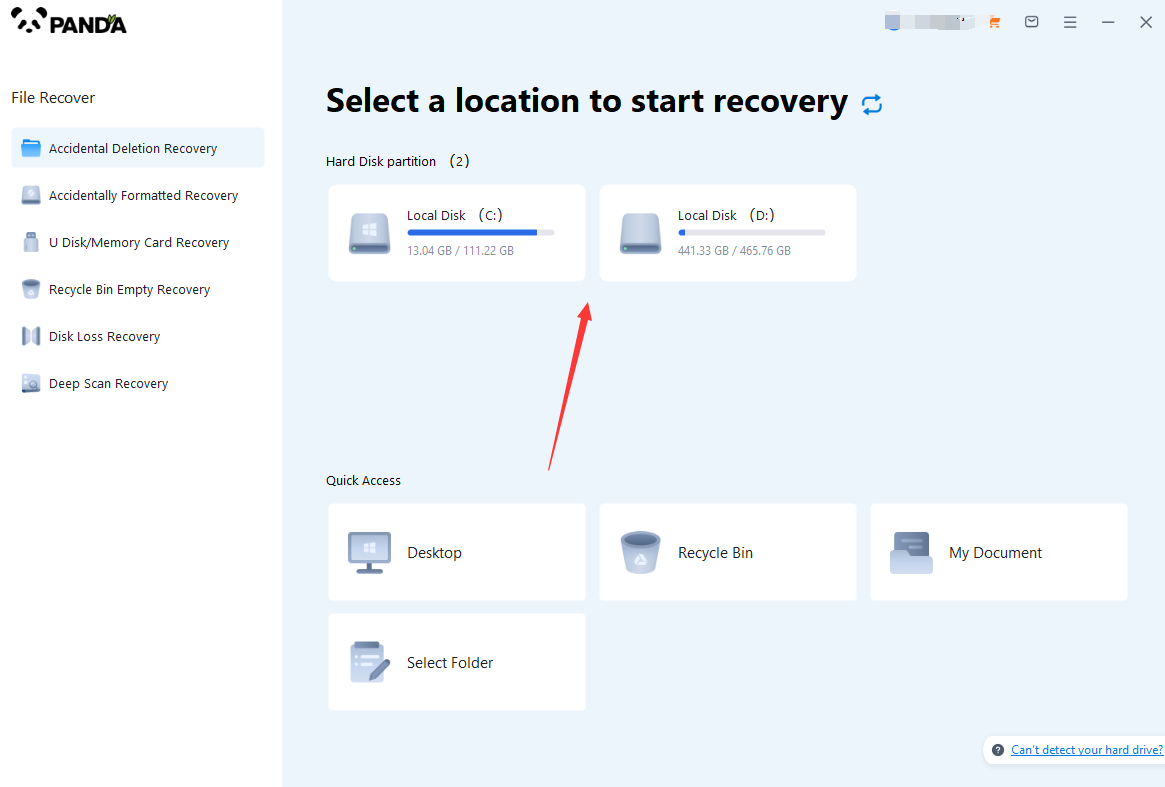
You need to select the disk where the accidentally deleted data is stored so that the software can scan the disk and recover files.
Step 3: Accidentally delete scan
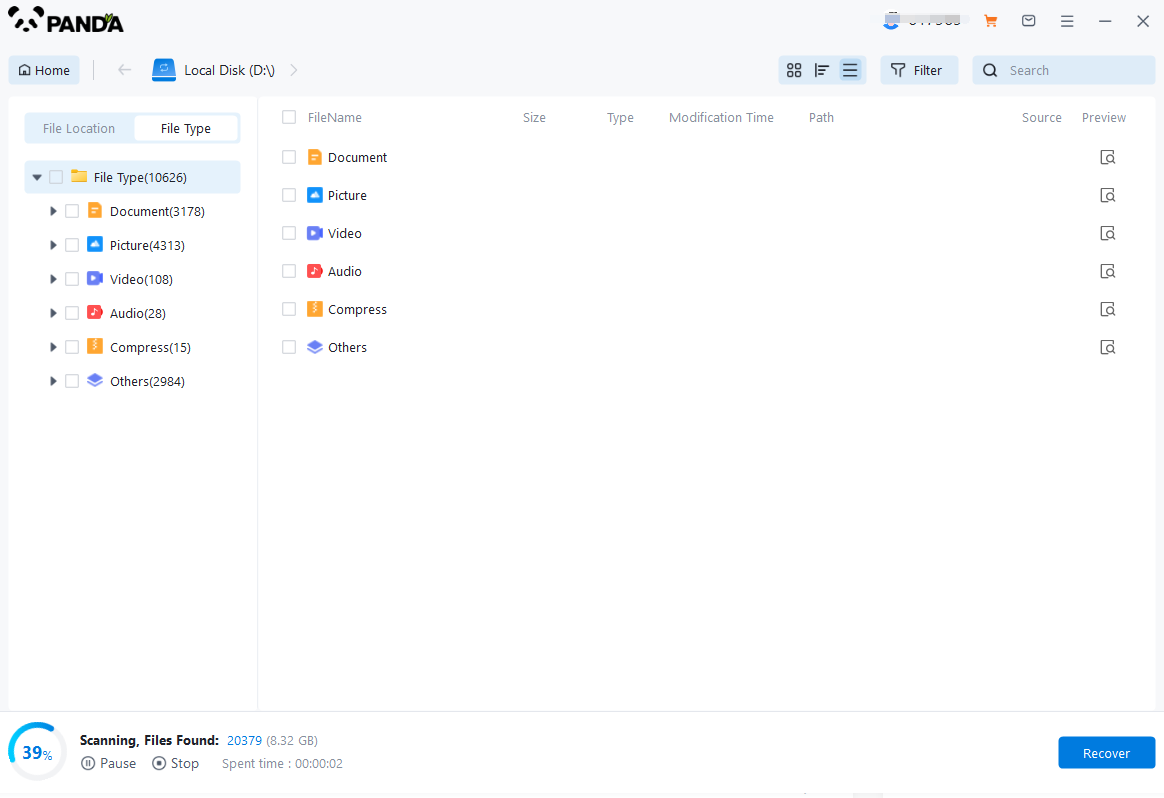
Entering the scanning stage, please wait patiently for a while until the scanning is completed and you can proceed to the next step.
Step 4: Find the lost files
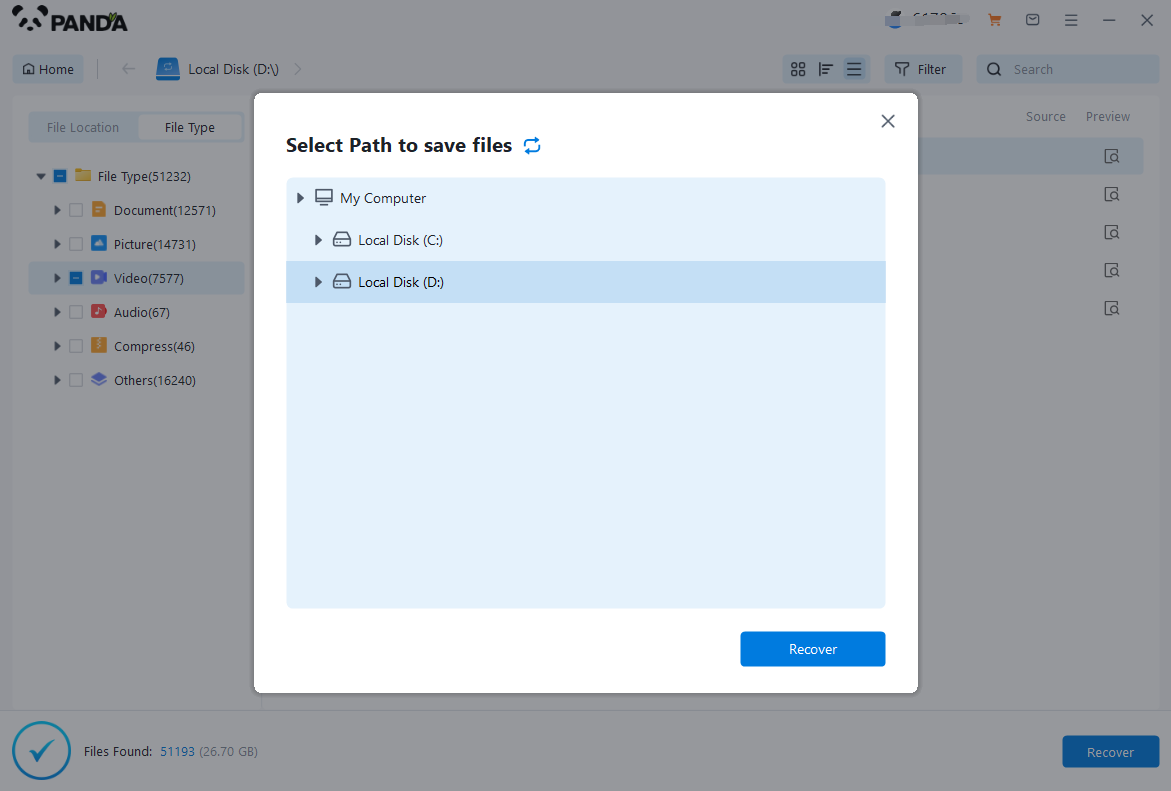
After the scan is completed, the files on the disk will be displayed here. We can find the files to be recovered by file type. If there is a lot of data, it is recommended to search for files or folders, which is faster and more convenient.
Step 5. Preview the file
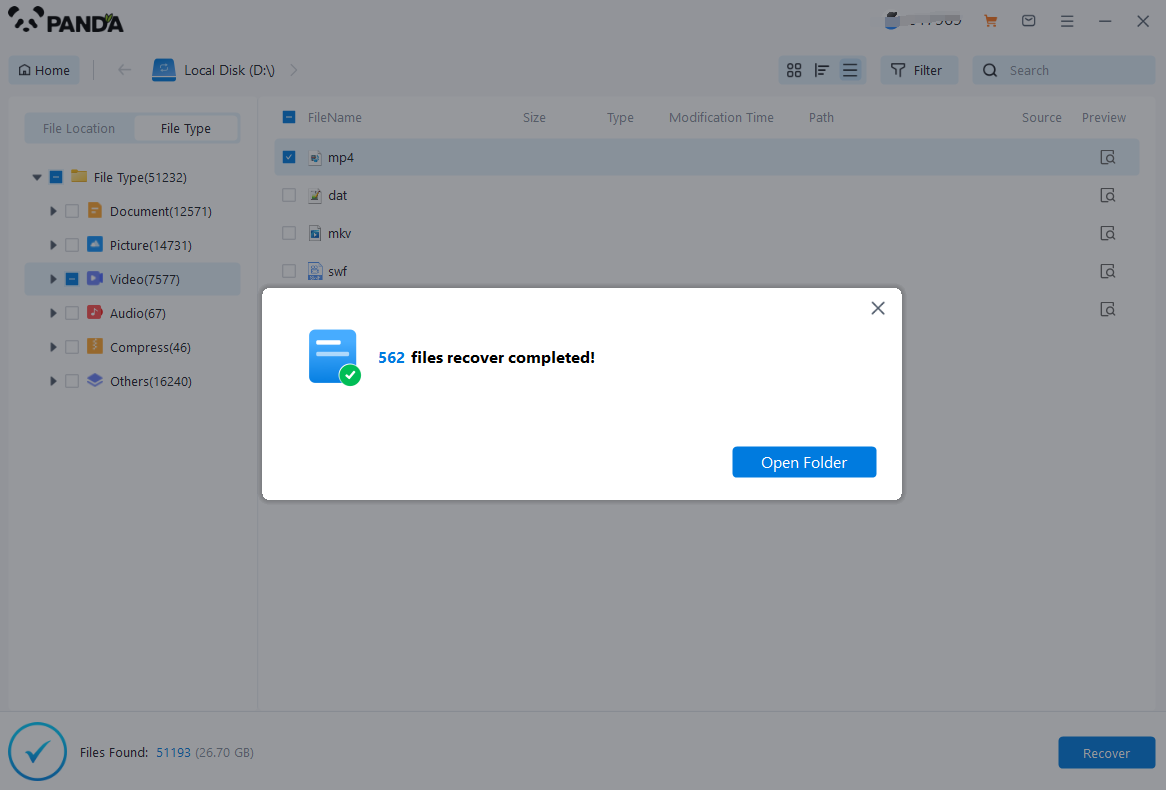
Do you want to restore the file immediately after finding it? It is best to preview it first. There is no guarantee of 100% recovery of the file. If the file is lost for too long and new information is entered on the disk, once the old data is overwritten by the new data, it cannot be recovered, so in Before restoring, preview the situation first. If it can be opened normally, it can be restored normally.
Step 6: Restore immediately
Check the files you want to restore, click Restore, set the export directory, and export.
2. Seek professional help
If you are unable to retrieve your lost files using data recovery software, or you are not familiar with the data recovery process, consider seeking professional help. Professional data recovery service providers have advanced equipment and experienced technical personnel to provide more comprehensive data recovery services.
3. Back up important files
To avoid similar data loss problems in the future, it is recommended that you back up important files regularly. Backup is one of the best ways to prevent data loss and can help you recover lost files quickly.
4. Operate with caution
To avoid accidentally deleting files, it is recommended that you double-check before deleting them. For important files or folders, it is best to move them to the Recycle Bin or back them up to an external storage device.
Summarize
Not finding accidentally deleted files in the Recycle Bin is a common problem, but there are still ways to recover them. Using data recovery software or seeking professional help are two common solutions. To avoid similar problems in the future, it is recommended that you back up important files regularly and operate with caution.