When dealing with design, image editing, or any graphics-related tasks, Photoshop (PS for short) is the tool of choice for many professionals and enthusiasts. However, there are times when we accidentally delete important PS files, resulting in a lot of time and effort being wasted. In this case, it is especially important to recover these files. This article will guide you on how to get back the recent PS file that has been deleted by mistake.
1. Immediately stop using the storage device
Once you find that a PS file has been deleted by mistake, the first thing to do is to stop using the storage device associated with the file, such as a hard disk, flash drive, or external hard drive. This is to prevent new data from overwriting the deleted files, making recovery more difficult.
2. Recover from "Recently Opened Files".
1. Open Photoshop.
2. In the menu bar, select "File" > "Recent File".
3. In the "Recently Opened Files" list, find and select the files you deleted by mistake.
4. Click on the file and select "Open".
If you cannot retrieve the deleted files in the preceding steps, you can try the following methods:
3. Recover from the Recycle Bin
1. Open the recycle bin in your computer.
2. Find the PS files that have been deleted by mistake.
3. Right-click on the file and select "Restore" or "Recover".
4. The file will be restored to its original location.
4. Use data recovery software
If none of the above methods work, you can use a professional data recovery software to get back the accidentally deleted PS files. Such software such as EaseUS Data Recovery Wizard, TurnMaster Data Recovery, etc., can help you scan and recover deleted files. Here are the steps to use Panda data recovery.
Steps to recover accidentally deleted files:
Step 1: Select the recovery mode
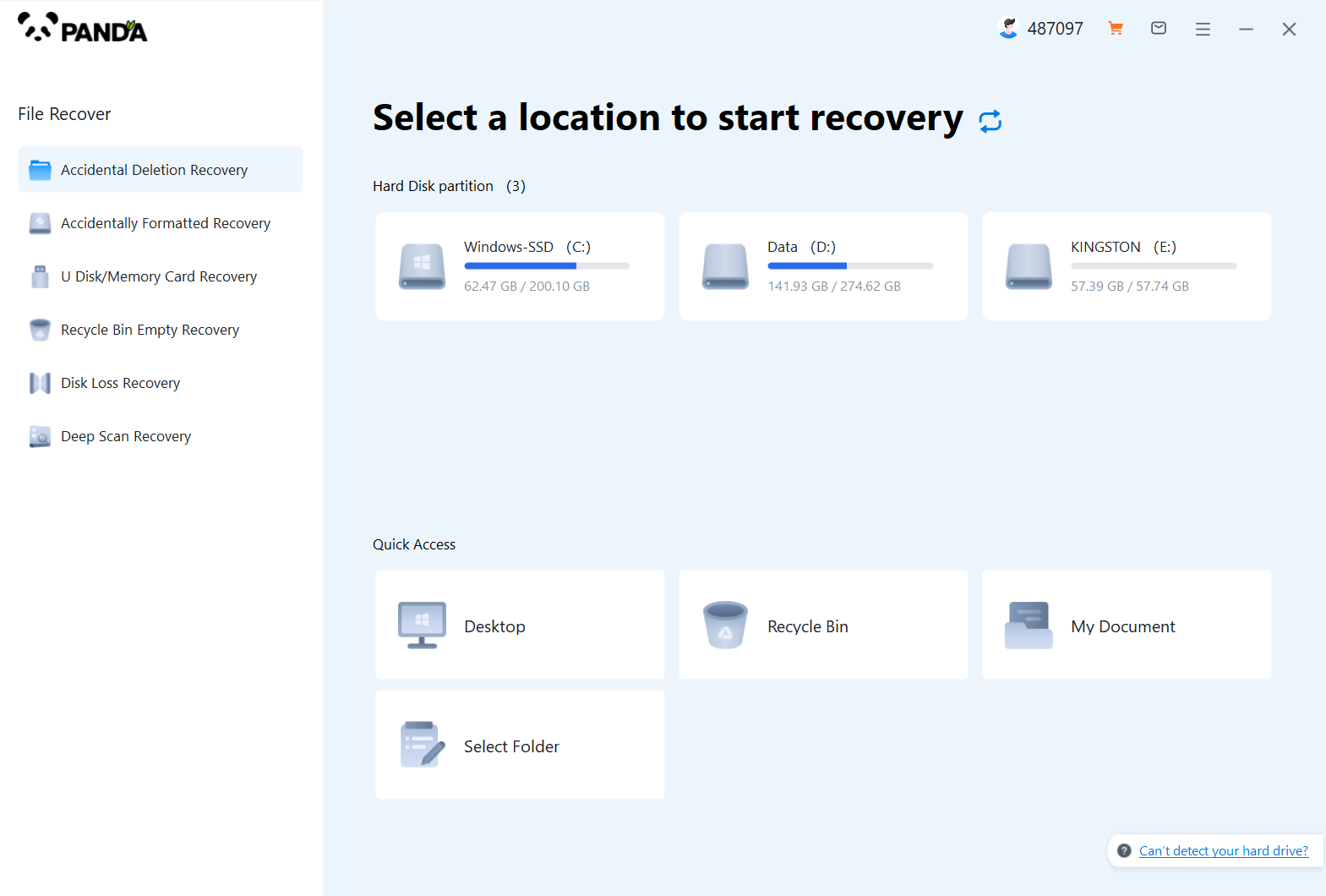
Select "Accidental Deletion Recovery" and click to enter the next step.
Step 2: Select the original data storage location
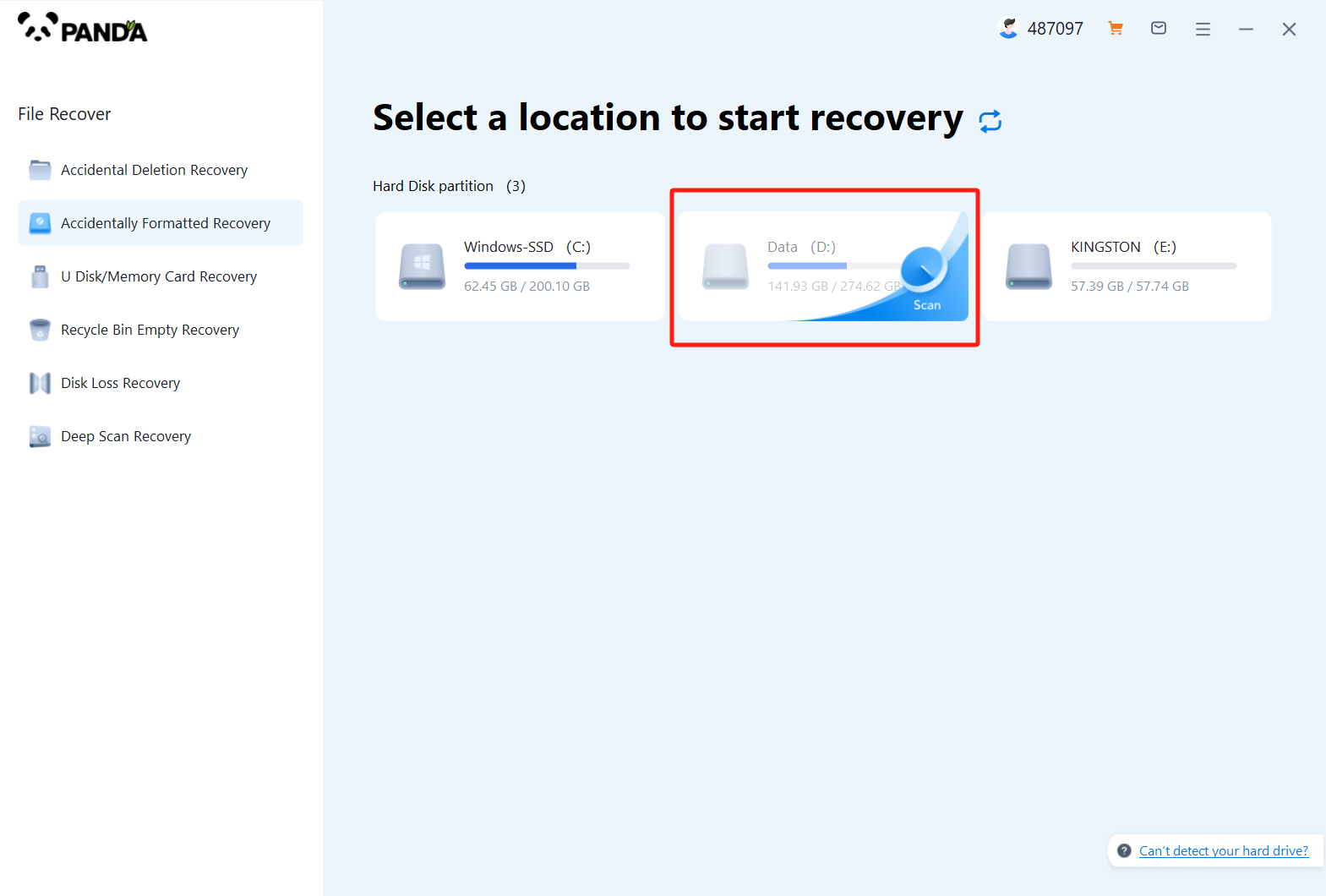
Select the disk on which the file was stored before it was accidentally deleted, and if it is an external device such as a USB flash drive or memory card, you need to connect it to the computer in advance.
Step 3: Find the files that were deleted by mistake
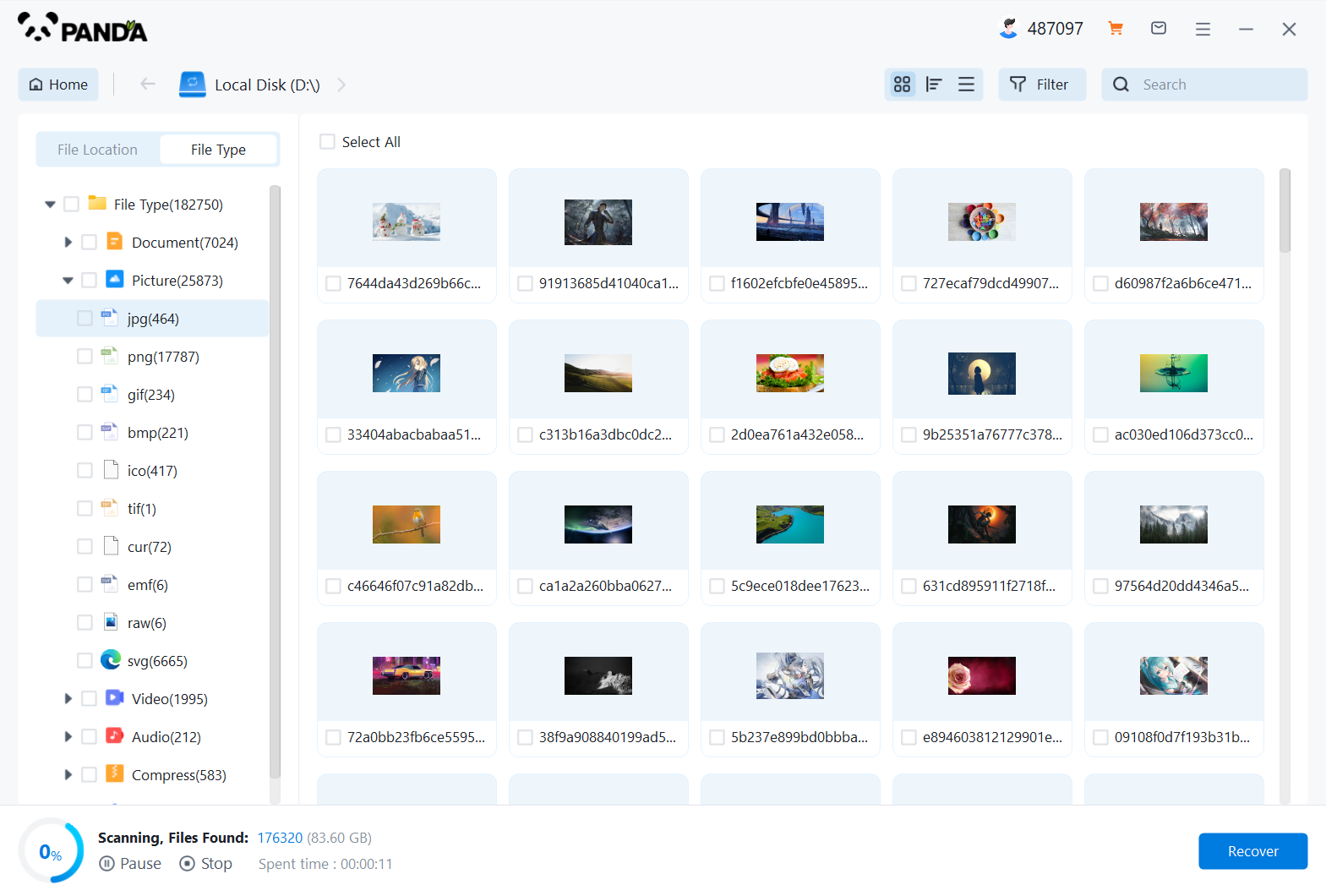
There are many ways to find a file, but the easiest way is to search for the name.
Step 4: Preview and recover files
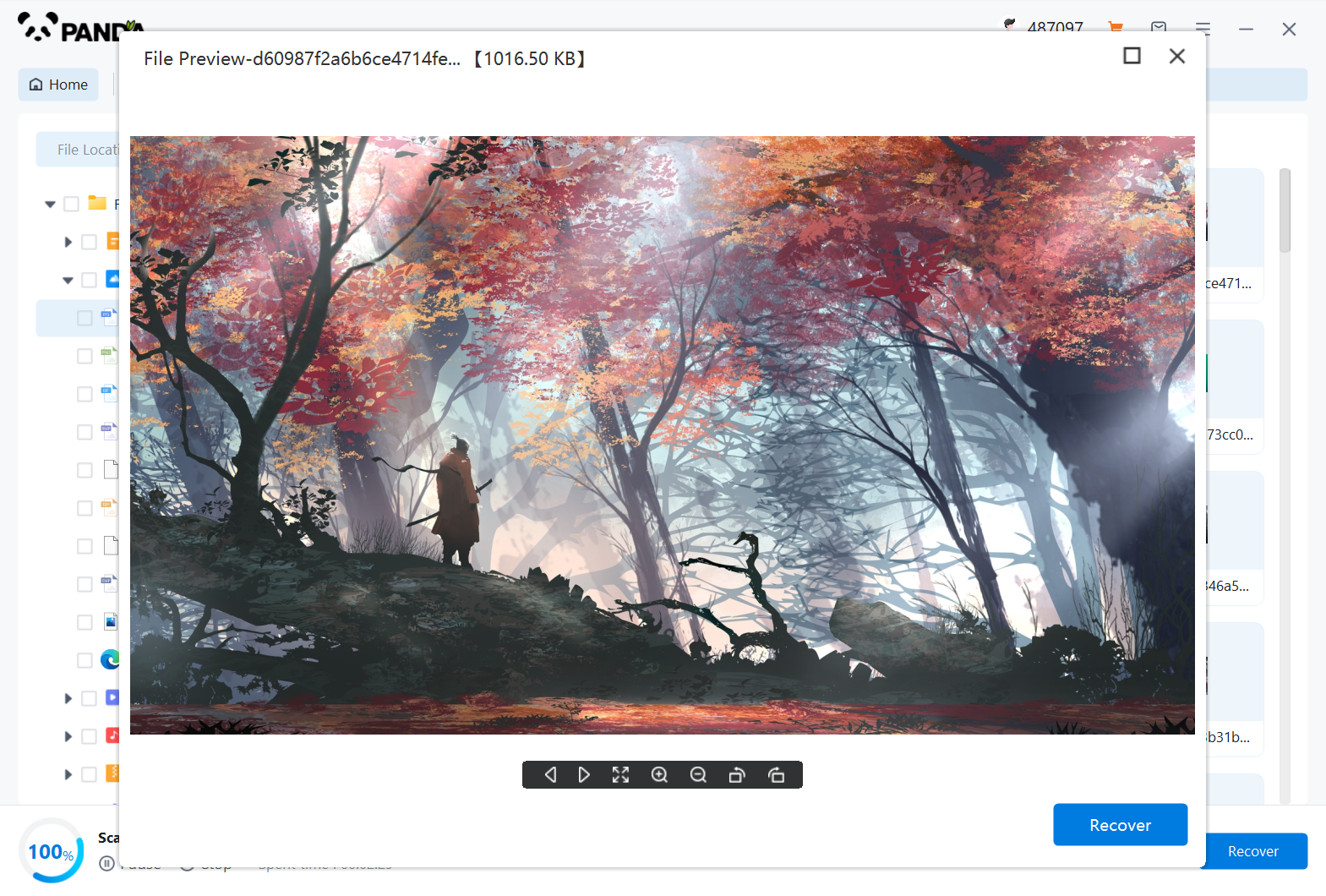
After finding the file, double-click to preview, preview is a way for us to know the status of the file in advance, if you are not sure whether your files can be recovered normally, then preview it to know, I believe many friends will like this function, recovery is very simple, click on the middle of the "Restore Now" can be.
Note: When using data recovery software, be sure to select the same partition or storage device as the deleted files for scanning and recovery operations. At the same time, in order to avoid data overwriting and further loss, it is best to back up the original data first. Also, make sure to download the software from the official website or a trusted source to avoid installing malware or viruses.
5. The importance of backup
In order to avoid similar situations from happening again, it is recommended that you make a habit of backing up your important files regularly. Backups can not only help you avoid the risk of data loss, but also ensure the integrity of your design work, photos, or other important files. Common backup methods include external hard drives, cloud storage, and online backup services. When dealing with important data, try to choose professional tools and services to operate to ensure the security and stability of the data.
summary
Retrieving mistakenly deleted PS files requires a series of steps and techniques. First of all, the use of the relevant storage device should be stopped immediately to avoid new data overwriting the deleted files; Secondly, you can try to recover from "Recently Opened Files" or the Recycle Bin; If the above methods don't work, you can scan and recover with the help of professional data recovery software; Finally, it is advisable to make it a habit to back up important files regularly to reduce the risk of data loss. Through these methods, you will be able to effectively get back accidentally deleted PS files and ensure the integrity of your data.






