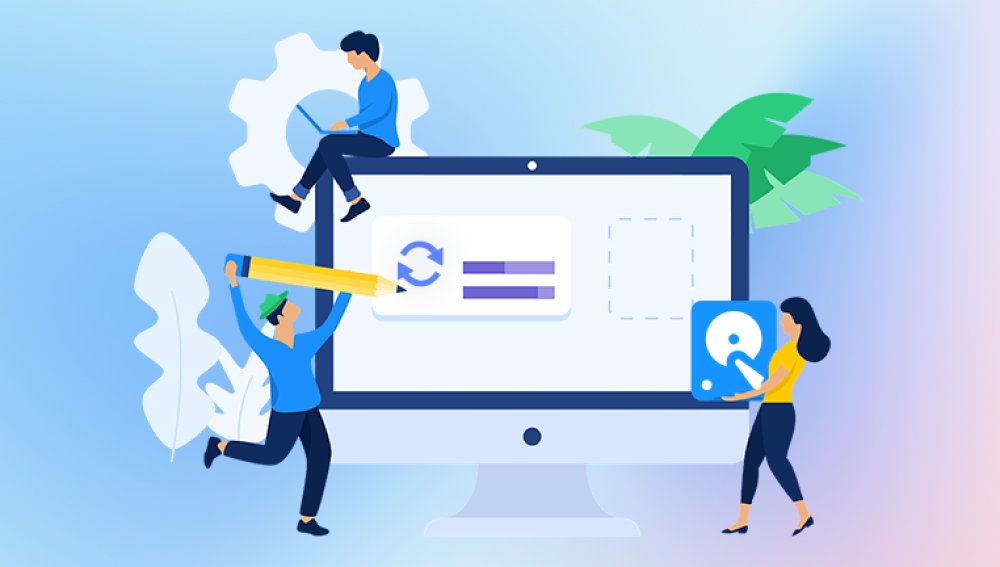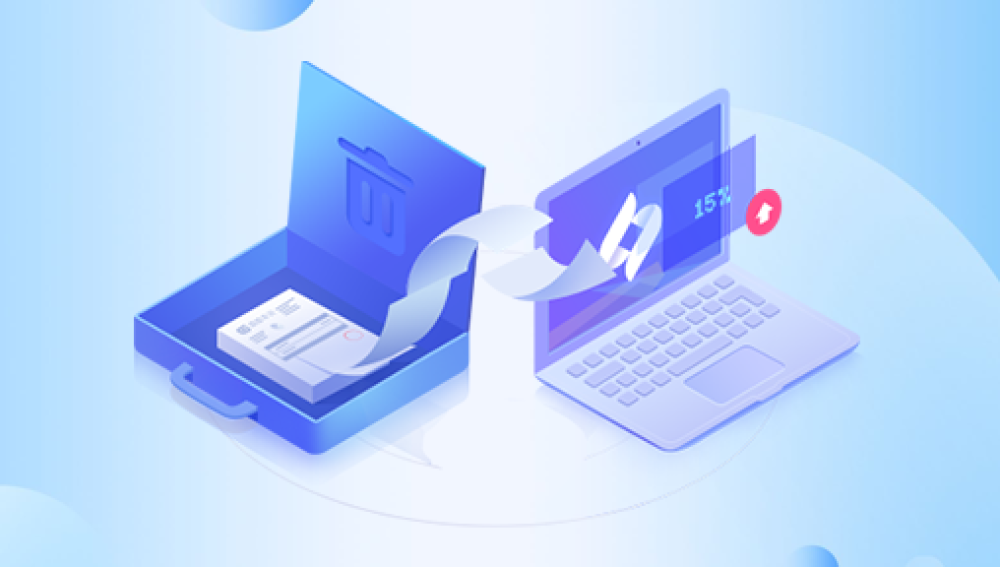Mistakenly deleting images by computer is a common mistake that often leads to great frustration for users. However, if you know how to recover these pictures, then you can avoid data loss and unnecessary losses. This article will introduce how to recover accidentally deleted pictures from your computer to help you recover deleted images.
1. Use the Ctrl+Z shortcut key to recover
If you realize the mistake immediately after deleting the picture, then you can try to use the Ctrl+Z shortcut to recover the picture. This shortcut can undo your most recent action, including deleting a file.
Here's how it works:
1. Find the folder where the picture you deleted by mistake is located.
2. Press the Ctrl+Z shortcut key, and the system will prompt you with a prompt of "whether to undelete or not".
3. Follow the prompts and select "Yes" or "No" to recover the pictures.
2. Use the recycle bin to recover
If the pictures you deleted by mistake have gone through the recycle bin, then you can try to use the recycle bin to recover the pictures.
Here's how it works:
1. Open the recycle bin icon on your desktop.
2. Find the pictures you deleted by mistake in the recycle bin.
3. Select the pictures that need to be recovered, and then right-click "Restore" or directly click the "Restore" button in the recycle bin window.
4. Wait for the picture recovery to complete.
3. Use data recovery software
If you are unable to recover accidentally deleted pictures via Ctrl+Z shortcut or recycle bin, then you can try to use data recovery software to recover pictures. These software can scan your hard drive and look for deleted pictures and then recover them into your computer. The following is an example of Panda data recovery.
Here's how it works:
1. Download and install the Panda data recovery software
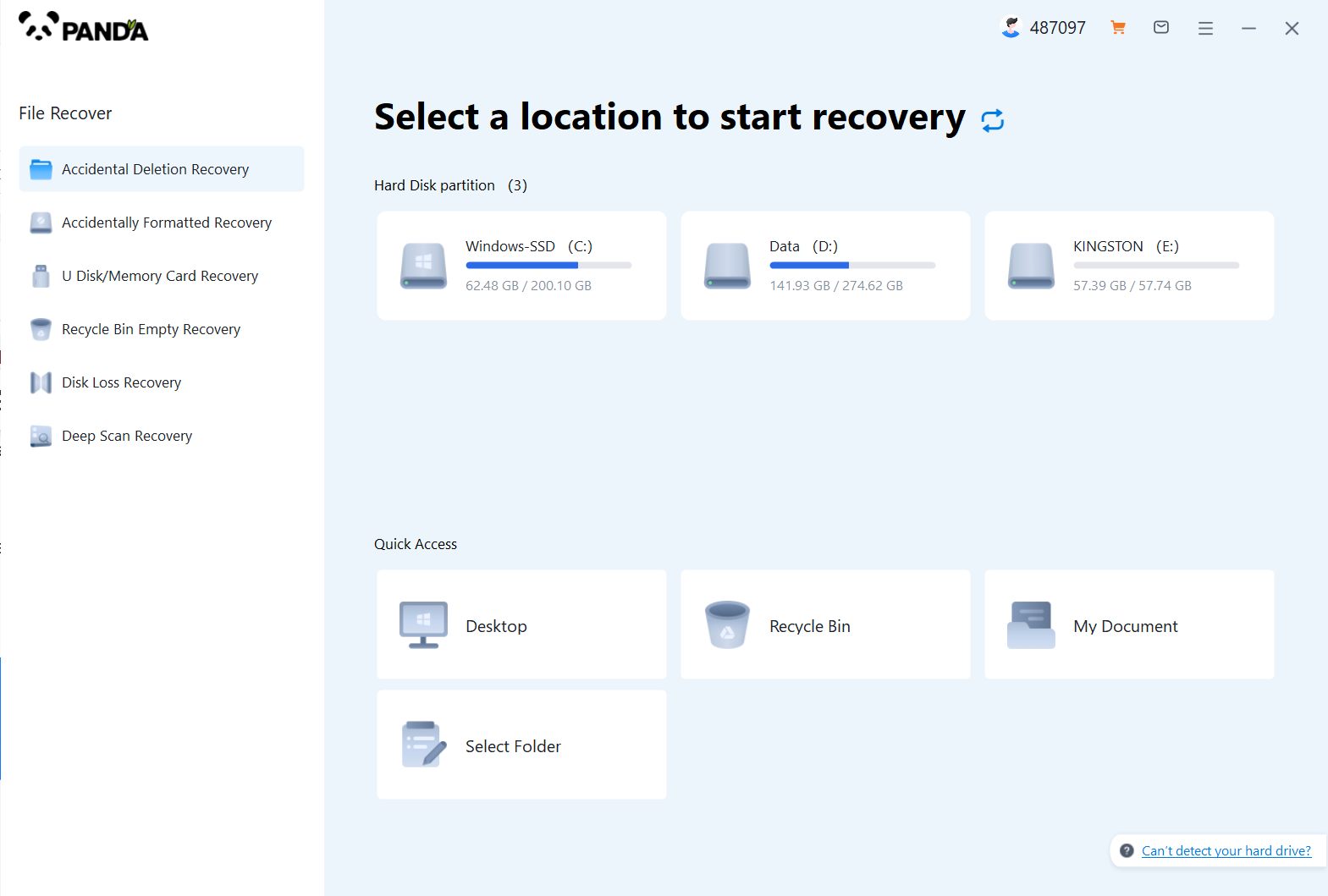
Download and install the Panda data recovery software, and open it, you can operate it without logging in, but if you are sure to recover, you still have to log in and open a member.
2. Select the recovery mode
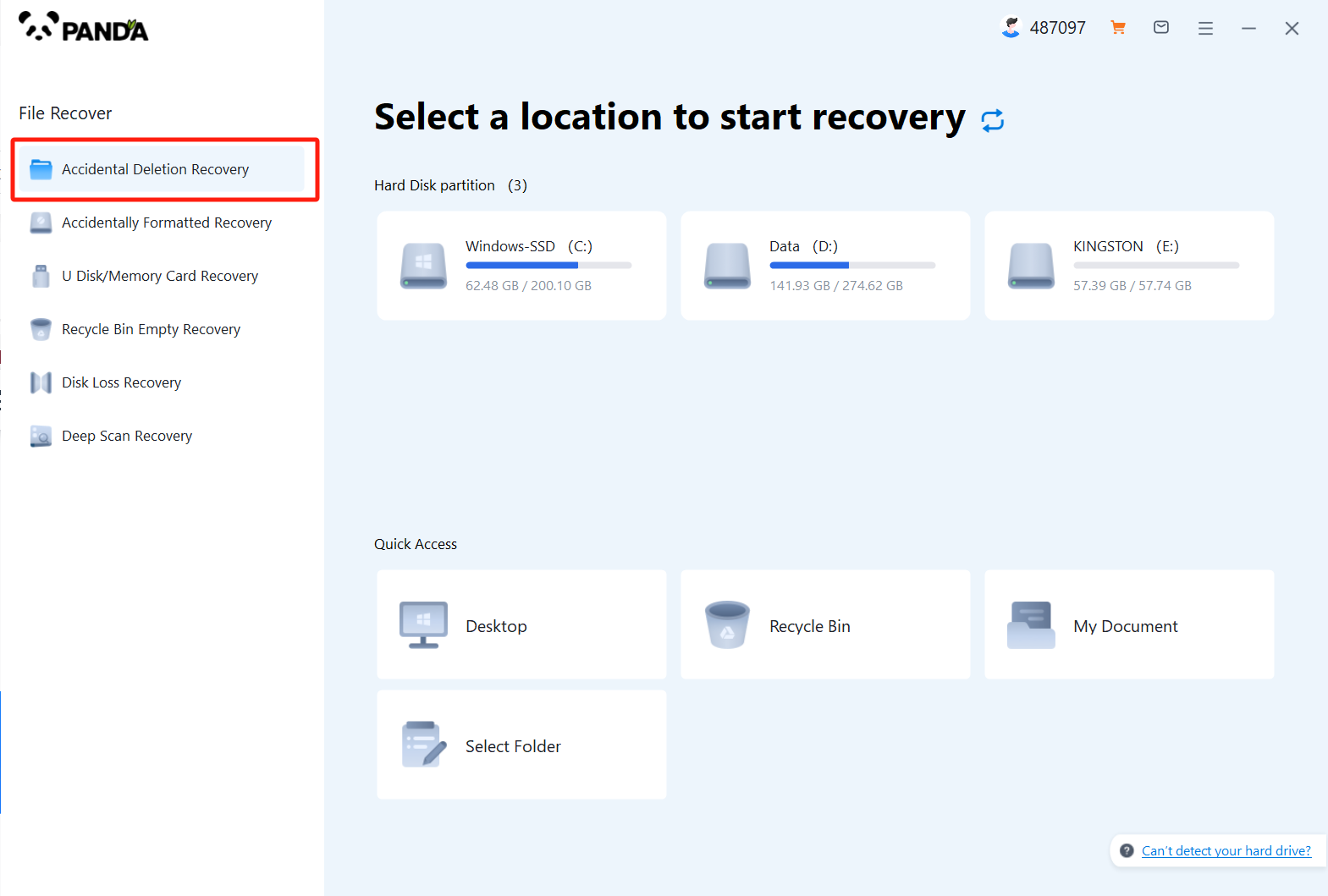
According to our loss situation to choose the recovery mode, the computer accidentally deleted pictures are deleted by mistake to recover, click on it.
3. Select the original data storage location
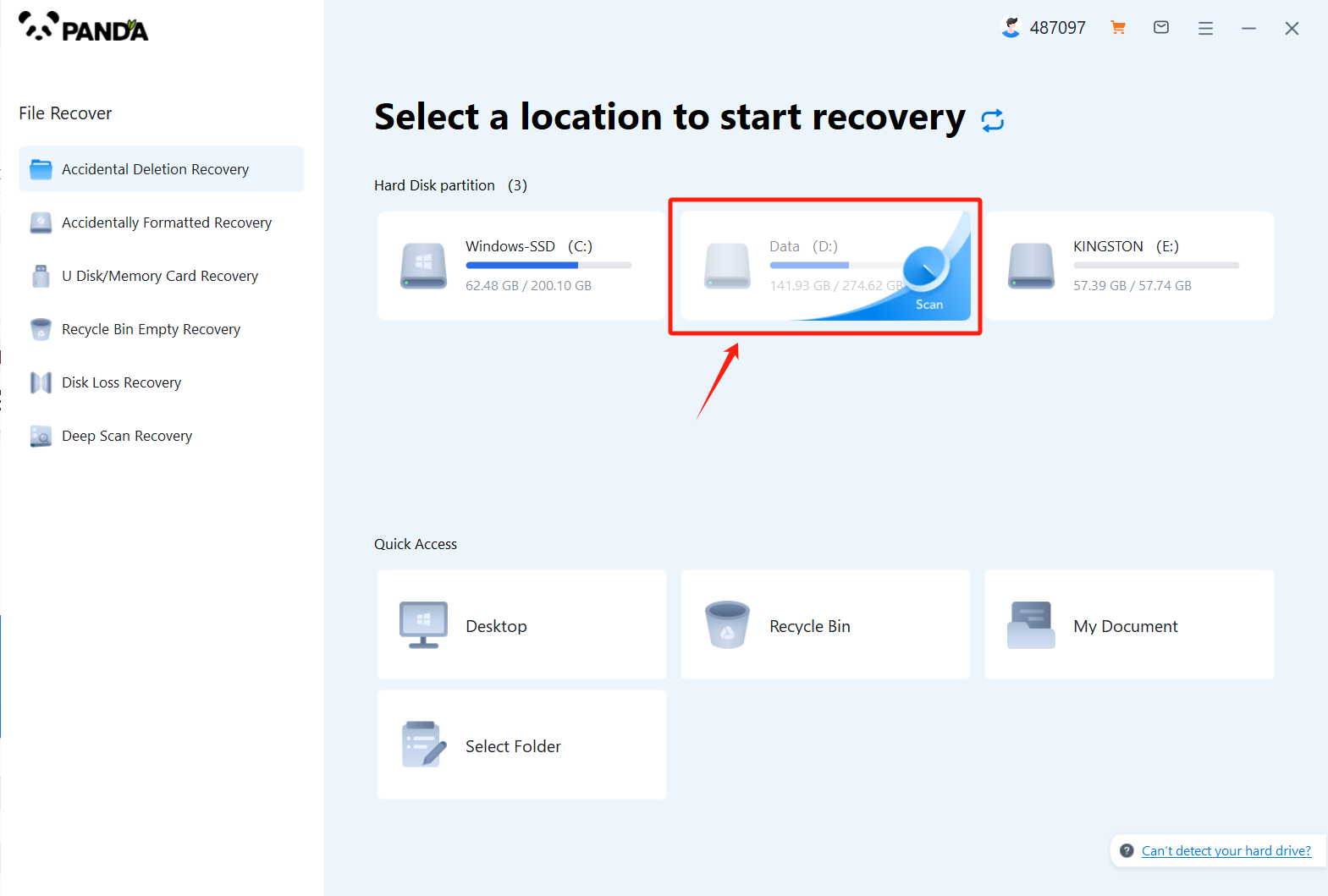
Select the location where the file was located before it was accidentally deleted, click Start Scan, if you are not sure which disk it is placed on, you can repeat the scan.
4. View the scanned files
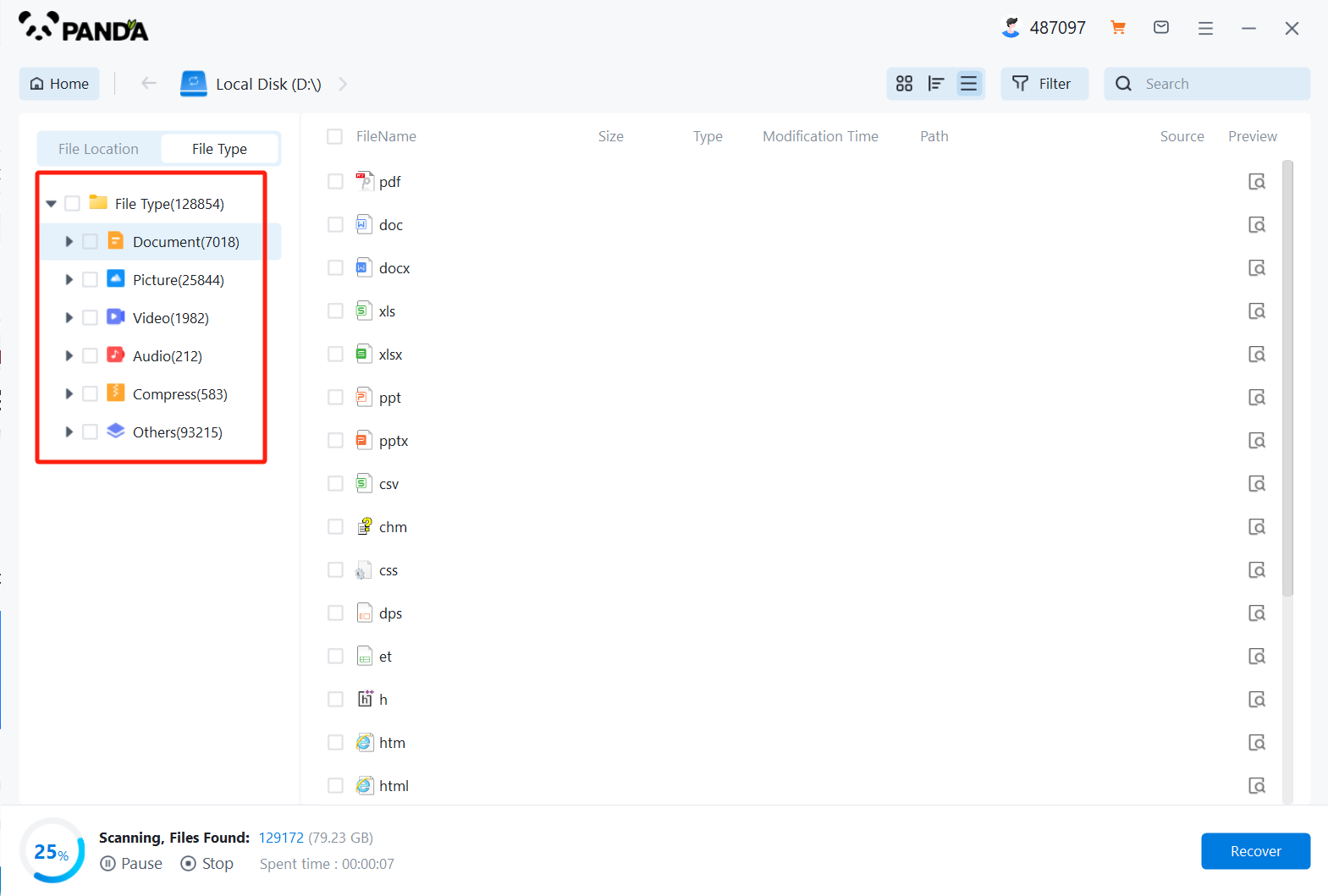
In the scanned files, find the file type Images, and then look for any of the images you lost.
5. Enter the file name to find the file and click on the computer to delete the picture by mistake
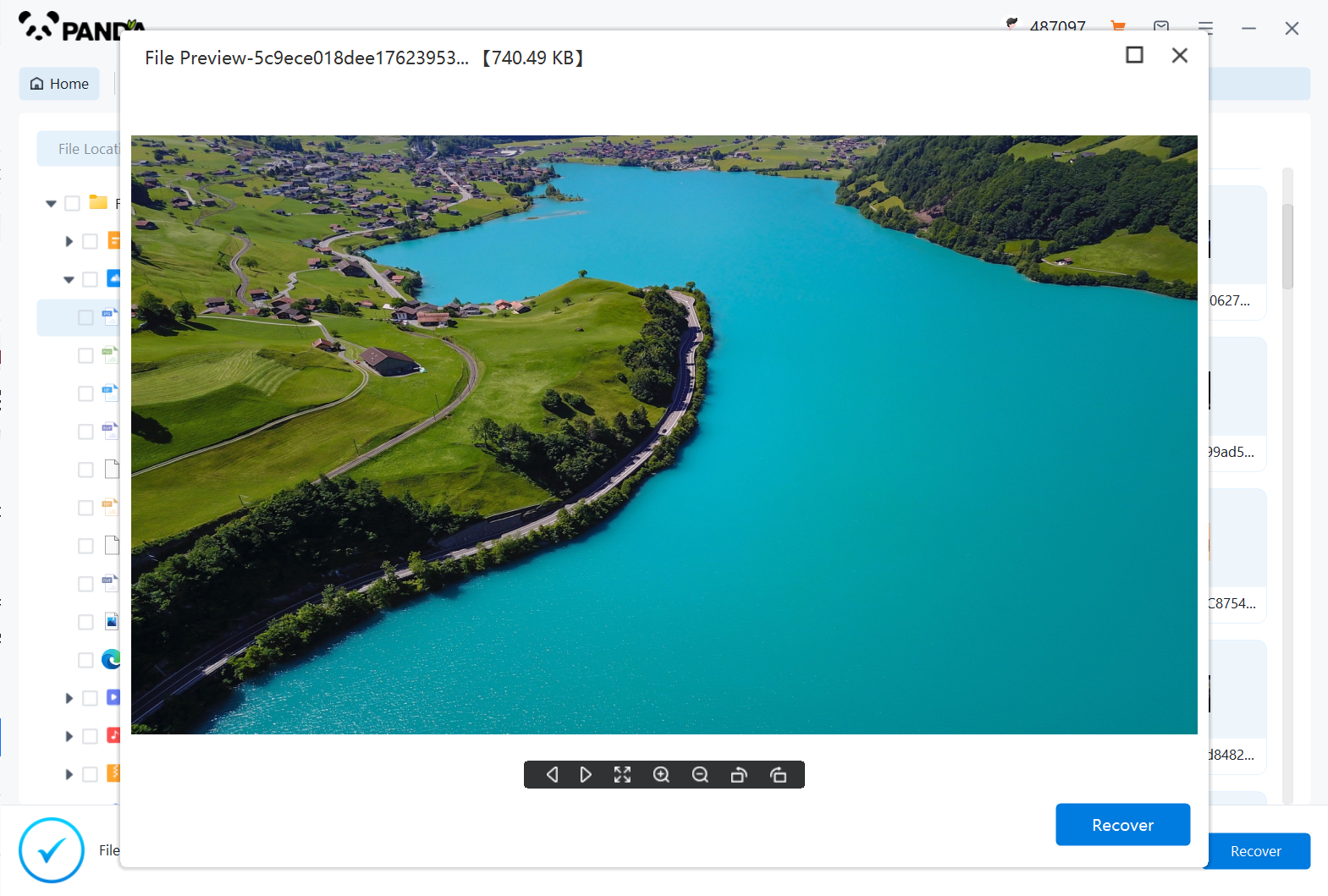
Enter the file name to find the file, or modify the time filter to find the file, double click to preview it, if you can successfully find the picture file, and the preview is successful, then it means that the picture can be recovered, then we click to restore it immediately.
4. Seek professional help
If you are unable to recover accidentally deleted pictures through the above methods, then you can seek a professional data recovery service. These services usually require a certain fee, but they can provide a higher level of data recovery services. Choose a trusted data recovery professional to help you recover your important pictures and data.
5. Precautions
1. Before trying to recover accidentally deleted pictures, please make sure that no new data is written to the hard disk where the pictures are located to avoid new data overwriting the deleted pictures.
2. Try to recover accidentally deleted images as early as possible, as the likelihood of successful recovery will decrease over time.
3. Remember to back up your important pictures and data so that you can easily recover them in case of data loss. Backups can include things like cloud storage services or external hard drives.
4. If you are using the Windows operating system and you have deleted system files or application files by mistake, then do not try to recover them on your own as this may destroy the stability and security of the system. In this case, contact a professional technical support staff to help you recover your files.
5. Make sure to choose a reliable data recovery software and follow the instructions of the software. Don't easily trust software or tools from unknown sources to avoid malware attacks or damage to your computer.
The above is the introduction of all the methods of computer accidental deletion picture recovery, according to the above methods step by step, you can quickly recover the computer deleted pictures, if you don't understand something, you can consult our customer service, we will guide you to complete the operation in detail.