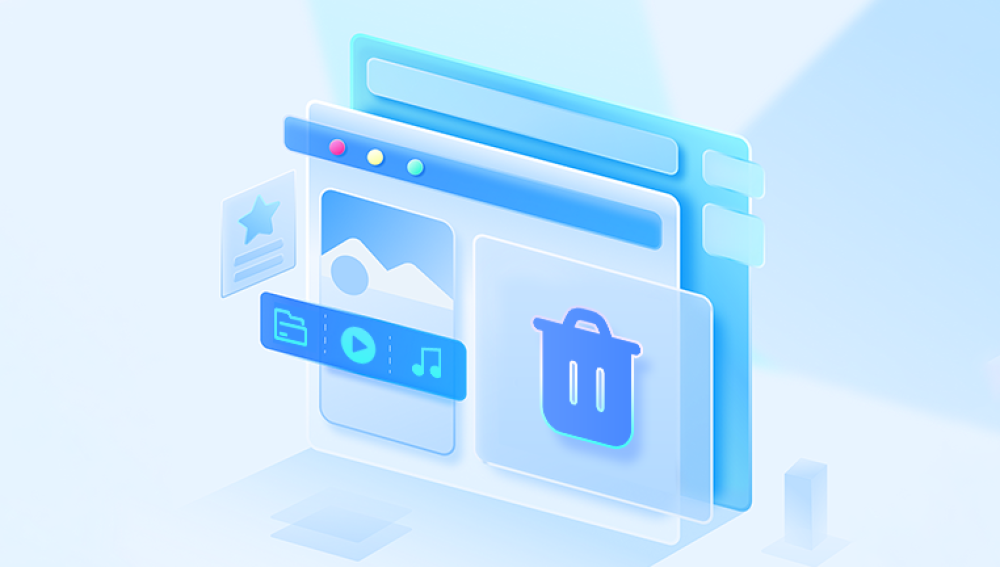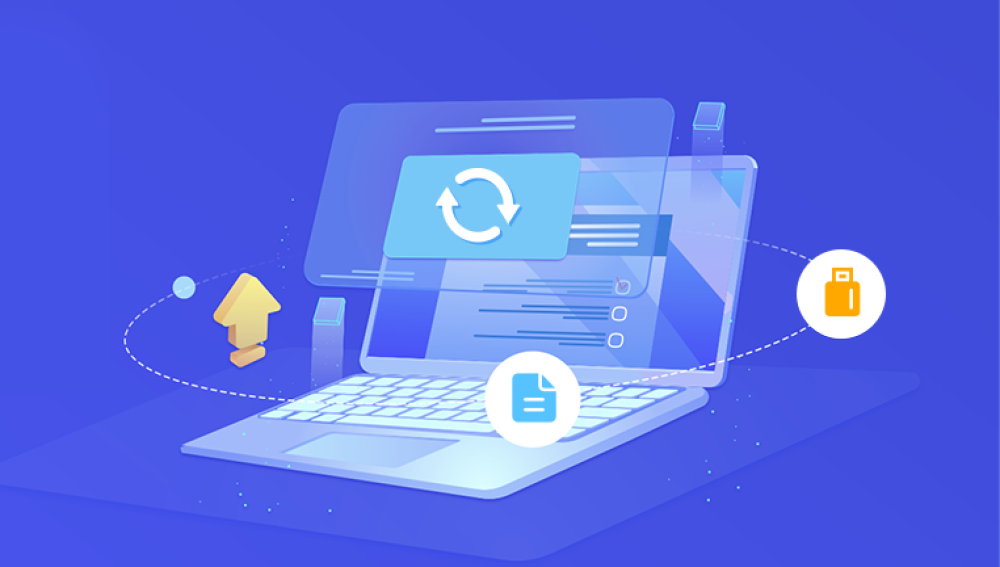Recovering Deleted Files: A Step-by-Step Guide
Deleting files on a computer can often lead to regret, especially if the file was crucial or contained valuable information. Fortunately, there are several methods you can use to recover deleted files, depending on the situation. In this article, we will explore various techniques to help you restore those important files.
Method 1: Restoring from the Recycle Bin
The first and most straightforward method is to check the Recycle Bin. When you delete a file or folder on a Windows-based computer, it is typically moved to the Recycle Bin instead of being permanently erased. Here's how to restore files from the Recycle Bin:
- Locate the Recycle Bin: Look for the Recycle Bin icon on your desktop. If it's not there, you can search for "Recycle Bin" in the Start menu.
- Open the Recycle Bin: Double-click on the Recycle Bin icon to open it.
- Search for the Deleted Files: Browse through the files and folders in the Recycle Bin to find the ones you want to restore. You can also use the search bar at the top to quickly locate specific files.
- Restore the Files: Select the files you want to restore by clicking on them. Then, right-click on the selected files and choose the "Restore" option from the context menu. Alternatively, you can use the toolbar at the top of the Recycle Bin window and click the "Restore" button.
Method 2: Using Data Recovery Software
If the files are not in the Recycle Bin or if the Recycle Bin has been emptied, you may need to resort to data recovery software. These tools scan your computer's hard drive for traces of deleted files and attempt to restore them. Let’s take Panda data recovery software as an example.
Steps to recover accidentally deleted files:
Step 1: Select the recovery mode
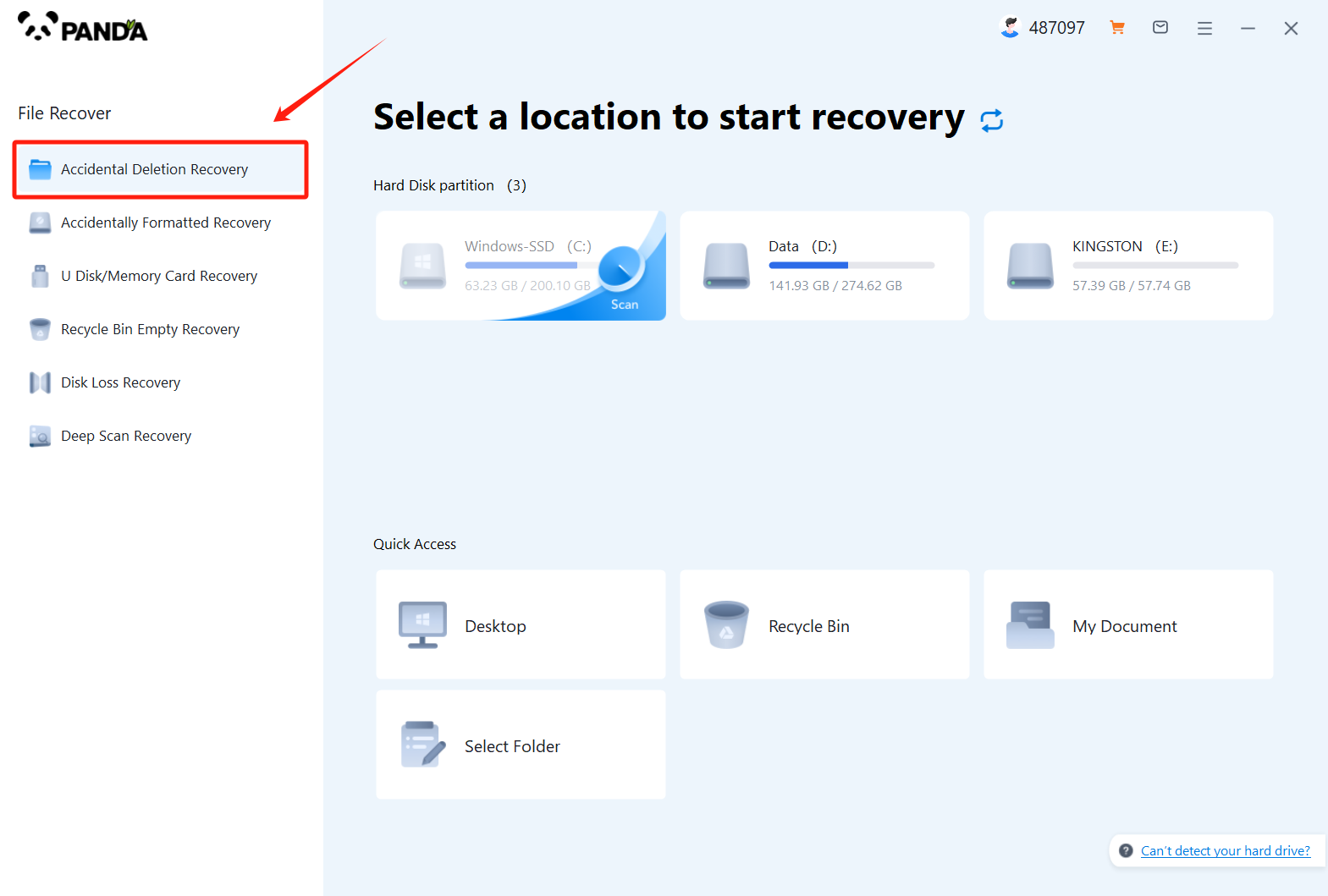
Select "Accidental Deletion Recovery" and click to enter the next step.
Step 2: Select the original data storage location
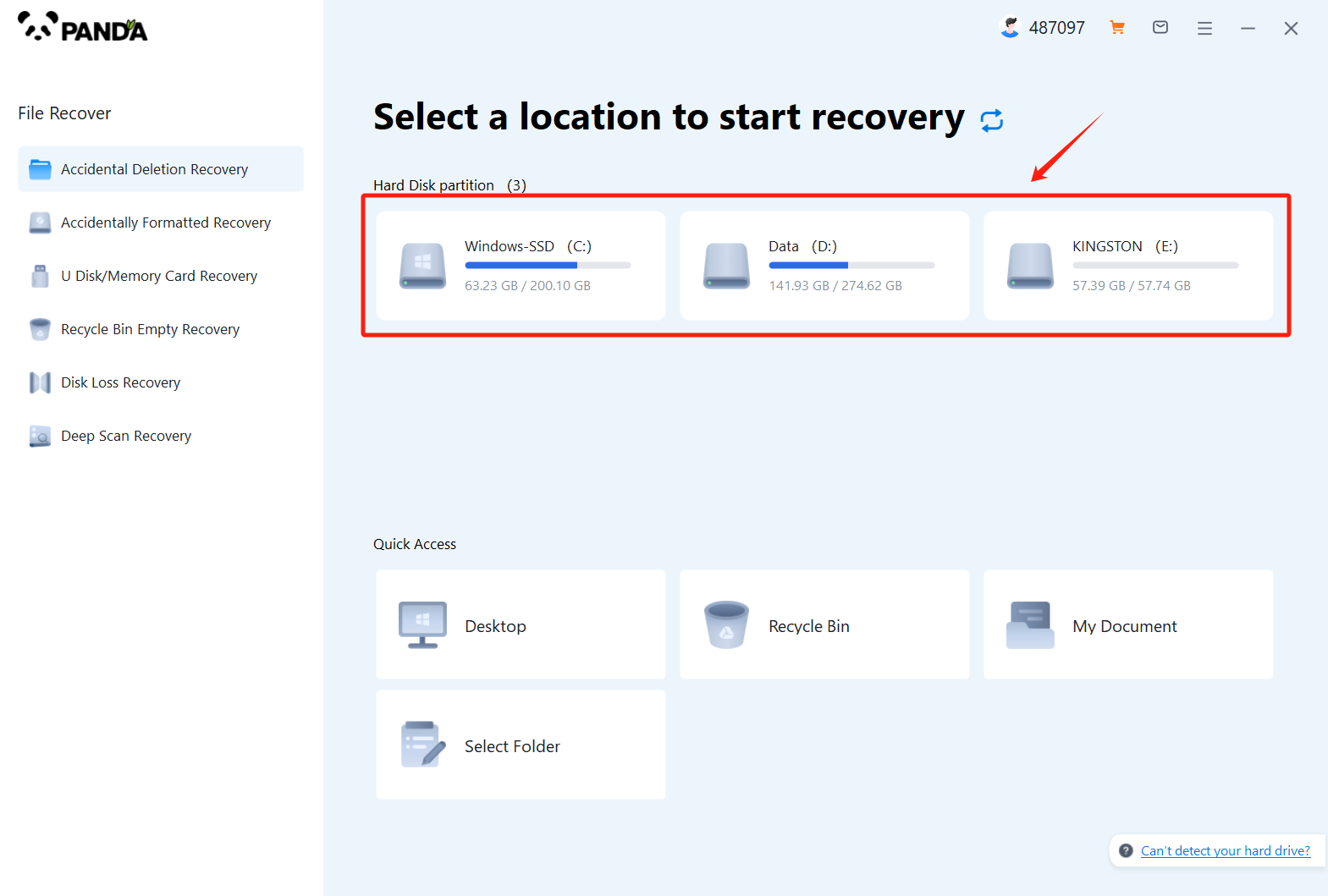
Select the disk on which the file was stored before it was accidentally deleted, and if it is an external device such as a USB flash drive or memory card, you need to connect it to the computer in advance.
Step 3: Find the files that were deleted by mistake
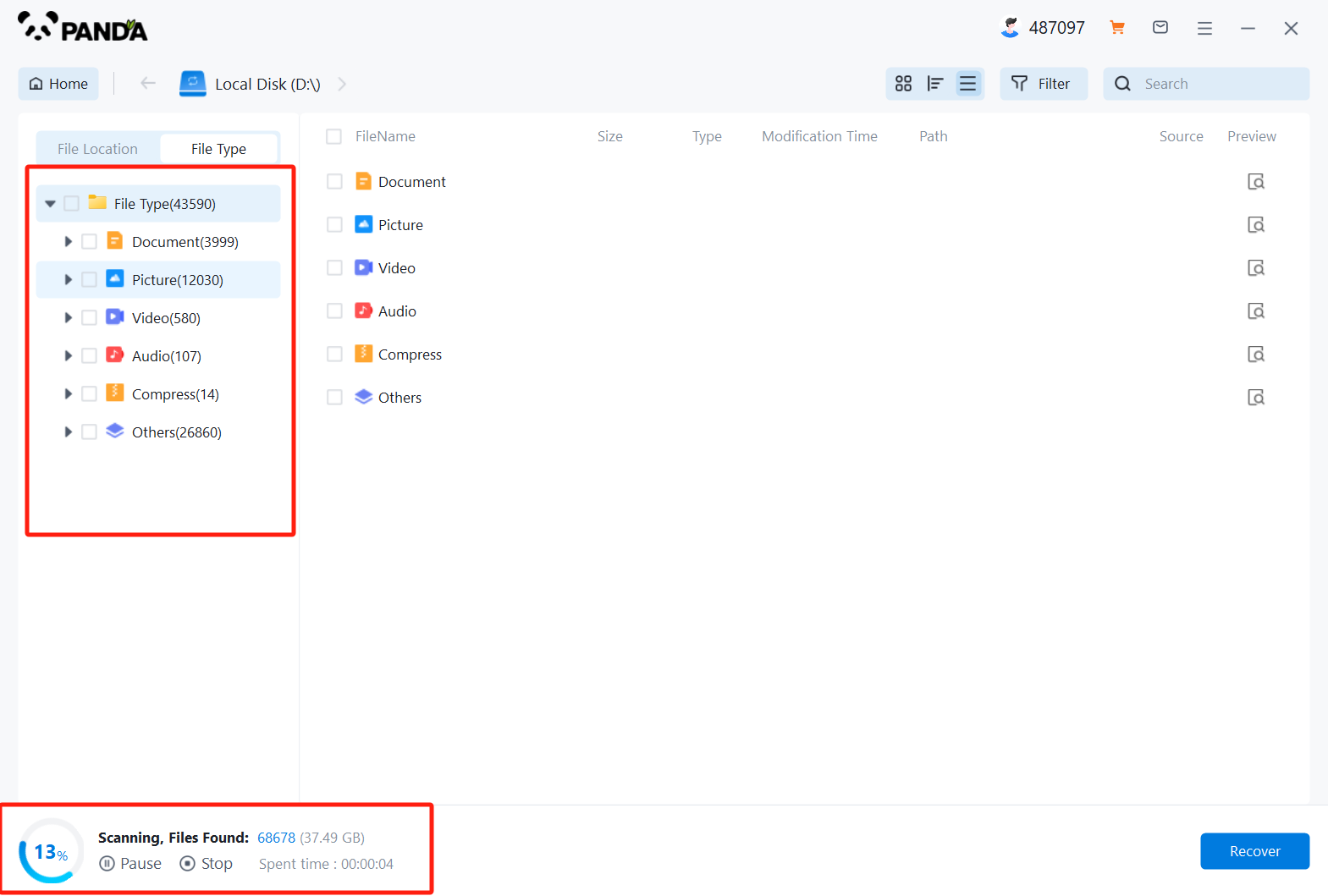
There are many ways to find a file, but the easiest way is to search for the name.
Step 4: Preview and recover files
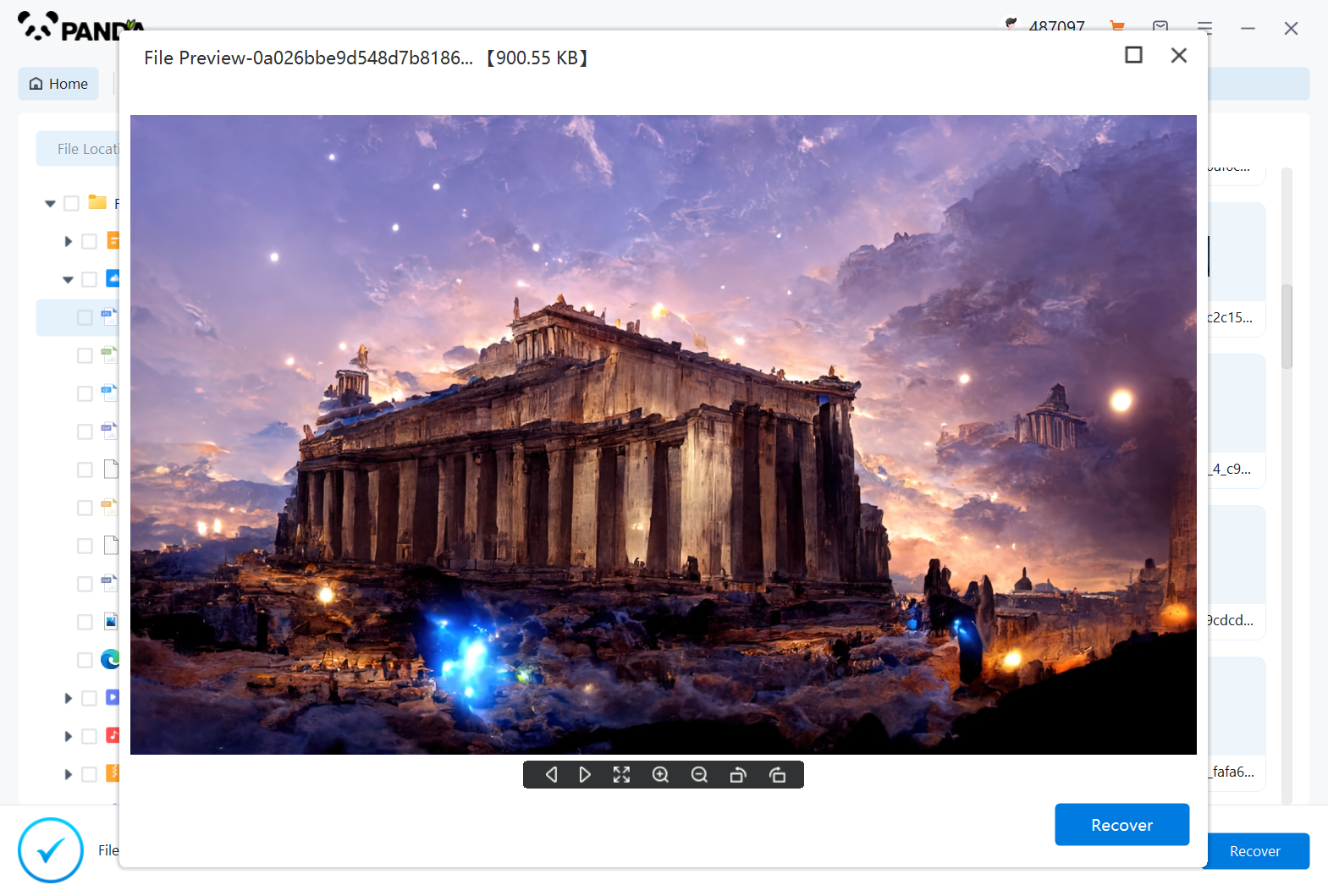
After finding the file, double-click to preview, preview is a way for us to know the status of the file in advance, if you are not sure whether your files can be recovered normally, then preview it to know, I believe many friends will like this function, recovery is very simple, click on the middle of the "Restore Now" can be.
4. Seek professional technical support
Method 3: Checking for Backups
If you have regularly backed up your files, you may be able to restore the deleted files from a backup. Here's how to do it:
- Locate Your Backup Files: Determine where you have stored your backup files. They could be on an external hard drive, a cloud storage service, or another computer.
- Browse the Backup: Open the backup location and navigate to the folder or file that contains the deleted files. The folder structure and naming conventions will depend on your backup system.
- Restore the Files: Copy the deleted files from the backup to their original location on your computer. Make sure to replace any existing files with the backup versions if necessary.
Additional Tips and Considerations
- Act Quickly: The sooner you start the recovery process, the better. Deleted files can be overwritten by new data, reducing the chances of successful recovery.
- Avoid Writing to the Drive: While attempting to recover deleted files, refrain from using the computer or the specific drive excessively. This will minimize the risk of overwriting the deleted files.
- Regularly Backup Your Data: Prevent future data loss by regularly backing up your important files. This will give you a safety net in case of accidental deletions or other data loss scenarios.
In conclusion, recovering deleted files is not always a straightforward process, but it is often possible with the right tools and techniques. By following the methods outlined in this article, you can increase your chances of successfully restoring those crucial files. Remember to act quickly and be careful when handling deleted data to maximize your recovery options.